Best Video Compressor for Windows/macOS - Editor Picked
UniConverter is one of the best complete video toolbox, which can compress 1000+ video/audio formats and support convert/edit/burn/record video. Don't miss it and try it free now!
File Compression is known to be the data compression method that allows the file's local size to be reduced for saving disk space for faster and easier transmission over the internet or network. It also enables the making of a version for a file consisting of data of size that is quite smaller than the original file.
File compression is only possible via any data or file compression software that can create a compressed version for every processed file. Usually, File compression can be seen working by scanning an entire file and identifying repetitive or similar patterns and data and replacing the duplicates with one of the unique identifiers. These identifiers are also quite smaller in size than the original word and can be seen consuming less space. This is why the size of the file is a bit smaller.
File compression allows the reduction of the file size by 50 to 90%, and the best way to reduce the size of the file is by using one of the online file compressors. Undoubtedly it is one of the quickest methods to compress the PDF file to 200KB, 100KB, or lower without downloading the respective software on the computer.
Checking online file compression tools makes it hard to select the perfect one. After checking many file compression tools, you will find the one that can help you compress the file without losing the quality and is also safe for compressing the file.
Is using File compressors safe?
The only concern about the file compressors is that the file will be online and your private information can be seen by others. Most of the online file compressors are legitimate websites that are quite safe for usage. They want to store the PDF files or even send them toward other platforms.
Also you can be a little cautious for the online PDF converter that are filled with ads and may contain many malicious links that are never safe for anyone's computer.
5 Best Online File Compressor Recommend
1. Compress2Go
Compress2Go was launched in 2009 with the aim of providing effective solutions for file or video editing. The company's main focus was the users are able to edit the video on visiting web browsers without any updation or installation of software and the users can complete the procedure online itself.
Years have passed and their project list has added many tools for compression. The whole functionality of the website is made available via API just to allow the businesses to build their own apps by using their infrastructure.
You can reduce the file size with the help of online and free Compress2Go video compressor. You can make your video smaller to be sent via whatsapp, email to other messengers and then upload them on other video platforms like YouTube.
The web platform compresses images, videos, audios, etc.
Features of Compress2Go:
- The users can try the tool for free and it is available online.
- You can directly upload files from Dropbox and Google Drive.
- Support document, image and video compression.
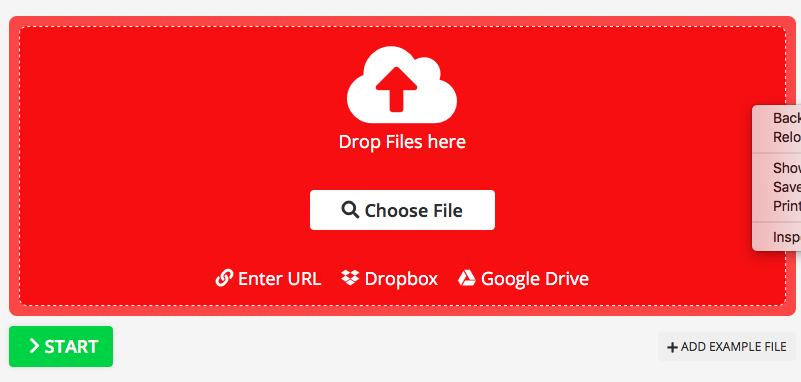
How to compress your videos by using Compress2Go?
Step 1: You can upload the video files you have on the Compress2Go web platform. The platforma concepts the files in the WEBM, AVI, MOV and MP4 formats.
Step 2: Second step allows you to select the size for the output you look for.
Step 3: Now you can start compressing by clicking on the Start button.
Pros
Multi-language support
Batch Conversions
Cons
Less customization features
2. WeCompress
It is an online file compression and analysis tool allowing the users to upload the files to their website. Here you select one of the files from the file upload menu or can drag and drop it.
On uploading a file, the WeCompress tends to automatically detect the file type and then return to the compressed version. Please note that WeCompress supports limited formats only. The formats like PowerPoint, pdf, JPEG, TIFF, and PNG are supported, and other than this will not be compressed. If you have any file for any of these formats and want to compress it via WeCompress, it can be done easily and quickly. You have to drag and drop it on the website, and you will have the compressed version shortly.
Features of WeCompress:
- WeCompress uses a simple interface so that anyone can use it for compressing.
- Best for compressing TIFF, JPEG, and PNG images via 50-80% for maintaining transparency and resolution. It is perfect for optimizing images for any website.
- The compressor is built on Adobe PDF Library to create the best PDF compressor and is considered one of the safest ways to compress PDF online.
- At WeCompress, files can be encrypted in transit and stored briefly on our dedicated and secure Azure and Microsoft app servers before getting deleted.
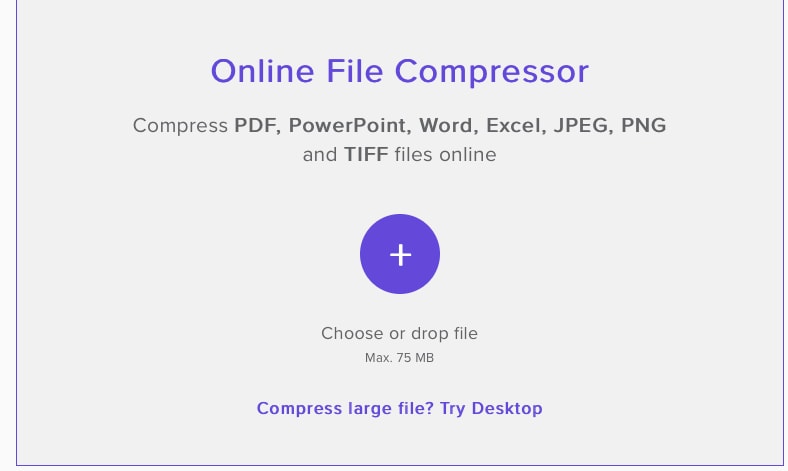
How can you compress your files online?
Step 1: Firstly start with dragging or clicking the document or clicking the “+” button.
Step 2: Now, wait for the WeCompress to reduce the size of the file.
Step 3: Then click to download the compressed file on your local device.
Pros
One of the quickest and safest files compression tools
Can compress even large size files
Best known for MS office files compression
Cons
Supports limited file formats only
3. CloudPresso
CloudPresso provides quality services for file compression for people who like to shrink video, audio, and photo files to share or upload quickly and easily. The web platform has an algorithm for removing and merging the pixels in the image that is unreadable to any human eye.
CloudPresso also provides its dedicated services for compressing documents like Excel. PowerPoint and Word files. We understand how much documents matter to any institution, individual or organization, etc. Our optimum security setting ensures that your data is secured safely, and various other information is also uploaded here. This is why you do not need to worry about the security and safety of your documents.
CloudPresso Features:
- All connections in CloudPress are safe and sound with the 256-bit type of SSL encryption. The users do not have to think twice before using the file compressor.
- The platform supports large-size files to be compressed quickly. Up to 1GB, the CloudPresso will take just a few minutes to complete the procedure.
- It is one of the well-known file compressors widely used for compressing videos and files without losing any quality.
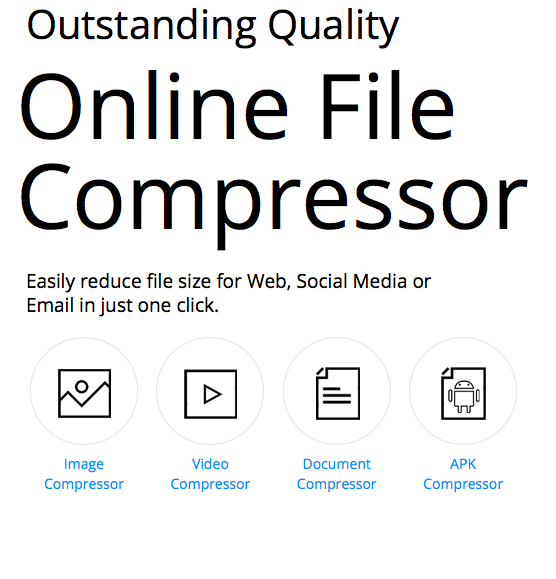
How to compress a file via CloudPresso?
Step 1: You can open CloudPresso.com on your device's web browser for compressing a file.
Step 2: Choose the kind of file compressor you are looking for. The options will be Image compressor, document compress, APK compressor, and video compressor.
Step 3: Upload the separate files on choosing the type of compressor you are looking for.
Step 4: On uploading, CloudPresso will start shrinking the file.
Step 5: At last, you can download the compressed files from the web browser to the system, or you can also export them to your Google Drive or Dropbox.
Pros
Supports quality batch conversion
Variety of compressors at a single-store
A safe platform for important documents
Cons
SuThe compressor provides no customization feature
4. Zamzar
The file formats are increasing every year, and clients' demand is driving the highest quality requirement. File compressors are not strange to subscribe to in today's era when technology is making advancements every second. Everyone requires them in their professional life now and then. Everyone has visited a website that takes a lot of time for uploading because the images and videos are unnecessarily larger.
Zamzar file compressing tool is made especially to help users compress all kinds of files like audio, video, documents, and Images. The best feature is that they can make the file smaller while retaining its quality. Also, you can access the tool online and start compressing your files instantly.
Zamzar Features:
- The user can access the real-time conversion features, which allow the user to compress the files and receive the output without entering the email.
- It works well on every platform; they need a web browser to start compressing.
- The file compressor will work by following just three easy, simple steps on any web browser.
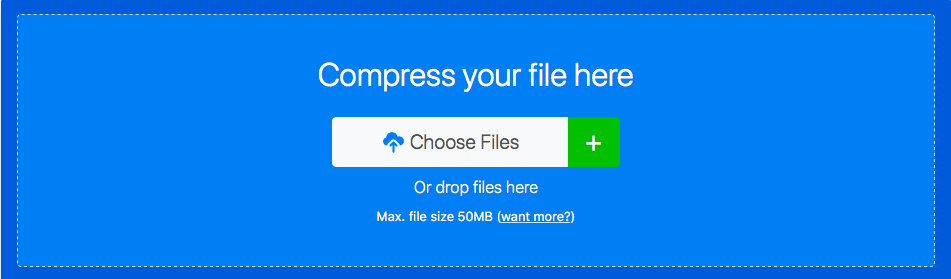
How to compress files via Zamzar?
Step 1: Start with clicking on "+ Files," or you can drag and drop your files on the web browser.
Step 2: Zamzar will automatically start compressing your file.
Step 3: The user will be taken to a new screen where they can download the compressed.
Pros
Operates smoothly on any operating system
Quick response
The platform is designed to provide safety to the user's data
Cons
Free accounts only support the file size of 50 MB; for more, you need to buy out the premium versions.
5. Media.io
The media.io, now known as Uniconverter, has a video compress feature for the software that allows the user to reduce or resize its files. Here you can either choose either the automatic compression feature or can look for selecting file size for the specific parameters you want to compress the file for. You can also preview the video for the first 20 seconds before proceeding forward.
Media.io Features:
- Here the user can import videos for the editing application. And you can also use these apps to record videos and audio and the screen.
- Do know that mobile support can make importing videos directly from the camera or mobile devices feasible. The platform supports both Android and iOS.
- The platform supports various formats like WMV, MP4, and MPG. Also, you can convert them to many optimized device formats for media players, Windows, and Mac.
- While buying the updates, you can receive the updates directly if you have their app installed. Be ready to receive updates about newly added functions from time to time.
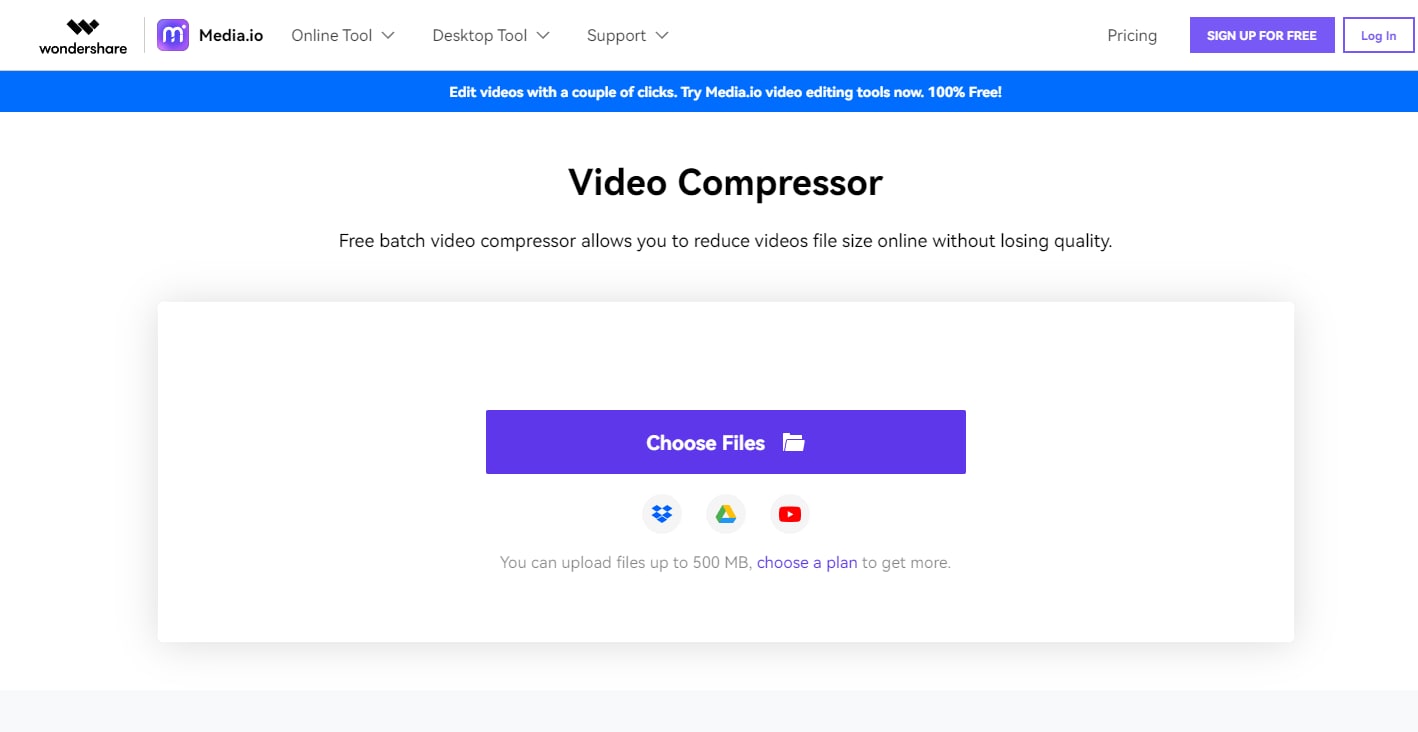
How to compress files via Media.io ?
Step 1: You can click on the “+” button or try dragging or dropping or tap on Add file for opening the file browser and then choose the individual file for compressing. For adding two files at a time, you can use the drag and drop method.
Step 2: You can change the audio or video compression setting inclusive of reset size, format and resolution for resetting the size of the file. Now open the drop down list, then choose the required parameter you desire for.
Step 3: At last click on the compress button to initiate the audio or video file compressing. It can take a few minutes for uploading and compressing files because it depends upon the internet speed.
Step 4: On checking the files the user can click on the download button for downloading the compressed files from your device. You can also click on the drop-down button beside the download icon and then choose the save option to check for the Dropbox option.
Pros
Offers free as well as paid plans
Batch conversions
A complete stop for all your video editing tools
Smooth interface
Cons
Certain image or video formats for iPhone cannot be edited

