by Brian Fisher • • Proven solutions
Can iPhone or iPod play FLAC?
FLAC, free lossless audio codec is an audio format which is very similar to that of MP3 but is lossless that is when compressed the quality of the audio files is not lost. A song in this format will be closer and more true to the original one ensuring a better audio and musical experience for you. iPhone does not support FLAC. Apple has designed its devices so that they can support a selective set of formats. There maybe a few plug-ins that can help you get FLAC. The sole reason why iPhone or iPad doesn’t support FLAC format is that they have their own apple format called the ALAC. A FLAC audio file won’t run on iTunes until it is converted to a format that is compatible with iTunes, for that instance we have options like apple lossless (ALAC). Converting from one lossless format to another doesn’t compromise the quality of the file at all.
- Part 1. Play FLAC on iPhone/iPod After Converting to Apple Format
- Part 2. FLAC Players to Play FLAC on iPhone/iPod/iPad
Part 1. Play FLAC on iPhone (X/8/8 Plus)/iPod After Converting to Apple Format
Your iPhone, iPod or iPad won’t support the FLAC format. You first need these FLAC files to be converted into a format that is supported. ALAC is a format especially for apple users. It is as close as you can get to FLAC. UniConverter is an all-in one converter, which converts between a number of audio and video formats. This FLAC converter lets you do wonders to your videos and also lets you burn your DVDs. It is definitely the one stop for you to solutions related to videos, audios and DVDs. Some main features of the FLAC converter are listed below.
Get UniConverter - Best Video Converter
- Convert your media files between more than 150 formats besides FLAC, such as MP3, WAV, MKV, MP3, AVI, etc.
- Before conversion download video from 10,000+ online video sharing sites such as YouTube, Netflix, Vimeo, Hulu, etc.
- Convert standard video formats, HD video formats, online video such as YouTube directly to your mobile devices.
- Inbuilt editing tools to help you customize your video using crop, rotate, trim, or adding watermarks, subtitles, etc.
- Play video or audio in the software by inbuilt player to ensure converting quality and easily manage all your media files.
How to Convert FLAC Files to Be Played on iPod or iPhone X/8/8 Plus
Step 1: Add FLAC files to the converter
Drag your FLAC music files and drop them into the FLAC converter. Another option is select your music file by clicking "File - Load Media File" for Mac and choosing the "Add Files" option for Windows.

Step 2: Choose output settings
Choose audio format from the categories, if you don't know exactly about the format you could just choose the Devices tab and then iPod or iPhone. The audio selecting can also be customized using settings options.

Step 3: Convert FLAC to a iPod/iPhone supported format
Once selected the destination folder for your FLAC files converted, hit Convert button to start the conversion. For more info about FLAC conversion, get how to convert FLAC to Apple Lossless, or convert FLAC to iPhone Ringtong in one click.

Part 2. FLAC Players to Play FLAC on iPhone/iPod/iPad
#1. dBpoweramp
dBpoweramp does not allow you to play FLAC file formats directly but it converts it to ALAC (apple lossless audio codec). ALAC is closest you can get to FLAC. Nothing is lost as we convert from one format to the other. Converting is as simple as right clicking the selected file and setting it to be converted and send to your iTunes. The evaluation period is for free and after that you have to buy it for further usage.
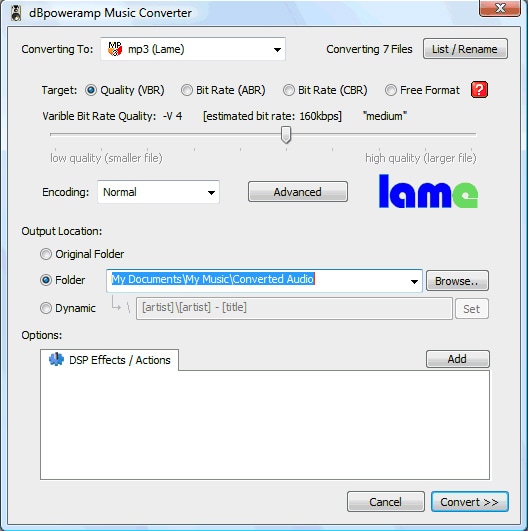
#2. Golden Ear
This enables iOS users to listen to FLAC audio files directly without having to convert them. Golden Ear supports many file formats including ALAC, WAV etc. A reminder, this app is not for free, you have to pay to use this amazing app.
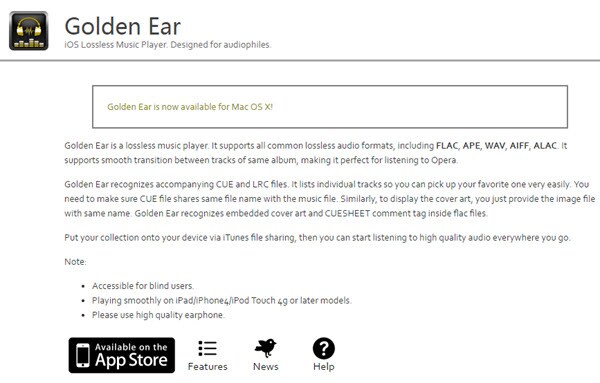
#3. MediaHuman
MediaHuman lets you convert your FLAC files to a more supportable format for your iPhone. You just have to simply download the application to your device, select the ALAC format and start to select or drag the FLAC files that are to be converted. This is a very fast converter and can process parallel files. Once your files are converted you just have to import them to iTunes, connect iOS and let your music files sync.
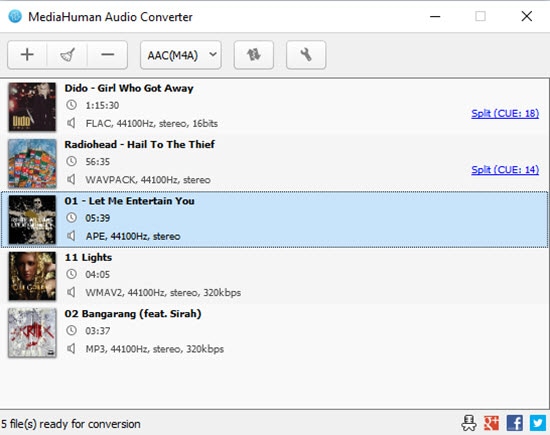
#4. MoliPlayer
MoliPlayer is a complete deal for all your music problems. It is free and fully loaded with incredible features; few features will require you to buy them but most of all its free. So you can enjoy high quality music o your iPad.
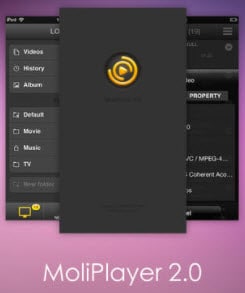
#5. WALTR 2
WALTR 2 lets you import music files, videos wirelessly. You don’t have to worry if the your apple device supports the format. You just have to drag your file into WALTR 2 and the rest of the work will be done automatically.
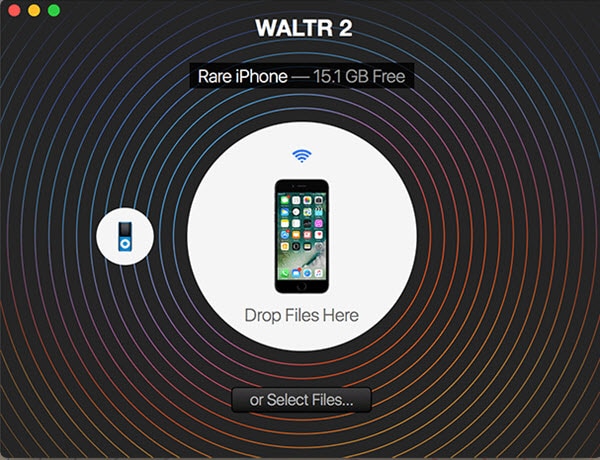

Brian Fisher
chief Editor