5 Easy Ways To Save YouTube Videos to PC
by Brian Fisher Proven solutions
Have you ever encountered a fantastic YouTube video and been concerned that it might be removed at some point in the future? Geobokseon, a fellow Reddit user, recently posed the question, "What is the most effective method for saving a video from YouTube? I'm concerned that the owner of the channel may remove the video at some point in the future, and I want to save a copy on my computer for my own reference." If you have encountered a similar issue, you have come to the right place.
In this post, we will provide a step-by-step guide to saving YouTube videos to your PC, ensuring you can quickly select the one that best meets your needs. We will now explore the various methods for saving YouTube videos to your computer.
Part 1. How to Save YouTube Videos to Computer Free with Software
This section will demonstrate how to save YouTube videos to a computer using a video downloading tool. Following the provided guidelines, users can save YouTube videos on their computer's hard drive for later viewing. Prior to initiating the download process, it is important to note that doing so without the creator's permission is goes against YouTube's rules. It is essential to adhere to copyright laws and only download videos for personal use or with the express permission of the creator.
UniConverter supports one-click saving of videos from websites to watch them locally, including YouTube, and after downloading them you can convert them to more than 1000 formats for easy playback on any device. With its powerful video enhancement feature, you don't have to worry about the quality of the downloaded videos, you can quickly increase the video resolution and keep the details intact with just one click.

UniConverter---Save YouTube to PC
- Download video/audio from YouTubeand other 10000+ video and audio sites directly with "One click".
- Convert YouTube to MP3 with 100% original quality and 90x faster speed.
- Convert YouTube to other 150+ standard audio and video formats including device optimization.
- Edit YouTube files before converting to MP3 or the other formats.
How to save YouTube videos to PC (Mac/Windows):
Download And Install UniConverter
Visit and download UniConverter. After downloading, install UniConverter on your PC and launch it. Run the software on your PC, and the list of the supported features will appear on the software interface. Click on the Downloader option to enter the video download interface.
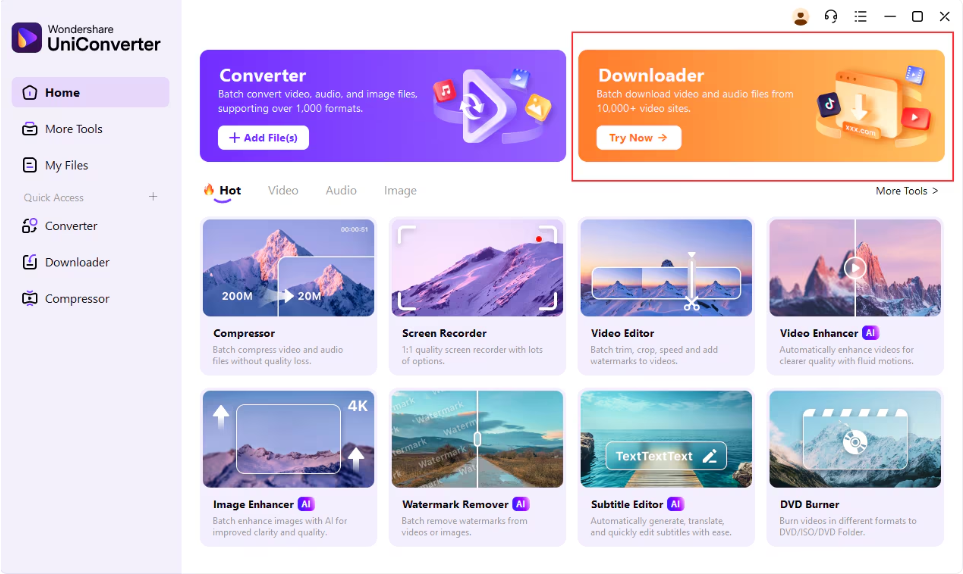
Copy the Youtube Video’s URL
On your system browser window, open the streaming site and the video that you want to download. Copy the video URL.
Choose The Format and Paste URL
Next, move back to the Downloader window. Enter the copied video URL into the action box and click download button to download the video quickly!
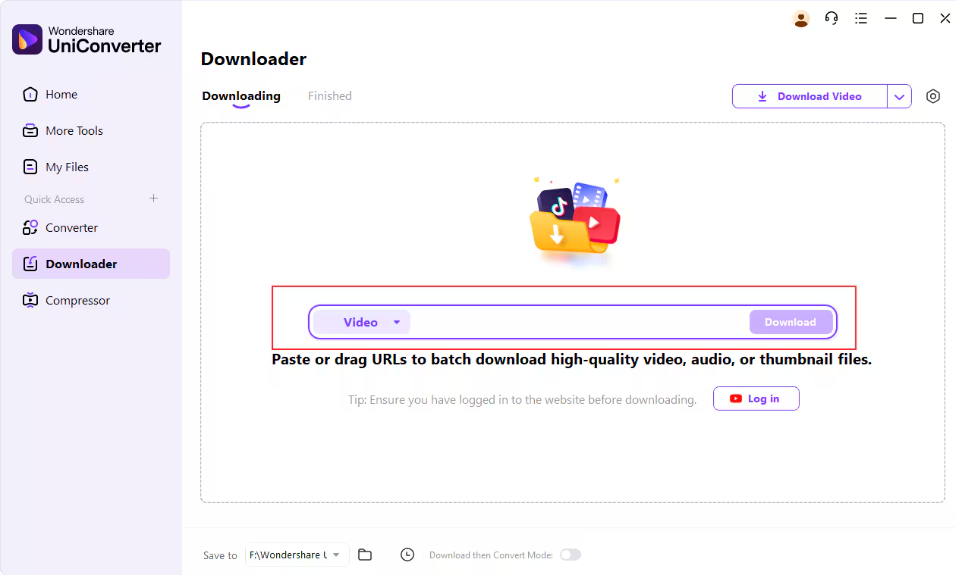
Note:
You can input multiple URLs if you have multiple videos to save. Also, Uniconverter provided steps to guide you in saving the video to make it easier for you.
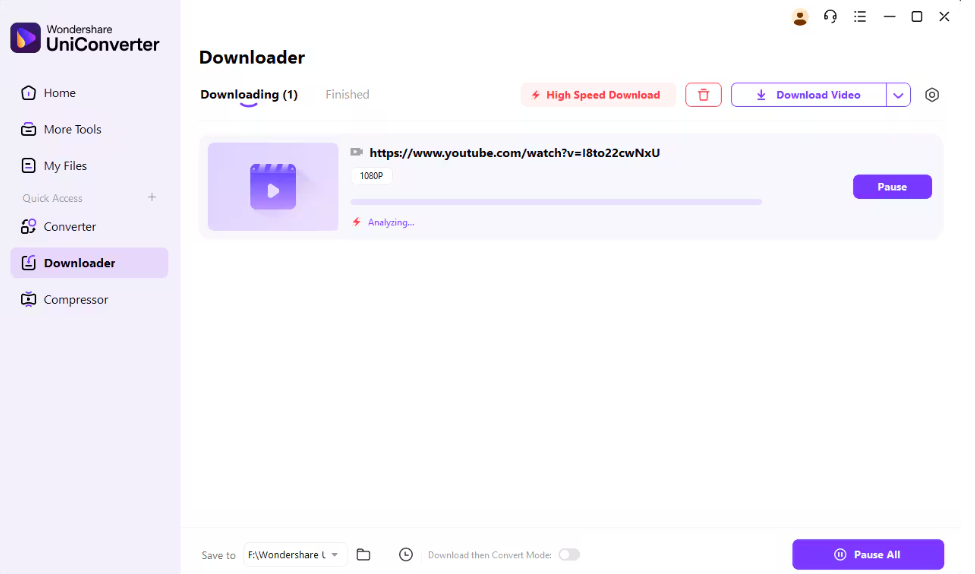
Download The Video
The software will analyze the link and will start saving the video. The progress bar will show the status of the process and the time remaining. If required, you can Pause and Resume the saving when needed. For more multiple files, click on the Pause All and Resume All function as needed. After the process is complete, you can check the saved videos from the File Location on your computer while on the software interface, it can be managed from the Finished tab. The File Location can also be browsed and selected as you want.
ClipGrab
ClipGrab is a free application that enables users to save YouTube videos to their computers, allowing them to select their preferred resolution. The search function facilitates the identification of specific videos for saving, eliminating the need to search through content on a web browser.
how to use ClipGrab to save YouTube clips to computer:
Download And Install ClipGrab
Please download and install ClipGrab from its official website. During the installation process, you will be prompted to install additional applications, including McAfee WebAdvisor. To avoid this, please click the "Skip All" button.
Note:
If prompted to get youtube-dlp, allow it. Then, go to the Downloads tab.
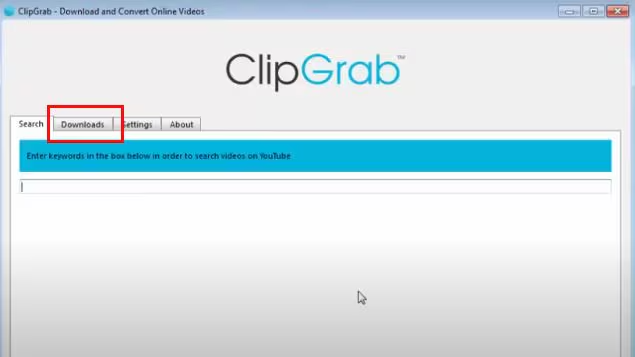
Copy and paste the Youtube URL
Please copy and paste the YouTube URL into the designated text field for storage. Please be advised that ClipGrab will take a few seconds to fetch available resolutions from YouTube.
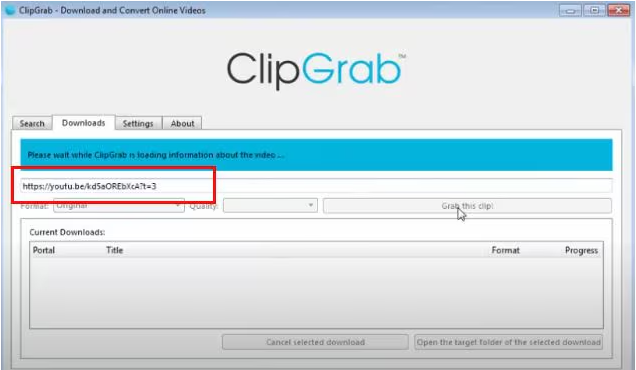
Select Setting
Please select the format and resolution from the Format and Quality fields. Alternatively, you may leave them in the default settings. If you choose to leave the format as "original," the majority of videos will download as MP4s.
Click Grab Clip
To download the file, click "Grab this clip!" and select a file location. The download status will be displayed in the "Current Downloads" field. Once the download is complete, the file will be accessible at the specified location.
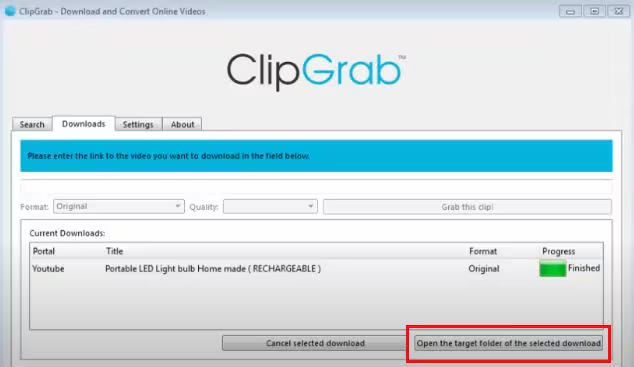
Part 2. How to Save Videos from YouTube to PC with Online Tools
In addition to software, online tools facilitate the saving of YouTube videos to a computer in a prompt and straightforward manner. These web-based services eliminate the need for software installation, allowing users to download videos directly from their browser. However, it is essential to exercise caution when using any website to save YouTube videos, as they may contain malicious software. The following steps illustrate the process.
Media Mister is a straightforward software solution that enables users to swiftly and efficiently store videos from YouTube. It offers the flexibility to select a resolution, including HD, Full HD, and 4K, among others. However, it is essential to note that the quality of the stored video may vary depending on the original content. This demonstration will illustrate how Media Mister preserves a video from YouTube.
Copy the URL
Go to the video you wish to save from YouTube and duplicate its URL.
Paste the URL
Paste the URL into the "Enter YouTube Video URL" field on Media Mister's website. Make sure the URL format is correct.
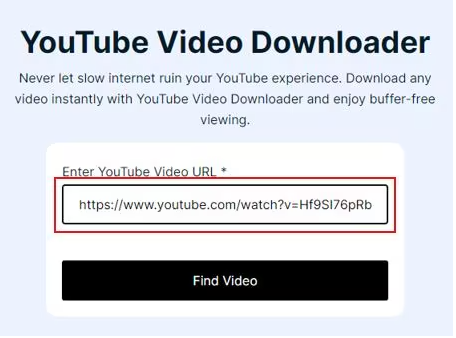
Choose Video Quality
Click "Find Video" and wait a few moments for the website to show different quality options for the video. This allows you to choose from all the available qualities for the original video.
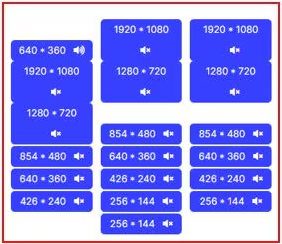
Download Video
Click "Download Video" for your preferred quality option, and the download will start.
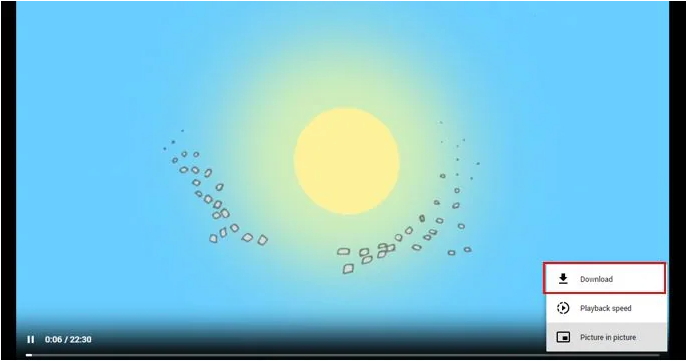
The SSSYouTube application offers a straightforward, user-friendly solution for saving YouTube videos to your computer in a timely manner. This tool is provided free of charge and does not require registration in order to maintain user privacy. Please find below a brief overview of how to use YouTube.
Copy the URL
Copy the URL of the YouTube video you want to download.
Insert the URL
Please visit the YouTube website and insert the URL.
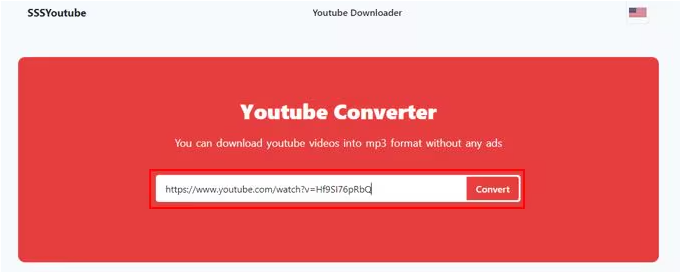
Select Video Format
Select your desired format (MP4, MP3, etc.) and quality. Lastly, click the download button.
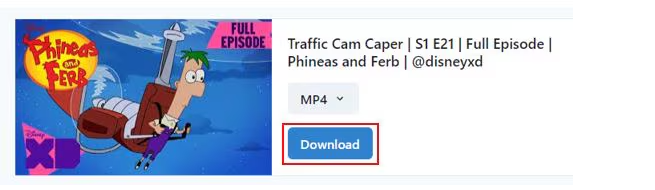
Part 3. How to Save a YouTube Video on PC with Browser Extension
Another effective method for saving videos from YouTube to a personal computer is to utilize browser extensions. These tools integrate directly with your web browser, offering seamless download functionality for the videos you wish to save.
How you can use browser extensions to save YouTube clips to computer
Choose Browser Extension
Choose a reliable browser extension for video downloads, like YouTube Video Downloader.
Install the Extension
Install the extension in your browser then install it. Please follow the onscreen directions.
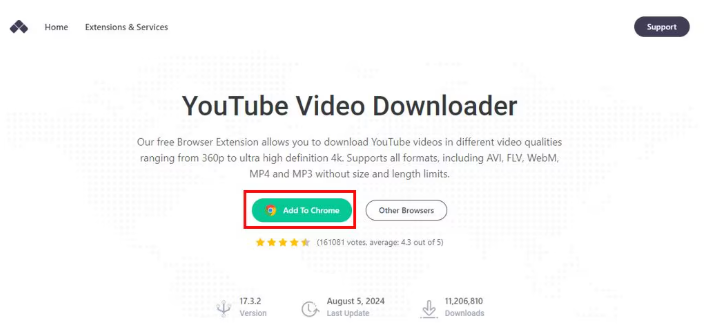
Find the YouTube Video
Find the YouTube video you want to save. The extension usually adds a download button below or next to the video.
Custom Settings
Click the download button. A menu may appear with options for different video resolutions or formats. Select the one you want.
Download Video
Begin the download by selecting the "Download" button or an equivalent option.
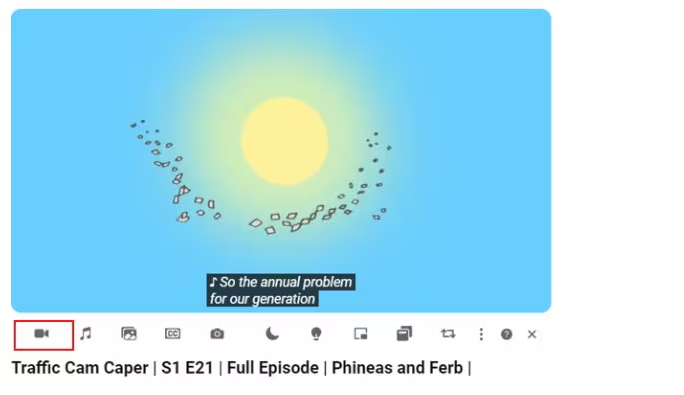
Conclusion
The methods described in this article provide a straightforward approach to saving YouTube videos to your PC. To avoid any potential issues, it is essential to adhere to the prescribed procedure. It is also important to be aware of YouTube's policies regarding the use of their videos for personal purposes. Of the methods outlined above, UniConverter is undoubtedly the optimal choice, as it allows users to save high-quality YouTube videos at high speeds. Enjoy your preferred videos in offline mode at your convenience.
Q&A
Is it legal to save YouTube videos?
Downloading videos without authorization violates YouTube's terms of service. Always adhere to copyright rules and only download videos for personal use or with the creator's consent.
Is it possible to save YouTube videos in different resolutions?
Some tools allow users to get videos in different high-definition formats like HD, Full HD, and 4K. However, the available quality depends on the original video.
Why can't I download some YouTube videos?
Some YouTube videos are copyright-protected or subject to uploader limitations. Ensure you have permission to save content and respect YouTube’s terms of service.
MP4
- 1. Convert MP4
-
- 1.1 Convert MP4 to MOV
- 1.2 Convert MP4 to AVI
- 1.3 Convert MP4 to WMV
- 1.4 Convert MP4 to VOB
- 1.5 Convert MP4 to MKV
- 1.6 Convert MP4 to FLV
- 1.7 Convert MP4 to MPG
- 1.8 Convert MP4 to MTS
- 1.9 Convert MP4 to 3GP
- 1.10 Convert MP4 to XviD
- 1.11 Convert MP4 to M4R
- 1.12 Convert MP4 to M4V
- 1.13 Convert MP4 to WebM
- 1.15 Convert MP4 to DivX
- 1.16 Convert MP4 to SWF
- 1.17 Convert MP4 to DV
- 1.18 Convert MP4 to iTunes
- 1.19 Convert MP4 to OGV
- 1.20 Convert MP4 to MP2
- 1.21 Convert MP4 to Video
- 1.22 Convert MP4 to GIF
- 1.23 Convert MP4 to AVI with VLC
- 1.24 Convert MP4 to Video_TS
- 1.25 Convert MP4 to WMV using VLC
- 1.26 Convert MP4 Using HandBrake
- 1.27 Convert MP4 to YouTube
- 1.28 Convert MP4 to iMovie
- 2. Play MP4
-
- 2.1 MP4 Player
- 2.2 MP4 Player for Mac
- 2.3 MP4 Player Apps
- 2.4 Play MP4 on Mac
- 2.5 Play MP4 on iTunes
- 2.6 Watch MP4 on Mac
- 2.7 Windows Media Player Play MP4
- 2.8 Play MP4 on PS3
- 2.9 QuickTime Play MP4
- 2.10 Play MP4 on Realplayer
- 2.11 Samsung MP4 Player
- 2.12 Play MP4 on PSP
- 2.13 Play MP4 Video on Xbox
- 2.14 VLC Play MP4
- 2.15 Play MP4 on GOM Player
- 2.16 Play MP4 on TV
- 2.17 Download Long YouTube Video
- 3. Edit MP4

Brian Fisher
chief Editor