Best Website For 4K YouTube Download Online
by Brian Fisher Proven solutions
Downloading videos in high definition is essential for an optimal viewing experience. Being able to perform a 4K YouTube download online is a valuable skill for anyone who wants to enjoy their favorite content. This guide outlines the optimal tools for downloading 4K videos from YouTube in a timely and dependable manner. These solutions are designed to meet the needs of users who are saving videos for offline use or enhancing their existing collections. We are pleased to present our top recommendations for enhancing your video experience.
Part 1. Benefits of Downloading 4K YouTube Videos
Downloading YouTube videos in 4K offers a number of significant advantages that significantly enhance the viewing experience. Please consider the following key benefits:
1、Exceptional clarity and detail: The primary advantage of 4K resolution is its superior clarity, which is four times that of 1080p HD. The increased pixel density enables viewers to discern finer details in videos, making it an optimal choice for content with intricate visuals, such as nature documentaries, action-packed films, or gaming streams. 4K videos offer a more lifelike and immersive viewing experience, whether viewed on a large TV screen or a high-resolution monitor.
2、Offline viewing without quality compromise: One of the most practical advantages of downloading 4K videos is the ability to view them offline without any loss of quality. This is a particularly useful feature for users who may not always have a reliable internet connection or wish to avoid buffering issues. By downloading content, users can enjoy their favorite videos at their convenience, whether that be during travel, commutes, or in areas with limited connectivity.
3、Enhanced detail for editing and production: For those in the content creation and editing industry, access to high-quality 4K footage provides greater flexibility in editing. High-resolution videos can be cropped or zoomed in without compromising clarity, facilitating the creation of dynamic content. This is especially advantageous for YouTubers, filmmakers, or any individual or entity engaged in the production of high-quality video content.

Part 2. Top 4 Online 4K YouTube Downloaders
Disclaimer Note:
We must download YouTube videos using legal methods such as YouTube premium to avoid legal disputes. And then use the following 5 online tools to convert the video to 4k.
AnyMP4
AnyMP4 is a powerful video converter, and its powerful video enhancement feature can help users easily convert downloaded videos to 4K resolution to improve video quality. Although it doesn't offer direct downloads from YouTube, it does an excellent job of converting videos obtained through other means. With an intuitive interface and powerful features, AnyMP4 caters to both novice and experienced users, making the conversion process seamless.
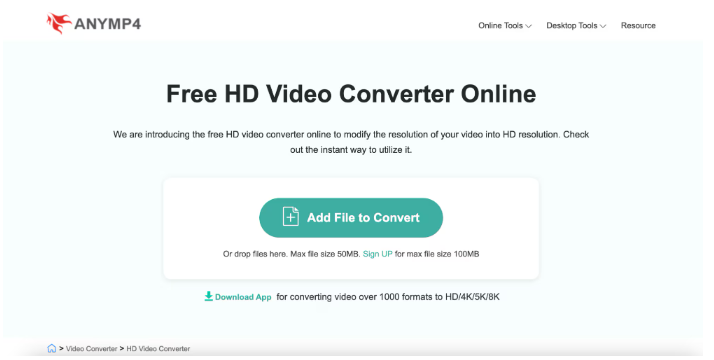
Key features
-
Supports various formats: The AnyMP4 software offers the ability to convert videos into a variety of formats, including MP4, MOV, AVI, and more, providing a highly versatile solution for a range of user needs.
-
High conversion speed: The tool offers rapid conversion speeds, enabling efficient processing of videos without lengthy wait times.
-
Batch conversion: The ability to convert multiple videos simultaneously allows users to save time and effort on larger projects.
-
Editing tools: The AnyMP4 software offers users a range of basic editing features, including trimming and cropping, which allow them to refine their videos before conversion.
How to Convert Video to 4K Using AnyMP4
Visit AnyMP4 website
Open your web browser and go to the AnyMP4 website to access the online video converter.
Upload your video
Click on the “Add File” button to upload the video you want to convert. Make sure that the video has been downloaded through a compatible downloader beforehand.
Select output format and convert
Please select 4K as the output format from the available options. Once you have made your selections, please click the "Convert" button to initiate the conversion process. Once the conversion process is complete, you will be able to download the converted video directly to your device.
Neural Love is an online platform offering video quality enhancement services, including the upgrading of videos to 4K resolution. The user-friendly interface allows even novice users to complete video conversion work with ease, while maintaining high visual fidelity. This tool is ideal for both content creators and casual users alike, offering a straightforward way to improve video quality without the need for complicated software. Neural Love provides an efficient solution for all your video editing needs, whether you are enhancing personal videos or professional content.
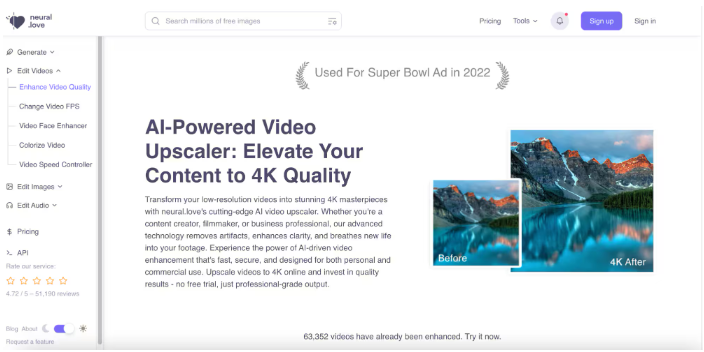
Key features
-
AI-powered upscaling: Neural Love employs sophisticated artificial intelligence algorithms to enhance videos to 4K resolution, delivering precise and premium-quality results.
-
Fast processing times: Enjoy quick rendering and processing speeds, allowing you to upscale videos in a timely manner.
-
Supports multiple formats: Neural Love is compatible with a range of video formats, offering users flexibility in meeting their editing requirements.
-
Batch processing: Support processing multiple video files at once to improve conversion efficiency.
How to Convert Using Neural Love
Visit Neural Love website
Open your web browser and go to the Neural Love website to access the video upscaling tool.
Upload your video
To begin the enhancement process, click the "Upload" button to select the video file you wish to edit. You may drag and drop your file into the designated area or browse your device for the video file.
Select 4K resolution and convert
Please select the 4K resolution option for upscaling and click the "Convert" button to initiate the process. Upon completion of the conversion process, the enhanced video will be made available for download to your device.
FreeConverter is a versatile online tool designed to streamline the process of video conversion, including the ability to upscale videos to 4K resolution. The user-friendly interface enables users to convert videos in a timely and efficient manner, eliminating the need for software installation. This tool is compatible with a range of formats, making it an adaptable choice for different editing requirements. FreeConverter provides a reliable solution for enhancing video quality, suited to both casual users and content creators alike.
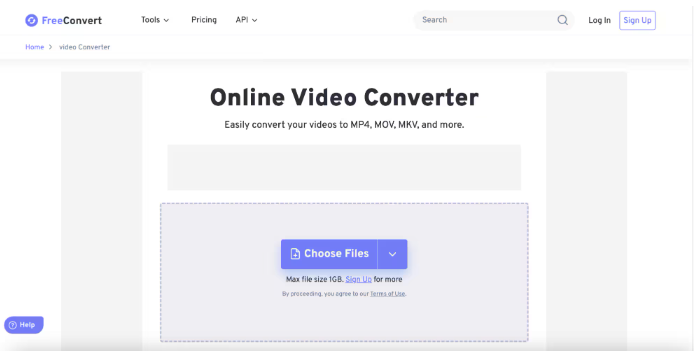
Key features
-
Supports multiple formats: FreeConverter is capable of handling a wide range of video formats, including MP4, AVI, MOV, and more, offering users a high degree of flexibility.
-
Fast conversion speeds: Enjoy quick processing times, allowing you to convert videos in just a few minutes.
-
High-quality output: The tool preserves the original quality of your videos during the conversion process, ensuring optimal results.
-
AI-driven technology: using artificial intelligence algorithms to enhance video detail and clarity
How to Convert Using FreeConverter
Visit FreeConverter website
Please open your web browser and navigate to the FreeConverter website to access the video conversion tool.
Upload your video
To select the video you wish to convert, click the "Choose Files" button. Additionally, you may drag and drop your file into the designated area for convenient uploading.
Select output format and convert
Please select 4K as the output resolution and the desired video format from the provided options. Once you have made your selections, please click the "Convert" button to initiate the conversion process. Once the conversion process is complete, you will be able to download the enhanced video directly to your device.
FlexClip
FlexClip is an intuitive online video editing platform that allows users to easily create and convert videos, including scaling them up to 4K resolution.With support for multiple format uploads and conversions, FlexClip makes it easy to meet any individual creative need. It has an easy-to-understand user interface, which makes it stress-free for novice users, while for experienced users its professionalism will satisfy your creative needs.FlexClip's versatility and functionality make it the first choice for those who want to easily improve the quality of their videos.
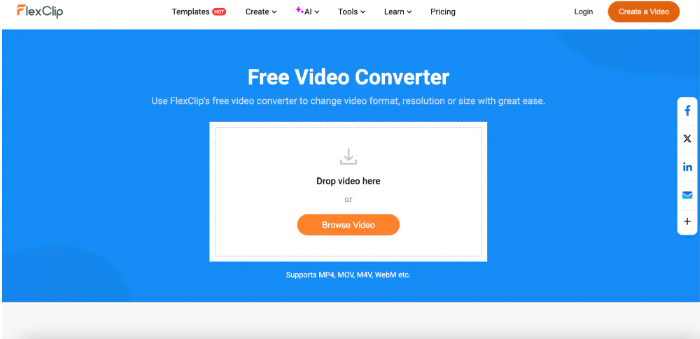
Key features
-
Supports multiple formats: The platform allows for conversion and exporting in various formats, ensuring compatibility across different devices and platforms.
-
Real-time preview: Users can check the video effect before processing to ensure satisfaction.
-
Intelligent algorithms: The use of advanced artificial intelligence algorithms ensures minimal distortion when zooming in on video.
-
Cloud storage integration: You can import videos directly from cloud storage, which is convenient and efficient.
How to Convert Using FlexClip
Visit FlexClip website
Open your web browser and navigate to the FlexClip website to access the video conversion tool.
Upload your video
Click on the “Upload” button to select the video file you wish to enhance or convert. You can easily drag and drop your video into the upload area.
Select 4K resolution and convert
Please select the desired output format and choose 4K as the resolution option. Once you have made your selections, please click the "Convert" button to initiate the conversion process. Upon completion of the conversion process, the upscale video will be available for download directly to your device.
While online tools such as AnyMP4, Neural Love, FreeConverter, and FlexClip offer convenient solutions for downloading and converting videos, they often have limitations. These include file size limitations in supported processing, lengthy processing times, limitations in supported formats, and the possibility of advertisement interruptions. If you are looking for a more professional, powerful and reliable solution, offline tools like UniConverter offer a comprehensive approach to downloading and converting 4K YouTube videos, free from the limitations that often come with online platforms.
Part 3: Better Solution: Download 4K YouTube Video Offline
UniConverter is a versatile software that simplifies the process of downloading and converting videos from various platforms, such as YouTube, for those who need to download videos. With the latest UniConverter 16, users can now download and convert 4K and 8K videos. And when it comes to download speeds, thanks to GPU acceleration, video downloads are up to 130 times faster. In addition to video downloads and conversions, UniConverter offers a range of powerful editing tools ideal for casual users and professionals who need to efficiently enhance their video content.

UniConverter---Save YouTube to PC
- Download video/audio from YouTubeand other 10000+ video and audio sites directly with "One click".
- Convert YouTube to MP3 with 100% original quality and 90x faster speed.
- Convert YouTube to other 150+ standard audio and video formats including device optimization.
- Edit YouTube files before converting to MP3 or the other formats.
Key features
-
It supports high-quality 4K and 8K video conversion, now with full-stack acceleration for both software and hardware.
-
Uniconverter 16 supports converting image/audio/video at the same time.
-
It supports batch GPU acceleration, enabling users to compress or convert up to 20 files simultaneously.
-
The latest update adds video frame insertion, noise reduction, and 2x/4x super-resolution enhancement models.
How to Use UniConverter to download 4K YouTube videos
Open UniConverter
Launch the UniConverter application on your device and then click “Video Enhancer” at the homepage. You can either drag and drop the video file into the designated area or click the “Add File” button to upload the video you want to convert.
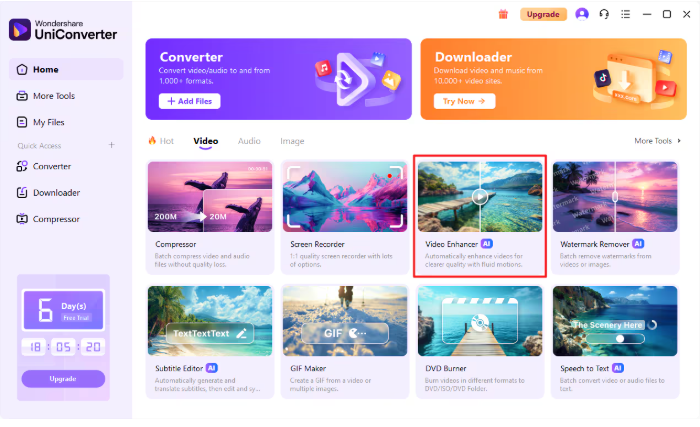
Select the video file
If you're uploading the file, navigate to the location where the video is saved on your device and select it. Ensure that the video you wish to enhance is in a compatible format.
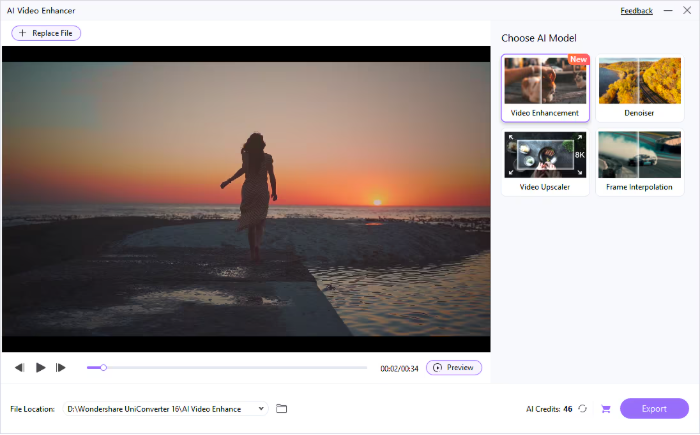
Choose 4K resolution and convert
Once the video is uploaded, select 4K as the output resolution from the conversion options available. Click the “Preview” button to start the process. After the conversion is complete, you can access your enhanced video in the designated output folder for offline viewing.
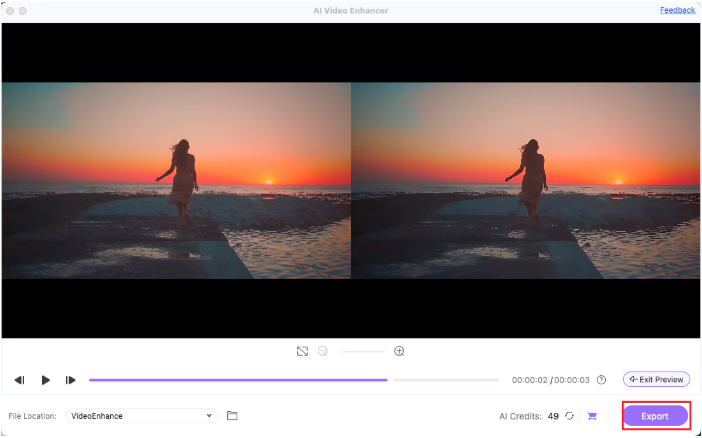
After examining the capabilities of UniConverter as a solution for downloading and converting 4K YouTube videos, it is essential to identify the key criteria for selecting the optimal downloader. With a variety of options on the market, selecting the optimal 4K YouTube downloader can enhance the user experience and ensure that the desired quality and convenience are achieved.
Part 4: How to Choose the Right 4K YouTube Downloader
When selecting a 4K YouTube downloader, it is important to consider a number of key factors in order to determine the most suitable tool for your requirements.
-
Video quality: It is essential to ensure that the downloader is capable of supporting high-quality downloads, specifically 4K resolution, in order to maintain the integrity of the content being viewed. It is crucial to ensure that 4K videos are of the highest quality to guarantee an immersive experience for the viewer.
-
Speed: It is advisable to select downloaders that offer fast processing speeds. The ability to download files quickly can be a significant time saver, particularly when working with multiple videos or larger file sizes.
-
Format compatibility: It is important to ascertain that the downloader is capable of handling a variety of video formats. This flexibility allows you to select the optimal format for your device, ensuring compatibility across diverse platforms.
-
Ease of use: An intuitive interface is crucial, particularly for users who may lack technical expertise. A straightforward process increases the likelihood of user satisfaction with the downloader.
Conclusion
In short, it is necessary to download 4K YouTube videos, on the one hand to play them locally receive fewer restrictions. On the other hand, it also improves the viewing quality. Although there are many online download tools on the market for you to choose from, using software like UniConverter provides a comprehensive solution for easily downloading and converting videos. By considering key factors such as video quality, speed, and ease of use, you can choose the download tool that best suits your needs and enhances your video viewing experience.
Q&A
Does downloading 4K YouTube videos affect the quality?
No, using the right tools ensures that the original quality is preserved during the downloading process, allowing you to enjoy high-definition content.
How much space does a 4K YouTube video take on my device?
4K videos can vary in size, typically ranging from 500 MB to several gigabytes, depending on the length and compression used.
Does UniConverter allow batch downloads for 4K videos?
Currently, UniConverter does not support batch downloads for 4K videos, so users will need to download videos individually.
Can I convert 4K YouTube videos to MP3 format using UniConverter?
Yes, UniConverter allows users to convert 4K YouTube videos into various audio formats, including MP3, for easy listening.
MP4
- 1. Convert MP4
-
- 1.1 Convert MP4 to MOV
- 1.2 Convert MP4 to AVI
- 1.3 Convert MP4 to WMV
- 1.4 Convert MP4 to VOB
- 1.5 Convert MP4 to MKV
- 1.6 Convert MP4 to FLV
- 1.7 Convert MP4 to MPG
- 1.8 Convert MP4 to MTS
- 1.9 Convert MP4 to 3GP
- 1.10 Convert MP4 to XviD
- 1.11 Convert MP4 to M4R
- 1.12 Convert MP4 to M4V
- 1.13 Convert MP4 to WebM
- 1.15 Convert MP4 to DivX
- 1.16 Convert MP4 to SWF
- 1.17 Convert MP4 to DV
- 1.18 Convert MP4 to iTunes
- 1.19 Convert MP4 to OGV
- 1.20 Convert MP4 to MP2
- 1.21 Convert MP4 to Video
- 1.22 Convert MP4 to GIF
- 1.23 Convert MP4 to AVI with VLC
- 1.24 Convert MP4 to Video_TS
- 1.25 Convert MP4 to WMV using VLC
- 1.26 Convert MP4 Using HandBrake
- 1.27 Convert MP4 to YouTube
- 1.28 Convert MP4 to iMovie
- 2. Play MP4
-
- 2.1 MP4 Player
- 2.2 MP4 Player for Mac
- 2.3 MP4 Player Apps
- 2.4 Play MP4 on Mac
- 2.5 Play MP4 on iTunes
- 2.6 Watch MP4 on Mac
- 2.7 Windows Media Player Play MP4
- 2.8 Play MP4 on PS3
- 2.9 QuickTime Play MP4
- 2.10 Play MP4 on Realplayer
- 2.11 Samsung MP4 Player
- 2.12 Play MP4 on PSP
- 2.13 Play MP4 Video on Xbox
- 2.14 VLC Play MP4
- 2.15 Play MP4 on GOM Player
- 2.16 Play MP4 on TV
- 2.17 Download Long YouTube Video
- 3. Edit MP4

Brian Fisher
chief Editor