How to Save YouTube Video Online/Mac/Win/iOS/Android
by Brian Fisher Proven solutions
YouTube is the most popular video-sharing and streaming platform, with a global reach that caters to audiences of all ages and regions. As a user of YouTube, you may have encountered videos you wish to retain for offline viewing. Alternatively, you may have been concerned about the potential deletion of videos by content creators. In either case, you may be seeking a solution to save your favorite videos from YouTube.
The following article presents a number of effective methods to assist you in achieving your objectives. Please read this article to learn how you can save YouTube videos.
Part 1. How To Save YouTube Videos Free Online
Media Mister offers users the flexibility to save videos in any resolution, making it a user-friendly platform. Videos downloaded from this platform are free of buffering and watermarks, ensuring a professional and polished presentation.
How To Use Media Mister for Saving YouTube Video:
Head to Media Mister
Head to Media Mister home page, import the link of your video and press "Find Video" to select the video resolution on the next page.
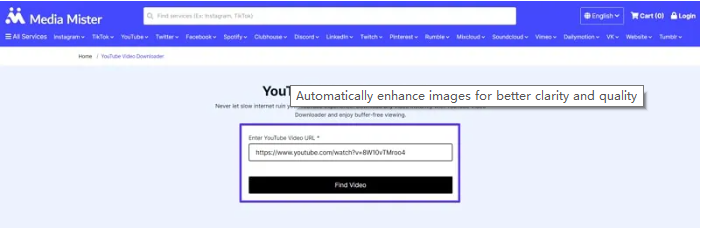
Select Resolution
In your selected resolution, the video will appear in the next window, where you can save the video from YouTube to your device.
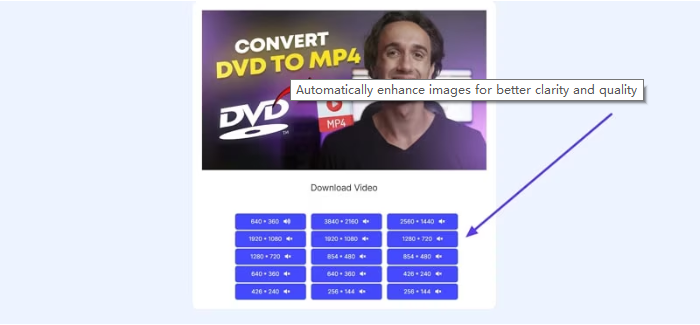
Pros:
• You can save videos in SD, HD, Full HD, and even 4K.
• Without having to sign up, your videos will be saved.
Con:
• Media Mister does not offer downloads in multiple video formats.
This website allows users to save videos from YouTube in a resolution of their choosing. To verify the video you wish to download, Savefrom.net displays a thumbnail of the YouTube video. The user-friendly interface makes it simple for beginners to download videos in just a few clicks.
Guide To Saving YouTube Videos Online on Savefrom.net:
To upload your video to this platform, simply paste the link on the webpage and select the desired resolution from the list of available video qualities below. To download the video in the desired quality directly to your device, please click the "Download" button.
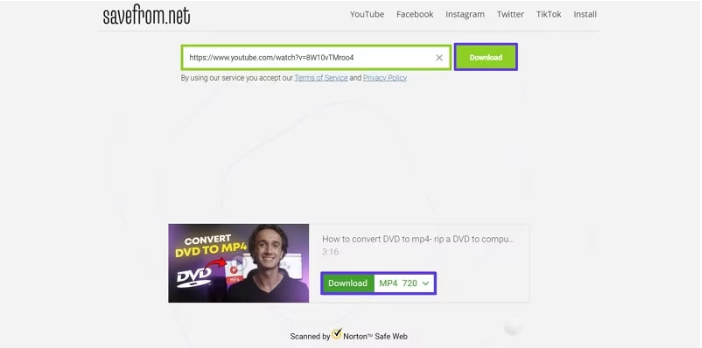
Pros:
• Besides videos, you can also download audio from the video.
• Other than YouTube videos, it saves Facebook, Instagram, and Twitter videos.
Con:
• The MP3 audio & HD videos can only be downloaded in the premium version.
Part 2. How Do You Save a YouTube Video to iPhone/Android Free
This music management application allows iOS users to save videos in a YouTube-like interface. The downloaded videos can be shared with friends in the form of videos or audio files. Additionally, users can create playlists to organize their favorite music in one convenient location.
How Do You Save YouTube Videos to iPhone:
Upon opening the app, you will see a mirrored YouTube interface where you can search for the video you wish to save. Subsequently, play the video and select the "Save to Memory" option to save the video to the "Download" tab within the app.
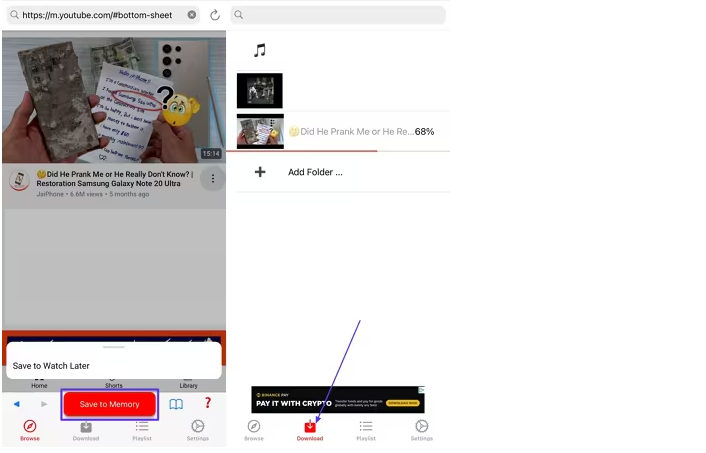
Pros:
• You can search for anything by using the built-in browser provided by this app.
• The downloads can be managed in various folders for easy access.
Con:
• This application does not download the YouTube video on the device.
This tool enables users to save YouTube videos to their Android devices and share them on various platforms in MP4 format. Additionally, the tool enables users to convert videos to MP3 audio format, allowing them to access the content as a podcast. Once the videos have been downloaded from SavefromHelper, it is simple to apply filters to search for them across the platform.
How to Save Clips from YouTube to Android With SavefromHelper:
To access the YouTube interface, please navigate to the main app screen and select the YouTube icon. This will open a mirrored version of YouTube. Please save the video in the resolution of your choice and tap the "Download" icon.
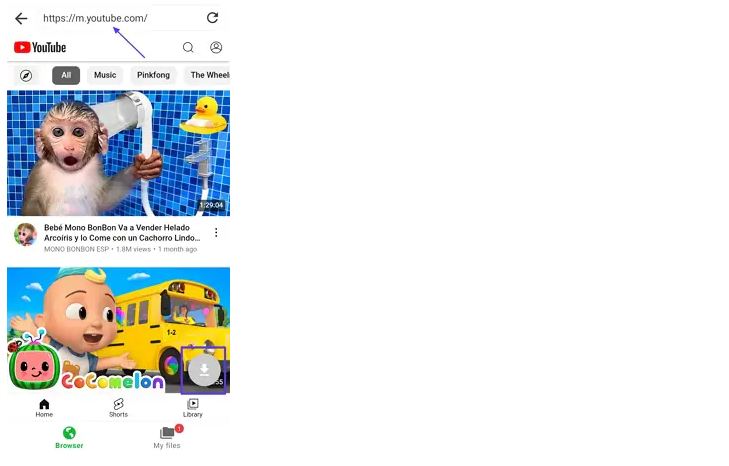
Pros:
• Before downloading, you can pick the video quality of your choice.
• The file organization is top-notch due to the folder creation feature.
Con:
• This application has lots of intrusive ads that hinder fast processing.
Part 3. How To Free Save a YouTube Video to Mac/Windows
In the event that third-party URLs are unable to save the video, it is possible to utilise a desktop application that facilitates the downloading of videos from a multitude of platforms. The Wondershare Uniconverter application offers users the ability to download an unlimited number of videos from over 10,000 websites in both 4K and HD formats. This YouTube video saver enables users to save lengthy videos with subtitles at high speeds, thereby facilitating a more comprehensive understanding of the content.
In addition to downloading videos, the program can also convert video files into a format compatible with the device. To help content creators, UniConverter also helps compress the video size while keeping the quality of the video intact. Maximize your storage space and make it easy to share for social media platforms.

UniConverter---Save YouTube to PC
- Download video/audio from YouTubeand other 10000+ video and audio sites directly with "One click".
- Convert YouTube to MP3 with 100% original quality and 90x faster speed.
- Convert YouTube to other 150+ standard audio and video formats including device optimization.
- Edit YouTube files before converting to MP3 or the other formats.
How To Save a YouTube Video With Thumbnail Using Uniconverter:
Import the Video and Start Downloading
Once you have accessed the main interface of UniConverter, navigate to the top of the page and open the "Downloader" to open a new page. Paste the link of the desired video into the new window.
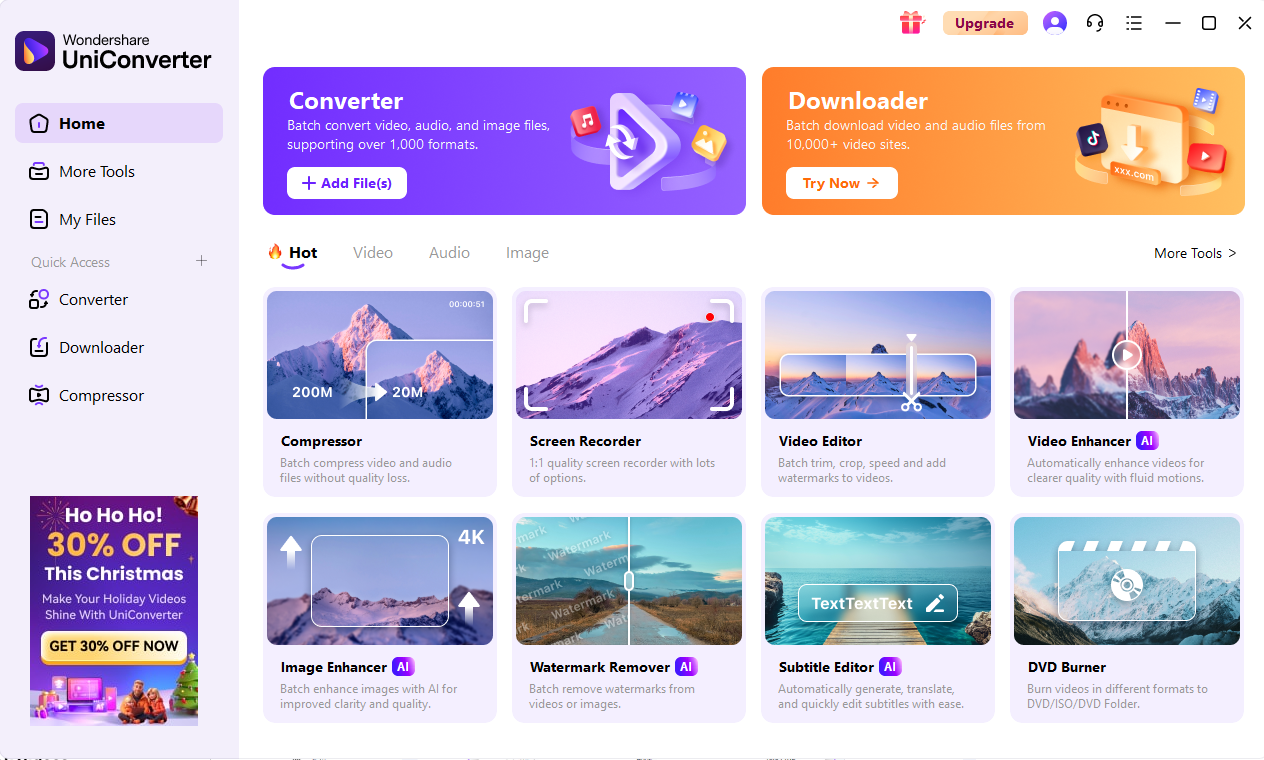
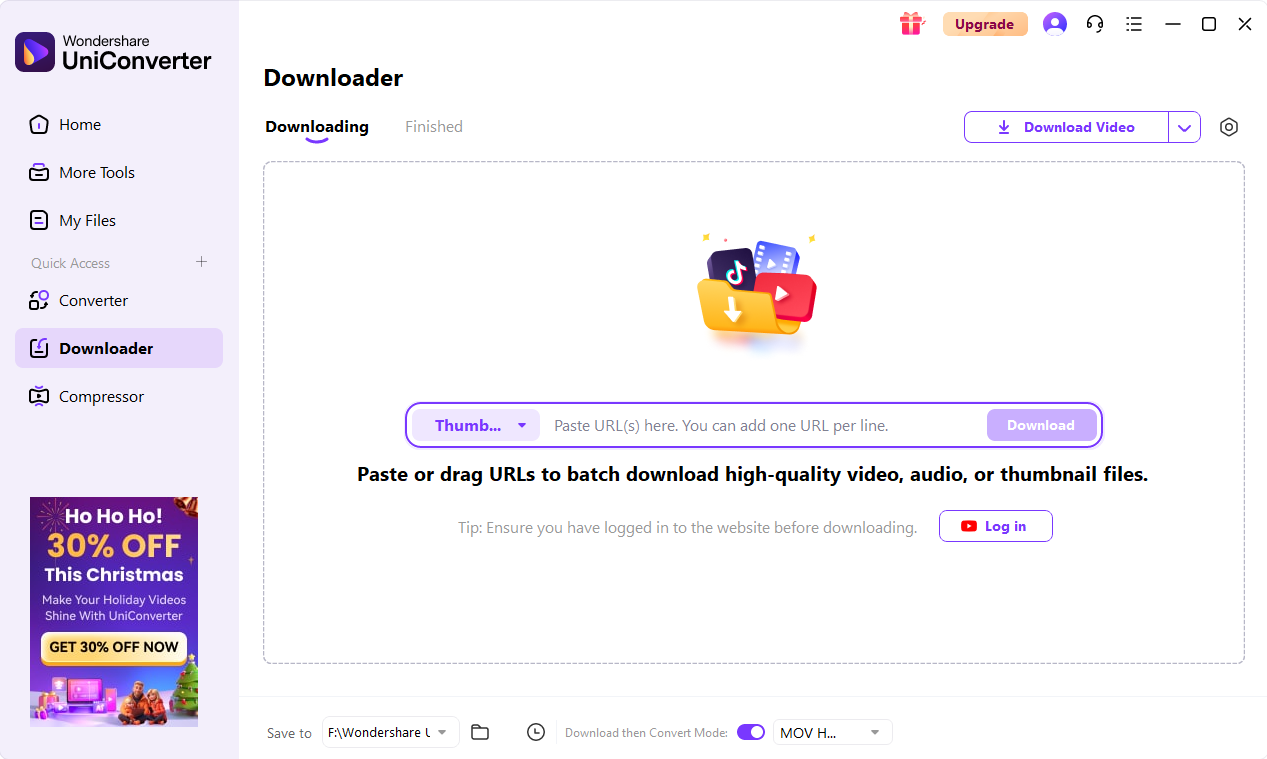
Download the Video With the Thumbnail
In the new window, you can choose where to store the downloaded video locally. And if you need to convert the video after downloading, you can turn on the “Download then convert mode”, so that you will enter the conversion interface after downloading.
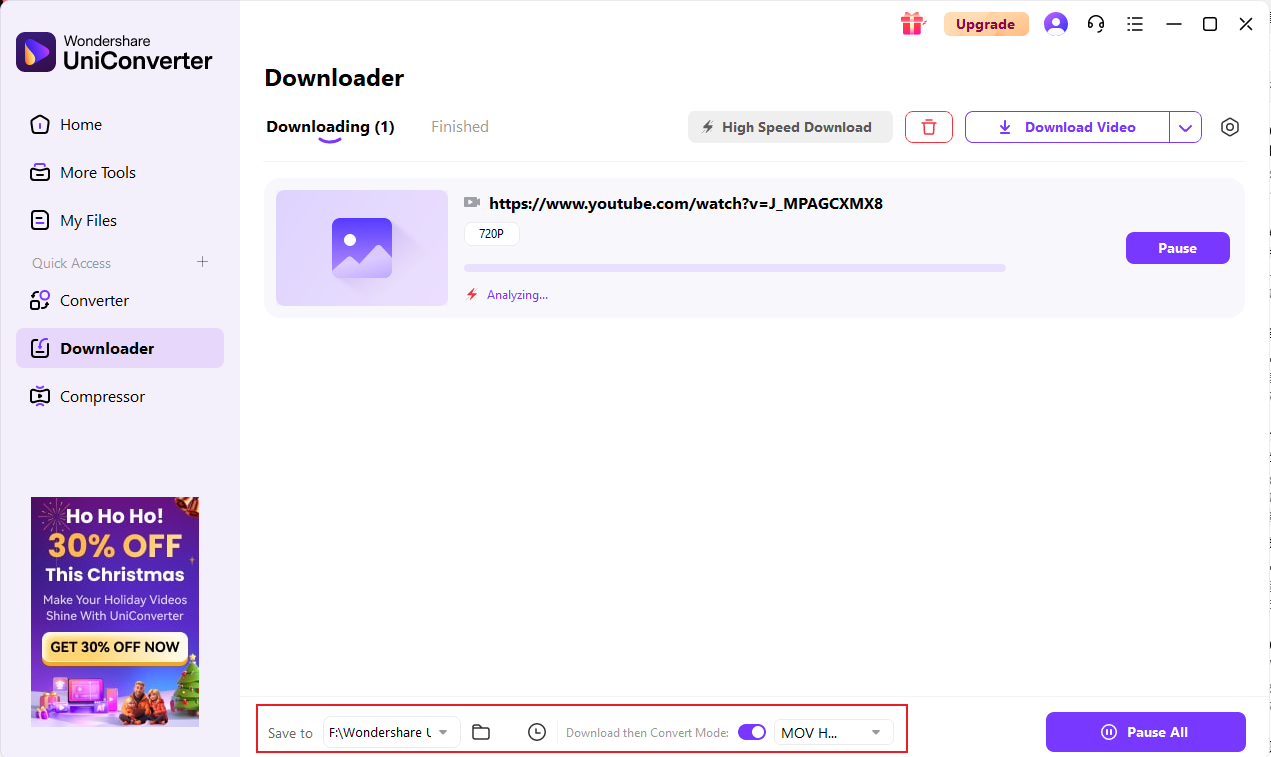
Part 4. Save a Video From YouTube With YouTube Premium
If you wish to remove videos from your device's gallery, you can simply download them from the YouTube application. The premium version provides users with a convenient YouTube video feature, which can be accessed by following the instructions below.
A Manual To Downloading Videos on YouTube Premium App:
To begin, launch the YouTube application on your mobile device and tap the "More" icon located beneath the video you wish to access. From the resulting pop-up menu, select the "Download" option to save the video.
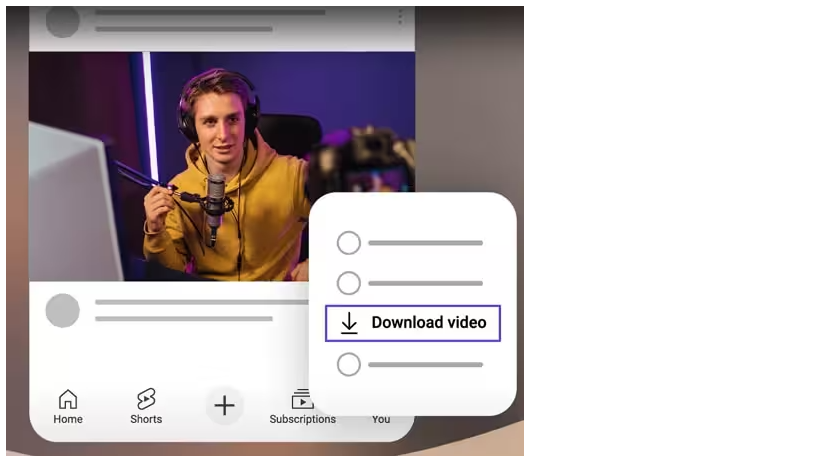
A Simplified Guide To Downloading Videos on YouTube Premium PC:
Once you have located the video on YouTube Premium, please open it and review the available options. To download the video, select the "Download" button from the available options within the desktop application.
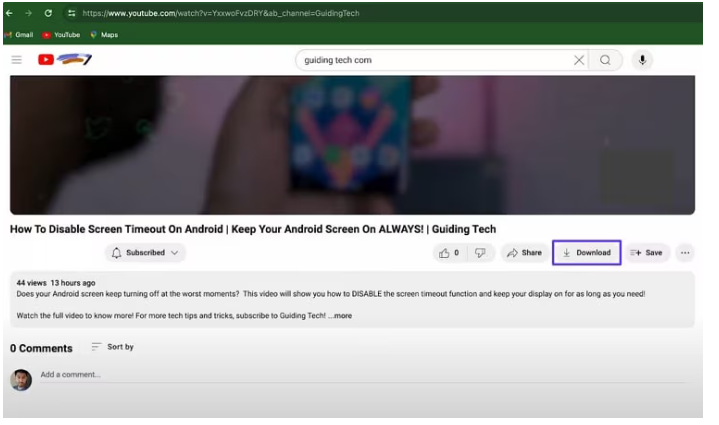
Conclusion
In conclusion, this article has provided an overview of the methods available for saving YouTube videos on your device for offline viewing. There are a number of online and offline options available for saving videos. Among these options, UniConverter is a notable tool for saving YouTube videos in HD.
Q&A
What are the possible benefits of saving a YouTube video?
After you save a video on your device, you can edit it the way you want and extract the clips that you want for your content. Besides, you can download it to seek inspiration for your upcoming content on social media.
If I want to save a YouTube video to my PC, what would be the method?
To save videos on your PC, you can use UniConverter, a video downloader. Using this tool, you can download a video in HD or even 4K to enjoy a good quality watching experience.
Can I download YouTube videos using its built-in tool?
Videos on YouTube can be downloaded using its built-in tool, but the downloads will stay in the app and will not be saved on your device.
MP4
- 1. Convert MP4
-
- 1.1 Convert MP4 to MOV
- 1.2 Convert MP4 to AVI
- 1.3 Convert MP4 to WMV
- 1.4 Convert MP4 to VOB
- 1.5 Convert MP4 to MKV
- 1.6 Convert MP4 to FLV
- 1.7 Convert MP4 to MPG
- 1.8 Convert MP4 to MTS
- 1.9 Convert MP4 to 3GP
- 1.10 Convert MP4 to XviD
- 1.11 Convert MP4 to M4R
- 1.12 Convert MP4 to M4V
- 1.13 Convert MP4 to WebM
- 1.15 Convert MP4 to DivX
- 1.16 Convert MP4 to SWF
- 1.17 Convert MP4 to DV
- 1.18 Convert MP4 to iTunes
- 1.19 Convert MP4 to OGV
- 1.20 Convert MP4 to MP2
- 1.21 Convert MP4 to Video
- 1.22 Convert MP4 to GIF
- 1.23 Convert MP4 to AVI with VLC
- 1.24 Convert MP4 to Video_TS
- 1.25 Convert MP4 to WMV using VLC
- 1.26 Convert MP4 Using HandBrake
- 1.27 Convert MP4 to YouTube
- 1.28 Convert MP4 to iMovie
- 2. Play MP4
-
- 2.1 MP4 Player
- 2.2 MP4 Player for Mac
- 2.3 MP4 Player Apps
- 2.4 Play MP4 on Mac
- 2.5 Play MP4 on iTunes
- 2.6 Watch MP4 on Mac
- 2.7 Windows Media Player Play MP4
- 2.8 Play MP4 on PS3
- 2.9 QuickTime Play MP4
- 2.10 Play MP4 on Realplayer
- 2.11 Samsung MP4 Player
- 2.12 Play MP4 on PSP
- 2.13 Play MP4 Video on Xbox
- 2.14 VLC Play MP4
- 2.15 Play MP4 on GOM Player
- 2.16 Play MP4 on TV
- 2.17 Download Long YouTube Video
- 3. Edit MP4

Brian Fisher
chief Editor