by Brian Fisher • • Proven solutions
SoundCloud is one of the most popular music stations in the world, where music lovers and musicians share their favorite songs. If you are a beginner on SoundCloud and have the need to upload music to SoundCloud, you can follow the instruction below to finish SoundCloud uploading. This instruction will also explain you what to do when your file format is not supported by SoundCloud.
- Part 1. Which Formats Are Compatible with SoundCloud
- Part 2. How to Deal with the SoundCloud Incompatible Format
- Part 3. How to Upload Songs to SoundCloud
Part 1. SoundCloud Supported Formats
When it comes to uploading music to SoundCloud there are several restrictions and format limitations you need to be aware of. Firstly SoundCloud supported file formats, you can only upload files that are in AIFF, WAVE (WAV), FLAC, ALAC, OGG, MP2, MP3, AAC, AMR, and WMA file formats, which is comprehensive but can lead to cases where your file needs converting. In addition, there is a size restriction of 5 Gigabytes maximum, and any sound file that is over 6 hours and 45 minutes long will fail to upload as well.
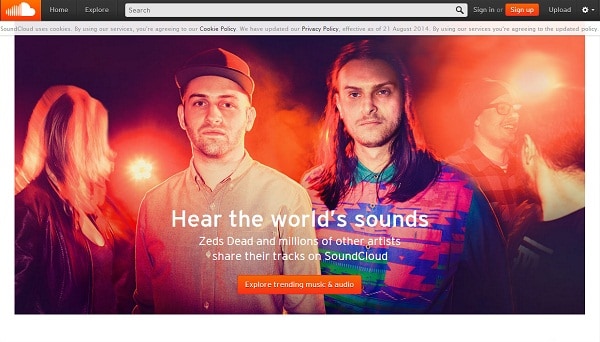
Part 2. How to Deal with the SoundCloud Incompatible Format
If your file is in another format that those listed there is no need to worry, whilst you cannot upload them directly you can get around this using file conversion software to convert your files into something compatible with SoundCloud. There are several options available here, from online services to stand alone applications, all can convert file formats, but one of the best I have used is UniConverter.
This is a stand-alone software package that offers compatibility with a huge range of media formats, both audio and video. For SoundCloud it supports all the listed SoundCloud preferred media formats, and can turn almost anything else, including video files, into audio only files in one of those formats. UniConverter also harnesses the power of modern processors to accelerate the conversion process, offering speeds up to 90 times greater than its competitors, and the final files will see no loss in audio quality from the original file either.
UniConverter - Video Converter
Get the Best Video Converter:
- Convert 150+ video and audio formats - UniConverter has been found to be the most versatile converter simply because of this ability. No need to get another converter for every format of video or audio.
- Works very fast - UniConverter also has the highest video conversion rate in the world. Coming in at 90X, it is much faster than most touted video converters.
- Preserves quality – You do not have to worry about the quality of the converted video. With GPU acceleration, the converter does not need to compress the video, hence preserving the quality.
- Edit the video – add special effects to your work using UniConverter. Your videos will never be the same again.
- Output to several devices - Whether you want a DVD copy, or to send the video to the Internet, UniConverter does it for you.
- Compatible with macOS 10.12 Sierra, 10.11 El Capitan, 10.10 Yosemite, 10.9 Mavericks, 10.8 Mountain Lion and 10.7 Lion.
Steps for Converting Music File to SoundCloud Supported Format
Converting files for use in SoundCloud is very simple with Video Converter for Mac, and can be accomplished in a few simple steps.
Step 1. Import File to the Program
Launch Video Converter for Mac and then import the files for conversion. This is achieved through the Plus button at the bottom left of the program interface, and opens up a standard file browser to navigate to and choose the files for conversion. Or you can also directly drag the file to the program from your local computer.
Once the files are ingested into the software, you can set the output format of each individual file. The output formats are listed on the bottom of the interface.

Step 2. Convert File to SoundCloud Supported Format
The output section allows you to either simply choose a preset based on the use you want for the file, or to pick a format directly yourself. Here we would choose Audio > MP3 for easy compatibility with SoundCloud and a host of devices. You can further tweak settings for any choice based on quality levels and so on. Once everything is as you want, just press the "Convert" button. The conversion will take place and your new files output for you to use.
Tips: If you are converting more than one file, you can turn on Merge All feature to create a single file from your media, which can be useful in SoundCloud if you have several clips you want to upload together.
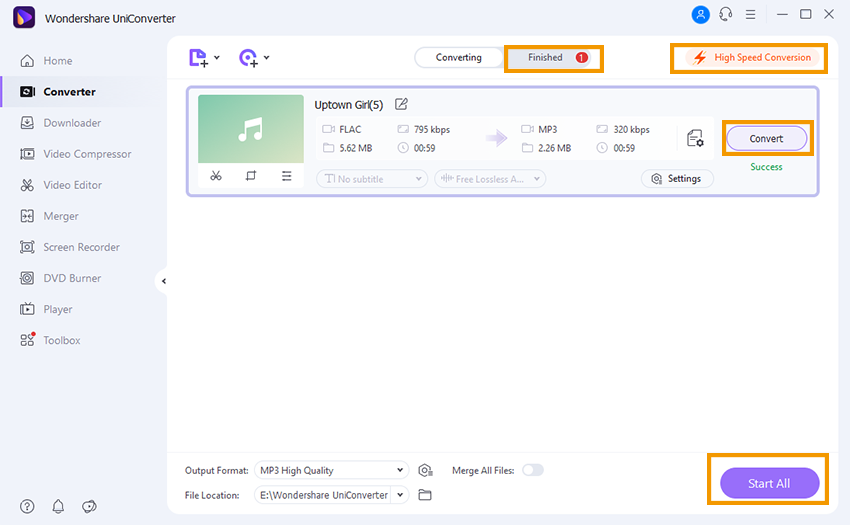
Part 3. How to Upload a Song to SoundCloud
Once you have your files in the right format, the next step is uploading files to SoundCloud, thankfully they have made this process very easy to do.
- Log into your SoundCloud account (or create a new one);
- Click the Upload button to the right of the search bar at the top of the page next to your username. This takes you to the upload menu;
- Click Choose File to Upload which opens a file browser to pick the files, or you can just drag and drop files onto the webpage itself;
The upload will begin automatically, and as it does you can add in your title, tags and so on to make sure your file can be found by other users. The track will upload and appear on your profile page ready to be listened to.
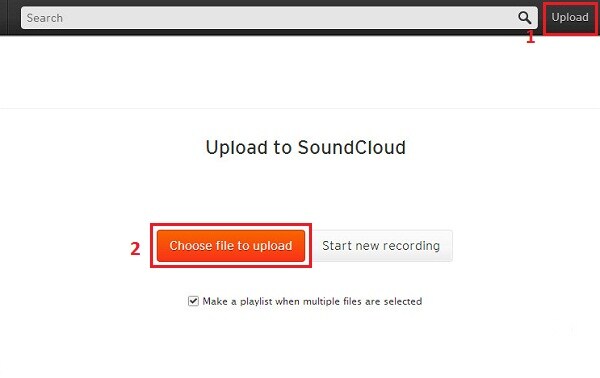


Brian Fisher
chief Editor