- Convert MOV video to M4A, MP3, WMA, MP4, MKV, WMV and other 150+ video/audio formats.
- Embeded video player streams MP4, MOV and any media files.
- Download videos from YouTube, Facebook, Vimeo and over 1,000 popular sites.
- Burn video to DVD with free attractive templates.
- Built-in video editor allow to trim, crop, add subtitle, watermark, effects to the video.
- Transfer video to iPhone, iPad, Android and other devices easily.
- Powerful toolbox includes: Image converter, Video Compressor, CD burner, GIF Maker, Screen Recorder, etc.
Top 4 Quick Solutions to Convert MOV to M4A in High Quality
by Brian Fisher •
Apple users across the world might share one common question in mind: whether the audio part of a video file format can be extracted without reducing its quality. Well, this was made easy with the launch of M4A file format which stores the audio of any video file format. But the real question still remains. How can you convert MOV to M4A? It's so essential for iOS users as it reduces the load on their storage devices and maintains the audio quality. Why should you have to save unnecessary videos on your iOS device when you only need their audio? It's unfair and eats up a lot of your device memory. So no need to worry now as this article brings to you four quick and reliable solutions to convert MOV to M4A without distorting the audio.
- Part 1. How to Batch Convert MOV to M4A in a Click
- Part 2. How to Free Convert MOV to M4A Online without Installation
- Part 3. UniConverter vs. Online MOV to M4A Converter
Part 1. How to Batch Convert MOV to M4A in a Click
If you are looking to convert multiple MOV video to M4A file format, then UniConverter is what you need. It's an all-purpose MOV to M4A video converter that can convert any video to HD quality losslessly, download high resolution videos, compress and edit them to over 150 formats. Furthermore, it has a special High Speed Conversion option that conducts MVO to M4A conversion at lightening fast speed, nearly 90 times the speed of any ordinary MOV to M4A tool.
Step-by-step Guide on How to Extract M4A Audio from MOV File
If you're keen to know how to convert multiple MOV videos to M4A in a single click, follow the step-by-step guidelines explained below.
Step 1. Add MOV to the MOV to M4A Converter
As mentioned above, UniConverter is undoubtedly the best MOV to M4A converter. To get started, download the MOV to M4A batch converter via the download button above and install it on your Mac first. Now launch it and you'll see the primary interface under Convert section, click Add Files or directly drag and drop your desired MOV files to the converter tool.
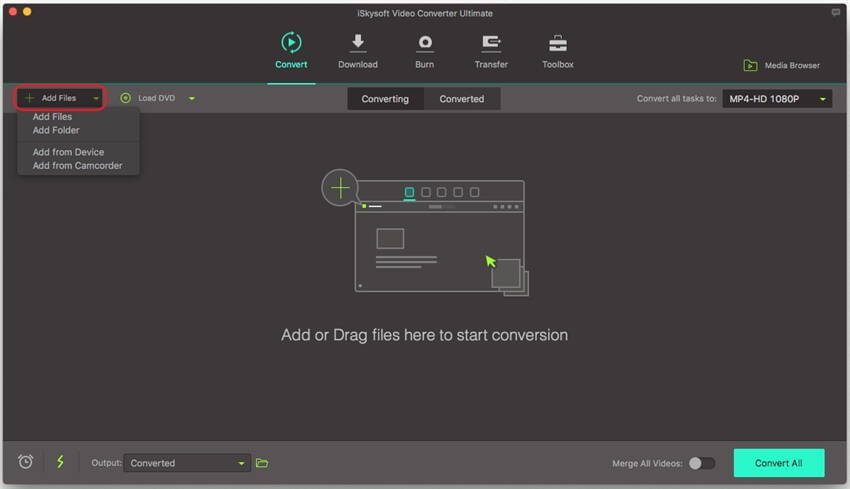
Step 2. Choose M4A as Output Format
In this step, you can see all loaded MOV Files are present on the interface. Then click Convert All Tasks to: dropdown list on the top right corner, select Audio > M4A and select the audio quality for the output.
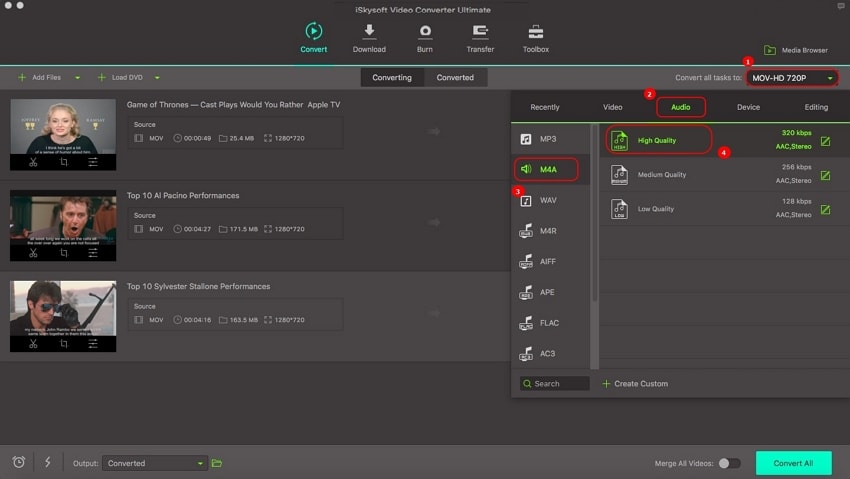
Step 3. Batch Convert MOV to M4A
Finally, when everything looks ready, click the Convert All option in the bottom right to start batch converting MOV to M4A. Within minutes, you can switch to the Converted tab to get the extracted M4A audio files.
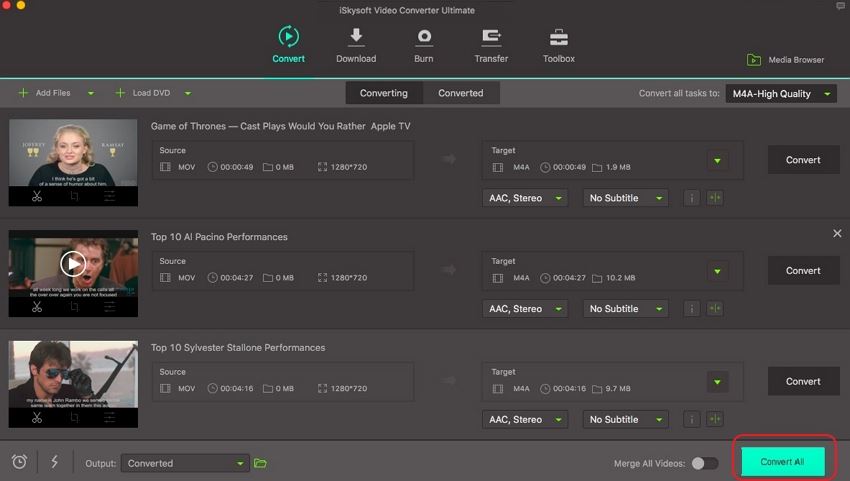
Part 2. How to Free Convert MOV to M4A Online without Installation
This is the 21st Century and it is wrong to say that people are always looking for hassle free, quick solutions to all their problems. There are many online via Medias online that help to convert MOV to M4A without installing their software/product on your Windows PC or Mac. Their growing popularity can be attributed to their user-user-friendly interface and cost-free availability. Here we'll list 3 of the most popular MOV to M4A online converters for your reference.
1. Online UniConverter
Online Uniconverter is a Wondershare product which supports up to 100 MB of file size and a maximum of two files can be converter in one batch. It has a simple 4 step procedure for MOV to M4A conversion as listed below.
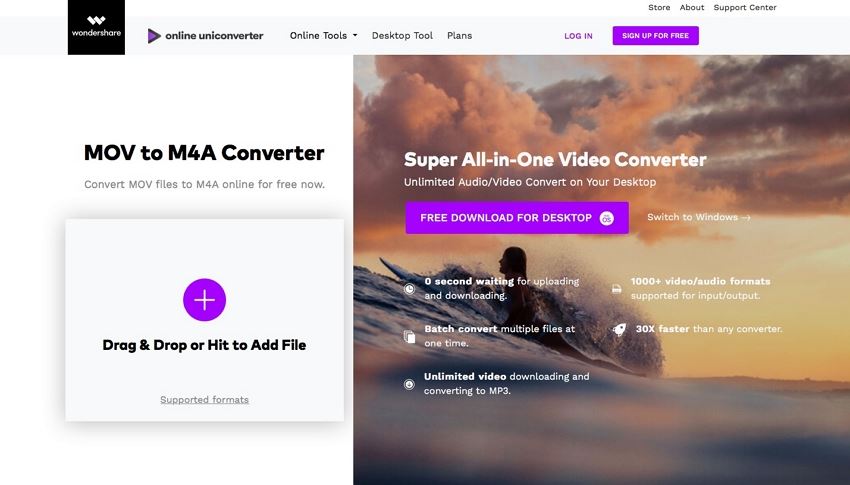
Step 1. Add MOV File (Maximum two) that has to be converted to M4A.
Step 2. Choose M4A as the output format.
Step 3. Click on CONVERT to begin the process.
Step 4. At last, click on Download option to save your MOV to M4A files to your laptop/desktop.
2. CloudConvert
CloudConvert is a service offered by Apple INC, which explains various audio and video file formats at its home page, a quick read can be helpful for you to understand the basic differences between all the output formats. Below are the simple steps on how to use CloudConvert to free convert MOV to M4A online.
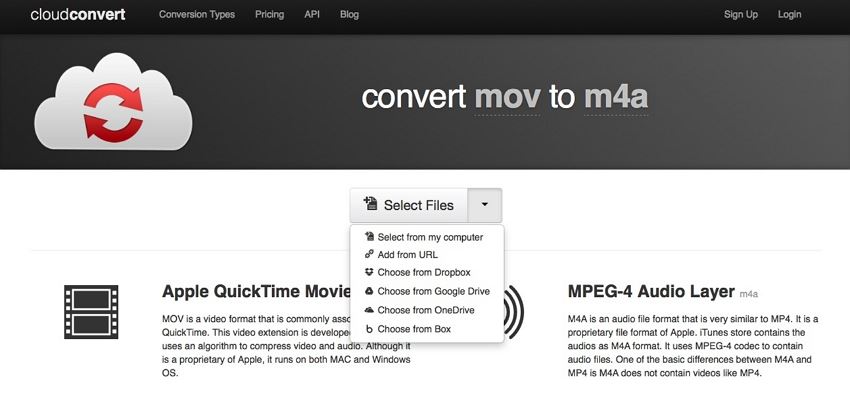
Step 1. Select the location of your MOV File from the dropdown list.
Step 2. Now select the output format as M4A and simply click on Convert to wait.
Step 3. CloudConvert will keep your file safe and automatically delete it after conversion.
3. OnlineConvertFree
OnlineConvertFree is a file/video/audio converter online, which is self explanatory with user-friendly steps listed on the main interface itself. To convert MOV to M4A with OnlineConvertFree, just follow the 3 steps below.
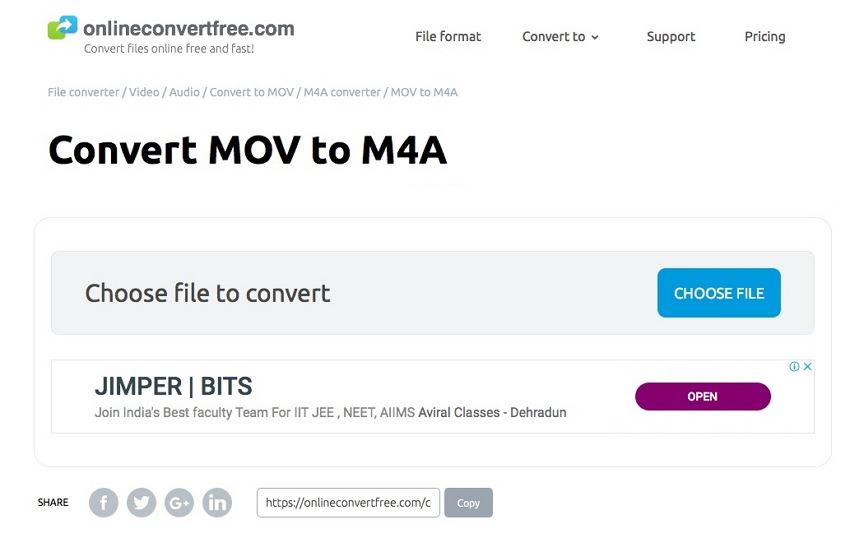
Step 1. Upload your MOV File by selecting it from your laptop/desktop, Google Drive, Dropbox or just simply drag and drop it.
Step 2. Select the output format to M4A from the 200 formats available.
Step 3. After conversion, download your converted M4A audio file.
Part 3. UniConverter vs. Online MOV to M4A Converter
Since there is huge demand for free online MOV to M4A converters in the market, we thought it will be of great help to compare UniConverter with those online converters.
- On one hand, iSkysoft is feature-laden with a diverse toolkit and plethora of services for video and image editing. Online free converters just do their job and do not really attract users for any other exciting features.
- If price is an issue, then UniConverter also offers a free trial version for Windows and Mac. It allows users to convert MOV to M4A files and do much more before actually purchasing the software. It is one of the only programs that support over 150 file formats.
- On the spin-off, most online converters listed above are MOV to M4A specific and do not support the various formats users deal with on a daily basis.
Here is a comparison table to help you make a well informed choice:
Why Choose UniConverter for Mac/Windows
| Features |
Online Uniconverter
|
CloudConvert
|
OnlineConvertFree
|
|
|---|---|---|---|---|
| Distinct Features | Batch Conversion, High Speed Conversion, Transfer Converted Files, Burn DVDs, Download Videos from over 1000 websites | Free of cost conversion, supports two files to be converted at a time | Powerful API, suitable for Apple users | Simple, efficient, and hassle free |
| Advantages | Lossless Conversion, 90 times conversion speed than any other ordinary converter, Keeps converted files safe, edit and adjust quality settings | 30 times faster than any converter, easy interface | Explains about various file formats, easy to use | A user-friendly, three step guide given on the interface itself |
| Cons/Limitations | Not available free of cost. Most features are limited on Trial version | Paid version is much better and feature-rich than the online version, slow conversion speed, long wait time, only 100MB file supported | Website appears dull and unattractive | Limited services, target specific |
| File Formats Supported | Over 150 | Only popular formats | 218 formats supported | 200 output formats supported |
That's all for above 4 quick, reliable and trustworthy MOV to M4A converters. They are tried, tested and hence proven to be user friendly. The detailed guide above provided with them in this article will help you a long way. These MOV to M4A solutions are recommended by many across the globe. So, go try them out now!

Brian Fisher
staff Editor