- Convert video to MP4, MOV, MKV, WMV, FLV, MP3, M4A and other 150+ video/audio formats.
- Embeded video player streams MP4, MOV and any media files.
- Download videos from YouTube, Facebook, Vimeo and over 1,000 popular sites.
- Burn video to DVD with free attractive templates.
- Built-in video editor allow to trim, crop, add subtitle, watermark, effects to the video.
- Transfer video to iPhone, iPad, Android and other devices easily.
- Powerful toolbox includes: Image converter, Video Compressor, CD burner, GIF Maker, Screen Recorder, etc.
Best and Free Ways to Convert MPEG to MOV in Simple Clicks
by Brian Fisher •
The full form of MPEG is Moving Pictures Experts Group. Files saved in this format have .mpeg or .mpg extension. It is seen that Apple users have found some glitches while playing MPEG file types. Mostly users complain that QuickTime would crash while playing a .mpg/.mpeg file. Many-a-times users also not that only the audio piece of a MPEG file plays and not the visual content. Are these issues bothering you as well? If yes, then don't waste your precious time looking for solutions that don't work. The best ways to convert MPEG to MOV are listed for you right here. Do you want to know how to convert MPEG to MOV? Keep reading and you will know for yourself.
- Part 1. Best MPEG to MOV Converter to Batch Convert MPEG to MOV
- Part 2. Free MPEG to MOV Converter to Convert MPEG to MOV Online
- Part 3. Bonus Tips: MPEG 1, MPEG 2 vs. MPEG 4
Part 1. Best MPEG to MOV Converter to Batch Convert MPEG to MOV
When it comes to MPEG to MOV conversion, you cannot settle for anything but the best. So here is UniConverter, the most reliable fix for convert MPEG to MOV Mac problem. It is 90 times faster than most MPEG to MOV converters in its league. It can convert files to more than 150 output formats and also helps in converting multiple files at ones. Its High Speed Conversion has a lighting fast speed to convert MPEG to MOV in a single click. Moreover, UniConverter has a very user friendly interface even though it is over flowing with features like, video conversion, downloading, editing, DVD burning, transferring and much more.
How to Easily Convert MPEG to MOV in One Click
The big question here is: how to effortlessly convert MPEG to MOV in one click? Simply follow the step-by-step guideline given below and use this MPEG to MOV converter Mac.
Step 1. Select and Add MPEG files to MPEG to MOV Converter
UniConverter is undoubtedly the best MPEG to MOV converter of its times. So download and install it on your Mac right away. After that, launch iSkysoft MPEG to MOV converter and go to Convert section, click Add Files or drag and drop MPEG Files from your system to the primary interface.
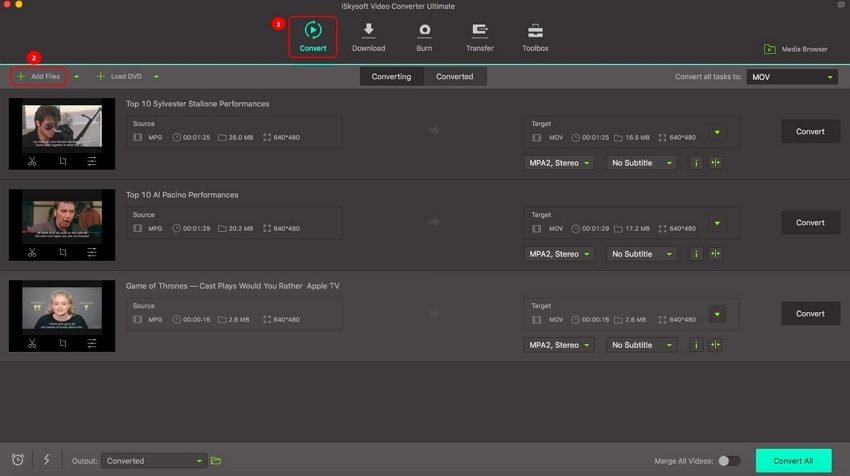
Step 2. Select output format as MOV
Once all the MPEG video you want to convert to MOV are loaded to the software, click on Convert all tasks to:, select Video and finally the output format which in this case is MOV. You can also adjust the video quality according to your needs and preference.
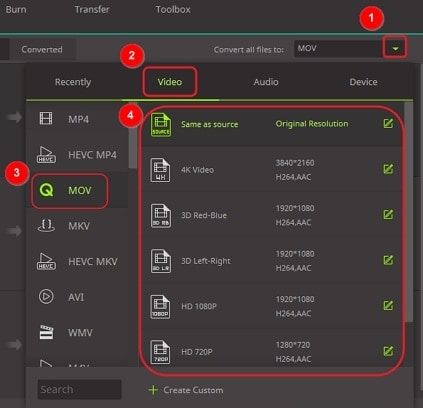
Step 3. Enable Batch Conversion of MPEG to MOV
Finally, click on the Convert All option at the bottom right of the screen. Within seconds your videos will get converted from MPEG to MOV and you can view them at Converted tab.
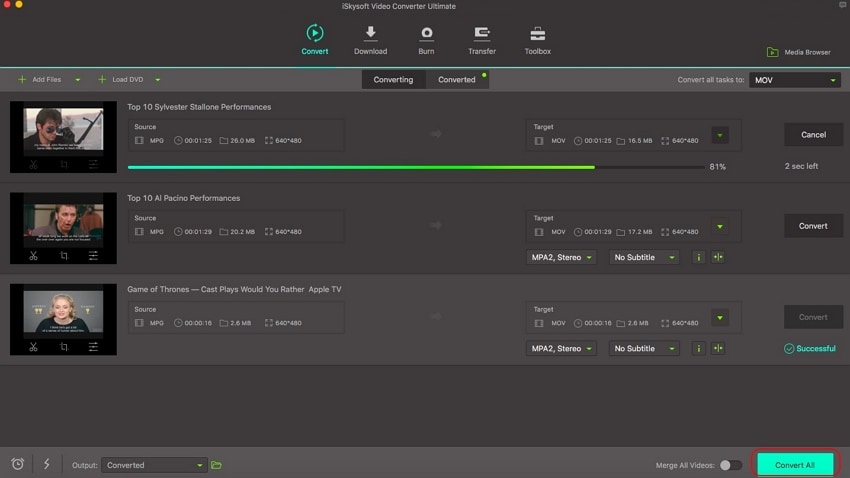
It's a simple three step guide to learn how to convert MPEG to MOV Mac using UniConverter. Its conversion speed and ability to transfer videos to your iOS/Android device makes it even more attractive.
Part 2. Free MPEG to MOV Converter to Convert MPEG to MOV Online
There is high demand for MPEG to MOV converter free. It is a whole new experience to convert MPEG to MOV online free as it does not require you download and install anything on your laptop/desktop. It's simpler in the sense that you just have to visit the MPEG to MOV converter's website and get the work done. One such user-friendly and trustworthy way to convert MPEG to MOV free Mac is by using Online UniConverter. It converts up to 100MB worth of file and supports all popular output formats. Also, this online MPEG to MOV converter can convert two files in a single batch.
Simple Steps to Free Convert MPEG to MOV Online
Let's see how to convert MPEG to MOV free using Online Uniconverter.
Step 1. Add the MPEG files which you need to convert to MOV by dragging and dropping them or simply visiting Add File.
Step 2. Now select the output format as MOV and click on Convert.
Step 3. Lastly, Click on the DownloadOption to save MPEG to MOV files on your Laptop/Desktop.
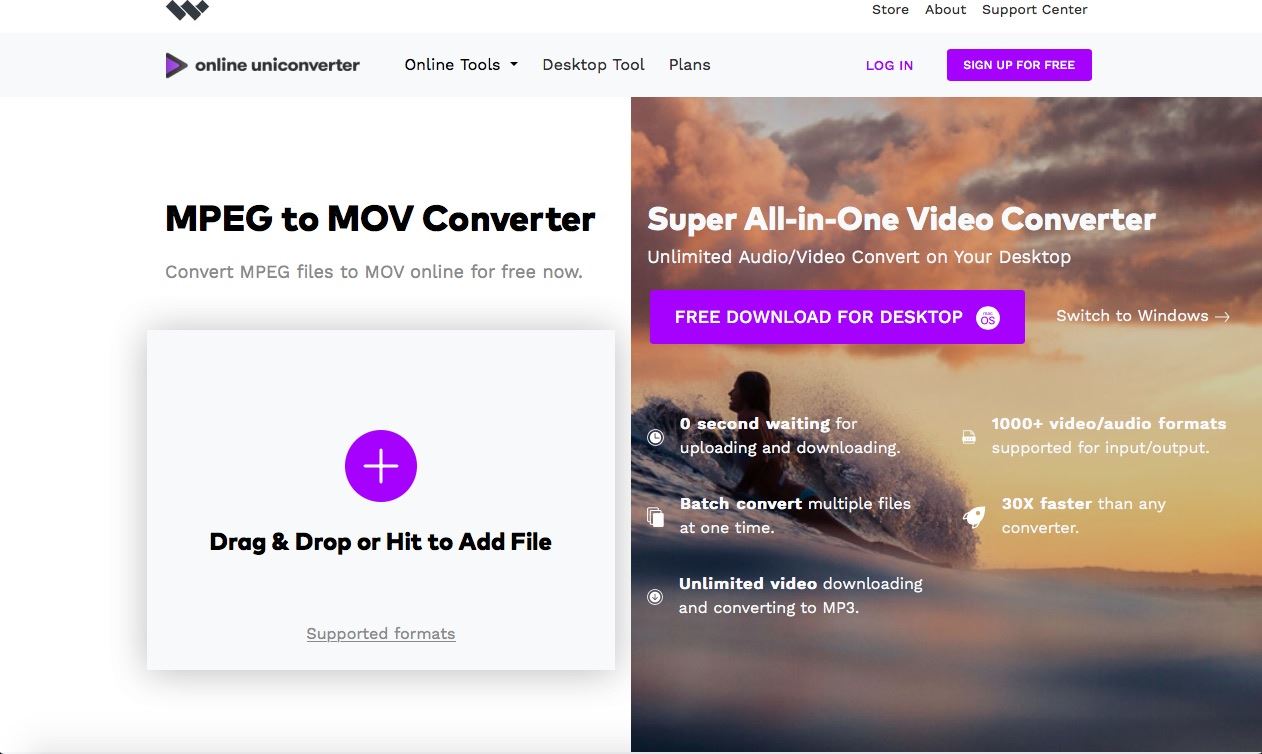
So these are 2 common ways to convert MPEG to MOV Mac. Now let us move on and understand what MPEG actually means.
Part 3. Bonus Tips: MPEG 1, MPEG 2 vs. MPEG 4
As stated in the introduction, MPEG is Moving Pictures Experts Group. In simpler terms it is a Digital Video Compression standard or as a layman would understand, MPEG provides multiple compression standards to compress videos and save bandwidth.
- MPEG 1: MPEG 1 standard gives 352*240 resolution at 30 frame per second. This is very low quality and is only used for transmitting videos which are not interlaced.
- MPEG 2: This has been there for a long time. It was first launched in the late 90s. MPEG 2 standard gives 720*480 resolutions. It can also deliver 1280*720 resolutions at 60 frame per second. It supports inter-frame and intra-frame compression, both. MPEG 2 is popular because it can reduce 90 mbps video and make it 1.5 ops without disturbing its quality.
- MPEG 4: MPEG 4 is a 21st Century concept. This standard is used for High Definition compression in Web Pages, Digital TVs, Animated Graphics and much more. It overcomes the shortcomings of its previous variants and currently is the most popular file type under MPEG.
If we were to compare MPEG 1, MPEG 2 and MPEG 4, it is easy to say that MPEG 1 videos are of low quality, even lower than quality of a VCR. So the real deal is to choose between MPEG 2 and MPEG 4. They both can maintain HD quality videos. However, their applications differ substantially. MPEG 2 has large size videos so its best suited for DVDs or broadcasts via cable. But when it comes to portable devices or internet streaming, MPEG 2 is not really a success. Also, it degrades video quality tremendously if used over the Internet. So the winner is MPEG 4. Why? Well, it is because although it provides high definition, high quality videos, it compresses them to a comparatively smaller size. Thus MPEG 4 files can be streamed easily, even over the Internet.
Well, there is no such thing that MPEG to MOV converter for free is the best way to convert MPEG to MOV output format. UniConverter is a breakthrough in technology. It offers its users to save time and convert multiple MPEG files to MOV format in a single click. Also, this whole procedure does not take more than a few minutes. However, if you are still not convinced about its output, then read about its high rated customer reviews. So, don't just wait out there, download the wonderful MPEG to MOV converter below! We promised that once you have used it, you would not be able to stop yourself from going ahead to purchase it.

Brian Fisher
staff Editor