- Convert MOV video to OGG, MP3, WMA, MP4, MKV, FLV, M4A and other 150+ video/audio formats.
- Embeded video player streams MP4, MOV and any media files.
- Download videos from YouTube, Facebook, Vimeo and over 1,000 popular sites.
- Burn video to DVD with free attractive templates.
- Built-in video editor allow to trim, crop, add subtitle, watermark, effects to the video.
- Transfer video to iPhone, iPad, Android and other devices easily.
- Powerful toolbox includes: Fix Metadata, GIF Maker, Screen Recorder, Video Compressor, etc.
Top 2 Ways to Convert MOV to OGG
by Brian Fisher •
OGG multi-media format is a format that you would choose if you want to easily stream the video file you have. That's because OGG files are best known for their ability to maintain high quality when streaming. If you want to upload a file to a website for streaming purposes, then you may want to convert MOV to OGG.
The challenge in converting MOV to OGG files however comes in accomplishing successful conversion without affecting the quality of the video. If this is what you want, then you're in the right place. This article will provide you with 2 easy solutions to help you convert MOV to OGG quickly and easily.
Part 1: The Easist Way to Convert MOV to OGG
One of the best and easiest ways to convert MOV to OGG on Mac and Windows is to use UniConverter, a video conversion program that has all the features you need to make sure that the process is not just seamless but highly effective. Some of the features that make iMedia the best solution for converting MOV to OGG include the following.
Key Features of UniConverter:
- Aside from converting MOV to OGG, iMedia also supports up to 150 other formats, making it one of the most comprehensive video converters in the business.
- It also has notable video editing features that can allow users to easily enhance any video in any way without affecting the quality of the original video.
- You can also use it to batch convert files and even merge video files before conversion.
- It also allows you to burn videos to DVD.
How to Convert MOV to OGG with UniConverter
To use iMedia to convert MOV to OGG easily, follow these very simple steps.
Step 1. Install the Program
Download and install the program to your computer. Follow the instructions on the installation wizard until the program is successfully installed. Launch the program to begin the process.
Step 2. Import MOV Video
To import the MOV file you want to convert to OGG, drag and drop the file in question into the program's main window. You can also click on "Add Files" to select the file you need.

Step 3: Convert MOV to OGG
Once the MOV file is uploaded, select the output format as OGG. Click on the gear icon to preset the output settings. Click "Conversion" when you are ready and the conversion process will begin immediately.

Click "Conversion" when you are ready and the conversion process will begin immediately.

Part 2: 5 Tools to Convert MOV to OGG Online
Online solutions can also be ideal when looking to convert MOV to OGG especially when you don't have too many videos to convert. Some of the best online tools to use include the following:
1. Zamzar
As one of the most notable online conversion tools, Zamzar also provides a simple to use tool to convert MOV to OGG. It is completely free; there is no need to create an account to use it. You will also find that the conversion process is fast even for larger files. It is also accessible on all browsers and all devices and has a clean simple user interface that makes it easy to navigate. The only problem we found with Zamzar is that you may have to provide an email address before you can gain access to the converted OGG file.
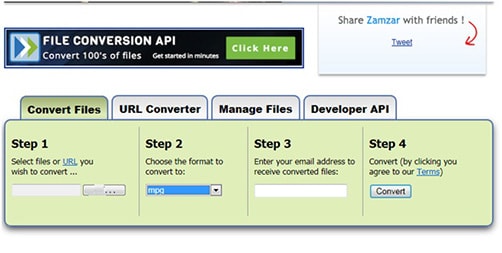
#2. CloudConvert
CloudConvert prides itself in being one of the simplest online video conversion programs in the business. That's because its interface makes it very clear what you should do to successfully convert the MOV to OGG file. It also has a few other advantages over other online conversion programs. One of the most important of these advantages is the fact that you can upload files from your computer, Dropbox, Google Drive or from a URL. It also supports all other video formats, making it the ideal online tool if you work with video files often.
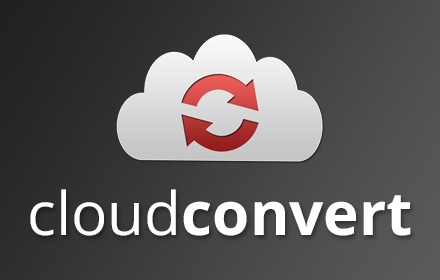
#3. Convertio
Its minimalist user interface may not look like much, but Convertio is one of the most popular video conversion tools thanks to the simplistic nature of the website. The tool makes it very easy for you to upload the MOV file you want to convert to OGG by giving you numerous choices to do so. You can import the video from the computer, Dropbox, Google Drive or any URL. Once the video has been uploaded into the tool, you can also choose to save the converted OGG file in Google Drive and Dropbox. Conversion is quick and highly effective although Convertio will limit the size of the video you can convert to 100MB.
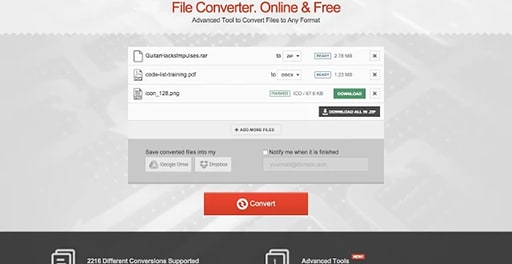
#4. AConvert
AConvert is another online solution whose clean user interface makes it very easy to convert your MOV file to OGG. The interface is as simple as they get and although it is less than fancy, this tool provides one of the best quality outputs of any online video converter. It also doesn't have any restrictions. With AConvert, you can convert as many files as you need to in a single day and videos of all sizes are also accepted. But what makes it stand out is the ability to change the settings on the video before conversion. It is the closest you'll get to video editing online and it work.
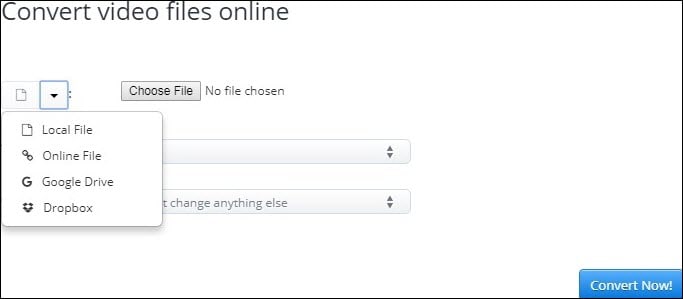
#5. Docspal
It is primarily known for the conversion of document files from one format to another. But Docspal also has a function that allows users to convert MOV files to OGG. Like most online conversion tools, you don't have to create an account to use it; simply upload the file into the online converter and the conversion process begins. Uploading files to the program is simple; all you have to do is drag and drop the file into the program. You can also choose to upload the file from a URL.
This online tool is unrestrictive as they come. You will not even need to create an account to use the program nor will you need to provide an email address to get the converted OGG file.
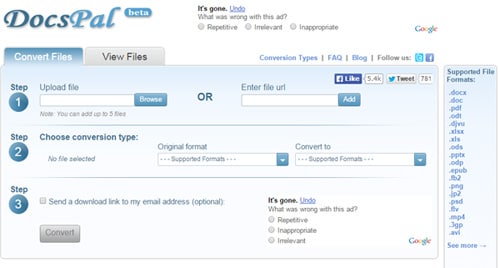

Brian Fisher
staff Editor