Convert MP4 - UniConverter
- Convert MP4 to WMV, MP3, WMA, MOV and other 1000+ video & audio formats.
- Extract MP3 from MP4 in a click.
- Built-in video editor allow to trim, crop, add subtitle, watermark, effects to the video.
- Burn MP4 videos to DVD for easily playback.
- Powerful toolbox includes: compressor, fix metadata, GIF maker, screen recorder, VR converter, etc.
How Can I Play MP4 Files on Windows?
In some cases, you may want to know how to play MP4 files on your device but to no avail. This means that the player on the device does not support MP4 format. There are several ways to solve this problem. You can install an MP4 codec. The codec is a program that when installed enables MP4 files to play on your device. The other method is to convert the files into a format that can be played by your existing media player. Various MP4 codec can be used to enable MP4 files to play on Windows.
Part 1. How to Install and Download Windows Media Codecs from Official Windows Site
With the Windows Media player, you can face difficulties or errors when playing MP4 media player. You will notice that when you try to play the same video with other media players, it works well but with Windows Media player it will either fail to play, or the audio might not be good, or the audio and video may fail to synchronize. A workable solution to this issue is to download MP4 codec windows from Microsoft's official website. We have made things easier for you by providing a step by step guide on how you install and download Windows Media Codecs from the Official Windows Site.
Step 1. Open your browser and paste this URL https://www.microsoft.com/en-us/download/details.aspx?id=507 that lands you to Microsoft official website codec download.
Step 2. Next, you will see a red button indicated, “Download” on the Codec Installation package. Click on it, and the codec will be downloaded immediately. If it fails to download within 30 seconds, there is a link provided that allows you to download and install the codec manually.
Step 3. Once you have downloaded the codec, go to downloads and “Open” the codec. Alternatively, you opt to “Run the program from its original location.” You can also save the codec if you want to install it later on your computer.
Step 4. Complete the process by following the prompts on the screen.
Step 5. After installing the codec, you can re-launch the Windows Media player and play the MP4 file. By now the MP4 file should play smoothly.
The best way to get windows media codec is to download it from Microsoft’s official website. It is free to download and easy to install. With this codec on your computer, you will have fixed MP4 errors when playing them on Windows Media player.
Part 2. Other MP4 Codecs for Windows PC
UniConverter (With Guide!)
UniConverter is the ultimate tool for converting videos and audio to other formats. In this instance, it is the best program for converting MP4 videos to a format that can be played on Windows 10/8/7/XP/Vista. It can also be used for burning content to DVDs or converting video on DVD to other formats. Moreover, it can edit videos as well as download and record videos and audio. UniConverter converts video 90 times faster while retaining the original quality of images and audio.

Wondershare UniConverter 13 - Best Video Converter for Mac/Windows
5,481,435 people have downloaded it.
UniConverter supports many formats and handles conversion equally, ensuring that high quality is delivered at all times.
During the conversion process, you may add the multiple files since the program does batch conversion of files.
You can use the editing suite to make your results creative masterpieces.
This software facilitates file transfer to devices like Android and iPhone among others once the conversion is complete.
UniConverter is also capable of handling video compression hence ensures you acquire the video sizes you desire.
Step-by-step Guide to Convert MP4 Videos on Windows with iSkysoft
Step 1 Import MP4 Files
To import files to the program, click “Add Files” icon for adding videos. For importing DVD movies, folders and ISO or IFO files, click "Load DVD" icon next to the "Add Files" icon.

Step 2 Select Output Format
This program can convert videos and DVD to more than 150 formats. Go to the "Output Format" option and select your desired format. In this case, you should select a format that can be played on Windows Media Player. You may also select an audio output format.

Step 3 Start Conversion
Click the "Convert" button to start the process. The converting speed is fast, so it won't take you long to finish. You can open the "High Speed Conversion" mode as well.
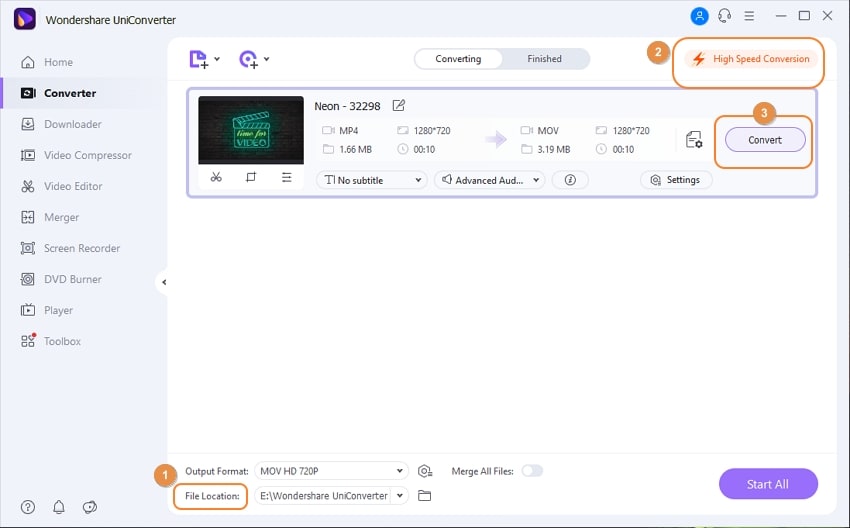
For Win 7 or later (64-bit)
For macOS 10.12 or later
Media Player Codec Pack
Media Player Codec Pack enables Windows Media Player to play videos on formats not previously supported such as MP4. It is compatible with Windows XP, Vista, 2003, 2008, 2000, 7, 8, and 10. It supports Windows Media Player 10, 11, and 12. The coded pack is free.
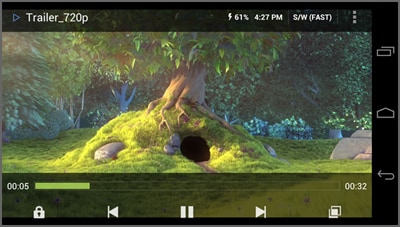
Pros
The codec pack can be used on different versions of Windows and Windows Media Player.
Instead of installing one codec at a time, the pack provides codecs that can be used on playback of different digital media.
Cons
Installing the pack comes with third-party toolbars that may cause changes to the computer.
VLC Codec Pack
With this VLC Codec Pack, Windows Media Player can play videos in previously unsupported format. It can decode files such as MP4, DivX, and h.264 and can enable the player to play some file types such as .mp4, .avi, .ape, and .flv among others. It is compatible with Windows XP, Vista, 2008, 2003, 7, and 8. It supports Windows media player from 9 to 12. It is a free download.

Pros
It supports other media players to play videos and audio other than Windows.
It comes with VLC media player in case you encounter a problem playing videos and audio with other players.
Cons
The installation comes with an add-on program that can only be avoided by using expert install.
K-Lite Codec Pack
K-Lite Codec Pack enables media players including Windows media player to play both popular and unpopular video and audio formats. It supports Windows XP to 10 and adapts to the version when installed. It is free.
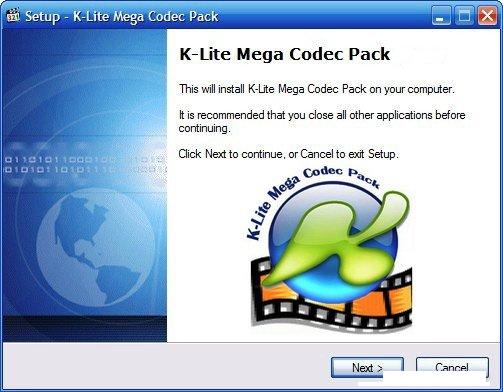
Pros
Experts have selected the codecs and you do not have to hassle selecting the ones you need.
It does not have unstable filters or codecs and even cleans the computer of the troublemakers.
Cons
Installing the codec pack comes with codecs that you may not need.
Combined Community Codec Pack
Combined Community Codec Pack is for enabling different videos formats to play on Windows media player. It plays popular and unpopular formats effortlessly. It supports Windows XP, Vista, 7, 8 and Windows 10. The container formats it supports include AVI, MP4, OGM, FLV, TS and 3GP. It supports H. 262, DivX, video codecs as well as various audio codecs such as MP3, AC3 and WavPack.
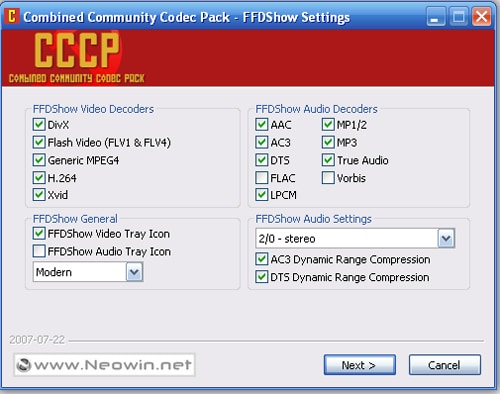
Pros
It has many codecs to enable different videos formats to play.
Does not need configuration.
It installs easily even for non technical users.
Cons
The codecs can conflict with other installed codecs.
For Win 7 or later (64-bit)
For macOS 10.12 or later
Why Choose UniConverter for Mac/Windows
| Products | UniConverter |
|---|---|
| Convert Video/Audio | UniConverter converts DVD to popular video formats like MP4, M4V, AVI, WMV, MOV, etc. You can also convert video/audio files of various formats to/from any other popular format. The conversion is fast and secure. |
| Download/Record Videos | In order to download online videos, you need to click to download your favorite videos from websites like YouTube, Vimeo, Facebook, and much more. You can also record video or audio files, as well. |
| Customize Video | You are allowed to cut video into smaller parts and trim, crop or rotate them. Besides, adding watermark or subtitles to your videos can help you customize your unique videos. |
| Burn Videos to DVD | You are allowed to burn video files to DVD disc and play it on any DVD player or TV. This converter allows you to backup your DVD by burning from one DVD to another as so to avoid unnecessary information loss. |
For Win 7 or later (64-bit)
For macOS 10.12 or later

