There is no doubt MP4 and MOV have played an integral part in the entire media industry. The two media file formats are of high quality, are quite similar and works interchangeably. However, MOV format is suitable for Apple devices while MP4 for non-Apple devices. So, in case you are using Mac yet you have MP4 files, you need to convert them to MOV to get the best experience. Therefore, you will need a converter, not just a converter but an appropriate MP4 to MOV converter windows. Fortunately, we have simplified the tedious process of curating for the best converter by recommending the popular unmatchable MP4 to MOV converter you needed most - UniConverter.
In this article
Part 1. Recommended MP4 to MOV Converter to Convert MP4 to MOV (Windows and Mac)
UniConverter is a powerful top-rated MP4 to MOV converter. The integrated features and immense functionality have time and again made it an obvious pick for millions of users spread worldwide. This all-in-one platform converts virtually all formats in a super-fast speed with absolutely no loss in the output quality. Its ability to support HD videos, batch conversion, latest device formats, and online video conversion makes it a modern indispensable converter tool.

Wondershare UniConverter 13 - Best Video Converter for Mac/Windows
5,481,435 people have downloaded it.
Lossless conversion of videos at a speed of 90X faster than other converters.
It supports more than 150 output formats.
It supports batch conversion.
Offers free templates to burn DVDs and Blu-rays.
Transfer converted videos across popular sites and hot devices.
Support for online video conversion and download from 1000 websites.
How to Convert MP4 to MOV in 3 Quick Steps
Step 1 Upload the MP4 File(s)
Open the MOV to MP4 converter on your computer and upload the target MP4 files by drag and drop. Alternatively, click the Add Files button and browse to upload the MP4 files to be converted.

Step 2 Convert MP4 to MOV Format
Navigate to the output format tab and select MOV video format as the screenshot shows. You can customize the settings or simply leave them as the source.
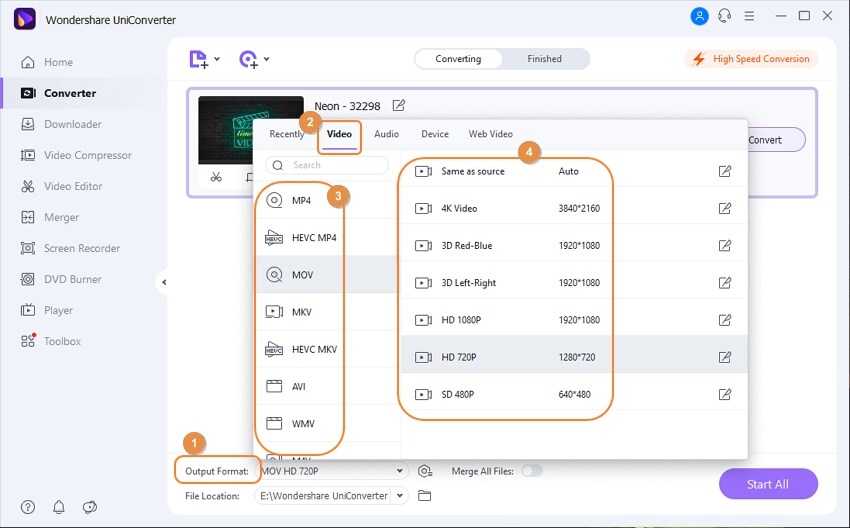
Step 3 Start MP4 to MOV Conversion
When satisfied with your choices, click Convert or Start All , depending on whether it was a single or batch conversion respectively, to activate MOV to MP4 conversion right away.
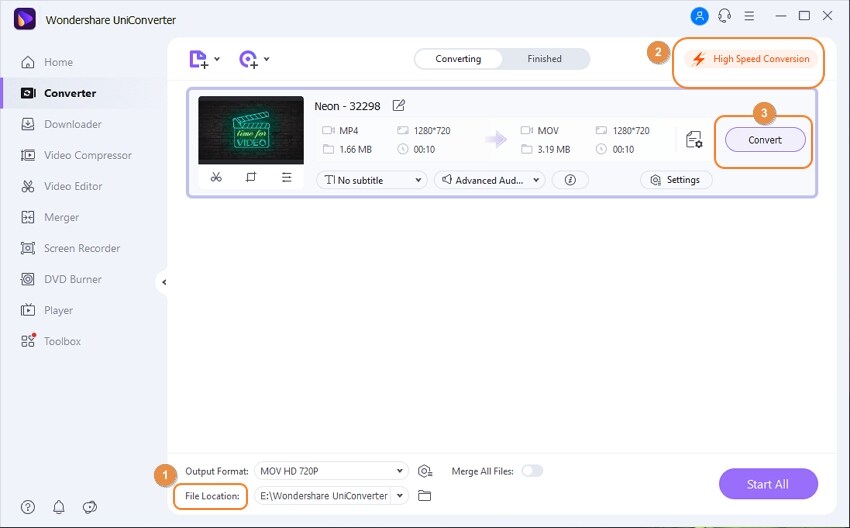
Tips: If you're Mac users, please refer to How to Convert MP4 to MOV on Mac
Part 2. 2 Free MP4 to MOV Converters to Change MP4 to MOV Free
See more Free Ways to Convert MP4 to MOV >>
1 How to Convert MP4 to MOV Free with Handbrake
Handbrake is an amazing free MP4 to MOV converter equipped with an assortment of useful features. Unlike other free programs, Handbrake converts a wide range of videos including popular and device compatible formats like MP4 and MOV. Apart from conversion, Handbrake offers a handful of editing options like filters to enhance the appearance of your video file.
Step 1. Navigate to the official download page for Handbrake, download and install it in your Mac or Windows. Now launch it to display the primary interface.
Step 2. Locate and click the Source button at the top right corner of the main interface. Click the Video File option from the sub-menu and select the target MP4 video. Now move to the Destination section and click the Browse button. Provide a suitable save location for the MOV file that is to be created and save it.
Step 3. Go to the Output Settings section and click the arrows beside the Format button. Choose MOV as your output file format. You can also make adjustments to frame rate, codec, and picture settings. However, the settings are not mandatory.
Step 4. When you are finally satisfied with your selections, simply click the Start button and wait for the process to complete.
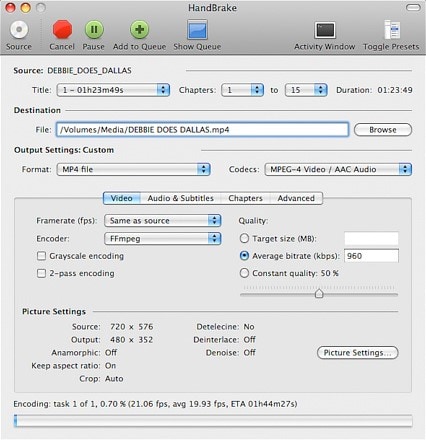
2 How VLC Change MP4 to MOV
VLC is popular amongst scores of people as a media player. However, it should ring clear in your mind that VLC is a multi-functional program and can be used to convert one media file format to another one with ease. The open-source multimedia player works pretty fine on a multiplicity of platforms and can handle an immense number of different media file formats like free convert MP4 to MOV.
Step 1. Download and install VLC on your computer. Run the program and click Media button on the menu bar. From the drop-down list, select the Convert/Save... tab.
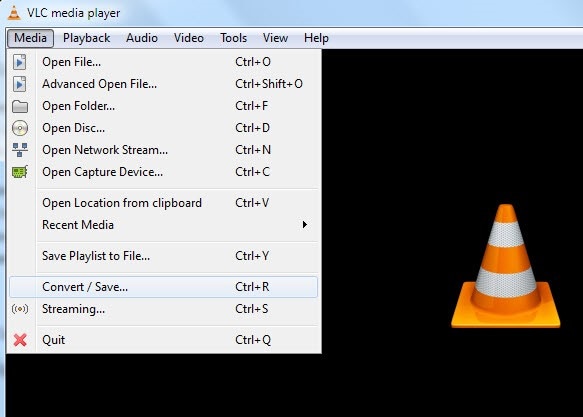
Step 2. Now drag and drop the target MP4 files on the File Selection box or click the Add button and browse the MP4 file of interest. Hit the Convert/Save button to continue.
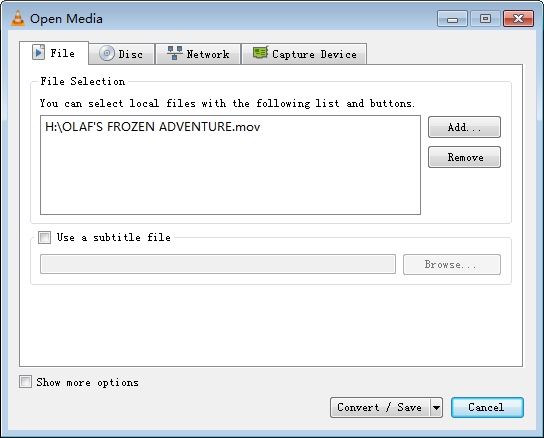
Step 3. In the next window, click Browse to open the Convert window. Now click the down arrow beside the Profile and select MOV format from the drop-down list. Again choose a suitable save location via the Browse button and hit start to commence the conversion process.
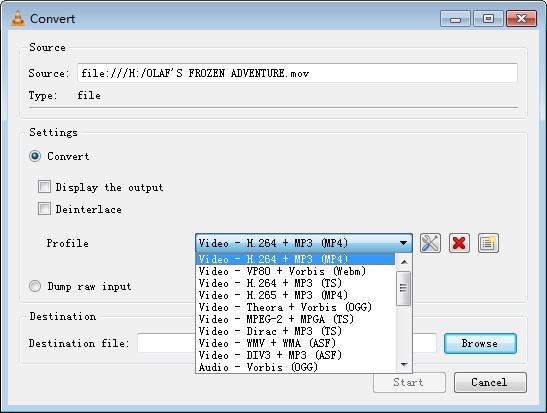
Part 3. 3 MP4 to MOV Converter Online to Convert MP4 to MOV Online
Although desktop MP4 to MOV converters are usually the most preferred programs for heavy tasks, there are some cases where online converters prove not only economical but useful. There are several magnificent online freeware to convert MP4 to MOV that work pretty well across devices. Just find the appropriate online MP4 to MOV program and get going.
For more information, please skip to Online MP4 to MOV Converter >>.
1 Media.io
media.io is a popular online MP4 to MOV converter for Windows and Mac. This program boosts conversion speeds of up to 30X against other converters and supports an array of popular media files formats. Batch conversion is another notable highlight and of course not forgetting the user-friendly interface.
How to Convert MP4 to MOV
Step 1. Click +Add your files tab and upload the target MP4 file.
Step 2. Hit the drop-down button beside Convert to and select MOV.
Step 3. Click Convert.
2 Aconvert
Aconvert is another plausible online MP4 to MOV converter characterized by the fast and easy conversion process. The program converts a variety of media file formats sourced from Google Drive, Dropbox, online via Url, and Hard Drive.
How to Convert MP4 to MOV
Step 1. Click the Choose File tab and upload the MP4 file to be converted.
Step 2. Under the Target Format drop-down button, select MOV.
Step 3. Click Convert Now button.
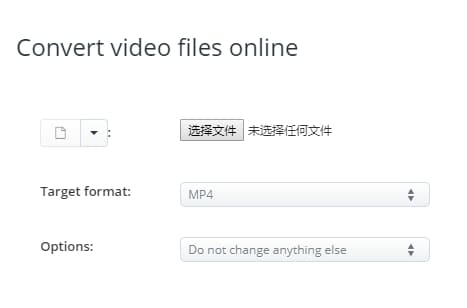
3 Convertio
Convertio is no doubt one of the top-rated online MP4 to MOV converters. This program handles a variety of audio, video, image, and document formats with speed and ease.
How to Convert MP4 to MOV
Step 1. Hit the Select files button and browse the respective MP4 file.
Step 2. Once uploaded, click the drop-down button beside to and select MOV format under Video.
Step 3. Click the Convert button.

Part 4. iSkysoft Video Converter vs. Free Video Converter vs. Online Video Converter
Why Choose UniConverter for Mac/Windows
Features |
UniConverter |
Free Video Converter |
Online Video Converter |
| Speed | 90X faster | fast | 30X Faster |
| Quality | High Definition | ||
| Output Formats | 150+ Different Formats | Support a good number but less than iSkysoft | Support several formats but less than both free and iSkysoft |
| Batch Conversion | Yes (more files) | Yes (but a few files) | No |
You can infer from the above table that UniConverter is the best (with no quality loss) MP4 to MOV converter. It outsmarts all the other converters in virtually all grounds, and this undoubtedly shows why it is rated the best MP4 to MOV converter.

