Convert MOV TO AVI-UniConverter
- Convert MOV TO AVI at 90x faster speed.
- Provide custom output qualities.
- Built-in video editor like trim, crop, and rotate.
- Convert multiple MOV files to AVI.
- Powerful toolbox includes: background remover, GIF Maker, Screen Recorder, VR Converter, etc.
The primary reason people convert MOV to AVI file format is to find the solution to make the QuickTime file type compatible with other devices and media players. The MOV file was designed by Apple. Its original format is compatible with playing videos on Mac, iPhone, iPad, and any other iOS devices. Therefore, you need to convert MOV to AVI for free if you need to share the movie with your family and friends or play it on any other device such as a PSP or software that supports the AVI file format instead of a MOV.
Part 1: 4 Free MOV to AVI Converter Software You Can Pick
Cisdem Video Converter
Cisdem is a video converter created for Mac, and it serves as a comprehensive editing toolbox such as video conversion, downloading video files online, burning DVDs, and so on. It is one of the best software recommended for Mac users due to its exciting features for converting, such as converting all sorts of video file types and audio files that come in a different formats. Furthermore, it has advanced editing tools to personalize your visual effect and set video output parameters. Lastly, you can save a video frame using a screenshot.
Detailed steps on how to convert MOV to AVI for free with Cisdem Video converter
Step 1
Drag and drop your MOV file to the conversion interface and allow it to load. And you can also convert the files between more formats, such as AVI to MKV.
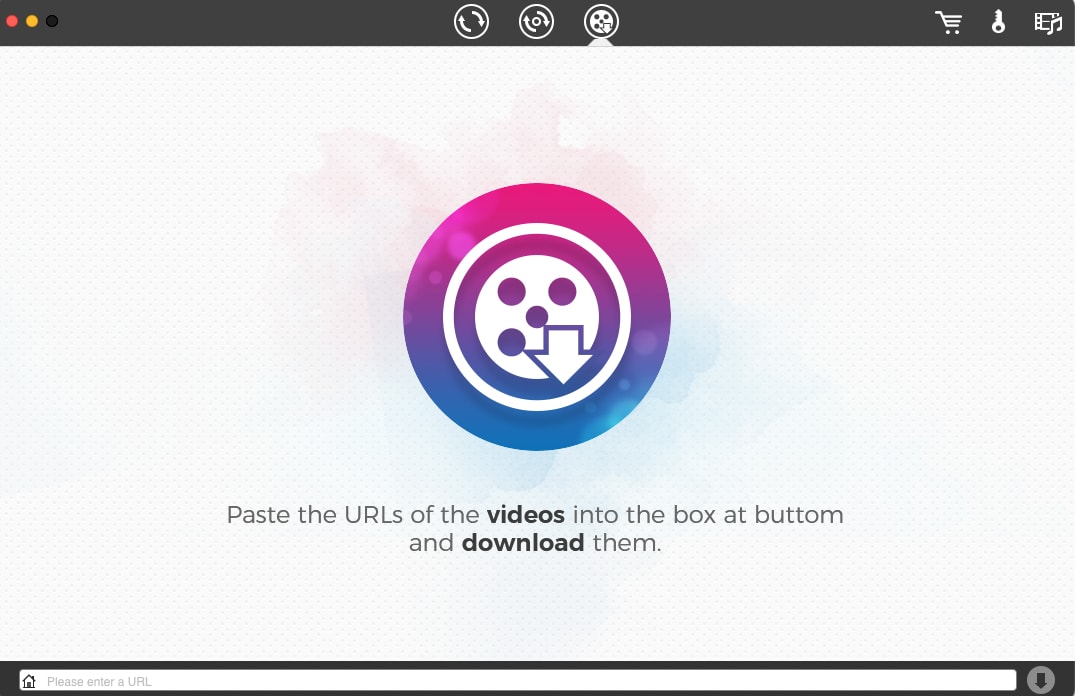
Step 2
If you wish to add or remove some things in your file before converting your MOV file, double click the 'editing icon' to trim, cut, crop, rotate, add watermark, and add text.
Step 3
Navigate to the format icon to choose the format options from the drop-down list and select 'general video – Avi videos". You can set the codec and quality of the file using advanced settings> click 'OK' and scroll back to the main interface to save your file.
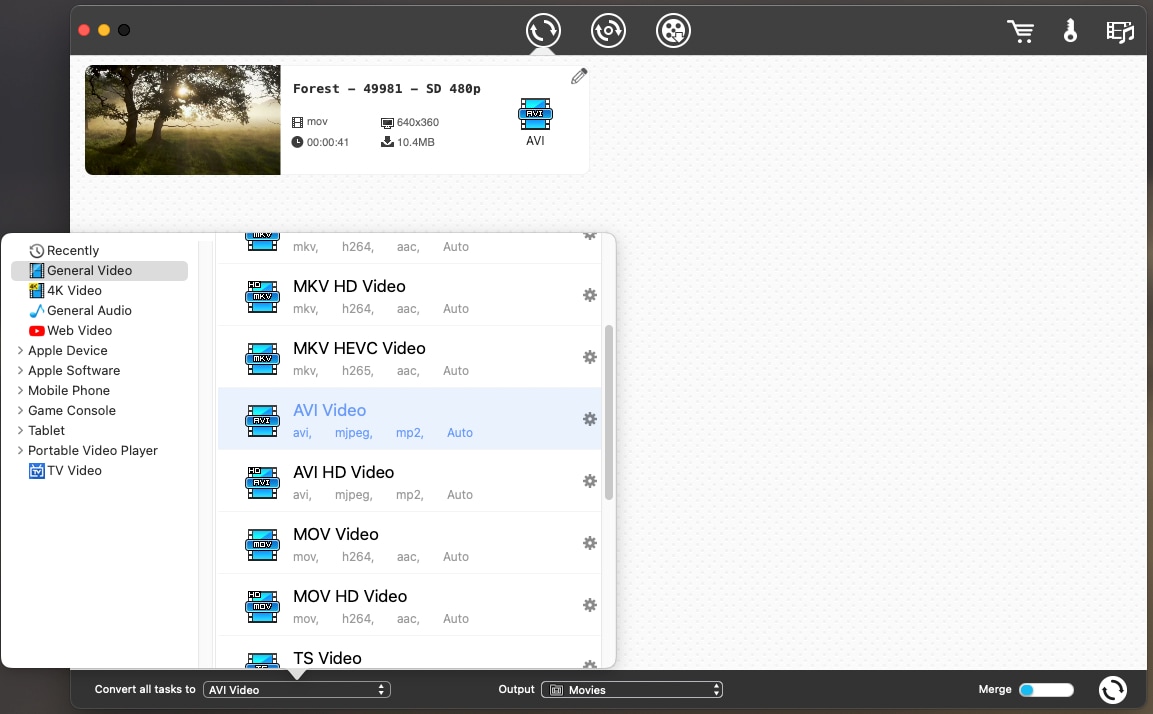
Pros
You can edit your MOV file before converting it to AVI
It allows you to merge videos into one after you convert multiple files
You can add watermark and HD before converting to AVI
Cons
The software has glitches
It does not convert fast when the size of the MOV is large
It is only available on Mac
Pazera
Pazera is a freeware application used as MOV to AVI converter free download. The application allows you to set different parameters by using different codecs such as audio and video codec, sampling frequency, video bitrate, resolution, and others. Pazera interface is simple and easy to use, and it does not require registration to use.
Detailed steps on how to use Pazera as a free MOV to AVI converter
Step 1
Import the MOV file to the app interface by clicking on Add files, and if you're converting multiple files at a time, make sure you save it as a folder and then import the folder on the software interface
Step 2
You can edit some of the settings before converting the files, such as output file format, audio settings, and advanced settings
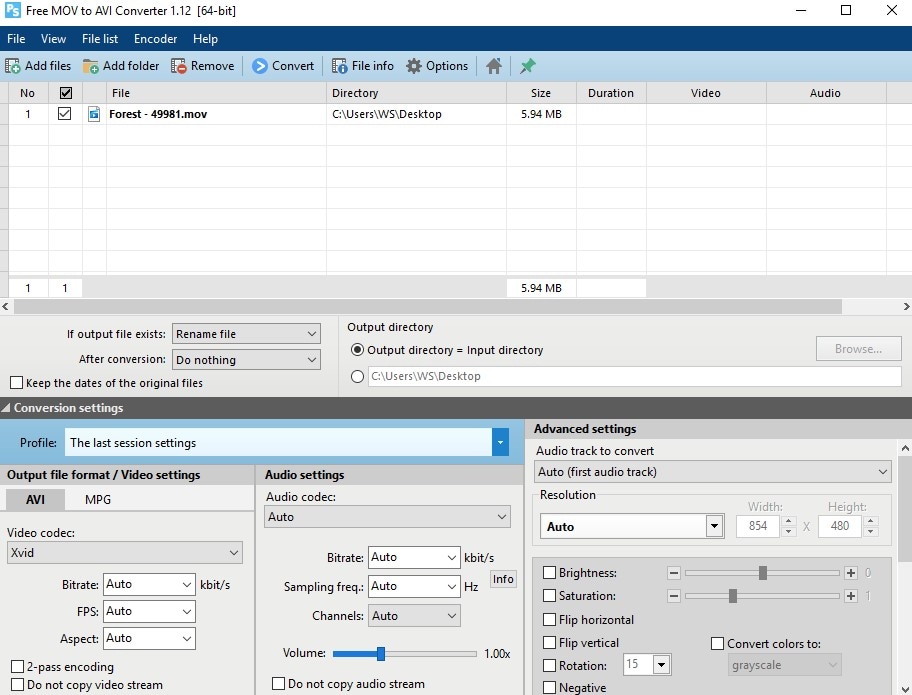
Step 3
Click on 'Convert' at the top of the dashboard on the software interface to complete the task
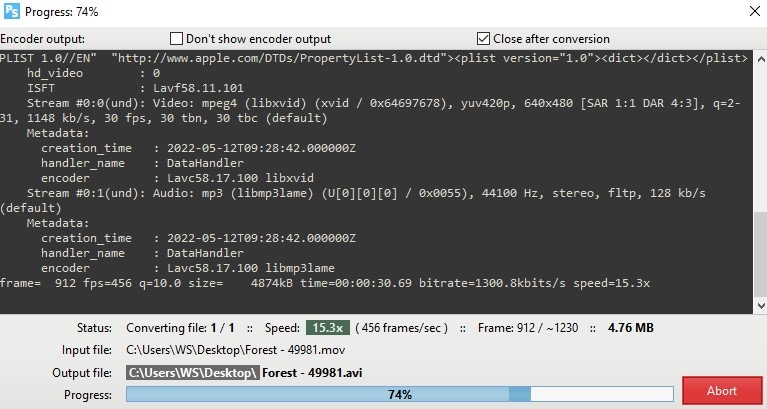
Pros
You're allowed to edit before converting MOV to AVI for free
You can change the output format
Cons
It doesn't seem easy to understand
The quality is not that standard
You can not preview the result of th MOV to AVi free conversion
VLC Media Player
VLC is also a MOV to AVI free converter, which is known for its sufficient features that support multiple video conversions of different formats. The media player can be used to edit the frame rate, resolution, and codecs while converting a file to AVI. You also have the option of optimizing the video track while converting.
Detailed steps on how to use VLC as a free MOV to AVI converter
Step 1
Launch the VLC player and then click 'media at the top of the window> select convert/stream option> from the File tab, add the MOV file
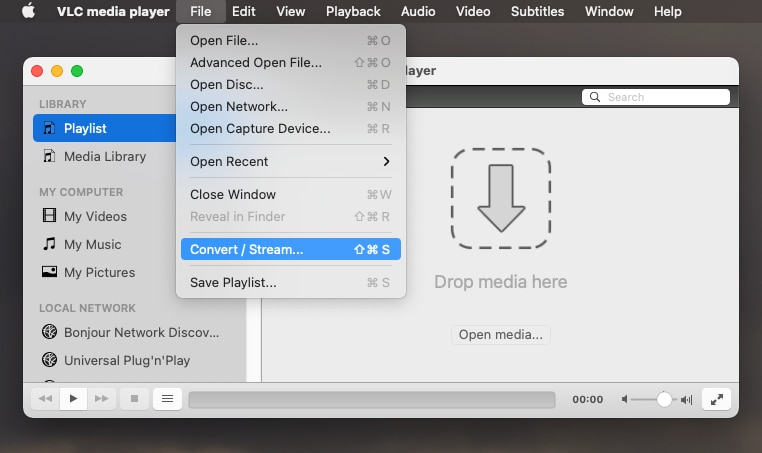
Step 2
Select the output location for the new file> to configure the AVI output settings, click on "Custom". Click on the AVI video codec to select the compression option.
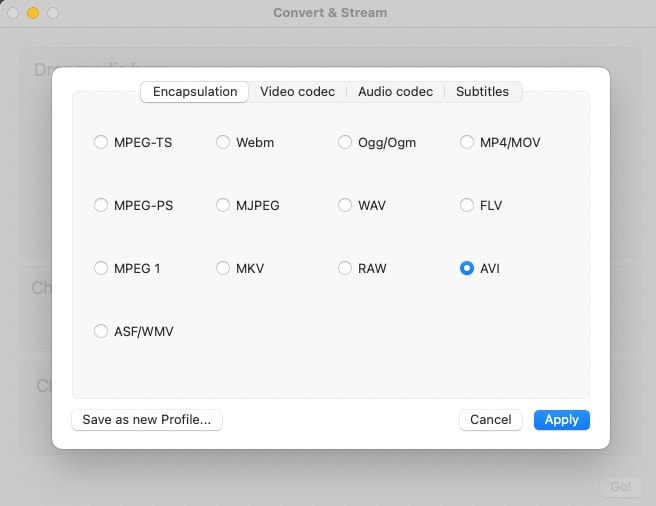
Step 3
On the Audio codec tab, select 'MP3', then press Save to return to the conversion page. Then select 'start' from the drop-down box available under profile.
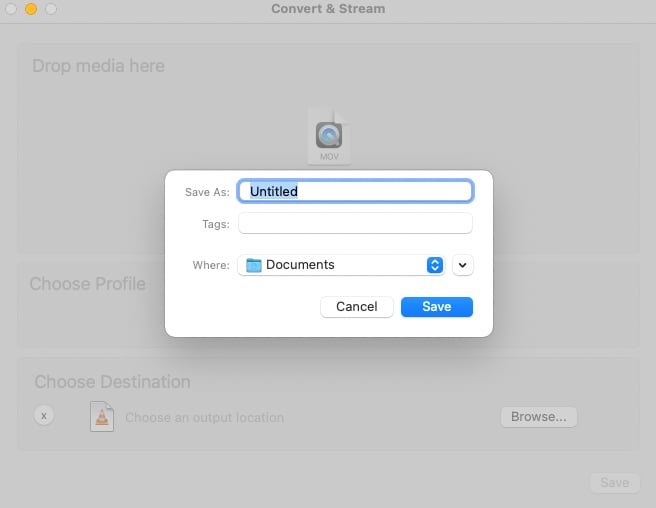
Pros
It converts MOV to AVI for free in a professional way
It has rich features while converting MOV files
Cons
The interface is difficult to navigate
It can not convert MOV to AVI for free with just one click
WinX Free MOV to AVI converter
The free MOV to AVI converter is developed with a user-friendly interface. You can easily convert your MOV video to AVI format for free with a few clicks. It also has the option of taking a screenshot from the original video files, and you can also take pictures in PNG format. The app also allows you to change the output video quality
Detailed steps on how to use WinX free MOV to AVI converter
Step 1
Download the converter on your PC. Import your MOV file by clicking '+ Video' from the menu bar > you can add multiple files at a time
Step 2
Once your MOV file is loaded, select 'to Micrsoft WP8 Pad' from the target form and choose' AVI video' as the output format
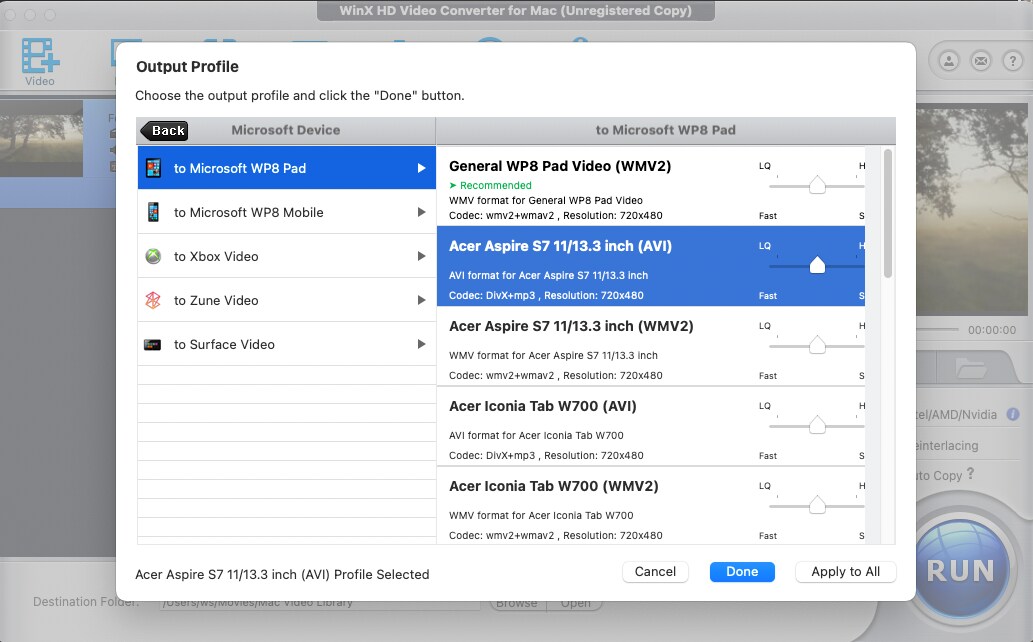
Step 3
Select the output folder and then click 'run' to start converting
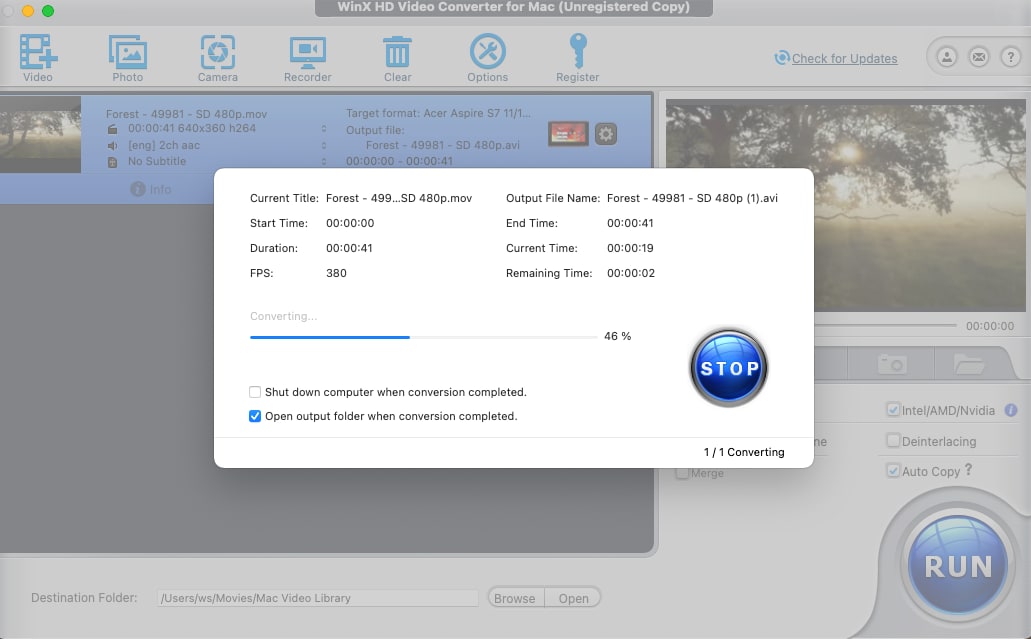
Pros
It can convert MOV to AVI faster
It does not lose quality
Cons
The interface doesn't seem straightforward
It doesn't have enough features to edit before converting

Wondershare UniConverter 13 - Best Video Converter
5,481,435 people have downloaded it.
UniConverter supports many formats and handles conversion equally, ensuring that high quality is delisered at all times.
During the conversion process, you may add multiple files since the program does batch conversion of files.
You can use the editing suite that covers subtitle editing, watermark editing, etc to make your results creative masterpieces.
This software facilitates file transfer to devices like Android and iPhone among others once the conversion is complete.
UniConverter is also capable of handling video compression hence ensures you acquire the video sizes you desire.
Part 2: 4 Online Methods to Convert MOV to AVI for Free
ZAMZAR
Zamzar is an online tool that can convert different formats such as MOV to AVI converter for free, among others. No software download is required as the conversion is almost completed within 10 minutes. The platform supports a wide range of formats up to 1200+, and if you have difficulty in converting, you can forward a mail to their engineers for their support.
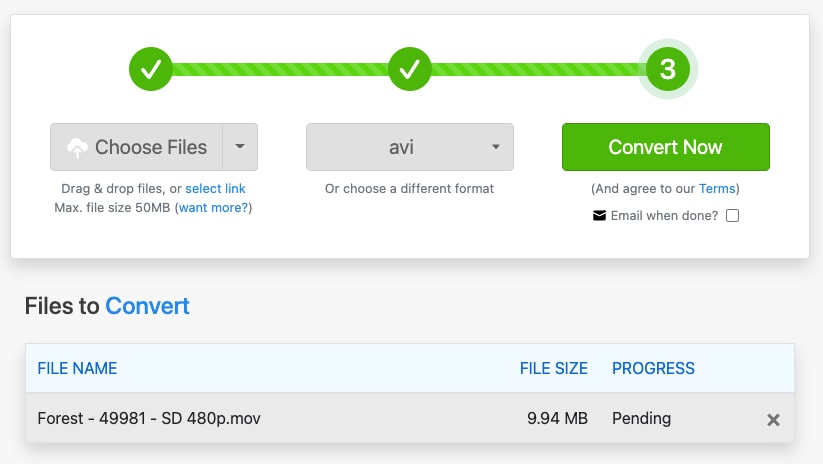
Pros
It is fast when converting to an AVI file
You can contact their engineers whenever you have an issue converting your file
Cons
It does not have any unique feature to edit
It does not support HD conversion
There are limitations when converting
Cloudconvert
Cloudconvert helps convert your MOV file to AVI online for free. It also converts various formats such as MP4, WEBM, WMV, MKV, and FLV. The features available on the platform help to control the video resolution, quality, and the file size of the output format. For security awareness, the platform earns its money by selling access to their API and not your data
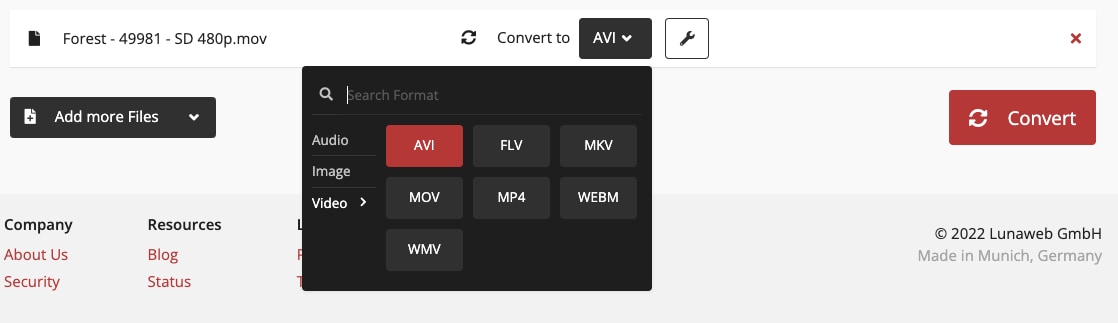
Pros
Unlike other online converters, cloud convert has options to control resolution and file size
You can trim the MOV file before converting the file
The software vendors provide good output quality
Cons
The features are not sophisticated while converting to MOV to AVI for free
You can only use the platform to convert 25 times per day
The platform has a subscription package
Freeconvert
Freeconvert is a free online converter, and it works on any website and any mobile device, which comes with file security and privacy. Moreover, the web-based converter uses open source and custom software to ensure its conversion result is high quality. And you can edit the file parameters by using the advanced settings. Above all, you can convert your MOV to AVI format for free in batches.
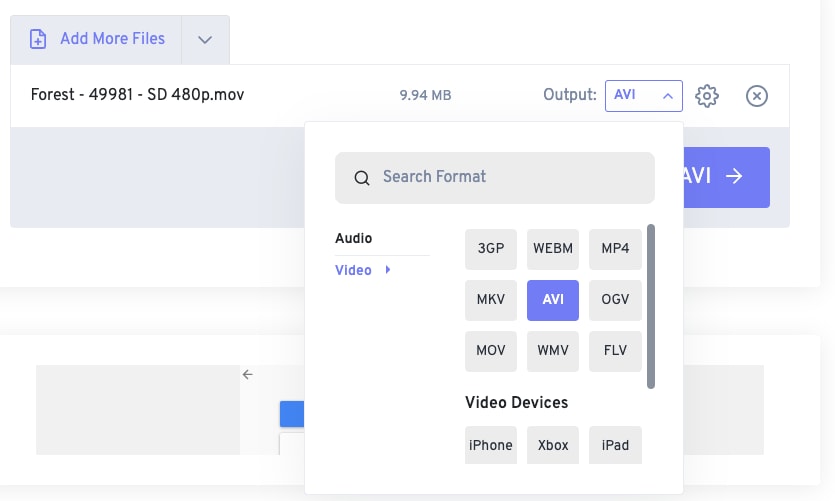
Pros
You can import your MOV files from multiple destinations such as Dropbox, mobile devices, Google Drive, and URL.
You can convert your MOV files in batches
You also have options to change the video codec, and you can also add subtitles
Cons
You can only get full access to the page when you pay for more features
The output quality is not high enough
There is a limitation in file size
Media.io
Media.io is one of the most used tools in converting MOV to AVI files for free. The web converter allows you to convert two files simultaneously, and it supports a wide range of video and audio formats. The conversion rate is fast, and the files can be downloaded on the web page. Media.io can also be used in reverse by converting AVI to MOV, as the interface is simple to use.
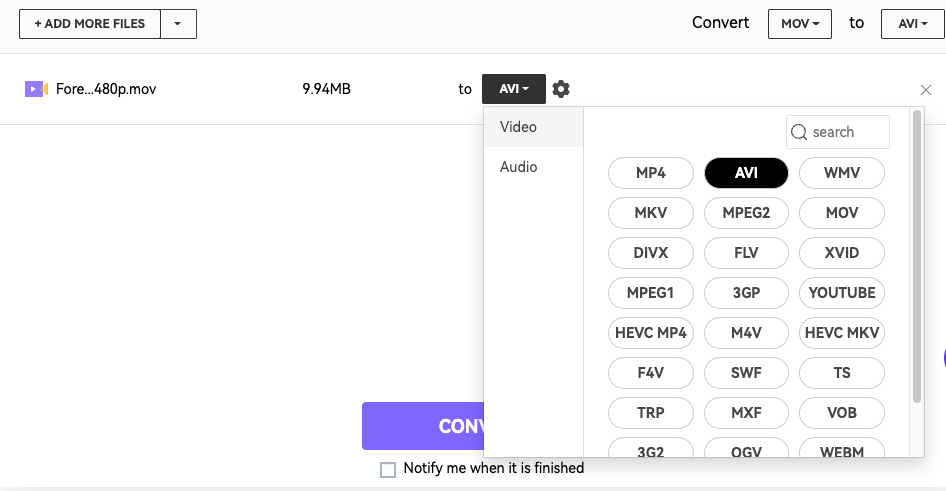
Pros
It can convert two MOV files at once
You can fetch your MOV file through URL, Google Drive, and Dropbox
Cons
The web page is not free to access more features before converting
You can only convert 2 files at a time. Other web converters allow multiple files
Part 3: What Should We Do If Free MOV to AVI Converters Is Not Satisfying?
If you can not be satisfied with the conversion speed, output quality, or editing experience using free MOV to AVI converters, you can use UniConverter to make the result a perfect one.
UniConverter is the most recommended software to help convert MOV to AVI on both Mac and Windows. The software is designed to support more than 1000 formats, including HD resolution and 4K resolution. The software is used to change MOV to AVI or any other format with just three simple steps, and you can also edit the MOV file or compress the file before converting it to AVI.
Detailed steps on how to use UniConverter
Step 1
Import your MOV file by clicking the 'add files' or using the drag and drop features. You can upload multiple files at once
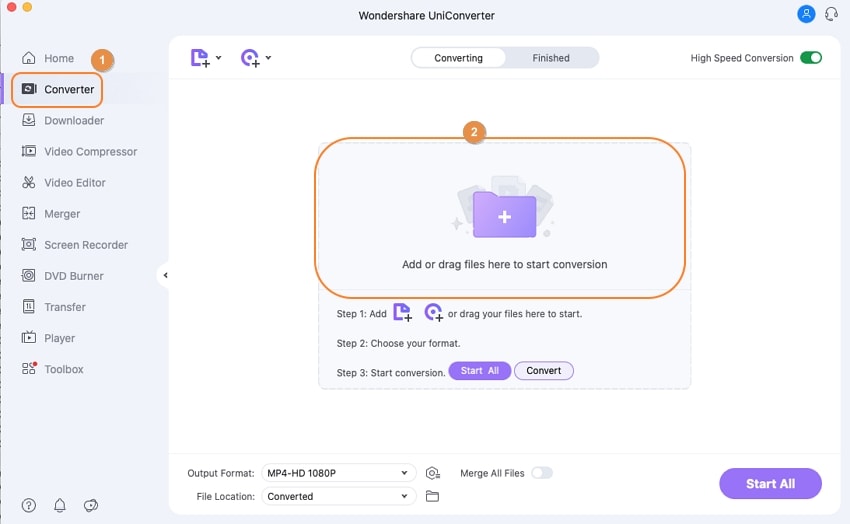
Step 2
You may love to edit the MOV file before conversions, such as trimming, merging, cropping, and adding text or watermark.
Besides the output format, click on the drop-down options to select the new output format> click on the 'video' to choose AVI and the bet resolution for your video.
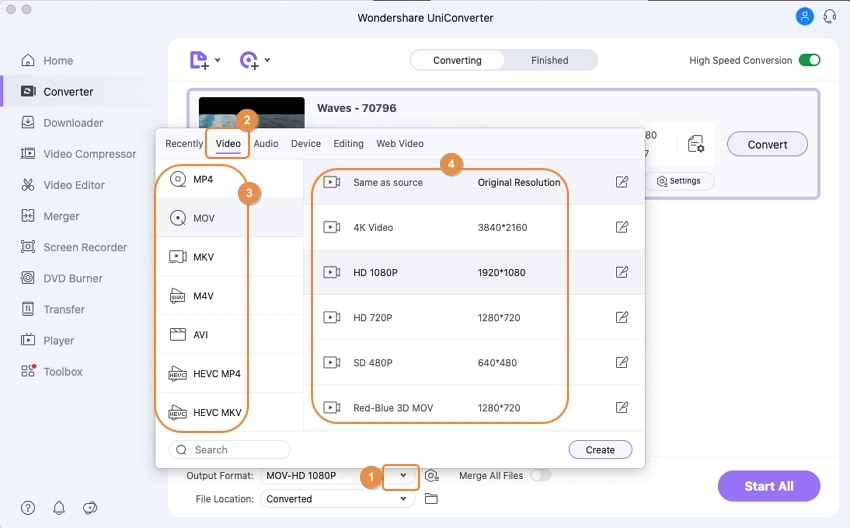
Step 3
Click the 'start all' icon to convert your files from MOV to AVI without losing the video quality. Tap the output icon to fetch the converted file.
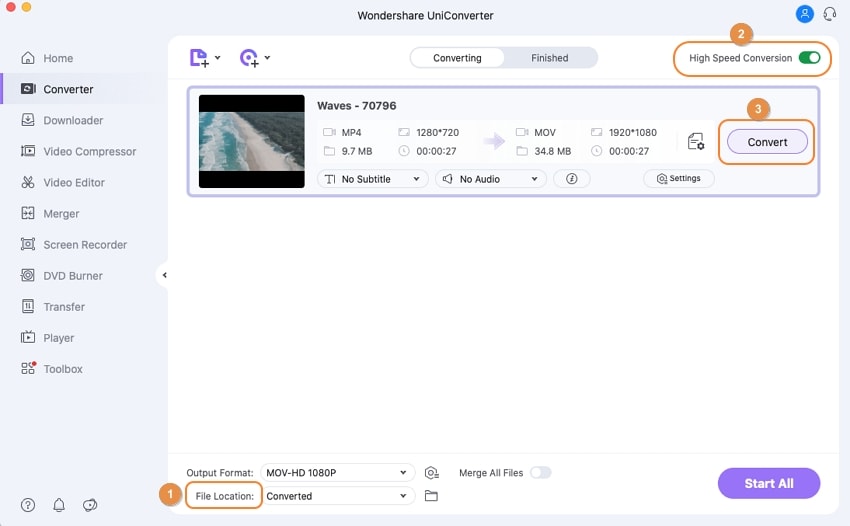
For Win 7 or later (64-bit)
For macOS 10.12 or later

