Compress Video-UniConverter
- High-speed compression in lossless quality.
- Batch processing to compress multiple files at a time.
- Transfer of files to Vimeo automatically.
- Built-in editor that helps you edit video before compression.
- Additional features include video download, recording, conversion, and others.
"What is the smallest video format with high quality?"
Video compression has become a necessity these days with the growing number of video streaming sites and video downloads resulting in a shortage of storage space. So when it comes to choosing the right compression format, a plethora of options are available. Selecting the smallest video file format here becomes important to retain maximum files within minimum size. Some of the popular names in the list of smallest video format include AVI, WMV, MP4, , and others. Analyze your requirements and choose from one of these compressed video formats.
In this article
Part 1. About Compressed Video Format
What is A Good Compressed Video?
In the simplest terms, a good compressed video can be termed as a video file that is encoded and compressed using a technique where the file size is reduced without losing its original quality. There are a number of video formats that facilitate compression while maintaining the file quality and each of these uses different algorithms for file compression. Selecting the right compression format depends on your file requirements and playback device.
Best-compressed Video Formats
Selecting the right compressed video depends on your requirements as there are a number of these formats available. Some of these formats use techniques and algorithm that results in file compression while maintaining high quality. Know about the top 5 formats that are used commonly for video compression.
1
Also known as MPEG-4 Part 10, Advanced Video Coding ( MPEG-4 AVC) is one of the best video compression formats as it is capable of offering high-quality files at lower bit rates. This is a versatile format that is compatible with a number of players and devices. Moreover, the format is also suitable for Blu-ray disc playback as it offers high quality at high bitrate files. Flexibility is another reason that makes this format popular and widely in use.
2 DivX
Developed by DivX, LLC this is another format that is known for its compression capabilities. The format can shrink your video files into small size while maintaining high quality. This is an editable video format that is mainly used in a number of commercial settings. The format majorly uses 3 codecs.
3 MP4
MP4 is termed as a universal format as it is compatible with the majority of the players and devices available. This multimedia container format is capable of compressing videos into smaller file size while keeping decent quality. Almost all versions of MPEG-4 and are compatible with the format. Majority of the online streaming sites use MP4 as their format.
4 AVI
Standing for Audio Video Interleaved, AVI is a multimedia container format that offers high quality compressed files. The format is capable of streaming multiple audio and video files. Wide range of codecs is supported by the format thus facilitating an array of file settings as desired. Though the format is not very popular for video streaming or downloading, it can be a good choice for video storage on your PC.
5 WMV
WMV stands for Windows Media Video and this format developed by Microsoft is a part of the Windows Media Framework. If you are looking for file compression to send your large files over email and other sources that have a limitation to the file size WMV is an ideal format. Loss in quality is one of the drawbacks using this compression format.
Part 2. How to Compress Video without Quality Loss
To attain high quality compressed files, using professional video compressor is very important. To cut your search short, we recommend UniConverter as the best compression tool. This all-in-one video toolbox not only supports file compression in an array of formats but supports a wide range of other features as well like conversion, editing, downloading, recording, transferring, and others. Whatever is the format of your video file, no worries as iSkysoft iMedia Converter Deluxe supports almost all of them. Compress a single video file or a batch as you need in just a few quick and simple steps. The parameters of the file like resolution, frame rate, and quality can be edited to resize your videos and compress them without losing quality.

Wondershare UniConverter 13 - Best Video Converter for Mac/Windows
5,481,435 people have downloaded it.
Video compression supported for almost all video formats, including MP4, MOV, MKV, AVI, MPEG, WMV, etc.
Allows single or batch compression as needed.
Supports video editing features like trim, cut, crop, watermark, background music and others.
Convert videos in 150+ formats without losing quality.
Download video from YouTube, Facebook, Vevo, Vimeo, and other 1000+ sites.
Burn DVD/CD, record screen, make GIF images, convert VR video, fix video metadata, etc.
Compatible with Windows and Mac.
Guide to compress videos using UniConverter
Step 1 Add videos to iSkysoft video compressor
Open the software on your PC and hit on the +Add Files button to add the video files to be compressed. Multiple files can be added here. To cut and trim unwanted parts of the video for compression, use the Video Editor at the left section.
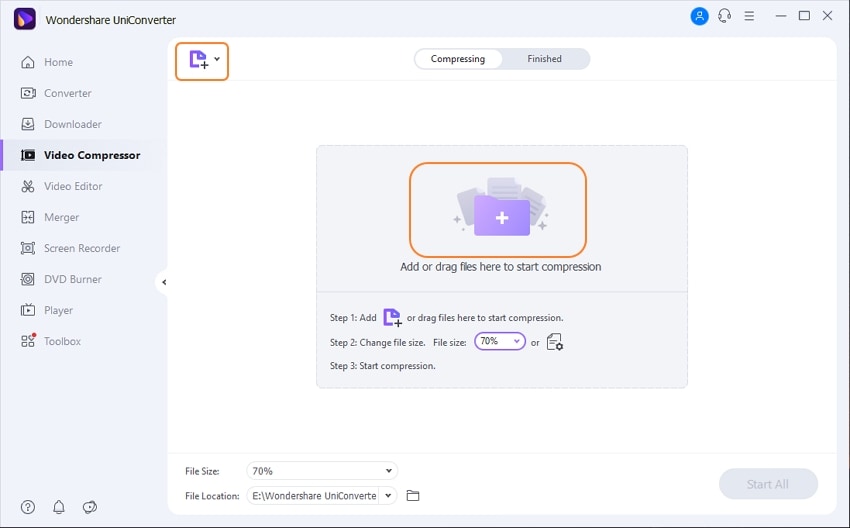
Step 2 Choose file parameters for compression
To compress a single video, you can click on the compression icon which will pop-up a new window. Move the slider to adjust the compression percentage as needed. The file parameter values can also be selected manually if desired. The Preview button facilitates checking the file.
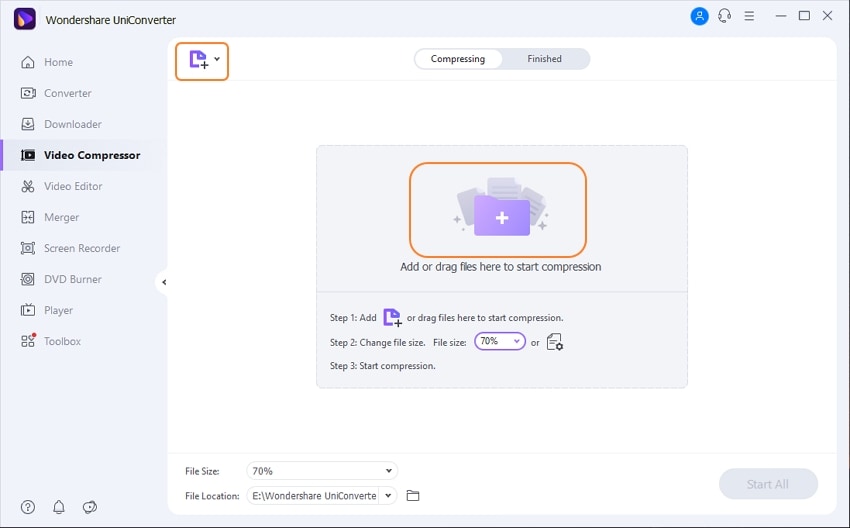
For batch compression, click on Output Format the drop-down menu and then select the target file format. Next click on the +Create Custom button that will open a window to make compression settings for the video.
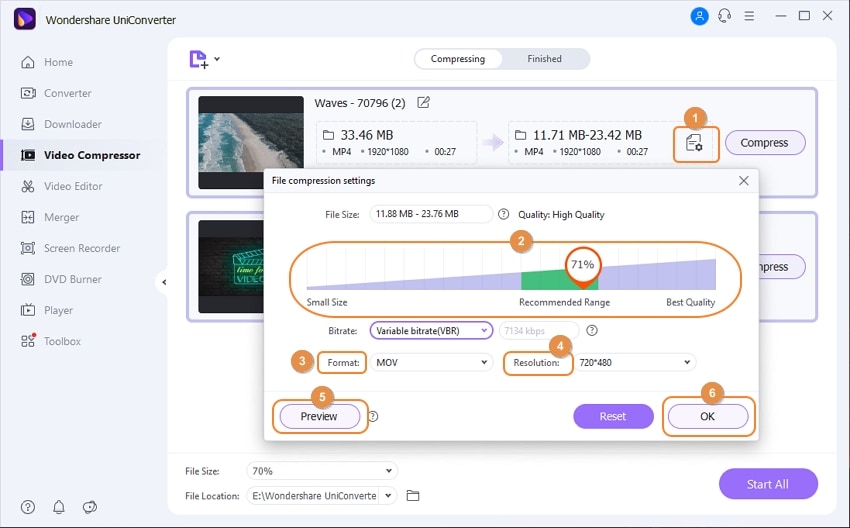
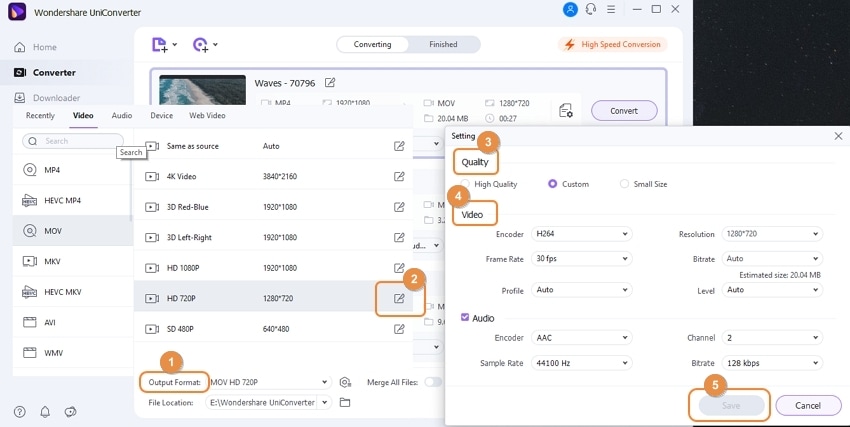
Step 3 Start the video compression process
Finally Start All button allows to start processing and compressing your files as selected. You can locate the processed files on the interface from the Converted tab, while on your system, the file saves at File Location.
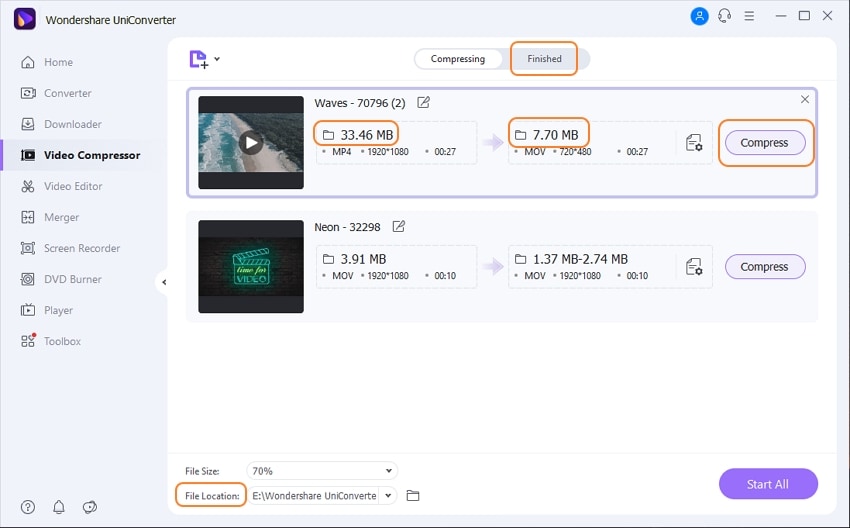
Click the Free Download below to get iSkysoft Video Compressor on your Windows PC or Mac. You will like it!
For Win 7 or later (64-bit)
For macOS 10.12 or later

