- Flexibly reduce WAV file to smaller size easily.
- Compress WAV file size by changing audio encoder, channel, bitrate, etc.
- Convert video/audio to any formats. Supports over 150 formats.
- Download video/audio from 1000+ online sites, including YouTube, Vimeo, Vevo, and more.
- Burn WAV files to CD easily.
- Record screen, edit video, make GIF images, burn DVD, etc.
- Compatible with Windows and macOS.
6 Ways to Compress WAV File Online
by Brian Fisher •
People love getting tuned to high quality audio for its lossless quality and size. In terms of quality, the ultra-defining sound can be fetched in WAV file format. The huge bitrate file in no doubt provides a great level of slaying sound and haunts space. You should certainly lookout for a method for compressing WAV file online. We will acquaint you with some reliable methods for compressing WAV file offline as well as online. Let's start.
- Part 1. Top Tools to Compress WAV File Online
- Part 2. Best Way to Compress WAV Files (Batch Compression Supported)
Part 1. Top Tools to Compress WAV File Online
In this section we will understand 5 essential ways essential in compressing the WAV file size online.
#1. Online-Convert.com
If you’re looking for a great medium that effectively manages compression of audios the online-convert.com stands as a viable option. Without undergoing the hassles of downloading the program, Online-convert.com caters in reducing file size. Moreover, it allows smooth features of normalizing the audio, trim out audios and dash in the changes in the sampling rates.
Pros:
- Provides a feature of changing the bit resolutions of audio file.
- Can intake inputs from Google Drive, Dropbox or URL.
Cons:
- The need of strong internet connection.
- Too much of advertisements.

#2. Audio Converter Online
The Audio Converter online is one of the considerable means of reducing down the WAV file size online. This program enables selecting down the quality of the file added and perform needful changes over file. Audio Converter stretches compatibility with a streak of formats such as MP3, WAV, OGG, FLAC etc. You can add in the files directly from your PC!
Pros:
- Provision for changing, fading out, removing voice for the desired file.
- Make due changes over bit rate, sample rate and switch other parameters.
Cons:
- Does not provide a good range of tools.
- Takes time in processing conversions.
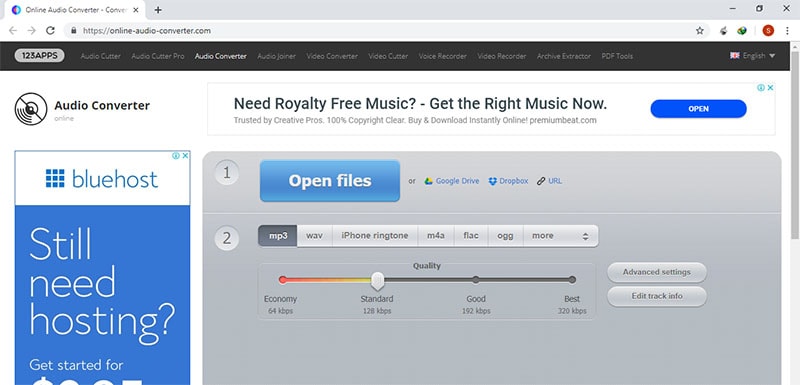
#3. Aconvert
ACONVERT.COM is also a roundup option of compressing WAV file online. This web based compressor is a great tool that fully supports a range of formats like PDF, Document, images to videos and many other kinds. More than compressing the file, it allows conversions of files and use a good level of parameters to enhance the file. Users can also merge two or more files using ACONVERT.COM.
Pros:
- Add in metadata, synchronizes information as well as subtitles.
Cons:
- The speed of the converter is directly proportional to internet connection.
- Takes time in processing files.
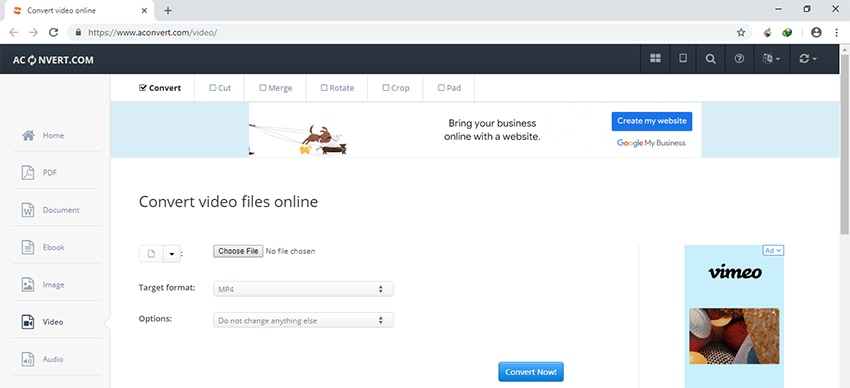
#4. Garyshood
While internet features plethora of online converters, flared to meet your concerned requirements but if you wish to play safe and use basic features, Online Converter can be used. It is equipped to match out the requirements you’re wishing to have. It manages to be compatible with numerous file formats. So, you can consider it to quickly compress WAV file online.
Pros:
- Has a very simple and user-friendly interface.
- Also, making adjustments in the height and width is no task for this converter.
Cons:
- Can only ¬process conversion of not more than 8 MB size.
- No special provision for making desirable adjustments over the file.
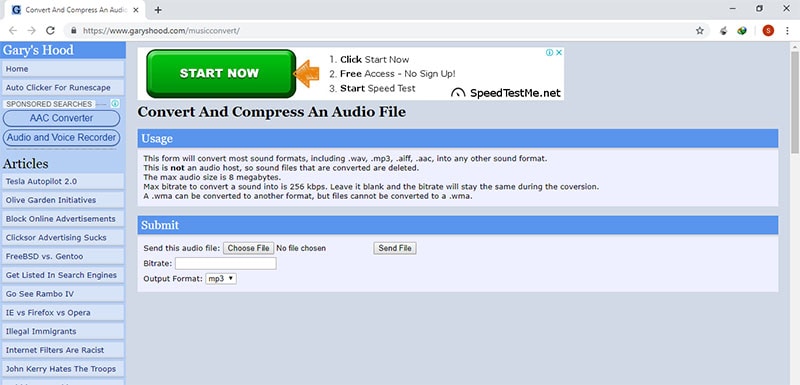
#5. Online uniconverter
From the house of Wondershare tech-giants, Online uniconverter is a simple WAV compressor that single-handedly reduce file size. Being a very simpletool, it takes the input directly from PC or allows users to drag drop the file over the program. What it does render is making due customization settings for changing the output size ranging from 320 kbps, 256 kbps to 32 kbps respectively.
Pros:
- Supports a good number of file formats.
Cons:
- Does not provide a good variety of few advanced options for compressing files.
- Cannot intake files from Dropbox or Google Drive.
![]()
Part 2. Best Way to Compress WAV Files (Batch Compression Supported)
Undeniably online converters are starred for their free service for reducing WAV file size. But what they do lack in are advanced set of features useful in dashing it out over the file. UniConverter is designed to come up to one’s expectations. For this converter is designed to process conversion of 150+ file formats effectively. Users can reap the benefits for setting out quality presets, performing customizations over sample rates as well as changing bitrates etc. All of this is guaranteed in a lossless format.
Get the Best WAV Compressor Online Alternative:
- Easily compress WAV file by changing the audio encoder, channel, sample rate and bitrate.
- More than WAV, it supports MP3, OGG, WMA, M4A, AAC, FLAC and other 150 audio and video formats.
- Handles effective conversion of several file types in one go!
- Play the output of the desired file on any of your Android or iPhone models.
- Download HD videos from YouTube, Vevo, Vimeo, Facebook and other 1000+ sites.
- Imbibes handy video editor performing the functions cropping, trimming, resizing and various other functions.
- Record screen, make GIF images, burn CD/DVD, and more.
Definitive Guide on How to Compress WAV file on Windows PC or Mac
Step 1. Insert File(s) to iSkysoft WAV Compressor
The first and foremost step is to download UniConverter on your Mac/PC. Open software and click on Audio Converter tab placed at the left section. Add the required WAV file which needs to get compressed by using + Add Files option, or you can also upload files by the draging function.
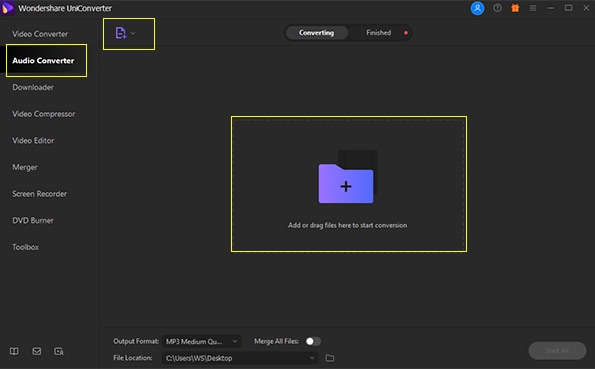
Step 2. Execute due adjustments over WAV file
Now click the 'settings' tab, then you can see audio formats provided on a menu, choose WAV as the output format. if your are a new user, you need to create a WAV format that has smaller size. To do this, Click "Audio> WAV> Create", then select a smaller bitrate, name this format, after that, click "Save".
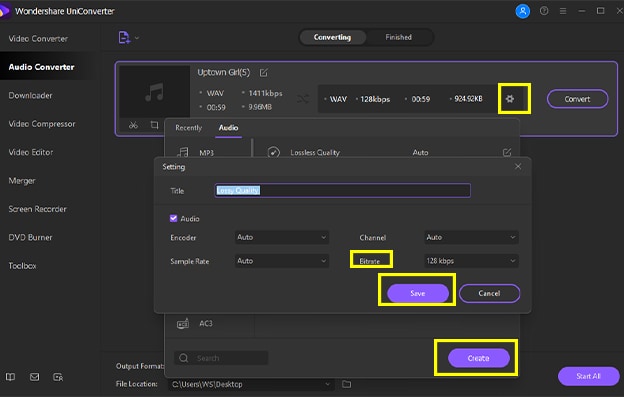
Step 3. Compress WAV file to smaller size
Choose the format you've set, then click "Convert" or "Start All" to start WAV file compression. After all above done, you can check your compressed WAV file by clicking "Finished".
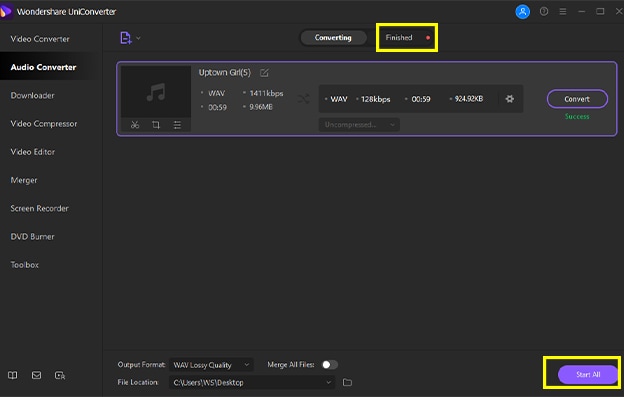

Brian Fisher
staff Editor