- Easily resize video to any size by changing video resolution, bitrate, quality and more.
- Compress and convert video to over 150 formats, like MP4, MOV, AVI, FLV, MKV, etc.
- Supports batch process.
- Zero quality loss during the process.
- What's more: Fix Metadata, GIF Maker, Screen Recorder, DVD/CD maker, etc.
Top Online Size Converter for Image and Video Compression
by Brian Fisher •
When there is a shortage of storage space on your device, or you find it difficult to share large sized videos and photos on mail and social networking, reducing file size is the apt solution. Shrinking the videos and reducing the size of your photos makes it easy store and share them without deleting the files. To get the task done in a hassle free manner a number of desktop and online size converter tools are available.
- Part 1. Top 5 Online Size Converter to Resize Image
- Part 2. Top 5 Online Size Converter to Resize Video
- Part 3. Best Professional Video Converter and Compressor
Part 1. Top 5 Online Size Converter to Resize Image
To resize your images for easy storage, sharing, and other purposes, an array of online programs are available. These programs can be used without any installation or registration process and come with a decent list of features. Enlisted below are the top online programs for resizing images.
1. Image Resize
This is an online tool that allows resizing of your local images. Using the program you can either enter a fixed size for your file or choose the percentage with respect to the original file size. The file size can be reduced by selecting from the options of quality. The processed file can be saved as PNG or JPG as needed.
- Allows image resizing by entering the exact size or selecting the percentage
- File quality can be selected
- Allows to crop, rotate, and flip the added images
- Facilitates adding images from PC or through URL
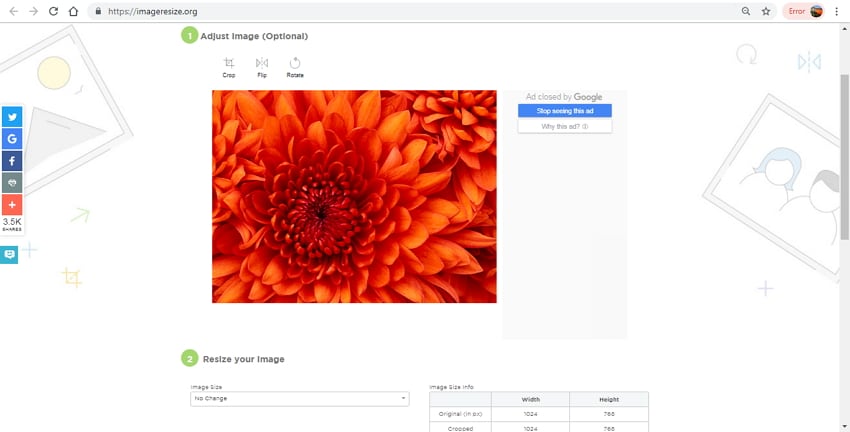
2. Simple Image resizer
Using this online program images in an array of formats like JPG, PEG, BMP, PNG, and GIF can be resized in a quick and simple manner. The program ensures that there is no loss of quality in the process of resizing. Once the images are added to the program interface, you can either choose the exact size in terms of height or width or can also select the percentage to which you wish to reduce the file.
- Free to use program without the need for software installation
- Simple interface with a few steps to resizing
- Allows entering the size of an image in terms of height and width
- File size percentage can also be selected
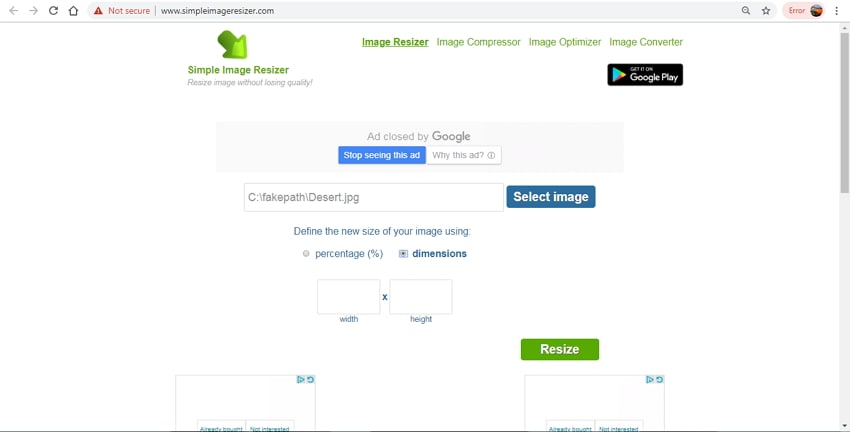
3. BeFunky
This is an online photo editing tool that comes loaded with a variety of features including image resizing. The free version of the program allows you to resize your added images by either selecting fixed height and width or by using the percentage scale. There is an option to lock the aspect ratio is required. In addition to PC, images can be added from Google Drive, Dropbox, and other sources.
- Free program with wide range of supported functions
- Allows to enter specific height and width to resize images
- Resizing percentage can also be selected
- Additional editing features include rotate, changing exposure, background, and others
- Option to lock aspect ratio
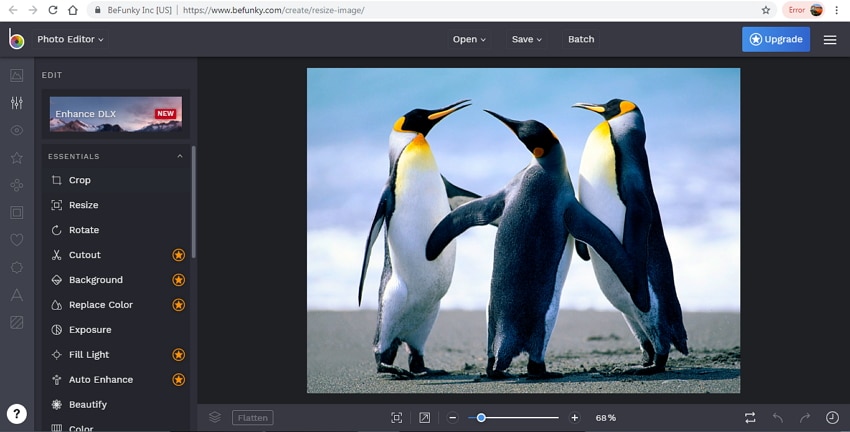
4. PicResize
Using this free online tool you can add images from your PC or online files through their URL. The files once added can be resized as well as edited using the program features. A number of special effects can also be added like warming, rounded corners, badge, and others. If needed added files can be converted to other image formats like JPG, PNG, BMP, and GIF.
- Allows image resizing by mentioning the fixed width and height of the file
- The image can be resized by mentioning the percentage by which you wish to reduce the file size
- Allows image cropping
- Supports to rotate the image and flip it as well
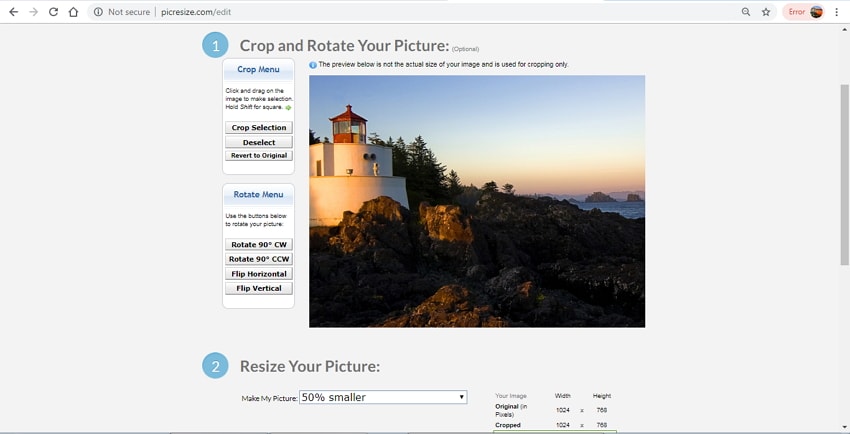
5. PhotoResizer
Using the tool you can resize your images in an array of formats to the desired size. You can select your own size of the image or use a percentage of the original file. Aspect ratio can be kept as the original file or can be changed as required. Processed files can also be shared to Facebook and other social media platforms.
- Allows photo resizing by mentioning size or original file percentage
- Files can be saved in JPG, PNG, and PDF format
- Options to rotate or flip the images as needed
- Resized images can be shared over social media or mail using the tool
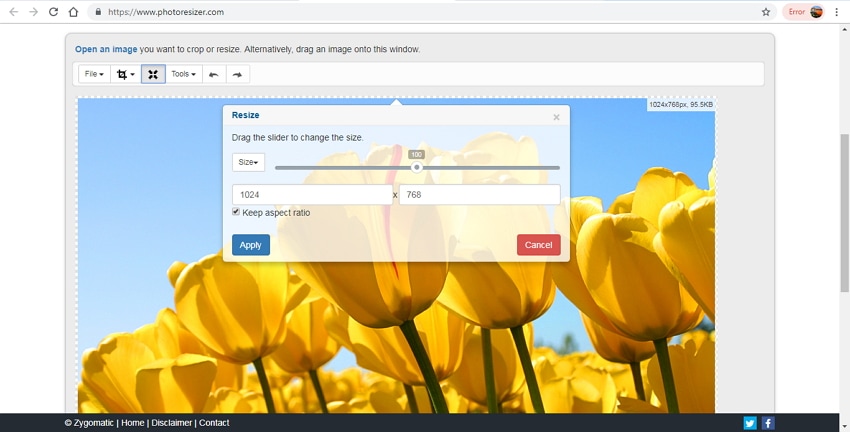
Part 2. Top 5 Online Size Converter to Resize Video
For resizing videos online, round up of best tools is given below.
1. VideoSmaller
Using this online program, videos can be resized in a simple and hassle-free manner. After the video is added to the interface, you can use the option for low compression level to get the best quality output files. You can reduce the video width or keep it as original as required. Moreover, mute videos can also be created using this program.
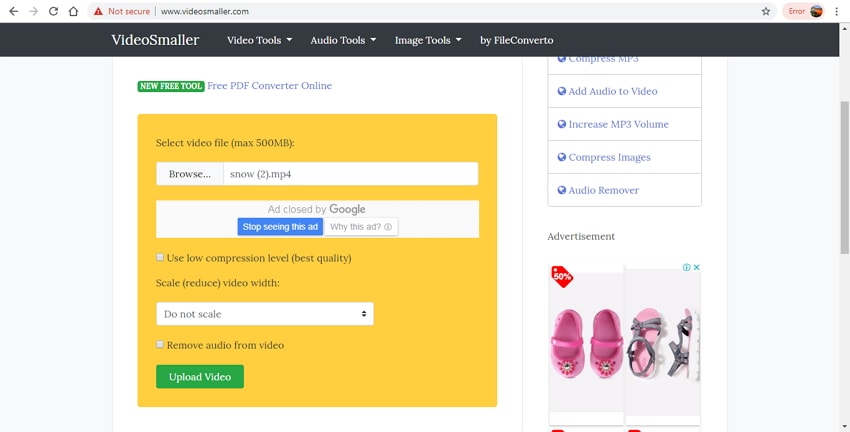
2. Online Converter
This is a widely used online program that supports an array of features including video resizing. Using the program, files up to 200MB can be uploaded from your PC or through URL. After the video is added to the interface you just need to mention the required size in terms of width and height. The processed files can be downloaded from the interface. All popular formats are supported by the tool including MP4, FLV, MOV, 3GP, and others.
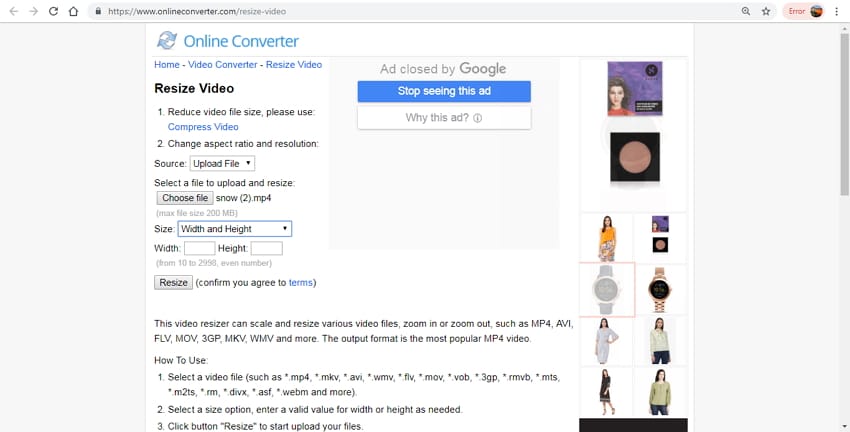
3. Resize Video Online
Using this online app, videos can be resized in a simple manner to different screen resolution sizes. Videos can be resized in a multiple manner using the program – keeping the original aspect ratio, crop the file to fit the screen, and adding black borders. A maximum 500MB file can be added to the interface of the process. Once processed, the file can be uploaded from the interface from where it is removed after a few hours.
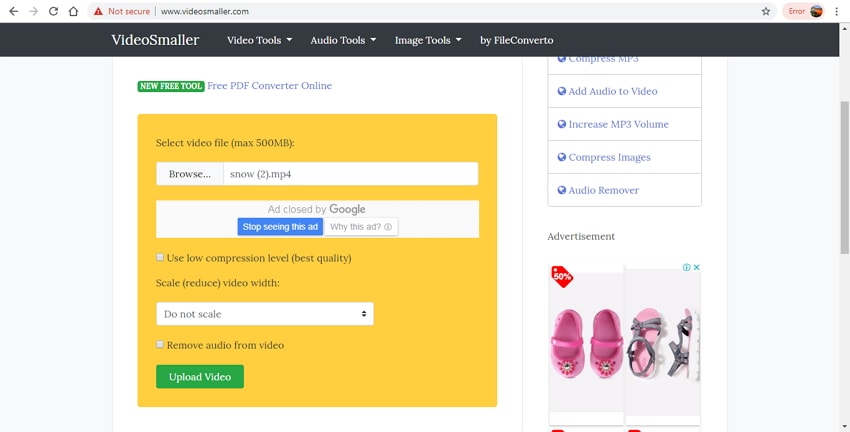
Part 3. Best Professional Video Converter and Compressor
Online converters are decent programs that are simple to use and offer basic features. If you are looking for high quality resizing with advanced features, we recommend professional software UniConverter. This versatile program works as a complete video-toolbox with support to a variety of features including video resizing. All popular video formats can be added to the program for the process. The videos can be resized in multiple ways- changing the format, cutting and trimming, changing the file parameters. For multiple file resizing batch processing is also supported.
Get the Best Size Converter:
- Allows video resizing in over 150 format, like MP4, MOV, MKV, MPEG, FLV, WMV, etc.
- Allows to trim and cut unwanted parts for reducing file size.
- Supports high-quality video compression by editing file parameter including resolution, bit rate, format, size.
- Convert your video to other formats without losing quality.
- Download video from YouTube, Facebook, Vevo or other online sharing sites.
- Powerful toolbox includes screen recorder, GIF maker, CD burner, VR converter, etc.
- Compatible with Windows and macOS device.
How to Resize Video with iSkysoft Size Converter [Step-by-step]
Step 1. Open iSkysoft size converter and add videos
Install and run UniConverter on your computer. Click on +Add Files on Convert tab to load videos to be resized. Drag and drop also function here. To cut or trim the added files, select the editing options under the thumbnail image.
![]()
Step 2. Select target format
After files are added, open drop-down menu at Convert all files to option on the top-right corner. From the Video tab, select the desired target format and the resolution.
![]()
Step 3. Choose compression settings
Click on the +Create Custom button that will open a new Settings window. Here choose the compression settings with respect to file size, resolution, bit rate, and others. Click on Create button to confirm the settings.
![]()
Alternatively, for compressing single file at a time, click on Compression icon in the Target menu. Here the preview of the file for 20 seconds is also available.
![]()
Step 4. Compress, resize and convert video
Output tab specifies PC location to save the processed file. Click on Convert All button to start compressing and converting added videos
![]()

Brian Fisher
staff Editor