- Compress WebM files easily or other any video formats.
- Compress video by changing video resolution, bit rate, encoder, quality, etc.
- Supports batch process.
- Convert videos in 150 formats: MP4, WebM, MOV, MKV, AVI, MPEG, WMV and more.
- Download videos from online sites including YouTube, Facebook, Vevo, Vimeo, Dailymotion, etc.
- Toolbox includes: Fix Metadata, GIF Maker, Screen Recorder, etc.
Compress WebM: How to Reduce WebM File Size on Mac/Windows
by Brian Fisher •
In the audiovisual format, WebM is well acknowledged for its ability to support various browsers. However, the large size of WebM files can create difficulty in working around. The result of which is a halt in playing the file. So, to ensure it runs, it's necessary to compress WebM. You may wonder that "Ah, it's an easy-peasy task" that can be done in a fraction of time. In contrast, the WebM file size can be reduced by using some special converters or programs, and it just needs some easy steps. Please don't go anywhere, as we will recommend some of the useful WebM compression methods to you.
- Part 1. Two Methods to Compress WebM with UniConverter
- Part 2. Compress WebM with XConvert
- Part 3. UniConverter vc XConvert, Which is Better?
Part 1. Two Methods to Compress WebM with UniConverter
To enjoy a great level of advanced features when compressing WebM file, UniConverter is the best program. Equipped with latest specs and requirements, this tool can duly reduce WebM file size by adjust the settings accordingly. It can easily run over the Mac/Windows system and support conversion of 150+ file formats. Users can enjoy the liberty of setting quality presets and make due adjustments too. Here are its amazing key highlights of this professional tool.
Get the Best MP4 to MOV Video Converter:
- Compatible with 150+ formats such as MP4, MPEG, MOV, WMV , AVI, WebM files etc.
- Batch process is supported with this tool implying that it can compress multiple files in a batch simultaneously.
- Convert video without losing quality at very fast speed.
- It efficiently burns Blu-ray discs and offers free templates too.
- It has a built-in video editor, capable of performing useful functions like cropping, trimming, resizing and adding watermarks, effects and subtitles too.
- Download videos from Facebook, YouTube, Vevo, Vimeo, etc.
- Record screens flexibly, burn CD, make GIF images, convert VR video, and more other features.
Here are 2 complete guides for reducing WebM file size using the powerful UniConverter. You can compress WebM with 1 click or in a batch process. Both will be shown below.
Method 1: Compress WebM Video Quickly with 1 Click
You can also view the WebM compression guide in this video in action.
Step 1. Import WebM file to iSkysoft WebM Compressor
Download and install UniConverter on your Windows PC or Mac. Then choose Video Compress. From the right window, click "+" icon to add the WebM file from your computer.
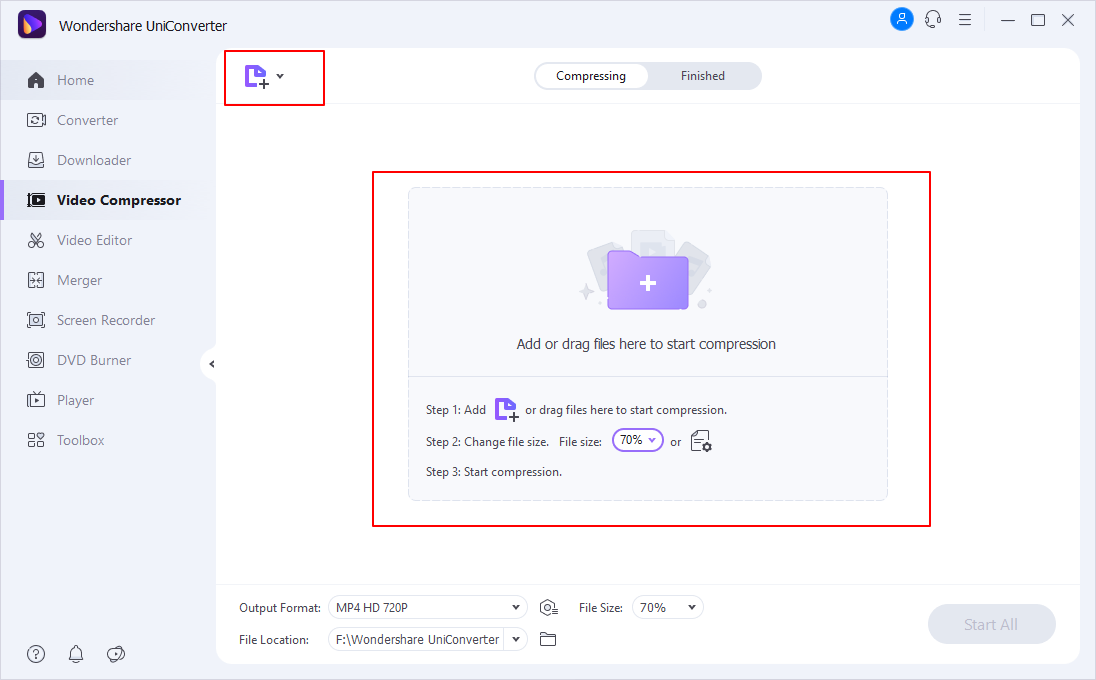
Step 2. Set WebM compression parameters
In a new window, you can move the bar to adjust the resolution, format, quality and bit rate. Any change will help you reduce WebM size.
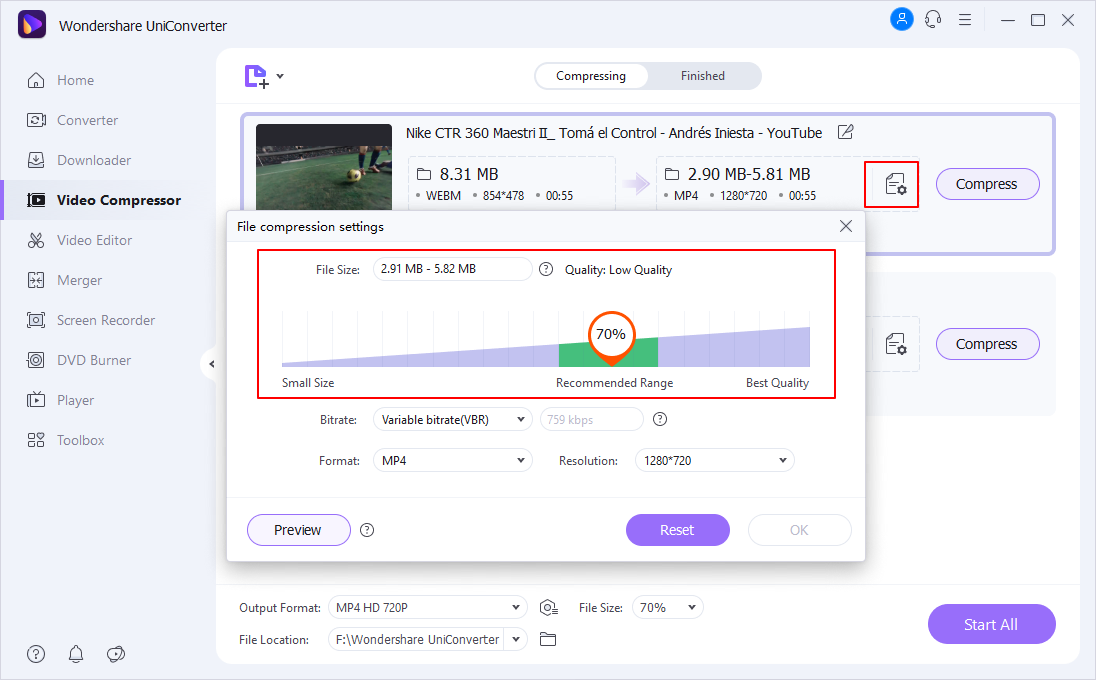
Step 3. Compress WebM file with 1 click
It provides with a Preview button to view the compressed video. If it's good, check the output location and press the Compress button to confirm the WebM compression.
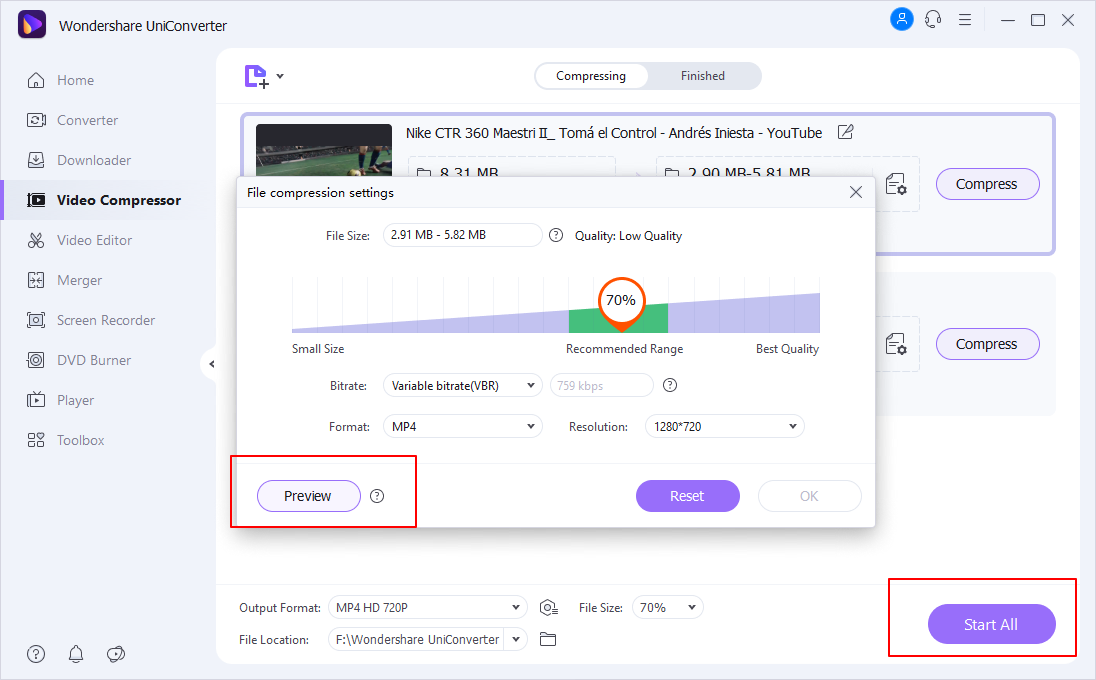
Method 2: Compress Multiple WebM Videos in Batch
Step 1. Import multiple WebM files
Open iSkysoft WebM compressor on your PC and insert WebM files by +Add Files drop down menu from the Compress tab. Add all of the target files at one time.
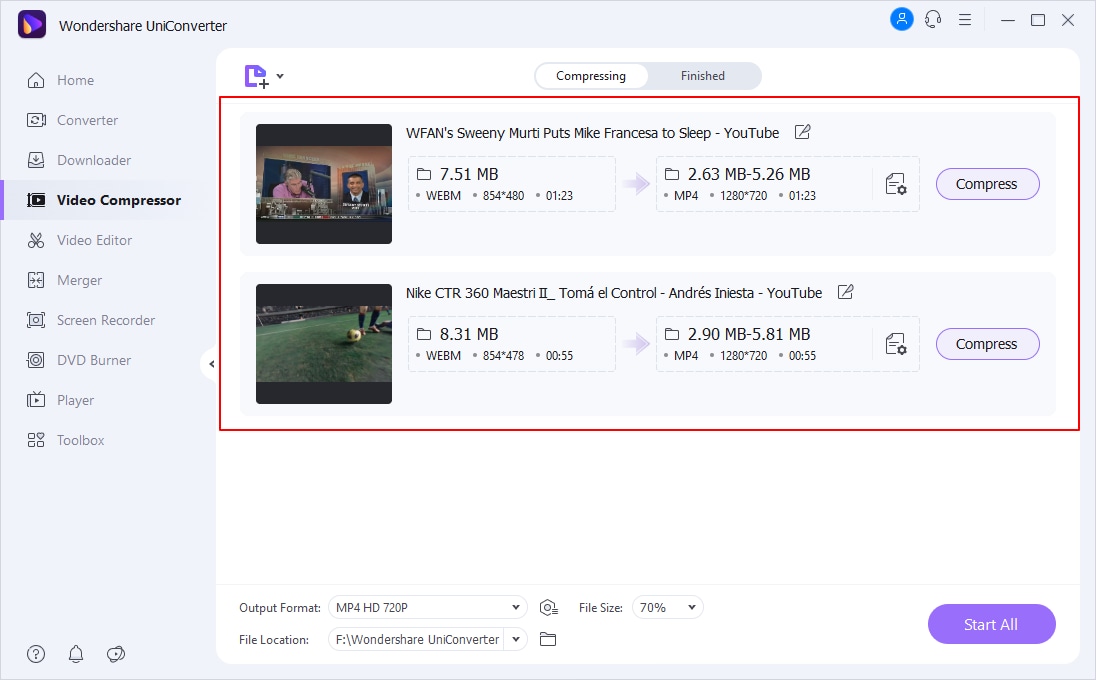
Step 2. Choose the compressing settings for WebM compression
Once the WebM files added on the program, click on Output Format drop down menu and opt for Video format followed by WebM.
Then click Setting to pop up a Setting window. Now you can customize the video size by changing the video settings including encoder, frame rate, bit rate, resolution, and the background music settings. Once done, click OK
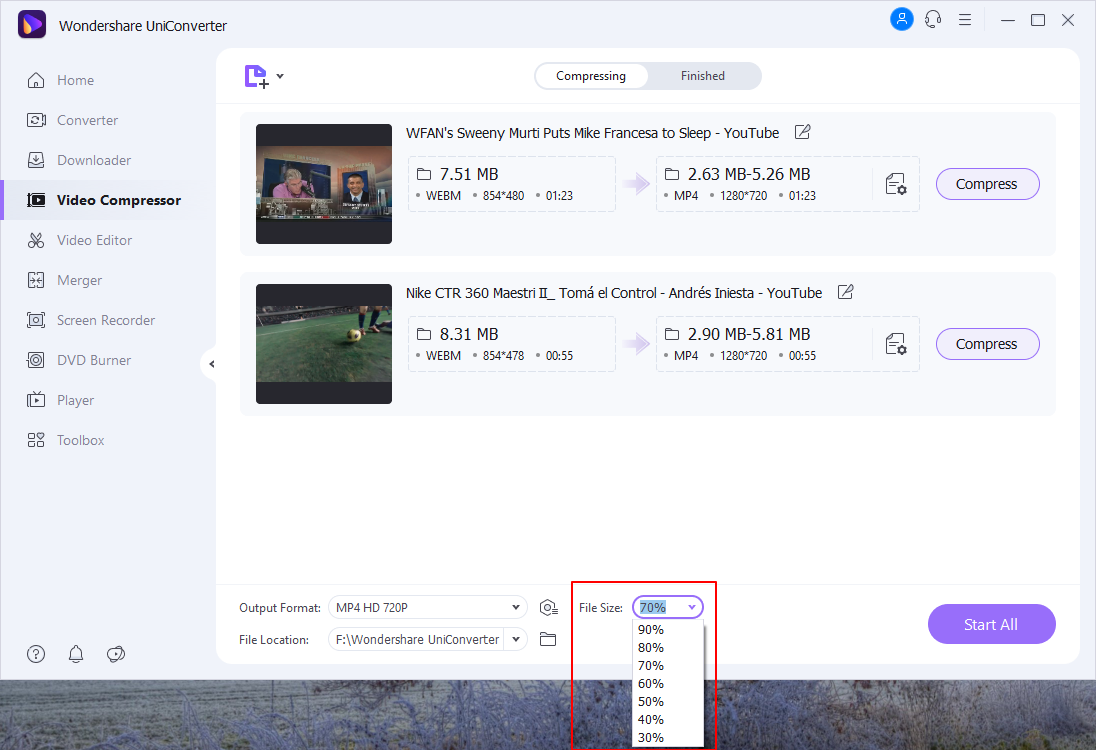
Step 3. Compress WebM in batch
All the changes will be applied to all of the added WebM files. Now click Start All button. After a few seconds, tap on Finished button and all your WebM files will be converted with the settings you applied!
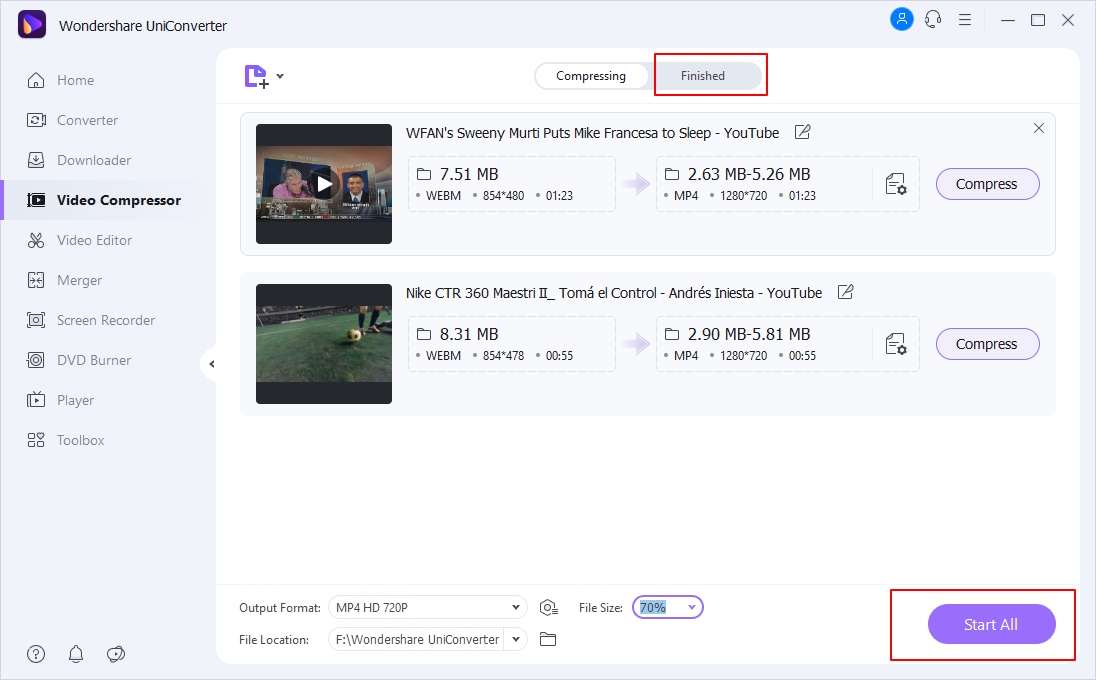
Part 2. Compress WebM with XConvert
One of the useful online programs capable of reducing down the WebM file format is XConvert online Converter. It stretches compatibililty with a variety of operating systems like the Windows, Mac OS, and Linux etc. Users can be ensured of speedily compressing the files without having to wait for hours or so. It ensures to speedily upload files and fetch the format. This simple tool is designed to meet the editing requirements of PDF files.
How to Reduce WebM File Size with XConvert
Step 1: First of all, visit the website to start with compressing file. Begin with, adding file on your PC by pressing “+ Select Files” button located at the upper left panel.
Step 2: Once the file gets added to the program, duly customize parameters of “Output Extension” such as inserting the “Video Codec” should be and the desired “Output”. You can even set the desired video quality and then “Compress Now” button over the upper right corner.
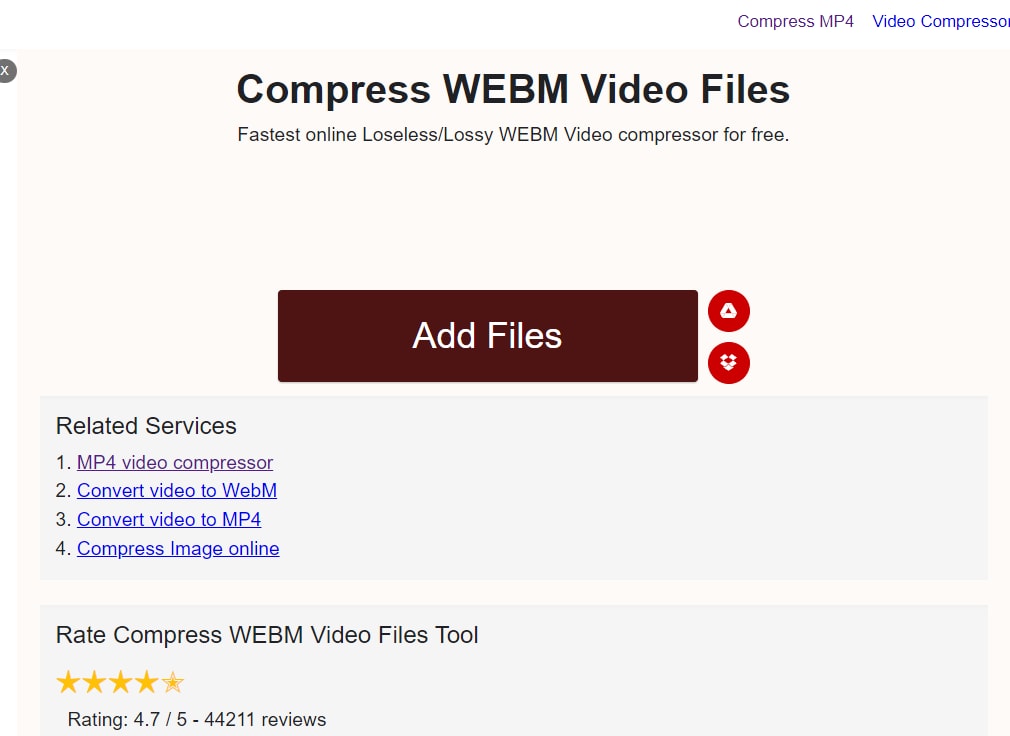
Part 3. UniConverter vs XConvert, Which is Better?
Both the converters have the ability to make WebM smaller. However, there are some differences that you cannot ignore.
| Products |
UniConverter
|
XConvert
|
|---|---|---|
| Offline Compression | Capable of converting file(s) without the need of Internet. | Cannot convert files, if stable internet is not working |
| Batch Process | Supported | No such procedure of compressing more files together. |
| Burn DVD | Supported | Not Supported |
| Export Video | Transfers the desired output to any device like Android phone, iPhone, iPad or Samsung phone, etc. | Not supported |
| Time Convenience | Ease of carrying out the operation without wasting any time. | Depending upon the file size, Ps2pd may take a good chunk of time. |

Brian Fisher
staff Editor