UniConverter - Compress Instagram video for easy steps
UniConverter Version 13 provides powerful compressing features with easily customizable settings. Free try compress video just 30 secs and 3 easy steps
When you are large-sized images are difficult to store and share over mails and social media sites, reducing the size really helps. Moreover, when you have a bulk of these videos, the compression becomes even more essential. With no dearth of video resizing tools, getting confused to pick up one is very normal. To help you with the same, we have selected the best and 3 easy ways to reduce video sizes.
Instagram supported video format
Before converting and compressing your files, you must know the format and the size of the supported video.
The best format for posting videos on Instagram is MP4 having codec and AAC audio with 3500 kbps bitrate. MOV is also the supported format. The minimum frame rate for the videos is 30fps and the maximum dimension can be 1080px wide. The playback length allowed is 60 seconds and beyond that, the video is cropped.
Note: The video length for Instagram IGTV videos can be between 15 seconds to 10 minutes. If the video is larger than 10 minutes, the compression tool can also be used to compress video for IGTV.
Part 1. The best tool to compress videos for Instagram- Wondershare Uniconverter
Wondershare UniConverter is one of the best tools available that help you get the compression of videos done in a quick and hassle-free manner. Using the software, you can make video smaller for Instagram . Multiple files can be processed with batch processing support and there is no quality loss. The compression is done by changing the file size, bitrate, format, and resolution as needed.
Steps to compress video for Instagram using Wondershare UniConverter
Step 1Launch Wondershare Video Compressor and add videos
Open the software and from the main interface choose Video Compressor. To browse and add the local video files click on the Add Files button or the + sign at the center. Multiple files can be added.
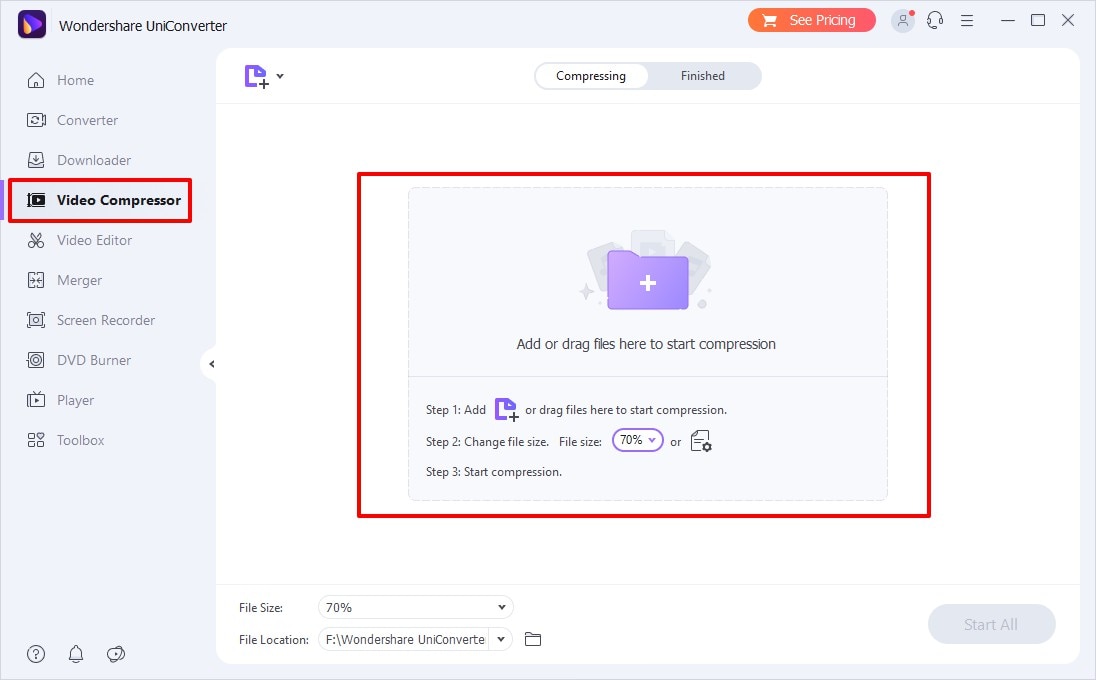
Step 2Choose compression settings
Click on the Settings icon next to the added file and a File compression settings window will open. Here choose the file size, bit rate, and resolution so as to compress the video. You can also select the Instagram-supported format from the available options.
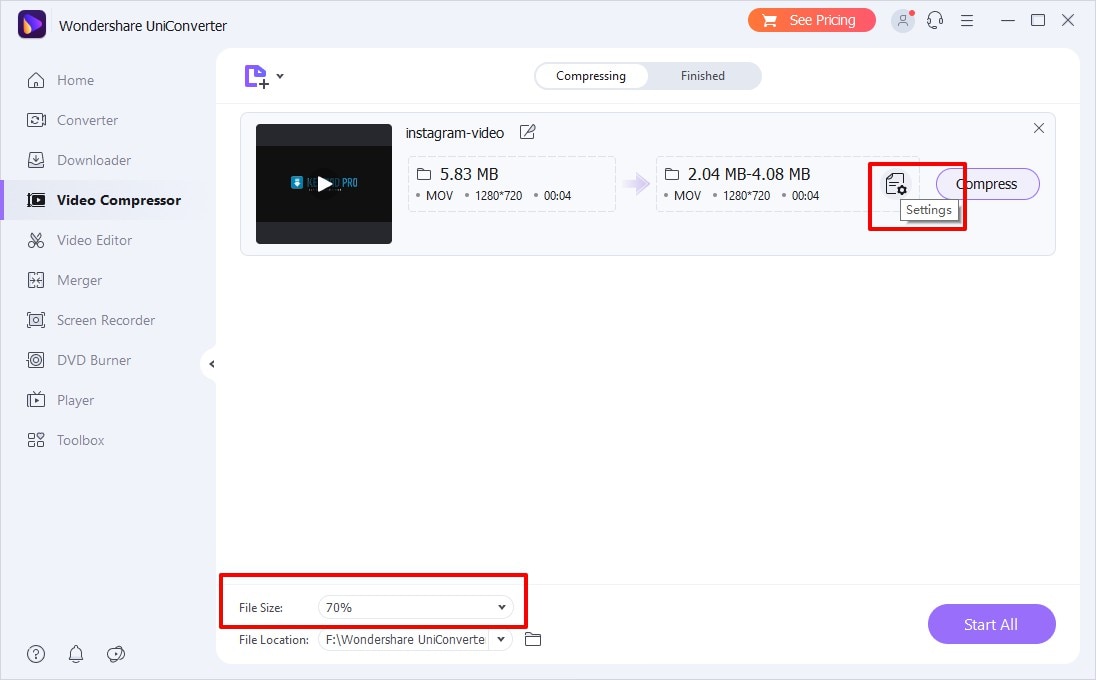
Click on the Preview to check the files and then on OK to confirm the changes.
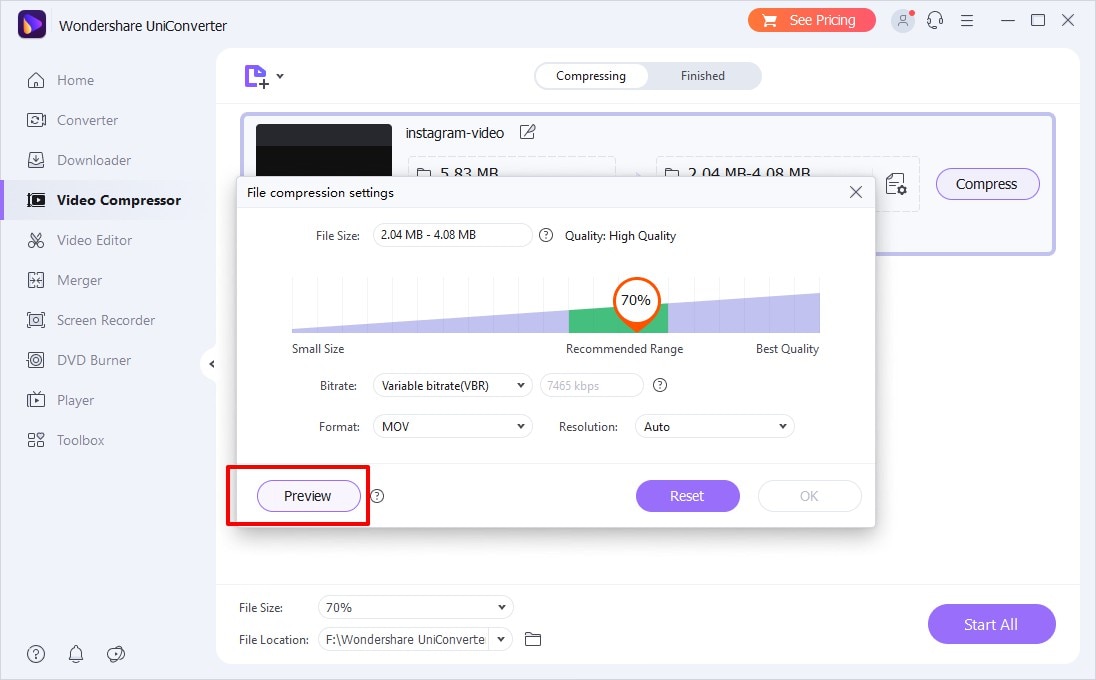
Step 3Compress Instagram video
The File Location tab will let you choose the system folder to save the compressed video. Finally, tap on the Start All button to start with the Instagram video compression process.
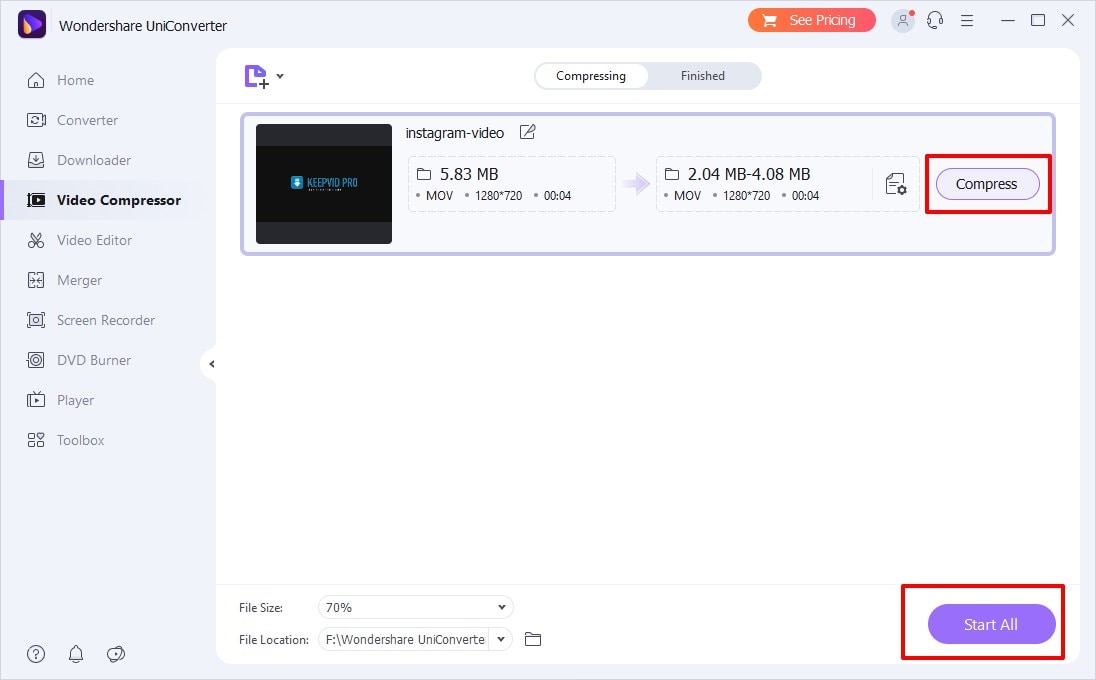
Part2. Edit Instagram Videos using Wondershare UniConverter
Wondershare UniConverter is a feature-packed video toolbox that not only allows video compression but also a host of others functions as well including video editing. Thus, using the software, you can crop as well as cut the videos to make them suitable for Instagram. The files can be edited in a few simple steps without quality loss.
Steps to crop video using Wondershare UniConverter
Step 1
Launch the Wondershare UniConverter software and from the Video Editor section on the main interface click on the Crop option and add the desired video from the system.

Step 2
A pop-up crop window will open. On the right side of the window choose the desired Crop Area Size. Select the Aspect Ratio as needed from the drop-down options available.
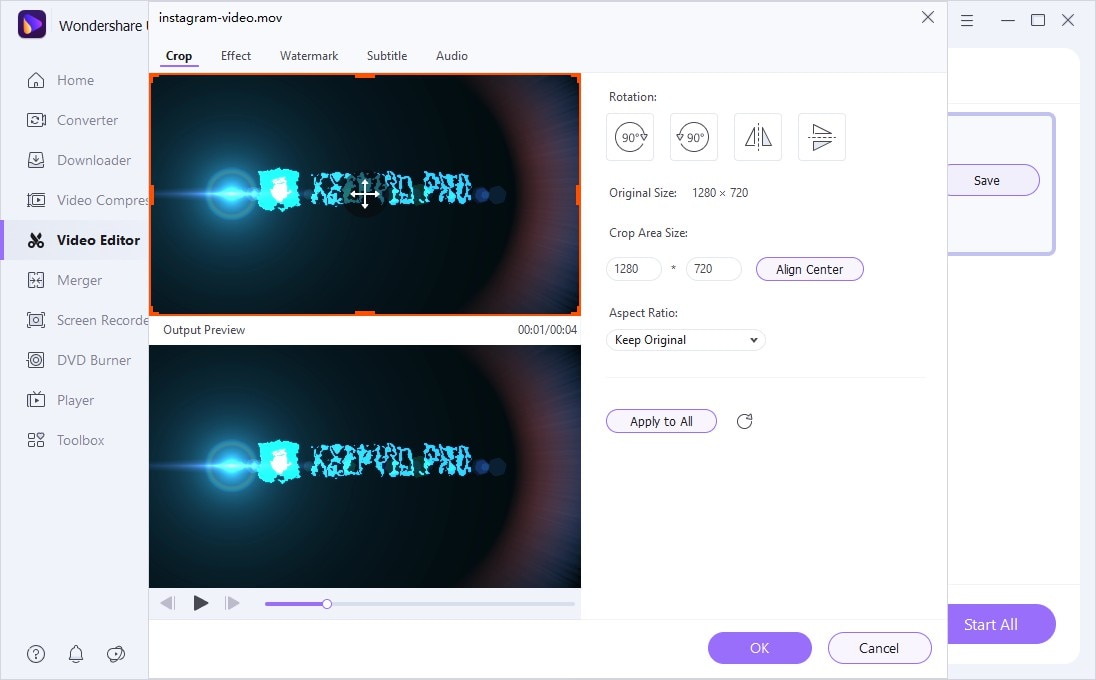
Alternatively, you can also drag the frame over the added video to crop the file. The preview will be shown simultaneously at the bottom Output Preview window.
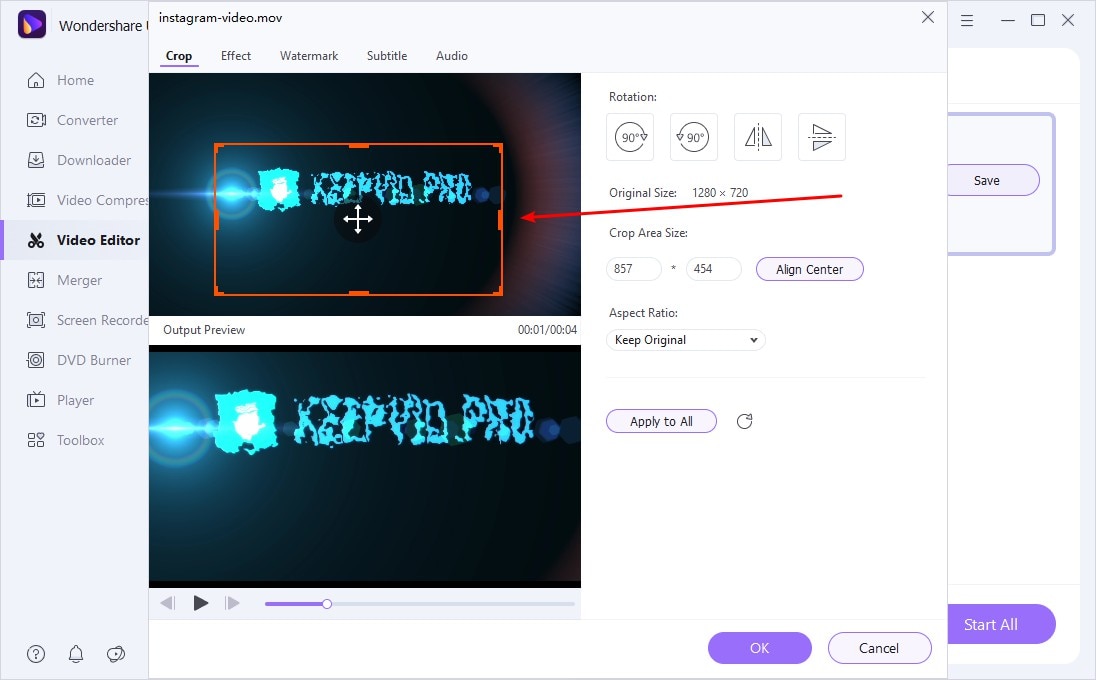
Click on the OK button to confirm the settings.
Step 3
Select the desired target format from the Output Format drop-down window. The system folder to save the processed file can be selected from the File Location tab. Finally, tap on the Start All button to process the video.
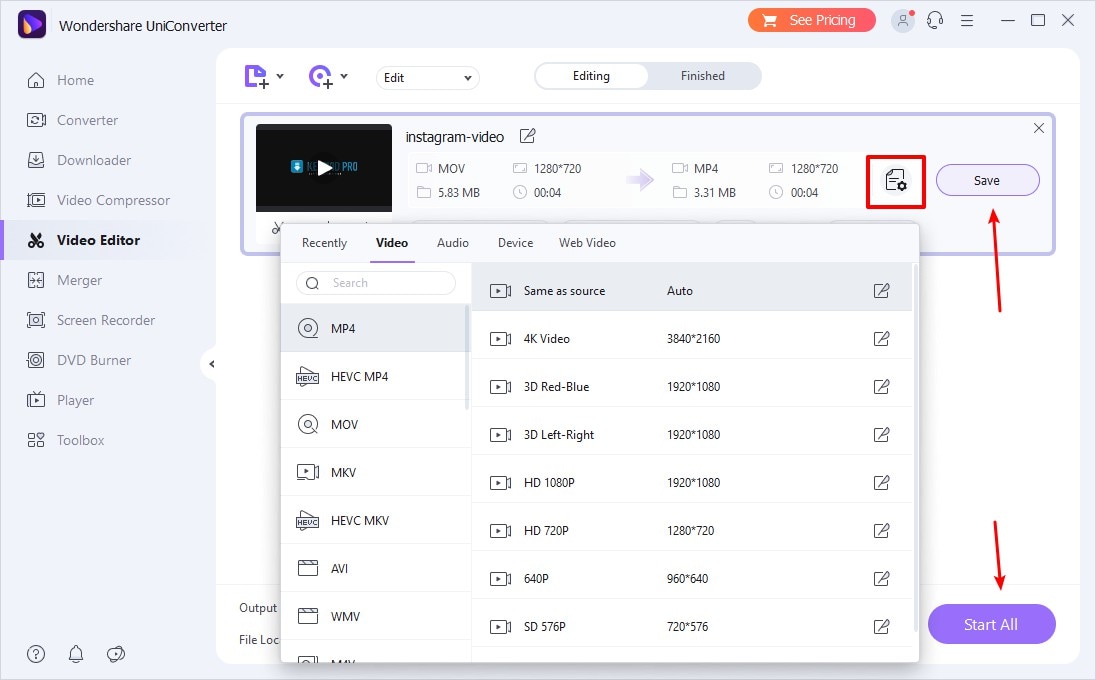
Steps to cut video using Wondershare UniConverter
Step 1
Open the software and from the Video Editor tab click on the Trim function. Browse and select the video that you want to cut.
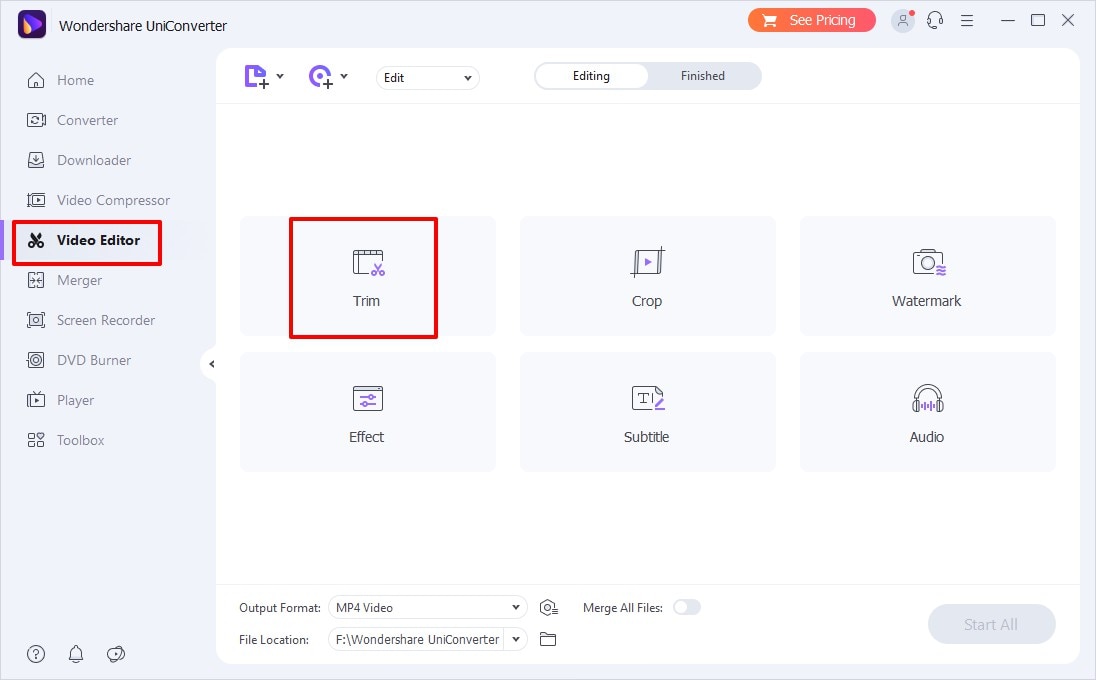
Step 2
The video will be added to the tool and a trimming window will open. Next, click on the play button and a slider will start moving over the video. Stop the slider at the desired location and then click on the scissors icon that will cut the selected video part and save it as Segment 1. Similarly, multiple segments will be created.
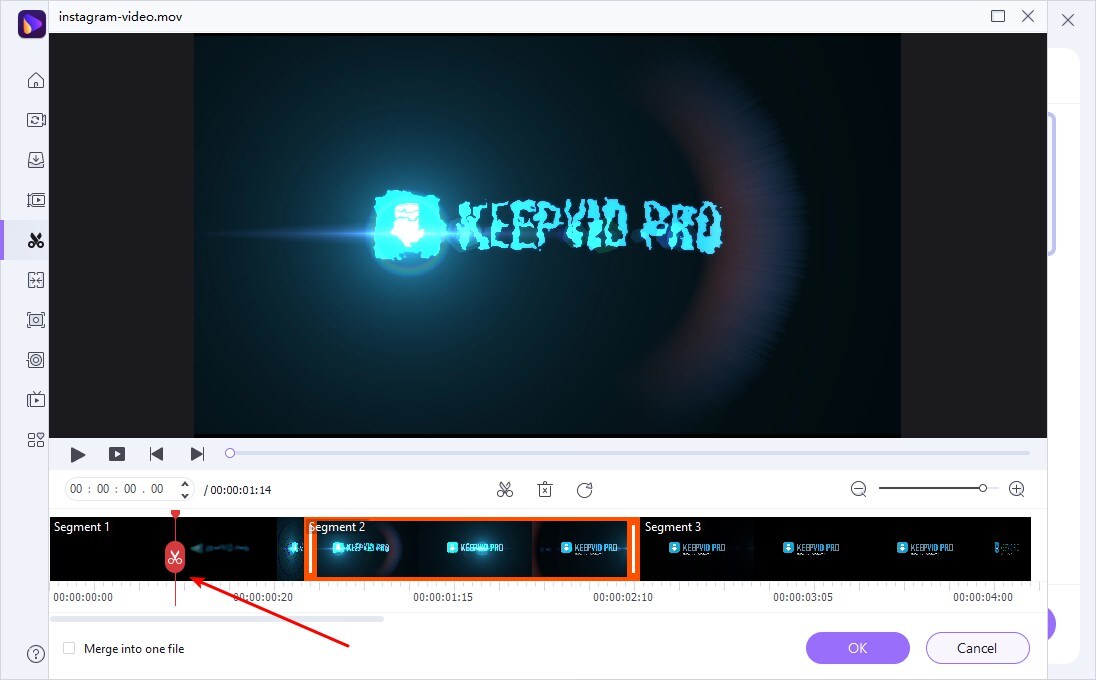
After the video is converted into segments, choose the one that you want to remove and then tap on the Delete icon. To combine all the remaining segments, enable the checkbox next to Merge into one file option. Click on the OK button to save the settings and return back to the editing window.

Note: To cut the start or the end of the video, simply place the mouse at the start or the end and drag it to the position needed.
Step 3
Select the desired target format and the folder from the Output Format and File Location tab respectively. Finally, click on the Start All button to start the cutting process.
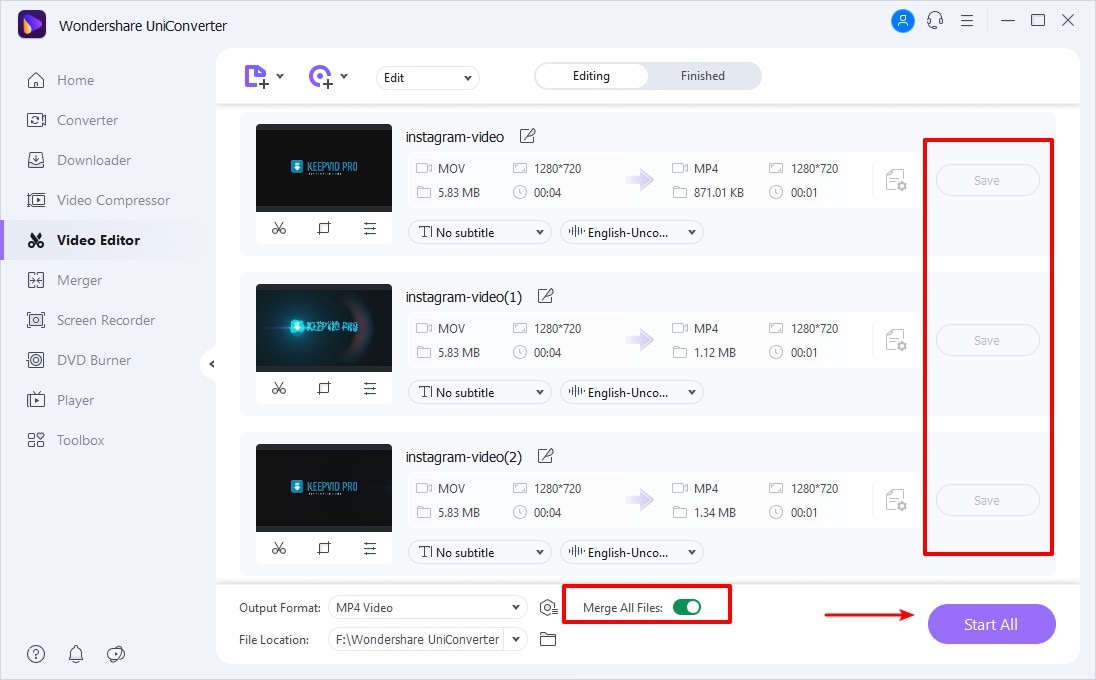
Part3. Download Instagram video using Wondershare UniConverter
Using Wondershare UniConverter, videos from over 10,000 sites including popular names like Facebook, YouTube, Instagram, and others can be downloaded in high quality. You can even choose the format in which you want the video to be downloaded.
Steps to download Instagram videos using Wondershare UniConverter
Step 1
Open the desired Instagram video and copy its URL
Step 2
Launch the Wondershare UniConverter software and choose the Downloader tab from the main interface
Step 3
At the bottom of the interface enable Download then Convert mode option and from the pop-up window choose the format from the Video list in which you want your video to be downloaded.
Step 4
Tap on the Paste URL icon at the top-left corner that will automatically paste the copied Instagram video URL to the software interface.
Step 5
The program will analyze the link and will start downloading the video. The downloaded and the converted video can be checked from the Finished tab on the interface.
Summary:
Wondershare UniConverter works as a complete software for Instagram as it not only allows to compress videos for Instagram without quality loss but also supports cutting, cropping, conversion as well as download.

