- Convert MOV to MP3, WAV, WMA, AAC, FLAC and other audio formats.
- Convert MOV to MP3 with high speed and high qulity.
- Convert MOV video files in batch.
- Remove the noise in your MOV video.
- Edit MOV video and other audio/video files with customized settings.
- Merge your MOV files and then convert them into one MP3 file.
Convert MOV to MP3 Without Losssing Quality : 9 Best MOV to MP3 Converters
by Brian Fisher •
Audio records are very important in our contemporary society. Students can keep audio files of their lectures, employees may keep audio files related to their offices, and a person can store the audio records of a loved one. However, there is a limit our digital devices like phones and personal computers can keep these audio records without exhausting their storage spaces. The most important reason for compressing audio files is to reduce audio file’s size while storing them in storage devices to preserve a device’s space.
Compressing audio file is not difficult. It is a bit technical but very easy when you follow the right steps and make use of a good audio compressor software to reduce audio file size. This article reveals how easy it can be to reduce audio file size and make use of audio compressor online or audio compressor software you download.
- Part 1. Best Converters to Convert MOV to MP3 on PC.
- Part 2. Best Converters to Convert MOV to MP3 on mobile phone.
- Part 3. Use Online Tools to Convert MOV to MP3.
- Part 4. Questions and Answers.
Part 1. Best Converters to Convert MOV to MP3 on PC
1. Uniconverter
Uniconverter can help you convert MOV to MP3 quickly, not only that you can convert just about any format as Uniconverter supports over 1000 media formats including images, audio, videos and documents. Uniconverter can help you compress audio and video files as well. Web downloading feature lets you download from video streaming and sharing sites like YouTube, Facebook, Hulu, Vimeo and so on. You can also record your screen, burn DVDs and CDs, create GIF and lots more.
- Support the input of any video and audio file format.
- Enables you to merge several audio and media files to a single file.
- Support batch upload, download, and conversion of files.
- Built with video editing controls like split, trim, crop, brightness, rotate, volume, pitch, and others.
- It allows you to download videos from over 1000 sharing sites such as Spotify, YouTube, Hulu, Metacafe, and much more (4K supported).
- Burns DVDs and Blu-rays with customized templates.
- Its toolkit houses a GIF maker, a metadata editor, a VR converter, a Video compressor, and a screen recorder.
- Supports Mac and Windows platforms, with each having a free trial version.
How to compress video with UniConverter [4 Easy Steps!]
Step 1. Launch Uniconverter
Click on Uniconverter icon on your desktop to launch the Uniconverter program which you have successfully installed on your desktop. Before this, you need to download Uniconverter from official website.
Step 2. Upload MOV file
Open the program and click “Add File” button to upload MOV file from your computer. You can also the drag and drop file.
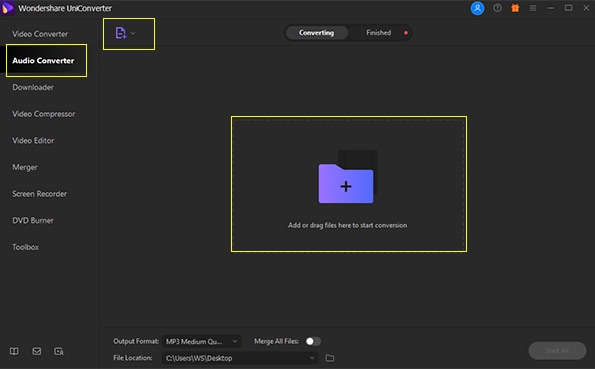
Step 3. Choose Output Format
Clicking on Audios, then it will brings up a dialog box with supported formats, and then choose MP3 High Quality format.
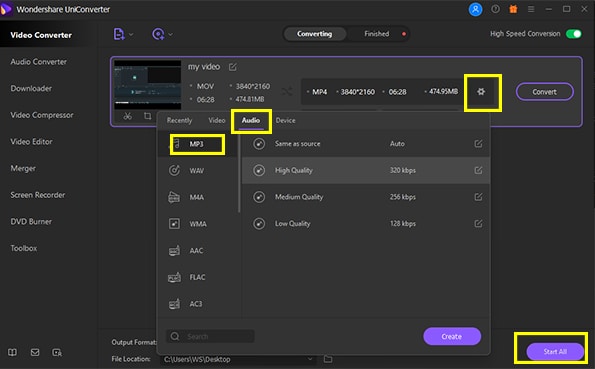
Step 4. Convert MOV to MP3
Click on convert all and your conversion should start pronto, you can check the mp3 files by clicking "Finished".
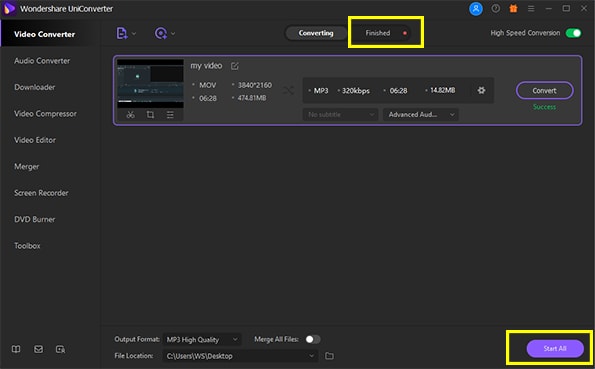
Pros:
- Batch conversion.
- Easy to use.
- Contains all the tools you would need to convert, compress, merge, download and so on.
Cons:
- It contains too many tools which may be a little bit complex for new users.
2. MiniTool Video Converter
MiniTool Video Converter is a freeware, that helps you convert both audio and video formats easily. It also has screen record features that let you record activities on your computer screen. It can download YouTube Videos all well. Download videos in 4K without losing quality and extract sound from videos. With its fast conversion speed, various supported formats, output quality selection, and batch conversion features, it makes for a pretty decent converter.
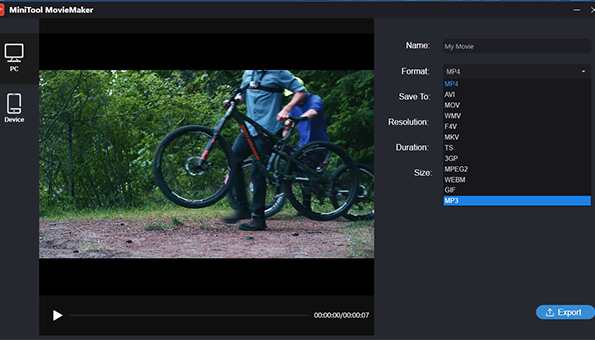
Download link: moviemaker.minitool.com/
Steps of Converting MOV to MP3 with MiniTool
- Run the MiniTool Movie Maker software on your PC.
- Add the MOV file to the program.
- Select MP3 as the output format.
- The conversion starts by clicking on ‘Export’.
Pros:
- Very easy to use.
- Batch conversion.
- Ads free.
Cons:
- Does not support Mac OS.
3. MediaHuman Audio Converter
MediaHuman Audio Converter is a free software for Mac OS X and Windows. The drag and drop design lets you easily convert your audio files simultaneously. Thought it is named "Audio Converter", It can help you convert MOV video format to MP3, WAV, FLAC, and a few other audio formats. Media Human can link to your iTunes so you can save your converted files directly into the library.
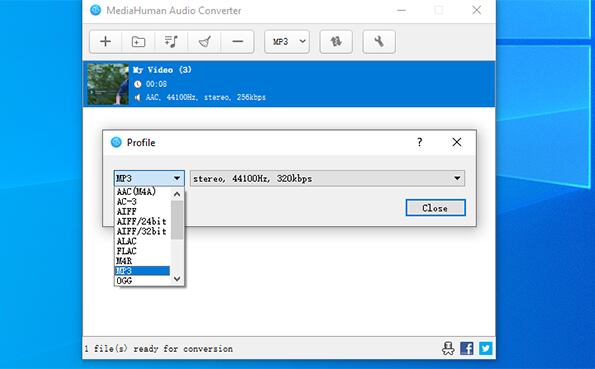
Download link: www.mediahuman.com/
Steps of Converting MOV to MP3 with MediaHuman Audio Converter
- Click on the Add button to add MOV file or just drag and drop straight from your explorer.
- Select MP3 format as the output format.
- Select any additional format settings and Start the conversion.
Pros:
- Batch conversion.
- Supports a lot of formats; video and audio.
Cons:
- Its batch convert does not include folder select.
Part 2. Best Converters to Convert MOV to MP3 on mobile phone
1. My MP3
This application can convert any video you stream including those in your gallery to MP3. It also lets you share such file on any social media platform. The app is also compatible with iPod, iPod Touch and iPad. The conversion speed is very fast and works with your iTunes Music
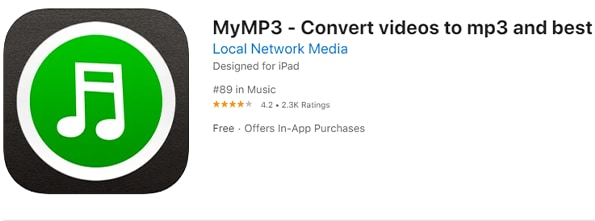
Downloading Link: apps.apple.com/us/app/mymp3-convert-videos-to-mp3-and-best-music-player/id834818663
Converting Steps:
- Launch the app and click on the search icon at the top corner and allow it to access your gallery.
- Locate the MOV file you want to convert, click on it and tap choose from the pop-up box that follows.
- The MOV file will then be compressed into an audio file and will appear on the home screen of the MyMP3 app. You can now play it. You can either send the new mp3 file through email or just save it to your phone
Pros
- Works well with iTunes.
- Let iPhone users record audio from videos.
Cons
- Since it works with iTunes, you can't play any audio while conversion is on going.
2. MP3 Converter
MP3 Converter is an easy-to-use video to audio converter for Android that lets you save your audio files to phone and listen to them anytime.
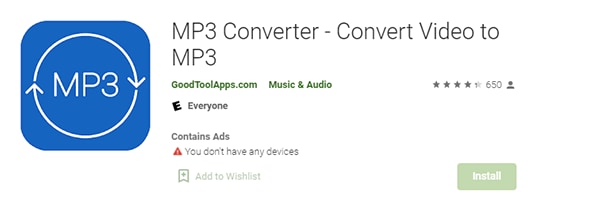
Downloading Link: play.google.com/store/apps/details?id=com.goodtoolapps.mp3converter&hl=en&gl=US
Converting Steps:
- Launch the app Tap the plus sign.
- Select the directory to import the MOV file.
- Choose your video and tap ‘Add’.
- Click on the MOV file and then tap ‘Convert’ (Select ‘default’. The default mode is ‘mp3’).
Pros
- Lightweight.
- Has a lot of supported formats.
Cons
- No option to adjust output quality.
3. Audio Converter
Audio Converter is an Android application that does just the same work as some other converters. Although it can’t compare to the big names in terms of functionality and versatility, you can still convert, merge and cut audio files easily. Supports formats like WMA, AU, OGG, MP3, OGG, AIFF, M4A, WAV, FLAC.
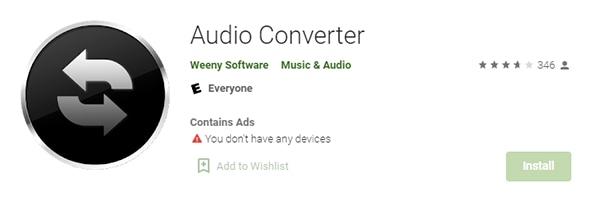
Downloading Link: play.google.com/store/apps/details?id=com.aconvert.audioconverter&hl=en&gl=US
Converting Steps:
- Click on the select file tab and choose the file you want to convert.
- Set the output format. As an option, you can set the audio bitrate click on Convert to start your conversion.
Pros
- Supports most audio formats.
- The interface is divided according to its functions.
Cons
- Supports only audio formats.
Part 3. Use Online Tools to Convert MOV to MP3
1. Online Uniconverter
With Online Uniconverter, you can convert MOV to MP3 quickly for free, without losing quality. Online Uniconverter can also help you compress audio and video. Compress up to 8K videos with great speed, you can preview your files before performing any tasks whether converting, compressing, Merging or others.
Pros:
- User friendly interface.
- Convert MOV to MP3 quickly and with high quality.
- You can upload your files directly to the cloud or some other social medias
Cons:
- Some of the advanced features should be paid for.
2. Convertio
Convertio is by far one of the best online converters you would ever find. Supporting more than 300 file formats with user‐friendly interface and design. Its conversion process is not complicated and its conversion speed is also very fast.
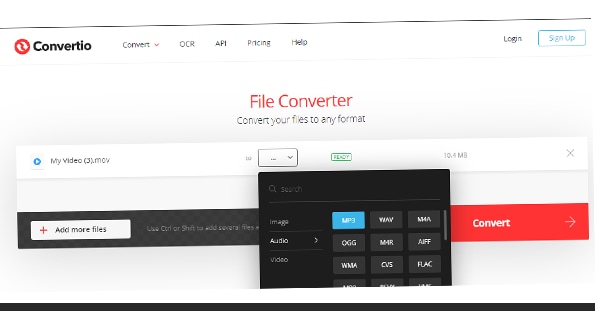
Official Site: convertio.co/
Pros:
- Unlike other online converters that can not save your uploaded files online, Convertio store your data for 24 hours.
- Clean and easy to use interface.
Cons:
- Their image conversion does not support some formats.
3. Cloud Convert
Cloud Convert lets you convert audio and video to over 200 formats. You can trim videos, set bitrate and adjust volume and Pitch. With this converter, you take complete control of how you want your conversion to turn out.
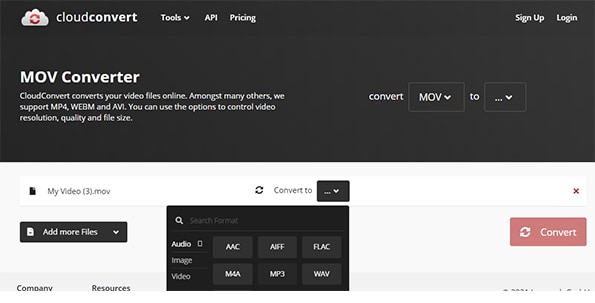
Official Site: cloudconvert.com/
Pros:
- Supports any device with a stable internet connection.
Cons:
- It is not totally free.
Is MP3 better than MOV?
not totally, at least not in terms of quality. MOV is said to have one of the highest qualities in the entirety of all multimedia formats, but with great quality comes greater size. MOV also holds the title of the largest sized media file, this might because the fact that Apple originally developed it to make editing easier. The way it was designed, MOV contains images and sounds that can be further separated into different tracks that can be extracted, worked on and stored separately. MP3 on the other hand is smaller in size but has lossy quality, you should know that all lossy formats are files that lose some data during the compression process which allows them to reduce the size of the original file drastically. MP3 format’s strong point however is not in its compressed size but its universal compatibility. For now, no file has been able to beat MP3 in terms of device compatibility. Take not MOV is larger in size but it can contain more tracks and has very high quality but MP3 quality is low, but with smaller size and compatibility with numerous devices. In the end it all depends on your needs.
How can we convert MP3 to MOV?
Converting MP3 to MOV or MOV to MP3 is not a hard task. There are a lot of converters out there capable of this but we have listed our recommendations above. You can also find solutions in our website by searching "MP3 to MOV".

Brian Fisher
chief Editor