- Convert VTS to MP4, MOV, AVI, MKV and other 150+ video/audio formats.
- Download videos from YouTube and over 1,000 popular sites.
- Burn video to DVD with free attractive templates.
- Built-in video editor allow to trim, crop, add subtitle, watermark, effects to the video.
- Transfer video to iPhone, iPad, Android and other devices easily.
- Powerful toolbox includes: Fix Metadata, GIF Maker, Screen Recorder, Video Compressor, etc.
VTS to MP4: How Can You Convert VTS Files to MP4 on Windows 10/8/7/XP/Vista
by Brian Fisher •
The VTS format is specifically used for playing back DVDs and comes in very many variations. For every variation you come across, it will have its own use which is important to understand beforehand. Only choose a variation that suits your use. Without this format, your DVDs will never play on a DVD player. You will want to convert VTS files to MP4 for playback easily on multiple platforms.
- Part 1. Best Way to Convert VTS Files to MP4 (Must Know!)
- Part 2. How to Free Convert VTS to MP4 in VLC
- Part 3. Free VTS Files to MP4 Converter
Part 1. Best Way to Convert VTS Files to MP4 (Must Know!)
This is the ultimate solution for converting, burning, playing, and editing videos. With UniConverter, it will be very easy to convert VTS to MP4. The super-fast conversion speed offered by the program will make sure you get to save on your precious time. With the high speeds comes a guarantee for high quality to the converted video. One thing UniConverter will accomplish is to convert media files to the DVD as well as convert DVD to very many formats. It's the best solution for converting VTS to MP4.
Get the Best VTS to MP4 Video Converter - UniConverter
- Convert any video – Convert VTS to MP4 with original video quality. It also works with more than 150 video and audio formats.
- Convert speedily – If you are on a deadline, then this is the best tool for you; it will convert video at speeds of up to 90X.
- Edit your videos – You do not have to get bland video productions; you can make them more interesting by adding effects using the inbuilt video editor.
- Download online videos – You can also convert online videos from 1,000+ sites, including YouTube, Facebook, Dailymotion, Hulu, VEVO, etc.
- Fully compatible with Windows 10/8/7/XP/Vista, macOS 10.15 Catalina, 10.14 Mojave, 10.13 High Sierra, 10.12 Sierra, 10.11 El Capitan, 10.10 Yosemite, 10.9 Mavericks, 10.8 Mountain Lion, and 10.7 Lion.
The following is about how to quickly convert VTS to MP4 with UniConverter. The whole process contains 3 steps, and you can get the MP4 file! Now let's start!
Step 1. Import VTS Files
When you have the VTS files on your computer, it will be very easy to add them to the program timeline. One option to consider is dragging and dropping the files to the timeline. With this, you will have to add one at a time so it might take time. The second option is clicking "Add Files" or "Load DVD" on the menu bar to browse through the computer and add multiple files at the same time.
![]()
Step 2. Choose MP4 as Output Format
Don't ignore the fact that you will come across limitless output formats for your file conversion. If not careful enough, they might confuse you to choose the wrong one. Ensure you have spotted MP4 and clicked on that to add to the right output format. For the rest, you can ignore them after choosing MP4.
![]()
Step 3. Start Converting VTS to MP4
The last step will be converting your VTS files to MP4. To convert, you will be required to click on the "Convert" button and the process will begin right away. If the file is long, expect the process to take some time to complete.
Great! Now you have successfully converted VTS to MP4 video. Try more on your own computer. You can download this smart converter from the Free Download buttons below.
![]()
Part 2. How to Free Convert VTS to MP4 in VLC
You can easily convert VTS files to MP4 through your VLC Media Player. Just follow the simple steps below to use your VLC as a video converter and start converting files.
Step 1. Open VLC and from the Media menu, click on the "Convert/Save". It’s labeled as "Convert/Stream" on Mac.
Step 2. Through the "Add" button, select as many video files as you want to convert. Once done, click the "Convert/Save" button at the bottom.
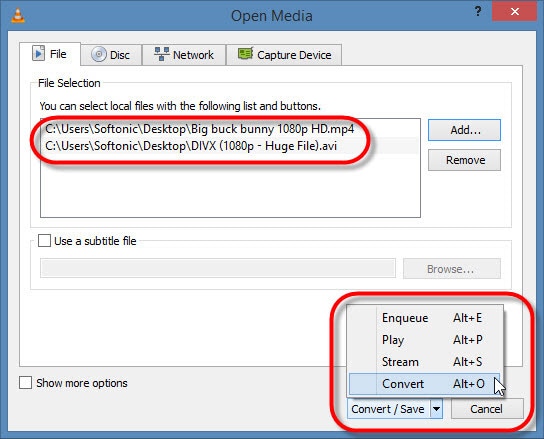
Step 3. From the Profile section, choose the desired output format like MP4 from the available formats.
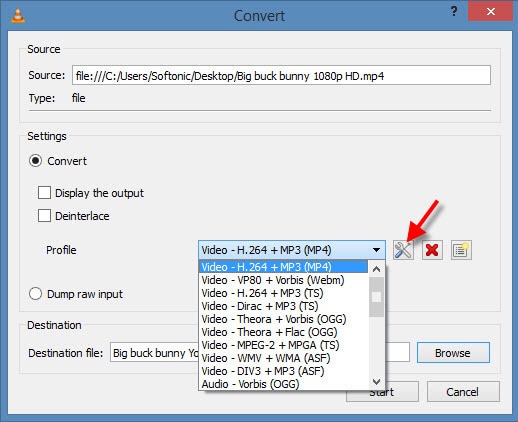
Step 4. Then select the Destination folder and give a filename to the new video.
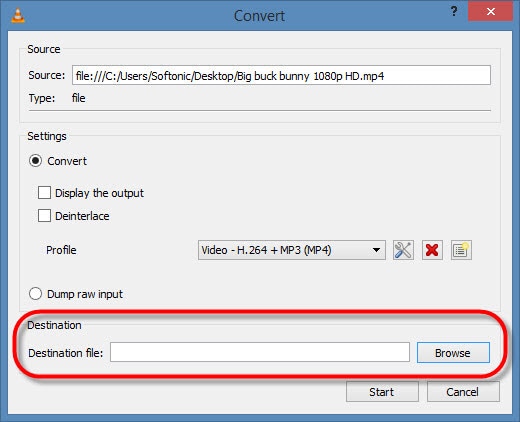
Step 5. In the Profile section, you can click on the Tools icon if you want to explore advanced features. There are several customization features including audio/video codecs.
Step 6. After choosing all the settings and customizing features, click the "Start" button at the bottom. VLC will start converting your VTS file into MP4, which will be stored in the selected folder. The conversion time depends on two factors: the size of the video and the speed of the internet connection.
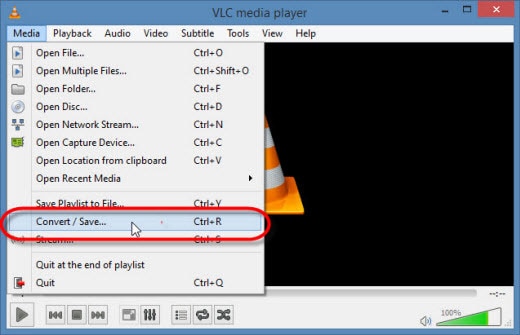
Part 3. Free VTS Files to MP4 Converter
If you don’t have a VLC player, you can convert VTS files to MP4 file online without requiring any registration or downloading any app or software. Online Audio Converter & Video Converter is a good online VTS to MP4 converter that is both quick and easy to use. Follow the steps below to convert VTS to MP4 online at media.io:
Step 1. Choose the file you want to convert.
Step 2. Secondly choose the file type, Video, Audio, HD Video, or a device-compatible file format.
Step 3. In the next step, choose the output format.
Step 4. Click "Convert" and the video will start converting.
Step 5. This online converter gives several options to save the converted video. You can choose to receive the output video in your email, download it directly, scan the QR code to download, or save it to your Dropbox.



Brian Fisher
chief Editor