- Convert VHS file to MP4, MOV, AVI, MKV and other 150+ video/audio formats.
- Download videos from YouTube and over 1,000 popular sites.
- Burn video to DVD with free attractive templates.
- Built-in video editor allow to trim, crop, add subtitle, watermark, effects to the video.
- Transfer video to iPhone, iPad, Android and other devices easily.
- Powerful toolbox includes: Fix Metadata, GIF Maker, Screen Recorder, Video Compressor, etc.
VHS to MP4 Converter: How to Convert VHS Files to MP4 on Mac
by Brian Fisher •
Memories created as a child make you joyful and give you pleasure all of the time. Everyone wants to capture a fleeting glimpse of their priceless moment. Man is fortunate in this advanced period to be able to save their lives in photographs and films. A VHS camera was once valuable to record a video onto a VHS tape. As digital media became more familiar, VCR and VHS cassettes got supplanted by CD, DVD, and Blu-ray discs. VHS tapes took up a lot of room and required attention. The best option is to convert VHS to mp4, DVD, CD, and other digital media types.
How to convert VHS to mp4
Using a VHS-to-DVD player with the term "combo" in the title is the simplest way to turn a VHS video to mp4, a DVD digital format. These devices are made by various firms, including Philips, Toshiba, Samsung, Sony, and Panasonic, to name a few.

The most delicate equipment will convert the VHS tape to a DVD, thereby improving the VHS's dismal image quality. The sole disadvantage is that most records are encoded in DivX or MPEG-2 rather than MP4.

You can make use of a PC to transcode them to improve this. The simplest option is to connect the VHS player to a DVD recorder. Because most modern machines are turning completely digital, you'll need one that accepts analog video input.

A 21-pin SCART cable gets linked to a SCART socket on these machines. With the SCART conversion cable, you can manage many videos. Because image quality is not an issue with VHS tapes, usability, price, quality, and reliability are the aptest factors to consider when choosing software. To convert your VHS tape to DVD format, follow the instructions below:
Step 1: Install Software
You'll also need to put the software with your video capture adapter on your computer. Elgato's is simple to use, guiding you through the steps of testing your setup, taking video, and editing the final product.
The software will now ask you to name your video and estimate the length of your recording in the first stage.
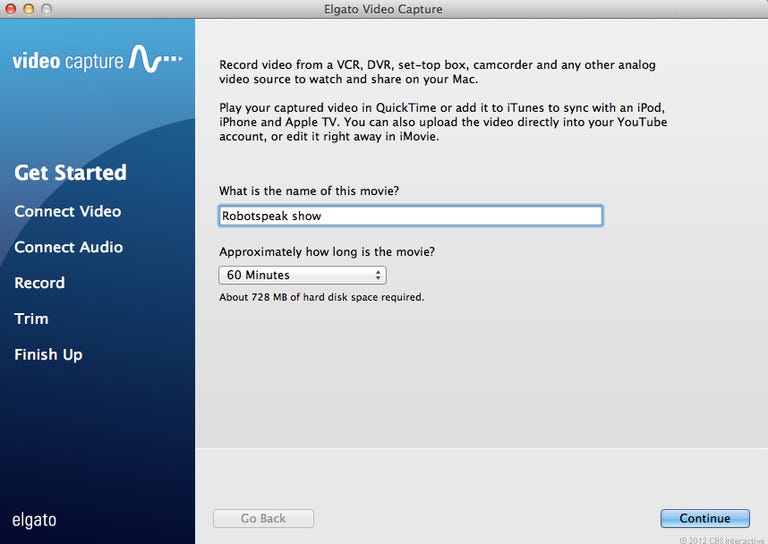
Step 2: Connect video
Here, you'll see a preview box where you can check if the video from your VCR is playing properly.
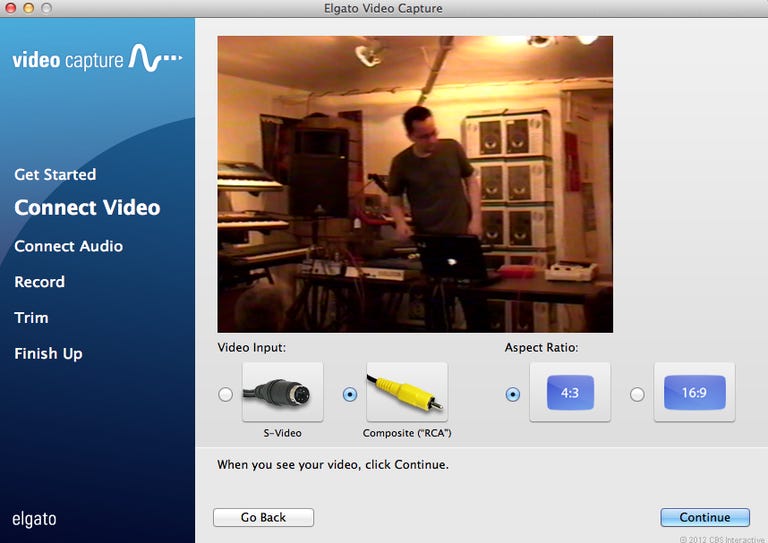
Step 3: Connect the audio
Audio input meter in Step 3 that can tell you whether or not audio is coming in. You should be able to hear the audio if you have your computer's speakers turned up.
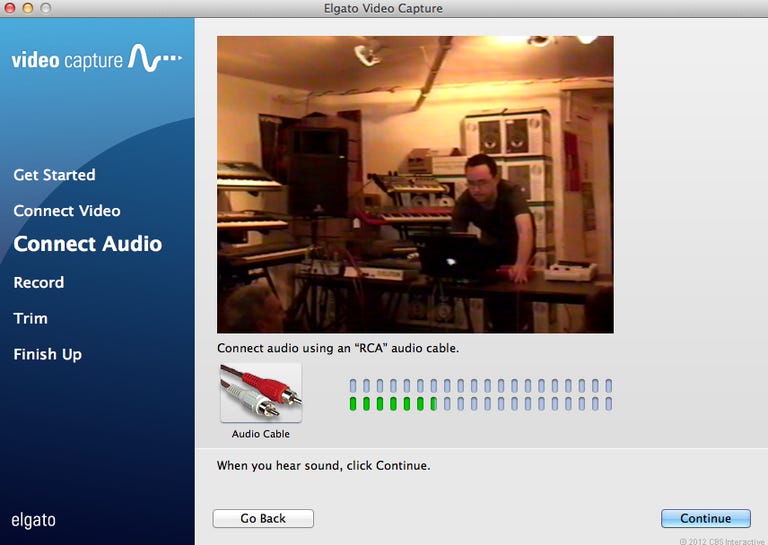
Step 4: Start video transfer
If everything looks and sounds good, press the big red record button to start the video transfer. Before pressing the record, you might want to rewind your tape to the beginning.
There's also a check box for halting the recording automatically at the predicted time you specify in Step 1. You can use this feature to let the recording run in the background without monitoring it. If the recording becomes too long, you may always trim it down in the next stage while editing it.
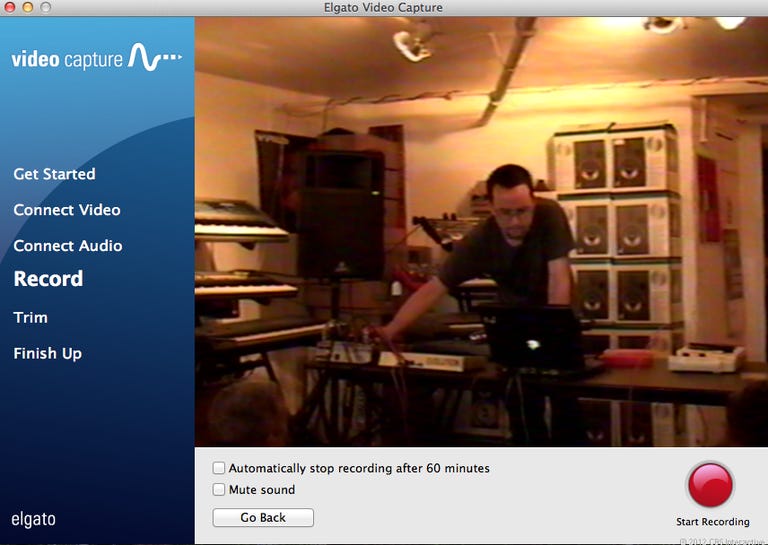
Step 5: Trim off
Now, you can trim off any unwanted bits from the beginning and end of the recording so that you just have the good stuff. You can't do advanced nonlinear editing here; it's just an opportunity to trim the fat.
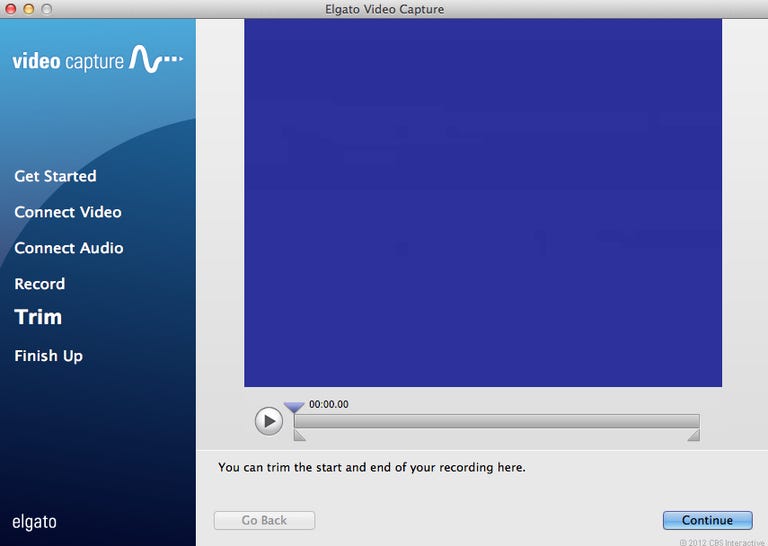
Step 6: Advanced Options
You'll notice a file path for the location of the video file you made in the final stage and some further options for watching, uploading, and further modifying the movie. You'll probably be doing several of these in a row, so press the Again button to restart the process with a new tape.
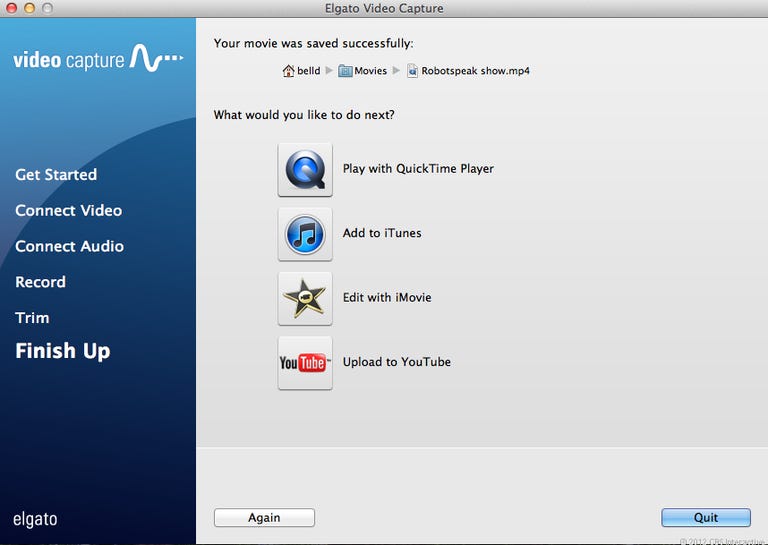
If you want to store your MP4 movie as DVD file, you could use UniConverter to Burn your MP4 video to a DVD
Wondershare UniConverter (previously, Video Converter Ultimate) has a built-in disc burner that allows you to generate Blu-ray and DVDs from your media files and be a powerful and efficient video and music converter with over 1,000 supported formats. The following is a step-by-step explanation of how to make a professional-looking DVD from videos on your local hard drive:
How to Make a DVD from a Video
Step 1: Import files into Uniconverter
Insert an empty DVD into the DVD burner drive, and launch the UniConverter to prepare films for DVD using one of the methods:
Method 1:Select the DVD Burner category from the left-side navigation bar of the UniConverter's new interface. Ensure the DVD drive is selected in the Burn video to the drop-down list.
Then, click Add Files from the center, and import the video(s) you wish to create a DVD from.
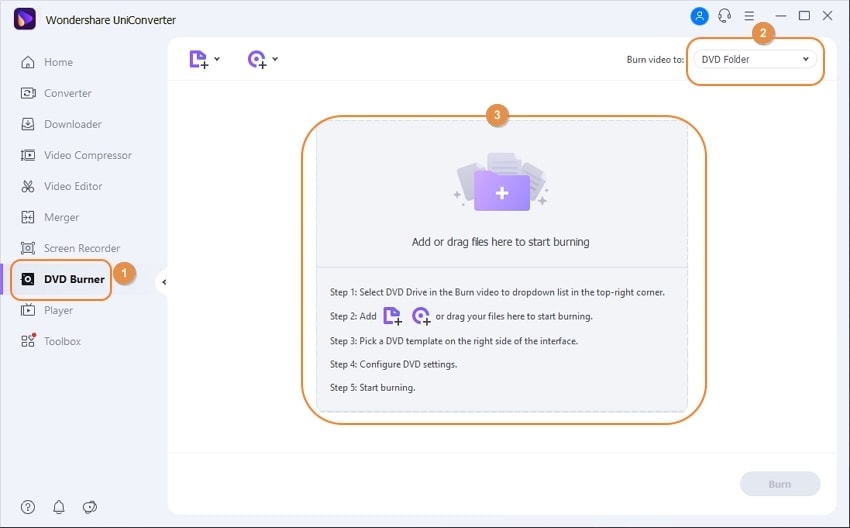
Method 2: Yet again, from the left-side navigation bar, select Video Converter, then go to the 'Finished' tab above the center window.
Right-click the clip you want to make a DVD from, and tap Add to Burn List from the context menu.
Note: They appear in the Finished window only after the conversion of the clips completes. The Finished window will not appear if you have not converted any videos.
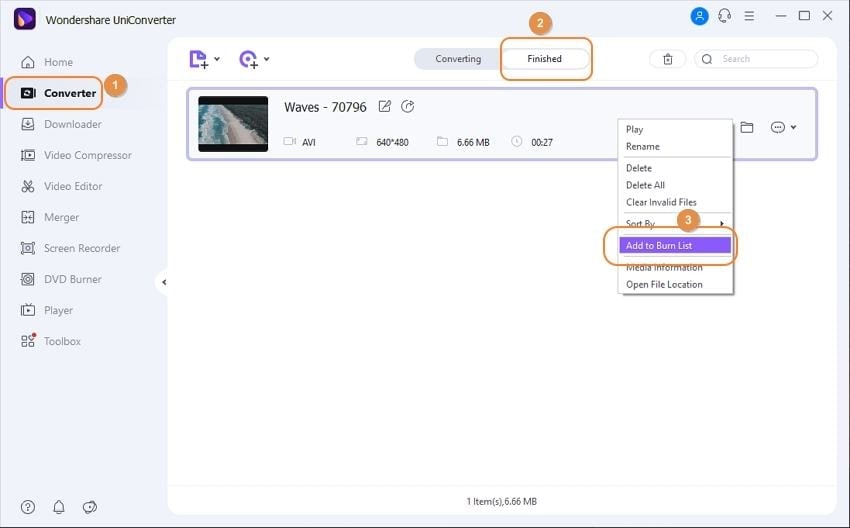
Step 2: Decide on a DVD template
For the first template, tap the right arrow above the DVD symbol in the right pane, and click the arrow a couple of more times to check the other possible templates.
Then pick the right and left arrows in the section to travel back and forth between them. Stop navigating once you've identified the DVD template you wish to use.
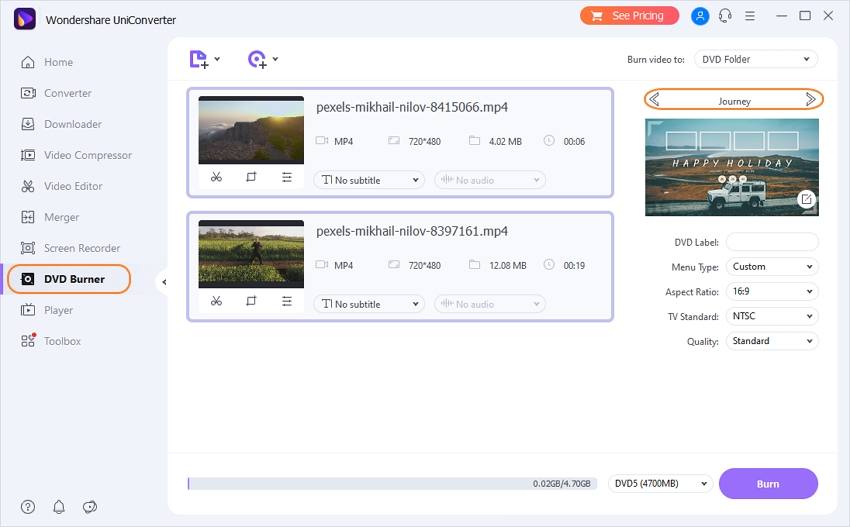
Besides, open the DVD Template window by tapping any of the templates first, then scrolling through its List in the left pane and selecting the one you want. To choose a background picture or music, click the Browse icon (three horizontal dots...) Pick a custom background picture and audio track from your local hard drive next to the Add Background Picture and Add Background Music fields.
Then, save your preferences and return to the DVD Burner window by clicking OK in the bottom-right corner of the box.
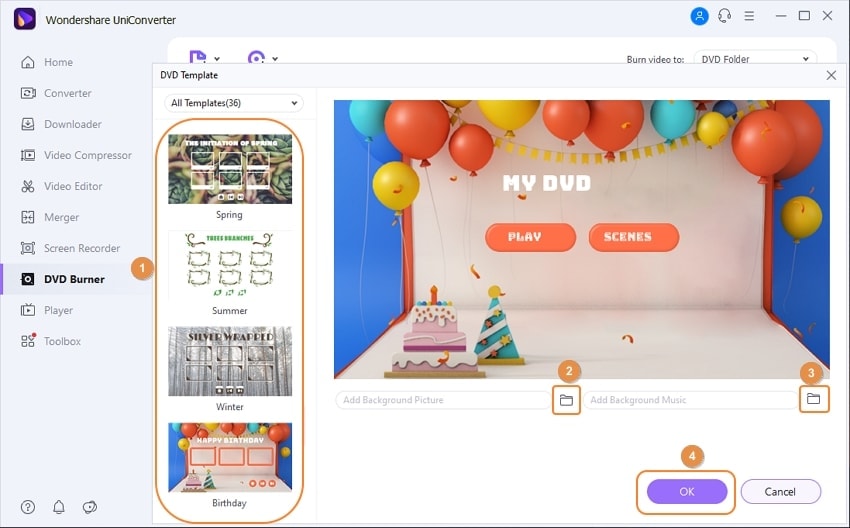
Step 3: Adjust the DVD settings.
In the DVD Label field, type a name for the disc, select an aspect ratio from the Aspect Ratio drop-down menu, a color scheme from the TV Standard drop-down menu, and quality from the Quality drop-down menu.
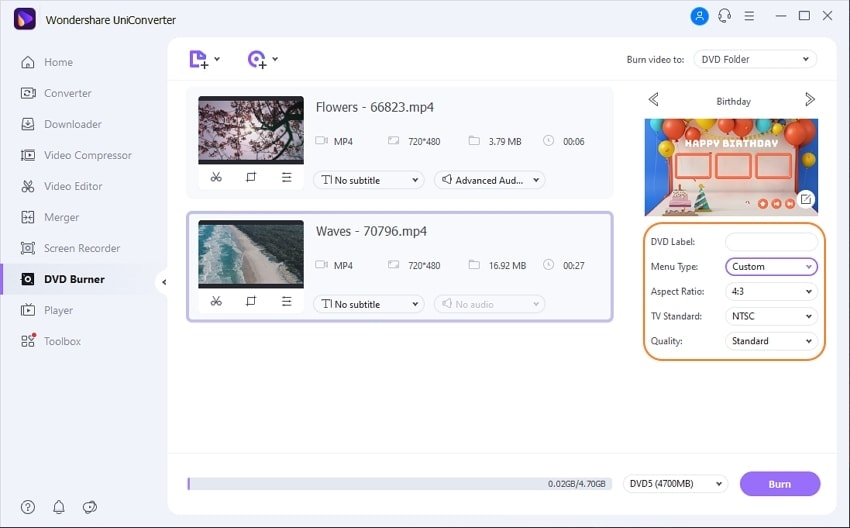
Step 4: Produce a DVD.
Ensure you select the relevant media in the Media Type drop-down list at the bottom, and then click Burn to burn the videos to a DVD.
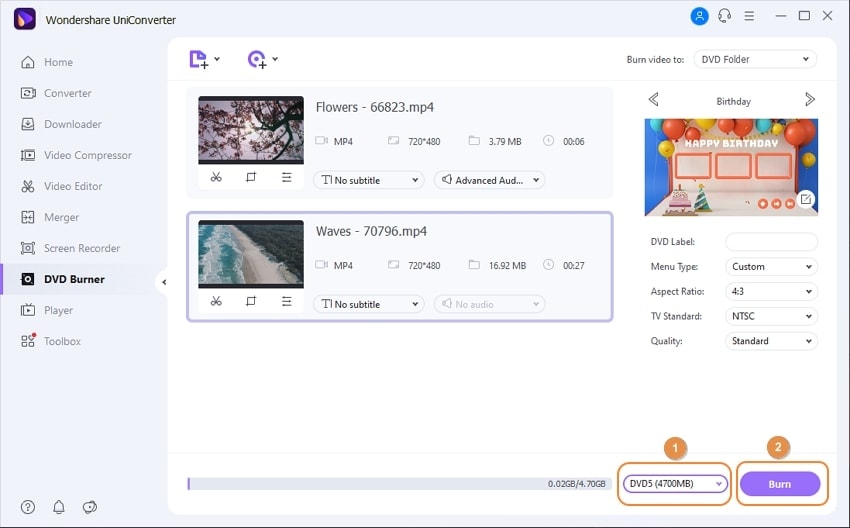
Conclusion
Thus, now you can easily use the different methods to convert VHS to mp4. You can also use an awesome VHS to mp4 converter to get the work done efficiently and save your favorite childhood memories. Unicoverter by Wondershare is one of the best VHS to mp4 converters. Just follow some steps listed, and your job will sail through smoothly.
Optional: Online Tool to Convert VHS to MP4
If you want to convert VHS files to MP4 without installing a desktop software program, just try this free online VHS to MP4 converter below:

Brian Fisher
staff Editor