by Brian Fisher • • Proven solutions
Why Do We Need MP4 Codec?
Not all video formats can play on Mac devices. You may find that the media player on your Mac gives an error whenever you play an MP4 file. To solve this, you need a codec. An MP4 codec enables the media players such as QuickTime to play files that it did not support such as MP4 files. Although QuickTime on Mac devices supports MP4 files, it only contains some of the codecs, which means that if your file has a codec that is not supported, it will not play. Therefore, you should install the required codec or convert the files to a format support by the media player.
- Part 1. Best MP4 Codec to Play MP4 Videos on Mac
- Part 2. Recommend Another Three MP4 Codec Pack for Mac
Part 1. Best MP4 Codec to Play MP4 Videos on Mac
UniConverter is the best MP4 codec that can enable playing of MP4 videos on Mac devices. The converter is a tool used to convert videos and audio from one format to another. In this case, it can convert the MP4 files on your Mac device to a format that is recognized by the media player. Other than converting, the software can also be used for editing videos, burning DVDs and downloading audio and video files from various sharing sites.
Video Converter - UniConverter
Get the Best MP4 Codec:
- Convert MP4 videos to Mac compatible format with only three simple steps.
- Convert MP4 videos to many more video/audio formats as you need.
- Download online videos from various video sharing websites.
- Burn MP4 or any to DVD, copy DVD file as a backup.
- Edit your MP4 videos files before conversion.
- Preserve the original video quality after conversion.
Simple Steps to Convert MP4 Files on Mac with the Best MP4 Codec
Step 1. Importing MP4 files
You can convert audio, DVD and video files. To place the files in the converter, you can import them in two ways. One method is by dragging and dropping them to the converter’s window. You may also go to the main menu and select "Add Files" to achieve this.
![]()
Step 2. Set output format
The program supports more than 150 formats. Choose the one compatible with the media player in your Mac. You will find the formats grouped into six categories. Here, the recommended format is "MOV".
![]()
Step 3. Start Conversion
The conversion begins when you click the "Convert" button. Once the conversion is complete, a prompt message appears asking you if to open the folder. If your output was for devices such as iPad, iPod, iPhone or Apple TV, they are automatically added to the iTunes library. The converted format can now play on your Mac device while retaining the original quality.
![]()
Part 2. Recommend Another Three MP4 Codec Pack for Mac
#1. Perian
Perian is a QuickTime component that adds codec to QuickTime to enable it play videos and audio that it is not currently supporting such as MP4. By installing perian, your device can play a wide variety of formats including AVI, DivX, MKV, MP4 and FLV.
Pros:
Supports many media files.
Cons:
It is no longer being developed.
It only works with earlier versions of QuickTime such as 7.6.6 and not 10.

#2. Pavtube iMedia Converter for Mac
Pavtube iMedia Converter for Mac converts videos to a format that can be played on Mac. It can convert the MP4 videos to a supported format such as Quicktime.mov. The converter also supports the editing of the video before conversion.
Pros:
The converter supports various OS X systems from 10.5 Leopard to 10.11 El Capitan.
Other than conversion, it is a blue ray and DVD ripper.
It preserves the original quality of the videos.
Cons:
It does not convert M4V movies that have been purchased on iTunes to any other format.
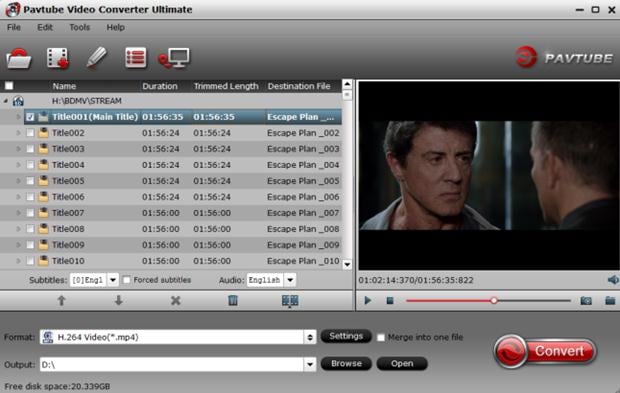
#3. Aiseesoft MP4 Converter for Mac
Aiseesoft MP4 converter converts video and audio to and from MP4 on Mac devices. It converts formats such as AVI, MXF, WMV, MP4 and FLV to MP4, DivX, MKV and WMV. It also provides editing functions to help in personalizing the video files. The converted files can then be played on media players, tablets, smartphones and other portable MP4 players.
Pros:
It has a user-friendly interface that can be used even by inexperienced users.
It provides many options for converting files and it has fast conversions.
Cons:
The editing options are basic and may not impress advanced users.
The trial version only converts five minutes of long clips and half the clip of short clips.
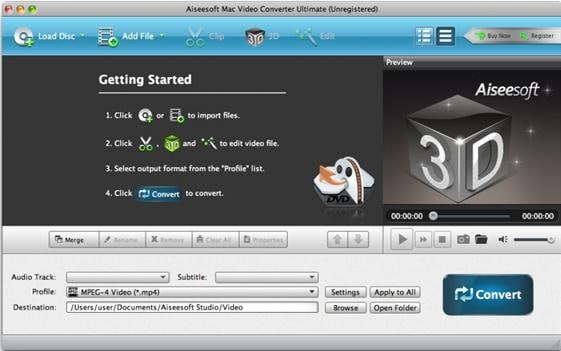
Why Choose UniConverter for Mac/Windows
| Products | |
|---|---|
| Converting Video/Audio | UniConverter supports various formats. Almost all popular videos and audio formats are supported, which includes: AVI, MP4, MPG, MPEG, WMV, ASF, RM, RMVB, M4V, DPG, VOB, 3GP for videos and MP3, M4A, AC3, AAC, WMA, WAV, OGG, APE, MKA, AU for audios. |
| Burn to DVD | Users can burn their video files into DVD easily with UniConverter. You can download your favorite online video files and then directly burn them to DVD so that you can enjoy them on any DVD player or big-screen TV. |
| Edit Videos | You can edit your video before conversion. You can feel free to crop,trim and rotate your videos. Adding watermark and subtitles to your videos are also possible. |
| Downloading Online Video | UniConverter allows users to download video files with different formats. You can download the videos you like from any popular online websites including YouTube, Break, Facebook, etc for playback on various mobile devices. |

Brian Fisher
staff Editor