- Convert TS video to MP4, MOV, AVI, MKV and other 150+ video/audio formats.
- Download videos from YouTube and over 1,000 popular sites.
- Burn video to DVD with free attractive templates.
- Built-in video editor allow to trim, crop, add subtitle, watermark, effects to the video.
- Transfer video to iPhone, iPad, Android and other devices easily.
- Powerful toolbox includes: Fix Metadata, GIF Maker, Screen Recorder, Video Compressor, etc.
How Can I Convert Video_TS to MP4 on Mac
by Brian Fisher •
Video_TS files are one of the main DVD folders in a DVD’s contents. It’s a simple task to fetch this TS files from HD camcorders like Cannon, Panasonic or Sony and play them with ease on computer or DVD players. However, the same TS files cannot be played on many media players and portable devices. Some of these devices include iPad, iTunes, iPhones, etc. That is why we need to convert video_TS to mp4 format.
Best Solution for Converting Video_TS to MP4 on Mac
If you are looking for the best solution to convert any kind of video, go for the UniConverter. This is a full-featured Mac video converter that will solve your video TS problems, burn video to DVD or convert any Video & audios with an excellent output quality and high conversion speed. Additionally, this beast can offer numerous ways to customize your videos. For instance, clip and crop video, adjust contrast, brightness merge them into one or add special effects to the same video. It’s also perfectly compatible with macOS 10.14 Mojave.
Get the Best Video_TS to MP4 Video Converter:
- 3-step video conversion: Add video files, choose output format & convert.
- Easy to NAVIGATE: With only few simple clicks you could convert, download, burn and edit videos within minutes.
- Amazing Profile selections: Provides wide range of preset profiles like iPhone, Samsung phones, tablets, gaming consoles, TV, HDTV, etc.
- Wide range of input/output video/audio/DVD formats: MP4, TS, AVI, M4V, VOB, MPEG-1, MPEG-2, HD WMV, MOV, FLV, 3GP, MP3 etc.
- Compatible with Windows 10/8/7/XP/Vista, macOS 10.15 Catalina, 10.14 Mojave, 10.13 High Sierra, 10.12 Sierra, 10.11 El Capitan, 10.10 Yosemite, 10.9 Mavericks, 10.8 Mountain Lion and 10.7 Lion.
User Guide to Convert Video_TS Files to MP4
This tutorial will introduce how to convert Video_TS files to MP4 on Mac, and if you want to convert VTS files to MP4 on Windows, please check here to learn more.
Step 1. Import Video_TS files
After installing the iSkysoft iMedia Converter, launch it. Proceed to the main menu and select "Add Files”. This will guide you to the option of importing the Video TS files to the program. Alternatively, you can opt to drag and drop the videos to the program, and the files will be loaded to the converter automatically. The dragging option works but its advisable to select the importing section.
![]()
Step 2. Choose MP4 as output format
Using the mouse, navigate to the format tab and select an output format. Since aits a Mac TS Converter, it will provide you with several options to choose from. On the drop down menu, you will see MP4, FLV, MOV, AVI, XviD, WMW and much more. Select the MP4 as our output format and proceed to step 3 which is the final step.
![]()
Step 3. Start converting Video_TS to MP4
Using the bottom toolbar, specify a directory to save the output file, the click on the “Convert” command to initiate the conversion. The conversion takes a few minutes. You will get the correct conversation within minutes. In case the storage space is not ready, most random-access based systems will automatically save data packets into a temporary buffer. After the conversion is complete, packets are written out of order as the converter keeps track of them.
![]()
2 Free Video_TS to MP4 Video Converter
1. Video Converter for Mac
Video Converter for Mac is one of the popular software to convert video_TS to MP4. This multithreaded media conversion program quickly converts SD/HD/4K videos to MP4, MOV, iMovie audio/video files, WMA, AVI, FLV, TS etc. to a wide range of formats without any quality loss. This enables you to explore the region of entertainment by allowing to convert and optimize media to get compatible with iPad, iPhone, Apple TV, Xbox One, PS4, tablets, phones and various other media players. It is completely compatible with the latest Mac versions including Mac OS High Sierra. It supports batch data conversion.
Step 1. After installing and launching the software, go to ‘Add File’ button and upload the desired TS video/videos or drag and drop it/them to program the interface.
Step 2. To configure the output options, click on ‘Profile’ drop-down menu and choose ‘General Video’ and pick ‘MPEG-4 Video (*.mp4)’. You can make use of various presets and formats from the output format selection panel.
Step 3. Now, tap on the ‘Convert’ button to make the changes effective. Within sometime the file/files get converted to MP4 from TS. The status bar will notify you once the process is over and you can see the video from the ‘Open output folder’.
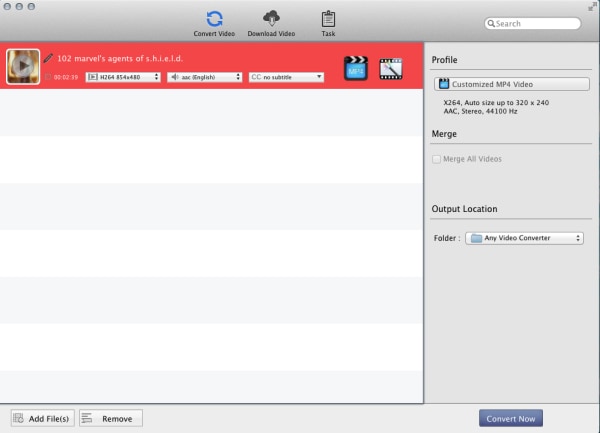
2. WinX DVD Ripper
While speaking of converting video_TS to MP4, you can never ignore Win DVD Ripper. This software is compatible with Mac OS and Windows OS. It can convert video_TS to not just MP4, but one can take benefit of converting to MPEG, MOV, WMV in much hassle-free way. This free and fully secure software, along with providing high-quality results, can help in freely adjust output files’ frame rate, resolution, bitrate etc.
Step 1. Firstly, install WinX DVD Ripper and launch it afterwards. Now, go to the ‘+Folder’ tab and select the video_TS folder.
Step 2. Now, pick out ‘to MP4’ from the given output formats. You can also select the subtitle, language, set parameters if you want.
Step 3. Subsequently, hit ‘Browse’ for setting the folder where you wish to save the converted files. Lastly, click on ‘Start’ and get your file converted into the chosen format.
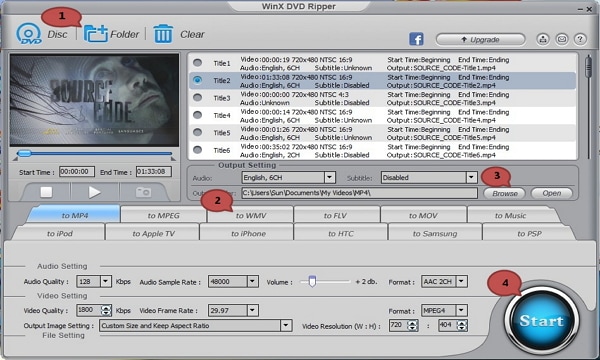

Brian Fisher
staff Editor