Best 5 MP4 Converter Online Recommend
by Brian Fisher Proven solutions
With multiple video formats in use, the need for conversion arises quite often. Your favorite videos and movies may have compatibility issues with your smartphone, desktop, and other portable players and thus the need for conversion to a compatible format arises. MP4 is a highly compatible format that will play with most of the programs and devices and thus a good MP4 converter can be considered.
Though there are several desktop software available, there is the hassle of downloading and installation. Moreover, desktop software is paid programs and they occupy storage space on your system. The best alternative here is to use online tools that are simple and free to use and works from the browser. With, latest technology and fast 5G internet speed, online tools have become quite smart and handy that facilitate conversion in just a few steps. So, if you too are looking for MP4 converter online tools, we have shortlisted the top ones in the category as below.
Part 1: 5 Best Free Convert Video to MP4 Online Tools
To convert your videos in an array of formats to MP4 quickly and in a hassle-free manner, check out the best online MP4 tools.
UniConverter
- Convert files in over 1000 formats including MP4, MOV, FLV, and others.
- Batch processing to convert multiple files at a time. The software can convert even 100 files at a time without any issues.
- Lossless quality conversion.
- Built-in editor to customize files using features like crop, trim, add effects, and more.
- Video download from over 10,000 sites supported with video recording.
- Additional features supported like fixing metadata, compression, image conversion, and more.
- Windows and Mac support with support OS version support added regularly.
Cloudconvert
This is a popularly used online tool that allows adding videos from the local system, URL, Google Drive, Dropbox, and One Drive. Conversion of all key formats to MP4 and vice-versa is supported by the tool. You can even customize the parameters like codec, resolution, CFR, and others using the settings option.
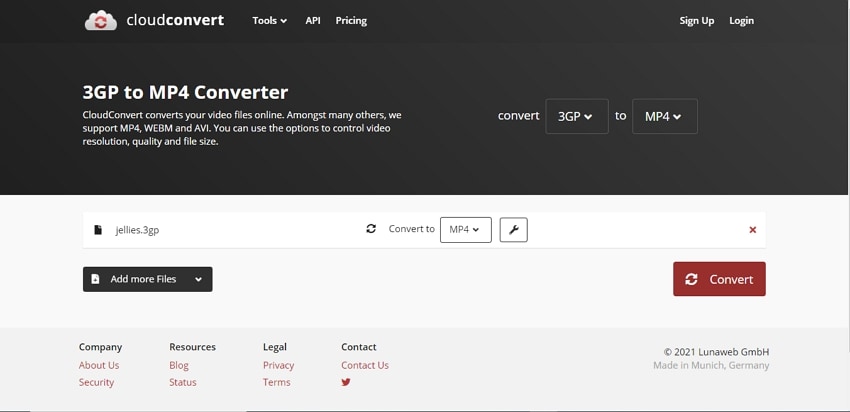
- Support to a wide range of video, audio, ad image formats for the conversion
- This converter online MP4 tool allows to add files from multiple sources
- Multiple files can be converted at a time
- Option for file customization
- The output format for each file has to be selected separately in case of multiple files
- No option to save the converted files on cloud storage
Online UniConverter
Earlier known as Media.io, this is a widely used online tool for conversion and other tasks. The program allows adding up to files at a time and to add the files from Dropbox and Google Drive, you need to free sign-up. Local files can be added without signing up. The video and audio parameters can be edited using the tool. A simple interface makes it apt for all types of users.
- Add files from the local system, Google Drive, and Dropbox
- Simple and user-friendly interface
- Support to a wide range of video, audio, and image formats
- Allows customizing video and audio parameters
- Using this online MP4 converter, only two files at a time can be converted
- To add and save the files to cloud storage, sign-up is needed
Zamzar
Simple and quick to use, Zamzar is a popular tool for converting files to key video, audio, and image formats. The interface is simple and you can add the online and local files. There is an option to get the confirmation mail on process completion.
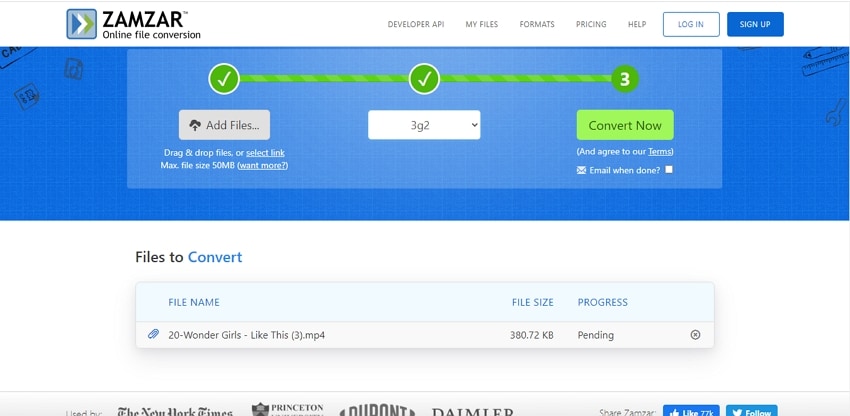
- Simple ad user-friendly interface
- Local and online files can be added
- Option to get confirmation on mail for process completion
- Pre-set for several devices available in addition to video, audio, and image formats
- The maximum file size that can be converted is 50MB
- This online video converter to mp4 does not have an option for file editing
- No option for adding cloud storage files
Online Convert
Convert your videos on the system, URL, Google Drive, and Dropbox using this online tool that is free to use. In addition to all key formats, the tool also supports conversion to pre-set formats. Under the settings option, changes to the file parameters like screen size, bit-rate, frame rate, and more can be done. Option to edit the audio settings is also there.
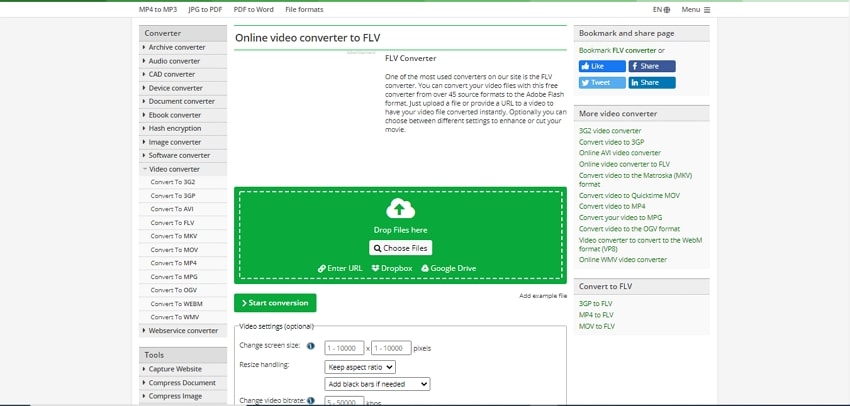
- Add local, online, and cloud storage files
- Multiple options for video and audio settings
- The converted file saves automatically to the local system
- This video converter online MP4 tool has allows to save conversion settings for future conversion
- Internet-dependent
- Allows converting 3 files at a time with a maximum file size limit of 100MB
- Site has ads
Convertio
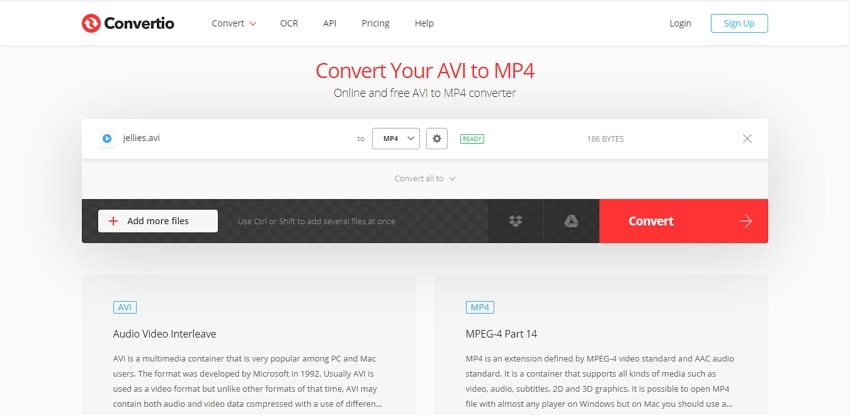
Convert your local, cloud, and online files to your choice of video, image, and audio formats quickly using this online tool. You can cut, rotate, and resize the file and even change its parameters like codec, profile, frame rate, and more. Multiple files up to 100MB can be processed at a time.
Pros- Add files from the system, URL, Google Drive, and Dropbox
- Edit file parameters like codec, frame rate, and more
- Using this video to mp4 online tool, you can cut, resize and rotate files
- Save the converted files locally or to the cloud storage
- The maximum file size limit is 100MB
- Converted files have to be downloaded
Part 2: How can I convert/download online video to MP4 on Mac?
If you want to download a video from an online streaming site to MP4 format on your Mac for offline playback, we suggest Wondershare UniConverter as the best tool. This is an excellent software that works as a complete video toolbox supporting a wide range of features including video download from more than 10,000 sites like YouTube, Facebook, Vimeo, and many more. The video from several streaming sites can be converted to an array of formats quickly and in high quality. You can also choose to download an entire YouTube playlist at a time if needed.
Steps to download and convert videos from YouTube/Facebook using Wondershare UniConverter
On your system browser open the YouTube or Facebook video that you want to download and copy its URL.
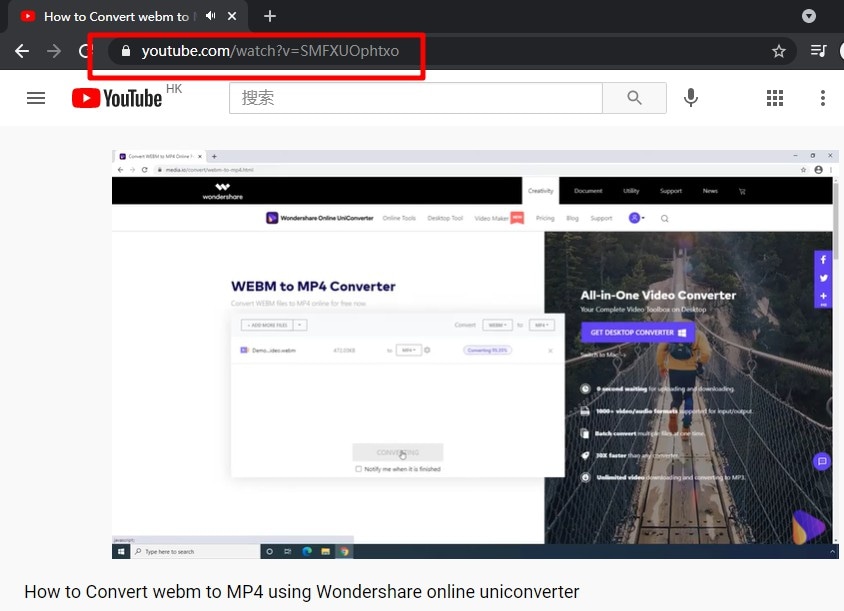
Launch the Wondershare UniConverter for Mac software. Click on the Downloader tab at the main interface.
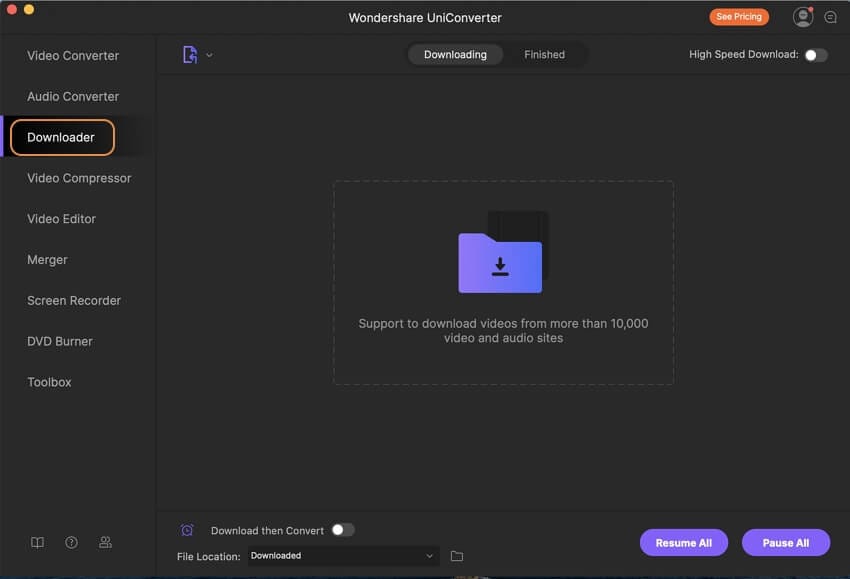
At the bottom-left corner, move the toggle and enable Download then Convert Mode option. A pop-up window showing the list of supported formats will appear. Choose MP4 from the Video tab. Also, choose the file quality from the options available. At the File Location tab, select the system folder to save the downloaded and converted video.
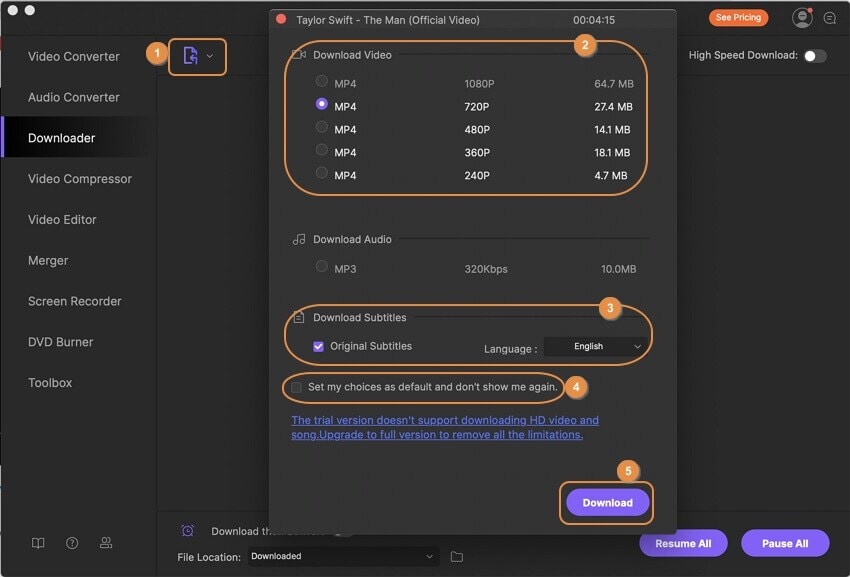
Next, on the top-left corner, click on the + Paste URL icon that will automatically paste the copied YouTube or Facebook URL. The software will analyze the link and will start downloading the video.
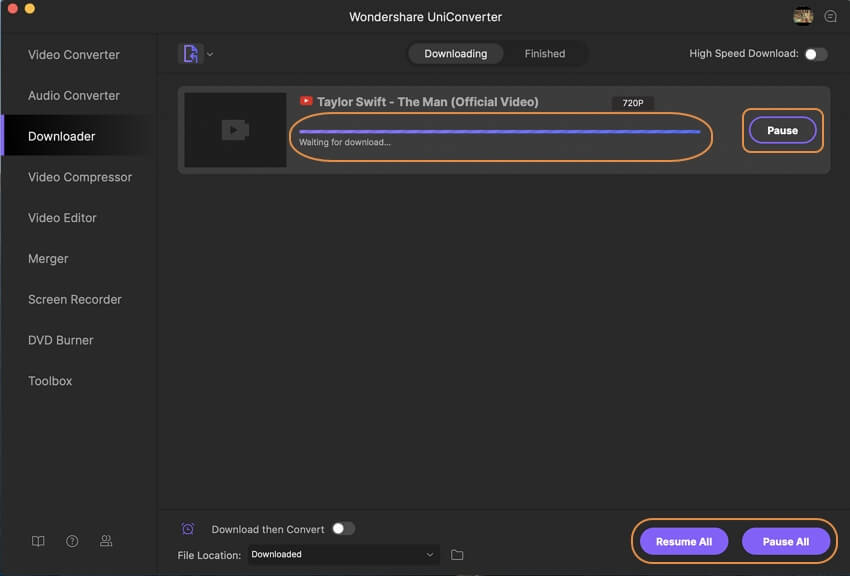
When the process is complete, check the downloaded and converted video on Mac at the chosen folder or on the software interface from the Finished tab.
Part 3: FAQ
Q1: I cannot upload my video to an online mp4 converter, how can I solve it?
Ans. If you are facing issues to add and upload your video to an online converter there may be several reasons for the same. Some of the common ones may be file size limitation of the online tool, server error, internet error, the format of the video is not supported by the tool for the conversion, the video file is broken, broken URL in case of online file, and more. To overcome these issues while uploading your video to an online conversion tool, we suggest using professional desktop software like Wondershare UniConverter. Using the Wondershare program, almost all file formats can be converted without any size limitations and other issues.
Q2: Will this online mp4 converter disseminate my video without an authorization?
Ans. Though the majority of the online tools will not use your converted or uploaded videos without your authorization, it is always suggested to use reputed online tools to avoid any risk. Using a branded tool will ensure that your videos are not misused. The online tools like Online UniConverter and the ones listed above are all reliable ones and can be used without any worries.
Check out online tools like Online UniConverter and others for quick and hassle-free conversion of your videos to MP4 format in good quality. For advanced features and conversion without any limitations, consider professional desktop software like Wondershare UniConverter.
MP4
- 1. Convert MP4
-
- 1.1 Convert MP4 to MOV
- 1.2 Convert MP4 to AVI
- 1.3 Convert MP4 to WMV
- 1.4 Convert MP4 to VOB
- 1.5 Convert MP4 to MKV
- 1.6 Convert MP4 to FLV
- 1.7 Convert MP4 to MPG
- 1.8 Convert MP4 to MTS
- 1.9 Convert MP4 to 3GP
- 1.10 Convert MP4 to XviD
- 1.11 Convert MP4 to M4R
- 1.12 Convert MP4 to M4V
- 1.13 Convert MP4 to WebM
- 1.15 Convert MP4 to DivX
- 1.16 Convert MP4 to SWF
- 1.17 Convert MP4 to DV
- 1.18 Convert MP4 to iTunes
- 1.19 Convert MP4 to OGV
- 1.20 Convert MP4 to MP2
- 1.21 Convert MP4 to Video
- 1.22 Convert MP4 to GIF
- 1.23 Convert MP4 to AVI with VLC
- 1.24 Convert MP4 to Video_TS
- 1.25 Convert MP4 to WMV using VLC
- 1.26 Convert MP4 Using HandBrake
- 1.27 Convert MP4 to YouTube
- 1.28 Convert MP4 to iMovie
- 2. Play MP4
-
- 2.1 MP4 Player
- 2.2 MP4 Player for Mac
- 2.3 MP4 Player Apps
- 2.4 Play MP4 on Mac
- 2.5 Play MP4 on iTunes
- 2.6 Watch MP4 on Mac
- 2.7 Windows Media Player Play MP4
- 2.8 Play MP4 on PS3
- 2.9 QuickTime Play MP4
- 2.10 Play MP4 on Realplayer
- 2.11 Samsung MP4 Player
- 2.12 Play MP4 on PSP
- 2.13 Play MP4 Video on Xbox
- 2.14 VLC Play MP4
- 2.15 Play MP4 on GOM Player
- 2.16 Play MP4 on TV
- 2.17 Download Long YouTube Video
- 3. Edit MP4


Brian Fisher
chief Editor