- Convert video to MOV, M4V, MP4, FLV, MKV, MP3, WMA and other 150+ video/audio formats.
- Embeded video player streams MP4, MOV and any media files.
- Download videos from YouTube, Facebook, Vimeo and over 1,000 popular sites.
- Burn video to DVD with free attractive templates.
- Built-in video editor allow to trim, crop, add subtitle, watermark, effects to the video.
- Transfer video to iPhone, iPad, Android and other devices easily.
- Powerful toolbox includes: Fix Metadata, GIF Maker, Screen Recorder, Video Compressor, etc.
Top 5 Online Tools to Convert SWF to MOV
by Brian Fisher •
MOV is one of the most popular video formats since videos in this format are often of higher quality and can be played on most video players. If you however have an SWF file that you want to convert to MOV, the conversion process can be tricky unless you have the right tool for the job. The good news is there are very many ways to convert SWF to MOV and many are even completely free.
Yet these numerous online tools that you can use to comber SWF file to MOV are less than effective especially when you have too many videos to convert. That’s why we’ve created this shortlist of the top 5 online SWF to MOV converters to help you choose.
Part 1: 5 Best SWF to MOV Converter Online
The following are 5 of the best online tools to convert SWF to MOV.
#1. YouConvertIt
Although it may still be in the Beta stage of development, YouConvertIt is another great tool you can use to convert SWF to MOV very easily. It also has a lot of other functions that include the ability to convert the video file to a lot of other different formats or send the file to another person.
Pros:
• It is very easy to use and is 100% complete.
• It can be used to convert videos to a lot of other different formats.
Cons:
• It is still in development, so expect some problems in operation.
• It doesn’t support Google Drive or Dropbox.
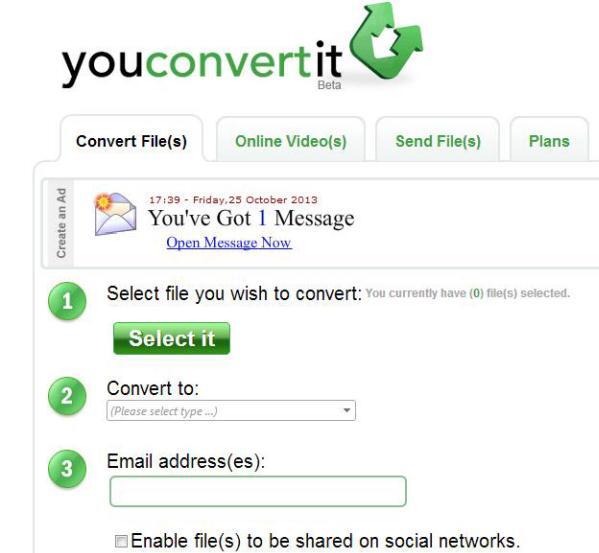
#2. FileZigZag
FileZigZag presents this very minimalistic interface but don’t let that fool you. It may lack all the bells and whistles that come with other SWF to MOV online converters, but it more than makes up for that by being very effective.
Pros:
• It is very simple to use and highly effective.
• It is free and accessible across all devices.
• You can also use it to convert video files to other formats.
Cons:
• You may have to provide you email address to gain access to the converted file.
• It doesn’t support cloud storage options like Google Drive and Dropbox.
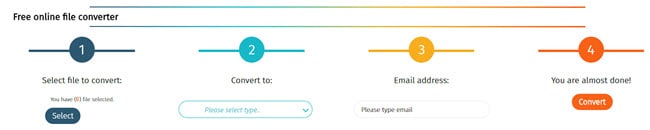
#3. Convertio
Convertio is another great option you can use to convert SWF to MOV in a fast and convenient manner. Not only is it completely free to use, this online tool allows you the option of uploading your file from various locations including Dropbox and Google Drive. You can choose to save the converted MOV file in these same cloud storage solutions.
Pros:
• It is easy to use and 100% free.
• It can convert SWF files to other formats as well.
• It supports Google Drive and Dropbox.
Cons:
• It lacks video editing capabilities.
• It doesn’t support bath conversion.
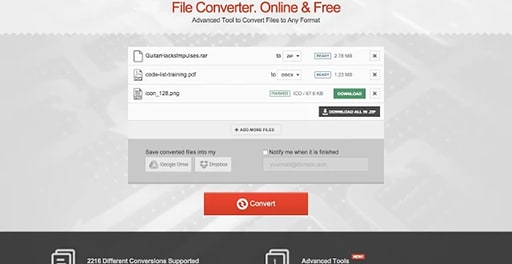
#4. FreeFileConvert
FreeFileConvert is another very effective online tool that you can use to convert SWF files to MOV. It is fast and effective, allowing you to convert even the largest of files in a few easy steps. You may have to contend with a few ads but otherwise it is perfect for small file conversions.
Pros:
• It is completely free to use and easily accessible.
• It is highly effective even for the largest of files.
• It supports Cloud options like Dropbox and Google Drive.
Cons:
• It has too many ads.
• It may not be ideal for batch conversions.
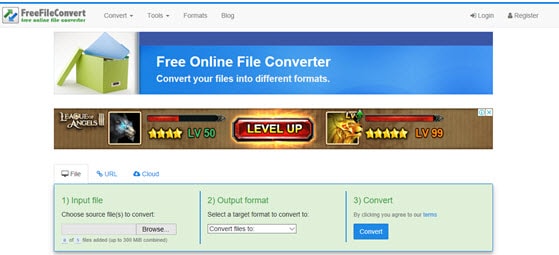
#5. Media.io
Media.io is a simple online tool that you can use to convert SWF to MOV in a few simple steps. All you have to is upload the SWF file you want to convert and then click “Convert”. It is also 100% free to use and will not put any restrictions on the size or number of videos you can convert. It guarantees fast results although the time it takes to convert the video depends on the size of the video.
Pros:
• It is free to use and highly effective.
• It can also be used to convert videos to numerous other formats.
• It is very easy to use with a simple user interface.
Cons:
• It may not be ideal for the conversion of batch SWF files.
• You have to download the desktop version to access basic video editing features.

Part 2. The Best SWF to MOV Converter
Online tools like the ones we’ve mentioned above can be great when you are in hurry. But they may not be ideal for converting large files or when you need to do basic video editing before conversion. That is why we recommend UniConverter, a premier video converter that does so much more than just convert videos from one format to another. Some of the features that make iMedia a great solution include the following.
Why Choose UniConverter:
- It can convert videos to any format as it supports up to 150+ output formats.
- It even supports batch conversion, allowing you to convert even the largest of files with ease.
- You can also use it to burn videos to DVD.
- It comes with great video editing features that allow you to completely change a video or even merge two videos together to create a single video.
- You can also import a video directly from a camcorder or mobile device.
How to Convert SWF to MOV using UniConverter
To use iMedia to convert SWF to MOV, install the program to your computer, launch it and then follow these simple steps.
Step 1. Load SWF Videos to the Program
To begin, you need to import the video into the program. You can do that by simply dragging and dropping the SWF file into the iMedia primary interface. You can also add files by clicking on the “Add Files” button and then selecting the files you want to convert.

Step 2. Set Output Format
From the list of output formats, select “MOV” as the output format. If you need, to click on the gear icon to customize the output settings.
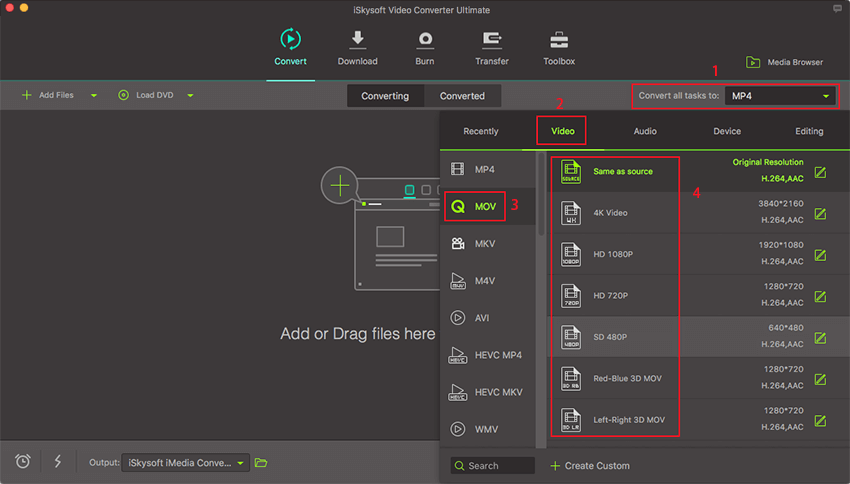
Step 3. Convert SWF to MOV
Once you are happy with your settings, simply click on “Convert” and the conversion process will begin.


Brian Fisher
staff Editor