- Convert MOV video to 3GP, MP4, FLV, MKV, MP3, WMA and other 150+ video/audio formats.
- Embeded video player streams MP4, MOV and any media files.
- Download videos from YouTube, Facebook, Vimeo and over 1,000 popular sites.
- Burn video to DVD with free attractive templates.
- Built-in video editor allow to trim, crop, add subtitle, watermark, effects to the video.
- Transfer video to iPhone, iPad, Android and other devices easily.
- Powerful toolbox includes: Fix Metadata, GIF Maker, Screen Recorder, Video Compressor, etc.
How to Convert MOV to MPG without Any Hassle
by Brian Fisher •
"I have a lot of movie files in.MOV format and I have to make it a compatible one in video format with high quality. I am fed up with using various media converters to get it in a readable format. Is there any software or third party tool that will help me to convert MOV to MPG?"
Are you one of them who are facing the same problem? Finding trouble in converting MOV to MPG? Take a look at this article to know how to convert MOV to MPG file format without any hassle and in simple steps.
Part 1. The Best Way to convert MOV to MPG
The best way to convert MOV file to MPG format is the use of software that is available for you with various features uploaded in it. For format conversion purpose, I would always recommend UniConverter software that helps in easy conversion of files to designated formats. The best part about iSkysoft is that it has the ability to convert files to 150+ types of formats starting from MP3, MPG, MOV, AVI and many more. iSkysoft is compatible for both Windows and Mac versions including Mac OS, High Sierra, and Mountain Lion.
In this session, for converting MOV files to MPG format, we make use of UniConverter from iSkysoft that is another part which is capable of doing the conversion in an easy way. You can convert an audio, video in an effective manner.
Main Features of UniConverter:
- UniConverter helps in lossless conversion of files thus protecting your data.
- A high quality of conversion is provided at a faster speed of 90X.
- You can edit, download, record and transfer any files with the help of UniConverter.
- With the help of this application, you can add subtitles, change the resolution and can add various modifications to the file.
- Other tools like GIF maker, cast to TV, DVD copy and VR converter are some of the tools of UniConverter.
Detail steps to change MOV File to MPG with iSkysoft
So, for what are we waiting for, follow the below steps to know how can a MOV file be converted to MPG file. To start with the converting process, you should first download the UniConverter from its official website.
Step 1. Install and launch the UniConverter
After you've launched the video converter, you can now see the various options like convert, download, and transfer. Click on "Convert" option and import MOV Videos to the MOV to MPG Converter by either using drag/drop facility or upload file from the system using "Add Files" option.

Step 2. Select "MPG" as Output Format
In the next window, you will be able to see various file conversion options like MOV, WMV and lot more. From them, Choose "MPG" as Output Format.

Step 3. Convert MOV to MPG
Now, start Converting MOV file to MPG format losslessly by clicking on "Convert All" option. Once the files are converted, you can see the converted files under "Converted" tab or by clicking the folder icon from the bottom of the page. You can also visit the folder where the converted files are saved.

With above steps, you can convert MOV to MPG format easily and that too without waiting for the conversion, as files get converted in quite a fast speed. Even if files are heavy in size you can apply the speed booster to increase the rate of conversion.
Part 2. How to Convert MOV to MPG online
In the last session, we have seen the conversion of MOV file to MPG with the help of software. But, what if I need to do it online? Are there any online resources to solve it? Let’s discover the way to convert MOV to MPG through online medium.
For online conversion of MOV file to MPG format, Zamzar proves to be the best solution since 2006, the time it was introduced into usage. It makes your conversion process an easy one without the help of third-party software. Zamzar is popular enough and a simple one as the conversion process includes only 4 simple steps. Apart from this, what makes Zamzar a powerful platform for conversion? Zamzar is widely used for its speed, convenience, experience, support, and format availability. Zamzar is not only a file converter, but is also a URL converter and helps in managing and sending files to other sources too. Zamzar supports more than 1200 formats and is reliable with any type of OS like Linux, Windows, Mac, and iOS. The conversion time is less and it is simple in operation.
Detail steps on using Zamzar to convert MOV to MPG online:
Step 1. Your welcome window will resemble like below shot, once you have entered the site. Choose "Convert Files" option. In the first step 1, choose the MOV files that need to be converted to MPG format. You can drag and drop or browse the files from the desktop for file selection.
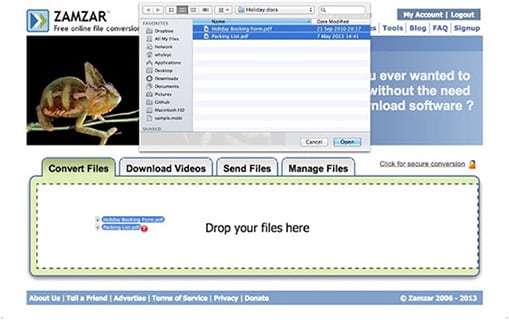
Step 2. In the next step, you have to choose the file format to which the file is to be converted. You are provided with formats like doc, gif, jpg and so on. Choose "MPG" from it and proceed further.
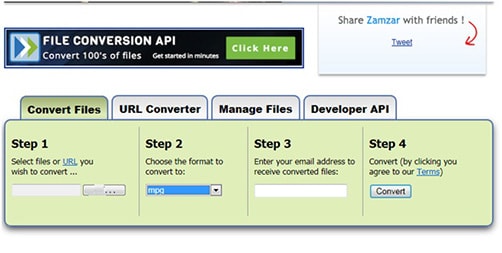
Step 3. Once, you are done with the format selection, proceed to step 3 and enter the email address to which the converted file is to be sent.
Step 4. In step 4, click on the "Convert" option and your file will now be converted to MPG format in short time. Once, the conversion is complete, you can get access to the converted file on your registered email id and save it for your reference.
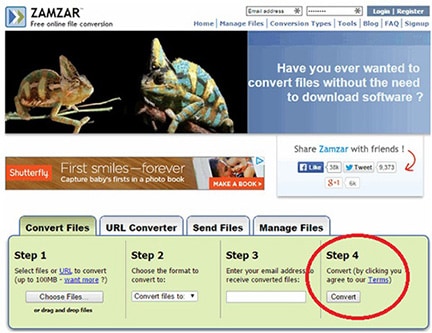
Note: An important note regarding Zamzar is that 100 MB is the limitation of any file for conversion.

Brian Fisher
staff Editor