How to Convert MP4 to WAV - 2025 Worked!
by Brian Fisher Proven solutions
When your MPEG files are not playing on your choice of device or a player, you need to convert it to a more compatible format, and what can be a better choice than MP4. Since, MP4 format is considered to be a universal format owing to its widespread use and compatibility, converting your MPEG and other files to MP4 will increase their access and playback on an array of devices. To convert MPEG to MP4 in high quality, a good conversion tool that matches your requirements must be used.
Part 1: Best MP4 to WAV Converter- Wondershare UniConverter
The best tool for all types of conversion and other video-related requirements is Wondershare UniConverter. Using this excellent software on your Windows and Mac, you can quickly convert between 1000 formats and devices including MP4 to WAV. Quality conversion at a super-fast speed with batch processing supports are some of the features that make the tool the best in the category.
UniConverter
- Support to over 1000 formats and devices for conversion including MP4 to WAV.
- Batch processing at super-fast speed (30X faster).
- Lossless quality conversion.
- Built-in editor with features like crop, cut, trim, add watermark, effects, and more.
- Video download from more than 1000 sites like YouTube, Vimeo, and more.
- Additional features like video recording, transfer, DVD burning, image conversion, compression, and more.
- Support to all latest Windows and Mac version (including latest Mac version).
Steps to convert MP4 to WAV using Wondershare UniConverter
Add MP4 files to Wondershare software.
Launch the software and from the Video Converter tab, click on the Add Files icon or the + sign to browse and import the local MP4 videos. You can also drag and drop the files.
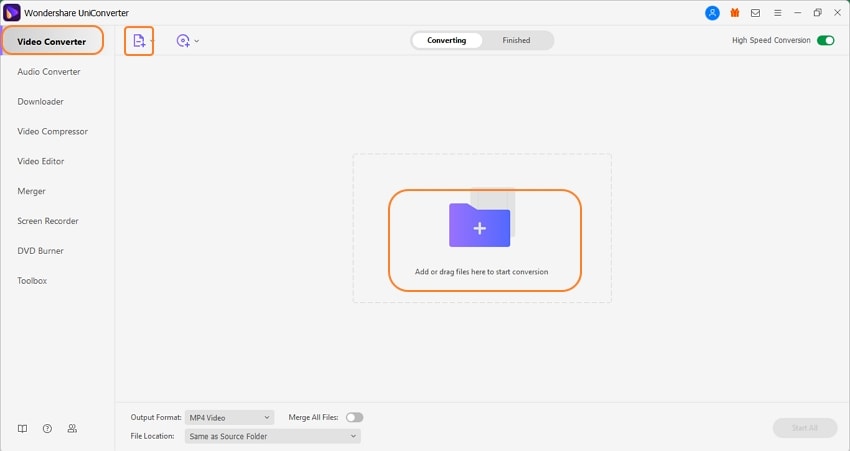
Choose WAV from the output list.
Expand the drop-down list the Output Format tab on the bottom-left corner and from the Audio list, choose WAV.
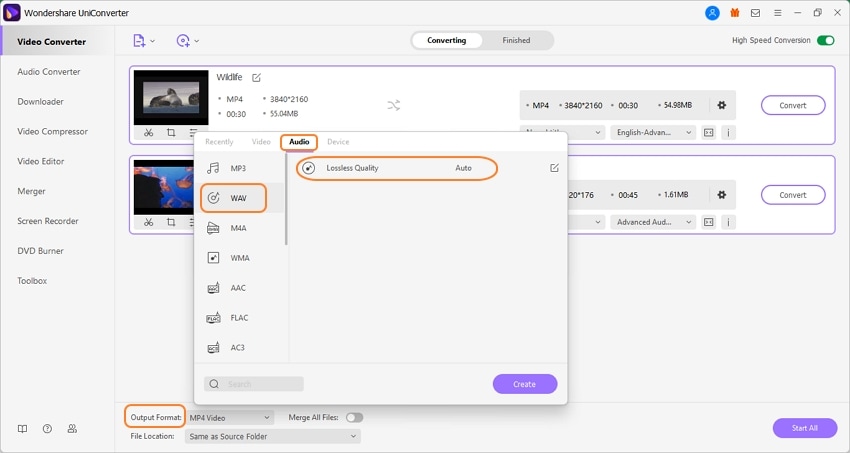
Convert MP4 to WAV.
Browse at the File Location tab to select the system folder to save the converted files. Click on the Start All button to proceed with the conversion process. Check the converted files on the interface from the Finished tab.
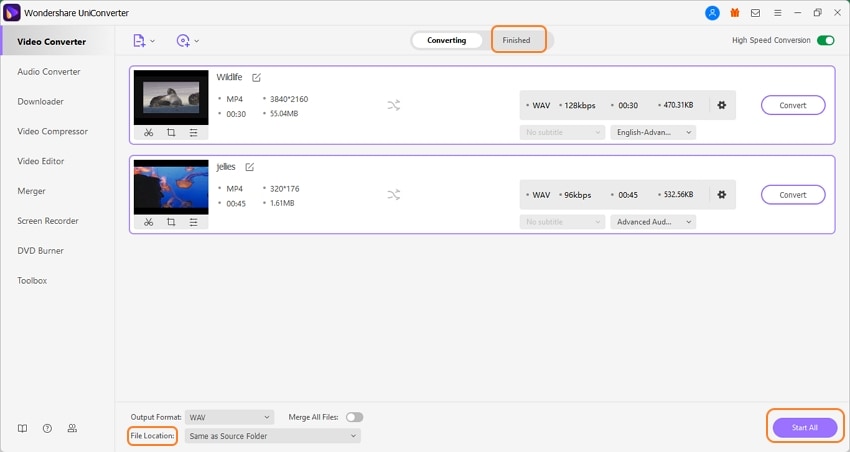
If required, the software can also convert WAV to MP4 and the steps are similar to the above listed above.
Part 2: What is WAV
1. What is the WAV format?
Standing for Waveform Audio File format, a WAV file is a container audio file format that was created by Microsoft and IBM to store the audio bitstream on systems. The format is capable of storing the audio data, bit rate, track number as well as the sample rate. AV files are lossless files that are uncompressed and thus can occupy large storage space. The format is suitable in situations when you need high-quality audio.
2. What is the difference between WAV and MP3?
WAV and MP3 are both popularly used audio file formats that are used for digital audio storage. One of the major differences between these formats is the compression, WAV is an uncompressed format with lossless quality while MP3 is a compressed format with lossy quality. Being uncompressed in nature, WAV files are large in size while the MP3 files are smaller.
WAV files are used in professional recordings when high-quality audio is required. MP3 on the other hand, being smaller in size can be easily used for streaming, sharing, and transfer.
Part 3: How can I combine multiple wav files into one
Wondershare UniConverter supports a wide range of additional features including merging of video and audio formats simply and quickly.
Steps to merge multiple WAV files to one:
Step 1. Add WAV files to Wondershare UniConverter
Run the software and from the Audio Converter tab click on the Add Files button or the +,sign to add the WAV files on your system that you want to merge.

Step 2. Choose the output format
Select WAV or any other target format and the quality as desired of the merged file from the Output Format list.
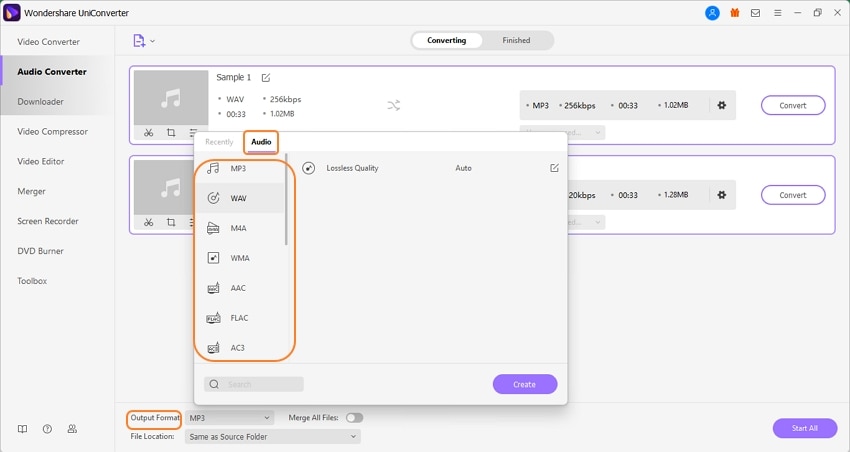
Step 3. Merge WAV files
At the bottom of the interface enable the option of “Merge All Files” by moving the toggle. Choose the system folder to save the processed file at the File Location. Finally, tap on the Start All button to start the file merging process.
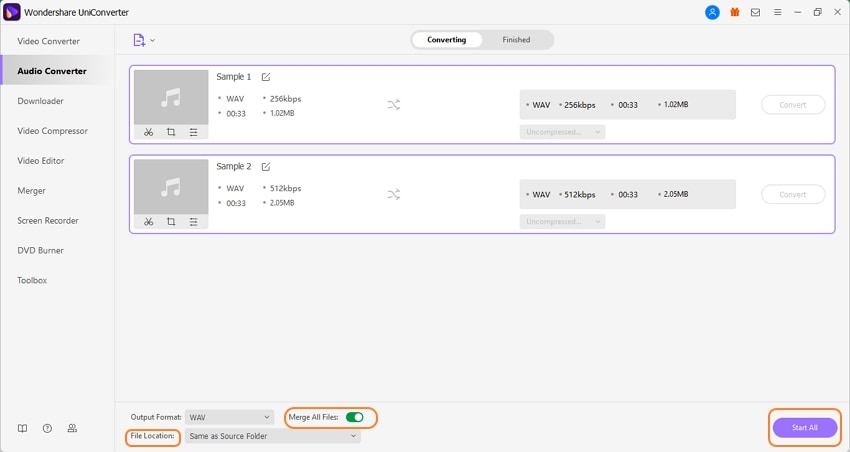
Part 4: Is MP3 better than FLAC or WAV for audio files?
MP3 files can be considered better than WAV or FLAC only when the size is of relevance. If you need smaller-sized audio files for storage, transfer, and streaming then MP3 can be considered as a better option in comparison to FLAC and WAV as MP3 is a compressed format. On the other hand, when it comes to quality FLAC and WAV being uncompressed and lossless in nature are better in quality and better than MP4 format.
So, for portable devices, MP4 format is better while FLAC and WAV are better when it comes to quality.
MP4 video files can be converted to high quality WAV files in a hassle-free manner using the professional Wondershare UniConverter software.
MP4
- 1. Convert to MP4
-
- 1.1 Convert WLMP to MP4
- 1.2 Convert VCD to MP4
- 1.3 Convert M4V to MP4
- 1.4 Convert VTS to MP4
- 1.5 Convert IFO to MP4
- 1.6 Convert MOV to MP4
- 1.7 Convert YouTube to MP4
- 1.8 Convert Windows Movie Maker to MP4
- 1.9 Convert AVCHD to MP4
- 1.10 Convert FLV to MP4
- 1.11 Convert Streaming Videos to MP4
- 1.12 Convert VOB to MP4
- 1.13 Convert MPG/MPEG to MP4
- 1.14 Convert TiVo to MP4
- 1.15 Convert 3GP to MP4
- 1.16 Convert DivX to MP4
- 1.17 Convert ASF to MP4
- 1.18 Convert VLC Files to MP4
- 1.19 Convert RMVB to MP4
- 1.20 Convert MTS to MP4
- 1.21 Convert Video_TS to MP4
- 1.22 Convert ISO to MP4
- 1.23 Convert F4V to MP4
- 1.24 Convert 3G2 to MP4
- 1.26 Convert SWF to MP4
- 1.27 Convert MOD to MP4
- 1.28 Convert VHS to MP4
- 1.29 Convert OGV to MP4
- 2. MP4 Tips
-
- 2.1 What is MP4
- 2.2 MP4 VS Other Formats
- 2.3 MP4 VS WMV
- 2.4 MP2 VS MP4
- 2.5 MP4 Codec for Mac
- 2.6 MP4 Codec for Windows
- 2.7 Transfer MP4 to iPad/iPhone/iPod
- 2.8 Import MP4 to Final Cut Pro
- 2.9 MP4 Codec for Windows Movie Maker
- 2.10 Import MP4 to Windows Movie Maker
- 2.11 VLC MP4 Codec
- 2.12 MP4 Codec for QuickTime
- 2.13 Sony Vegas MP4 Codec
- 2.14 DivX MP4 Codec
- 2.15 Download YouTube Playlist


Brian Fisher
chief Editor