by Brian Fisher • • Proven solutions
Can I convert videos on iPhone?
It is possible to convert videos on iPhone by all means. There are certain applications developed by several programmers to help users with all video format conversions. These applications range from all audio converters to all video converters and lastly there are all in one converters as well. While some applications are technical and a little bit difficult to understand, the others are user friendly and can be operated by a common man. You don’t have to worry about any software or hardware compatibility now, I have compiled top best video converter apps for your iPhone devices.
Part 1. Best 10 Video Converter App for iPhone
#1. Video Converter for iPhone
This video converter gives you the freedom to convert the clips you captured in past using your old electronic equipment or maybe digital cameras.
Pros:
• It can convert almost all the formats.
• The conversion is fast and speedy.
• It can also import files from cloud storage.
• Shrink video size up to 70% to help you save space on your iPhone.
Cons:
• The application is not free and you have to purchase it for $1.99.
• Any iOS before 7.0 is not compatible.
• The customer feedback is not that great with a 2.8/5 rating.
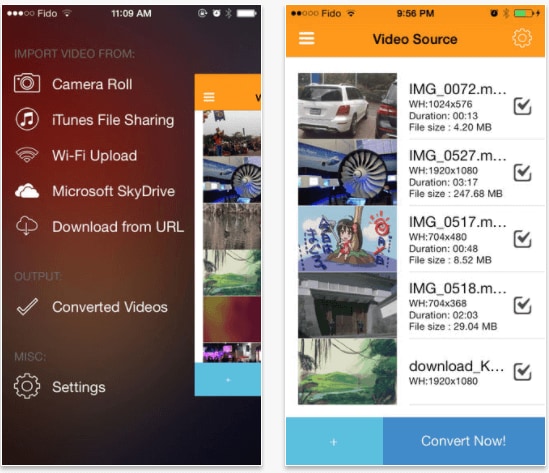
#2. iConv: Video & Audio Converter
This converter is developed by “Evan Hurst”. The application has a file size of 69.9MB. In just few simple steps you will be able to enjoy the videos you wish to see after conversion.
Pros:
• This application is different because it can convert files without a network.
• It supports both audio and video conversion.
• You can customize your video conversion by selecting a start point as well as an end point.
• The file size can be reduced as small as it could be sent via sms.
• The option of sharing the output file between different applications is also there.
Cons:
• The users have reported hanging issues with the application.
• For advanced features, in app purchases have to be made.
![]()
#3. PlayerXtreme Media Player
This amazing Application is created by “Xtreme media works”. It is an easy converter of video files in almost any format. It is rated 4.5/5 by consumers. The application size is 132.8 and it is also compatible with Apple TV.
Pros:
• This application supports high definition playback in all converted file formats.
• There are easy and fast forward and backward playback options.
• The volume can be boosted up to 3 times than the original file.
• There is an option to add password to your files.
Cons:
• The premium version is not free of cost.
• Only compatible with iOS 9.0 or later.
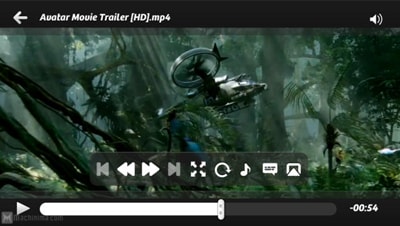
#4. MConverter Medias Converter
This amazing Application is developed by “Bill Santiago”. It can convert video files in almost any format. The application size is 30.6 MB The application only supports English.
Pros:
• This application has the facility to control the start and end of the converted files.
• There is an option to set the video to any size you desire.
• Videos from camera roll are supported and can be converted.
• An amazing facility of resume ensures you don’t lose the point you left the video last time you viewed it.
Cons:
• The application has to be purchased for basic level use as well.
• Users have reported that it does not work with iPhone 7 and later.
• There is barely any customer feedback to check its issues.
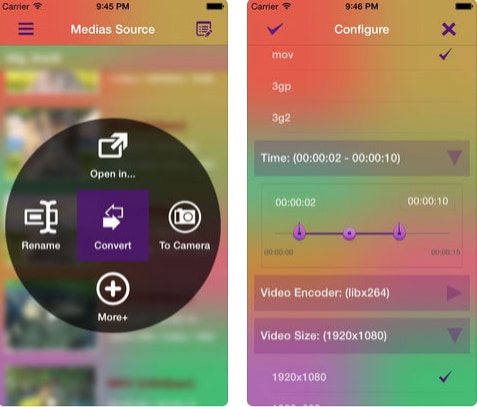
#5. File Converter Free
File converter free is developed by “Ice Cold Apps”. It can convert any kind of files including video, audio, images and many other types in to formats you want. It converts the file by first transferring it in the cloud storage and then converting it. The application size is 2.1 MB only and it supports English only as a language.
Pros:
• There is an option to set the video to any size you desire.
• Videos can be cropped or trimmed while converting them.
• The application converts files by uploading them on cloud storage and then when they are done with the conversion, it saves the converted file.
• Converted files can be saved on ITunes conveniently for file transfer.
• The converted file can be shared via many mediums including Email.
Cons:
• The application has to be purchased after you do the first conversion.
• Users have reported it to be 3.5/5 rated application.
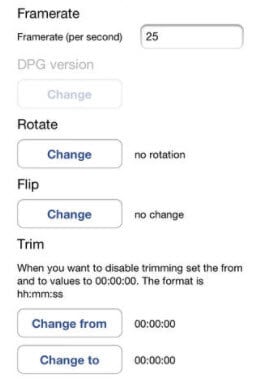
#6. Video to Audio Converter
It can extract audio from any video clips you like. It can convert almost all kinds of video formats and then save them as MP3 in your device. The application size is 34MB only and it supports 4 different languages.
Pros:
• This app is user friendly and easy to use.
• The file can be shared to cloud storage such as drop box easily.
• The converted file can be shared via email as well.
• Support 3rd party usage of the converted files.
Cons:
• The app is not free and has to be purchased for $1.99.
• It does not support conversion of AC-3 audios in videos.
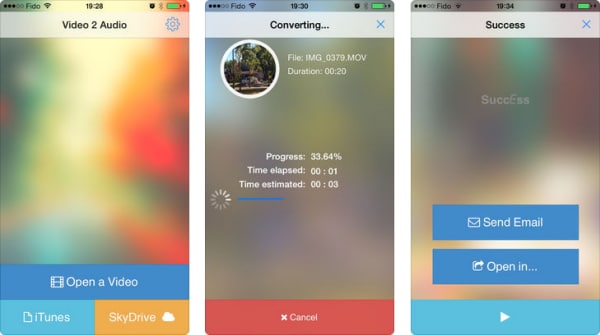
#7. Smart Converter
Smart converter is developed by “Shed worx”. It can convert all formats of videos into a format that is supported by iPhone. The application size is 19.6MB only.
Pros:
• Smartly convert chunks of your video file that needs conversion.
• The app supports 100’s of video formats for conversion.
• It is compatible with the latest iPhone X and apple TV as well.
Cons:
• The users have reported the conversion to be slow.
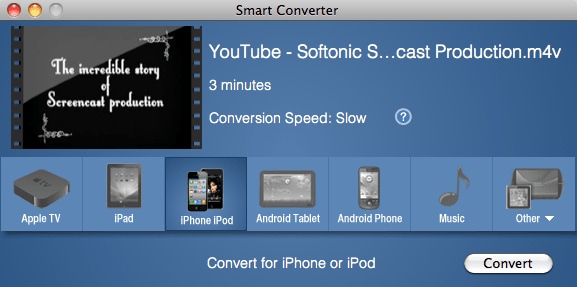
#8. Video to mp3 converter
This converter is developed by “Dinkal navapara”. It can convert all formats of videos into Mp3. The application size is 11.3MB only.
Pros:
• The application is free for all users.
• YouTube videos can be converted in MP3.
• The conversion is reliable and very fast.
• It allows you to set the sample rate for your converted audios.
Cons:
• The users have rated it 3.8/5 on apple store.
• No notification option for when the conversion is done.
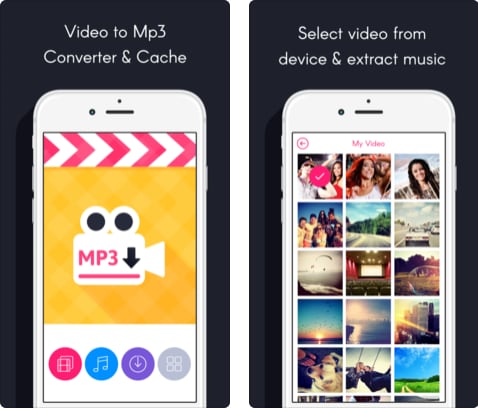
#9. MyMP3
This converter is developed by “Local Network Media”. It can convert all your favorite videos into MP3. The application size is 13.4MB.
Pros:
• The application is free for all users.
• You can share the converted files on social media.
• The metadata can be edited as well.
• The customer rating is great -4.4/5.
Cons:
• There are too many ads.
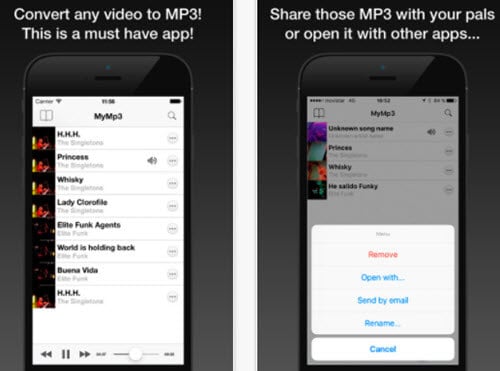
#10. The File Converter
This converter is developed by “Smooth mobile, LLC”. It can convert all formats of files. The application size is 9.8MB only and it supports 22 languages.
Pros:
• The App can convert any file into any format you want.
• Supports iTunes sharing.
• The conversion is done through a server thus excessive battery is not consumed.
• There is an in app file browser to access all the converted files easily.
Cons:
• It has to be purchased from apple store.
• There is a conversion limit of 200MB.
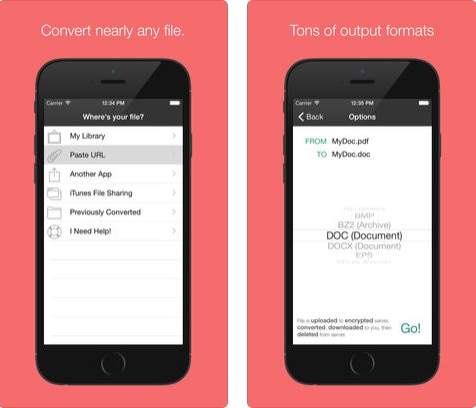
Part 2. Best Way to Convert Video to iPhone
UniConverter is the best and easiest option available to meet your conversion needs. This stunning converter software is an all in one solution and if you are an iPhone user then this is a must for you.
Get the Best iPhone Video Converter:
- Support up to 150+ video & audio formats, incluing MP4, MOV, AVI, FLV, WMV, M4V, MP3, WAV, etc.
- Directly import videos from your iPhone X/8 Plus/8/7/7 Plus/6s/6s Plus/6/6 Plus/SE/5S/5C/5, iPad Pro/mini/Air or camcorder devices.
- Convert and transfer videos to iPhone or any mobile device as you want.
- Edit videos before converting them with its inbuilt video editor.
- Burn videos to DVD or copy DVD if you want.
- Compatible with macOS 10.13 High Sierra, 10.12 Sierra, 10.11 El Capitan, 10.10 Yosemite, 10.9 Mavericks, 10.8 Mountain Lion or earlier, and Windows 10/8/7/XP/Vista.
How to Convert Video to iPhone using UniConverter
Step 1. Import videos
To start with, please load your videos to the program with drag and drop method. Alternatively, you can go to the main interface and click "Add Files" to browse and import videos.

Step 2. Select iPhone as the output device
In this step, please go to the format tray and click "Device" tab. Then choose "iPhone" as the output device, here you can select your iPhone mode.
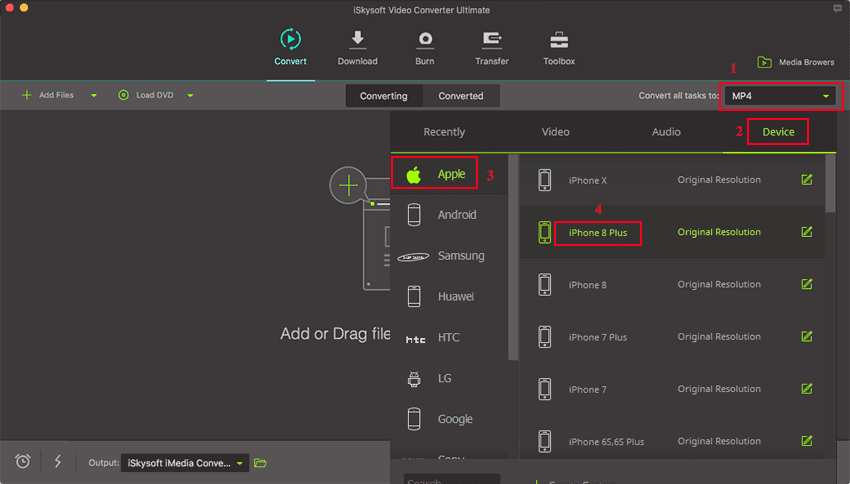
Step 3. Convert and transfer videos to iPhone
Just hit the "Convert" button to save your videos to iPhone supported format. Then connect your iPhone to the program and add videos to the transfer list. Finally, UniConverter will help transfer videos to your iPhone within seconds.
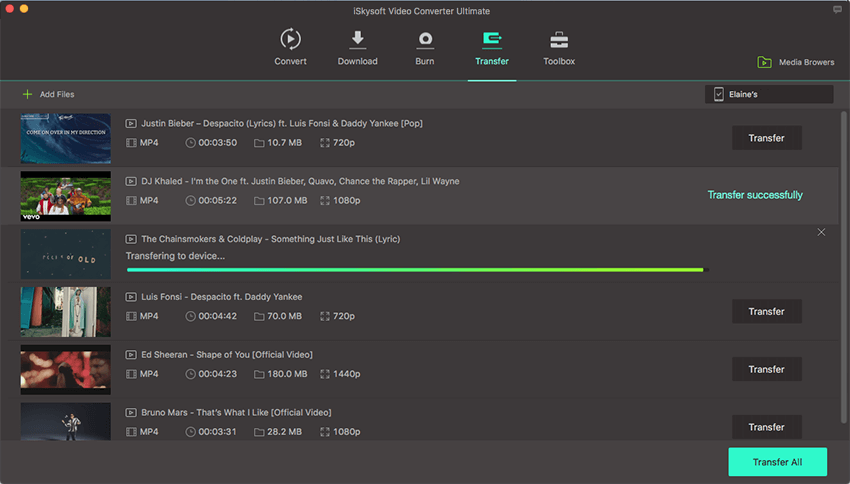

Brian Fisher
chief Editor