- Convert TiVo to MP4, MOV, AVI, MKV and other 150+ video/audio formats.
- Download videos from YouTube and over 1,000 popular sites.
- Burn video to DVD with free attractive templates.
- Built-in video editor allow to trim, crop, add subtitle, watermark, effects to the video.
- Transfer video to iPhone, iPad, Android and other devices easily.
- Powerful toolbox includes: Fix Metadata, GIF Maker, Screen Recorder, Video Compressor, etc.
TiVo to MP4: How to Convert TiVo to MP4
by Brian Fisher •
Sometime you got a TiVo file and can't play it on computer or phone. So how to play TiVo? well, you need to convert the TiVo file to widely compatible format, like MP4. MP4 is the most popular video format that can play on major platforms. In this article, we will share with you how to convert TiVo to MP4 with the best MP4 video converter, so you can play TiVo file on Windows PC or iPhone, Android device.
How to Convert TiVo to MP4 on Windows
Whenever looking for the best software program to convert TiVo to MP4, UniConverter should definitely stand out as the best solution. It is the best because you will have the privilege of personalizing your video files prior to conversion. This is because it comes with a built-in editor that will give you the freedom to manipulate key aspects of the files. You can convert TiVo file to MP4 at very high speed (usually it takes a few seconds). And the video quality will keep the same.
Get the Best TiVo to MP4 Video Converter:
- Convert 150+ video and audio formats – Convert MP4, MP3, MOV, VOB, MKV, WAV, FLV, etc.
- Convert at high speeds – Converters at up to 90X speeds.
- Maintain high quality – Zero loss in video quality after conversion.
- Edit your work – Before conversion, you can edit the video like crop, trim, add subtitle, watermark, etc.
- Burn DVD – Burn your video and audio to DVD.
- Compatible with macOS 10.7 Lion to 10.15 Catalina, Windows XP/Vista/7/8/10.
How to Convert TiVo to MP4 with Step-by-step Guide
Step 1. Import TiVo Files
Install and open iSkysoft video converter on your Windows computer. Add the TiVo file by dragging and dropping. Or you can add from the main interface through clicking on the “Add Files” icon. It also enables you to add several files at one time. It supports batch converting.
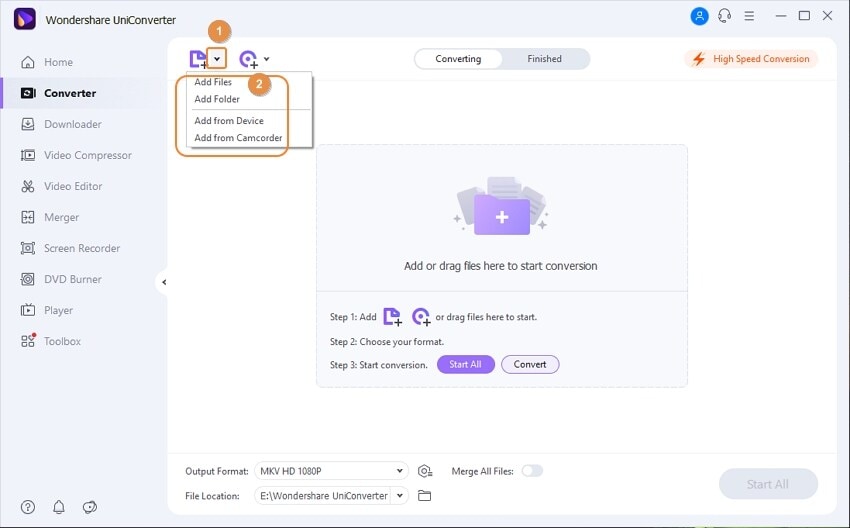
Step 2. Choose MP4 as Output Format
Among the output formats, please select "MP4". You can do it following the image below. You are allowed to choose the resolution and quality.
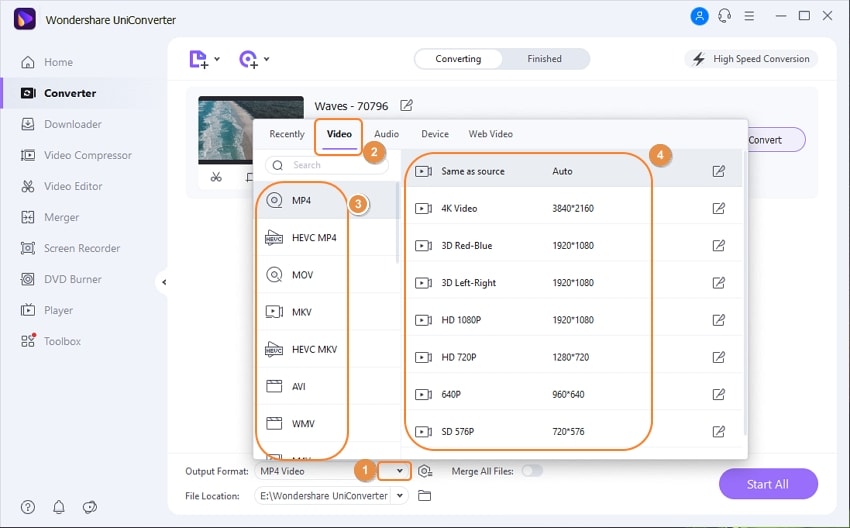
Step 3. Start Converting TiVo to MP4
The last step will be converting your TiVo files to MP4. With this, you will have to click on the “Convert” or "Convert All" button and then the rest will go automatically. After that, you will get the TiVo file in MP4 format in your system! Now you can open and play it on PC anytime.
It also can help you transfer the converted to your mobile device or external drive. Do it this, please click the "Transfer" tab from the top menu.
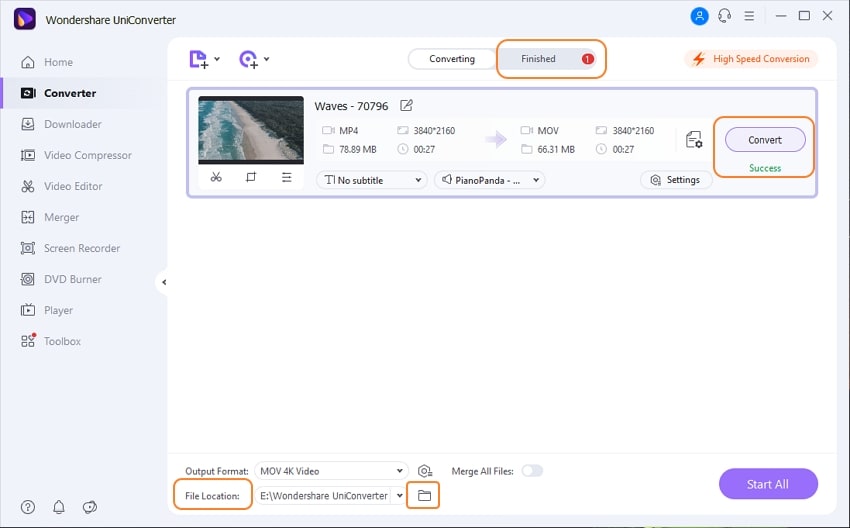

Brian Fisher
staff Editor