Download & Convert YouTube Video-UniConverter
- Download video/audio from YouTube and other 10000+ video and audio sites directly with one click.
- Convert YouTube to WMV with 100% original quality and 90x faster speed.
- Convert YouTube to other 1000+ standard audio and video formats including device optimization.
- Edit YouTube files after converting to WMV or other formats.
- Other features include recorder, merger, compressor, and so on.
We don’t have internet service available all the time or sometimes a weak internet that may interrupt the video for browsing. The reason for using YouTube to WMV converter is that videos once seen randomly may disappear next time so once you have downloaded the video, it will enable you to watch it anytime and anywhere on Windows Media Player and other platforms even without the internet. There are several ways to convert YouTube to WMV, in this article we will provide you with the best tools and software for this purpose.
Part 1. 4 YouTube to WMV Downloaders and Converters for Free
Cloudconvert
Cloudconvert is an online tool used as a YouTube to WMV converter. This tool not only simply converts files but also provides some additional features for editing that includes compressing the file and managing the quality. It supports a large number of conversion types and the list can be seen from the website.
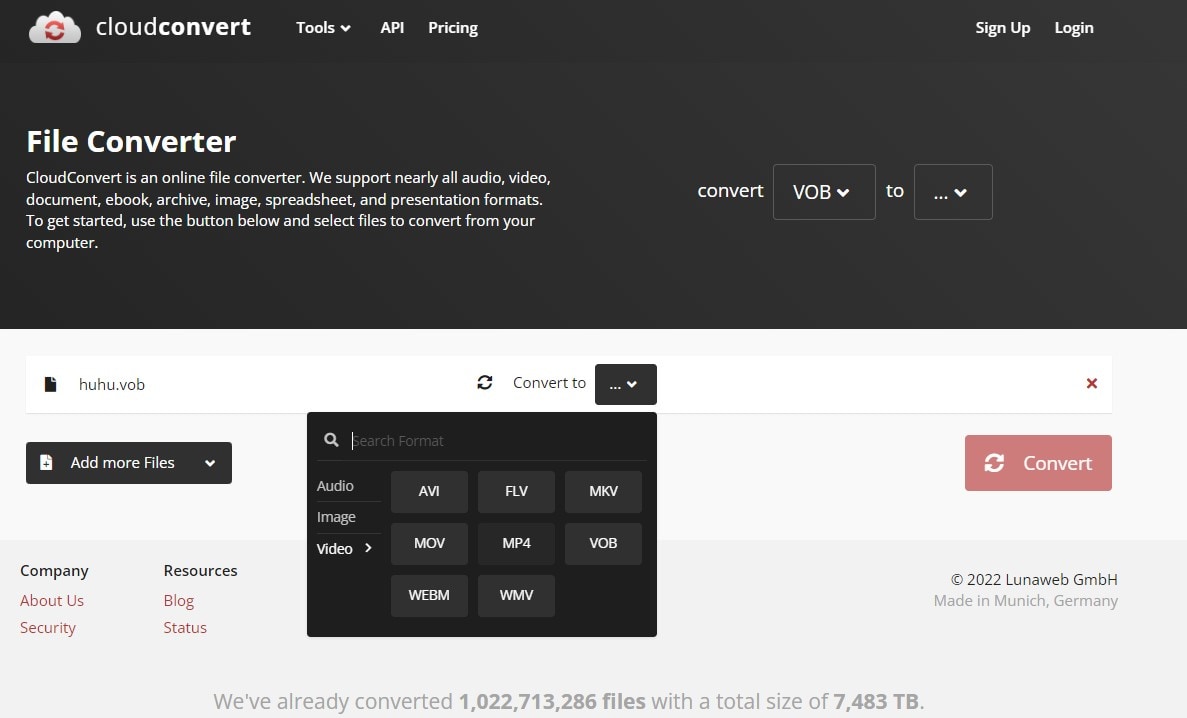
Following the steps to use YouTube to WMV converter online:
Step 1: Sign in to the Cloudconverter using your Gmail account.
Step 2: After signing in, click on the Select File option at the top center of the screen and choose the file you want to convert.You can also upload YouTube video by pasting the URL.
Step 3: Select the file and then choose the file format in which you want to convert the file i.e WMV.
Step 4: Select the option where you want to save your file. Then press start conversion. Then your file will be converted within a few seconds.
Pros
Easily conversion.
You can convert free of cost.
Cons
It allows limited access in the free version.
Not supportive of customer support.
iTubeGo
iTubeGo is also an online tool and it will not be wrong if we call it YouTube to WMV downloader. It is one of the simple tools that allow you to convert videos into different formats without much difficulty. It supports almost 7 languages including English. Downloading videos from this tool enables you to watch your favorite videos as many times as you want without the internet.
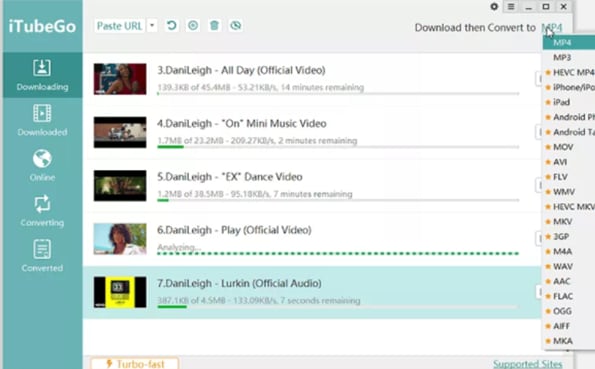
It involves a few simple steps:
Step 1: Open the website of iTubeGo.
Step 2: Search for YouTube on the search bar and press enter. YouTube will open.
Step 3: Look for the video you want to download. Under the video, you will see the option to download the video.
Step 4: Kindly make sure to select the file format in which you want to download the file. You will get a list of formats that it supports.
Pros
It is easy to convert videos from this online tool even free.
Cons
Provides limited functions.
Data may be lost if any internet problem occurs.
Online WMV Video Converter
Online Windows Media Video converter is an online tool that is very helpful to download YouTube WMV. Using this tool you can convert files into multiple formats. It also enables you to change screen size and frame.
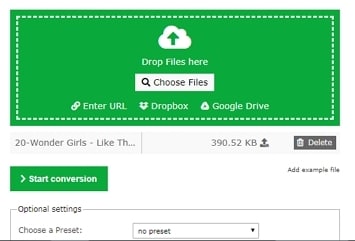
Step 1: First of all open the official webpage of the online WMV video converter and on the screen, you will see the option to select the file.
Step 2: You can drag and drop the file you want to convert. You can also use the URL of the video or Dropbox and Google Drive.
Step 3: Then click on the start button to start converting. If you need additional changes then use optional settings to make your video more attractive.
Pros
It provides multiple additional features to customize the video.
Online WMV video converter has multiple file-formats to convert the video.
Cons
Data may be lost with the loss of an internet connection.
The free trial has very limited features allowed.
Video converter online
Video Converter online is a tool available that can be used as a YouTube to WMV converter. This is also one of the best tools similar to the online WMV video converter. Just like other tools, it supports multiple formats for file conversion.
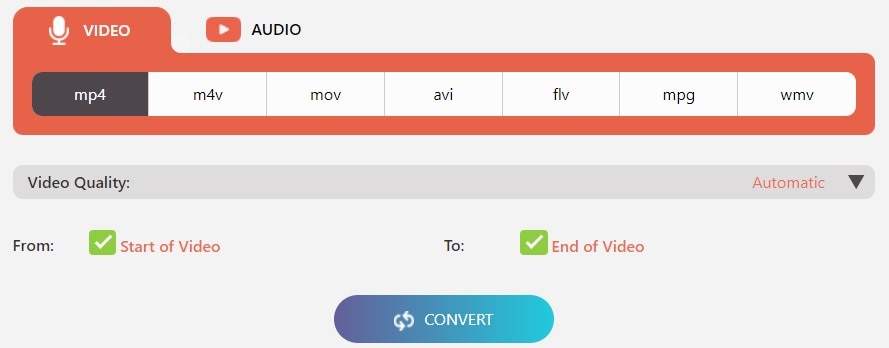
Here are the steps to use YouTube to WMV converter online.
Step 1: Open the official webpage of the Video converter tool and find the option ‘Paste Link’.
Step 2: After getting this option, copy the link of the video from YouTube and paste it into that tab.
Step 3: After pasting the link, below you will see the option “Select Output File Format” and you will get some options from which you can select the format you want.
Step 4: Select the video quality and other features. Finally, click on convert to start converting your favorite file.
Pros
It allows you to sumply trim the YouTube video.
The output quality options are available.
It supports the other output formats except WMV.
It supports the downloads of videos from different social website.
Cons
It can not help you edit YouTube videos.
It takes long time to convert YouTube to WMV.
For Win 7 or later (64-bit)
For macOS 10.12 or later
Part 2. 4 Paid YouTube to WMV Downloaders and Converters for More Advanced Need
We can understand the difference between a service we are getting free and paying for. Professionals always prefer paid tools to get services. Others who want to download YouTube to WMV with the best quality to enjoy videos must use online tools to customize the video with extraordinary features.
UniConverter:
Uniconverter is the best example of a YouTube to WMV converter with its amazing features that customize the video to make it eye-catching. It supports batch conversion. Uniconverter is considered one of the best toolboxes for video editing and converting files. It allows you to convert YouTube to WMV and other formats more than 1000 in number.
Detailed Steps:
Step 1
Download the Uniconverter on your Windows or Mac and then install it on your PC.
Step 2
Open the window of Uniconverter and see for file download option.
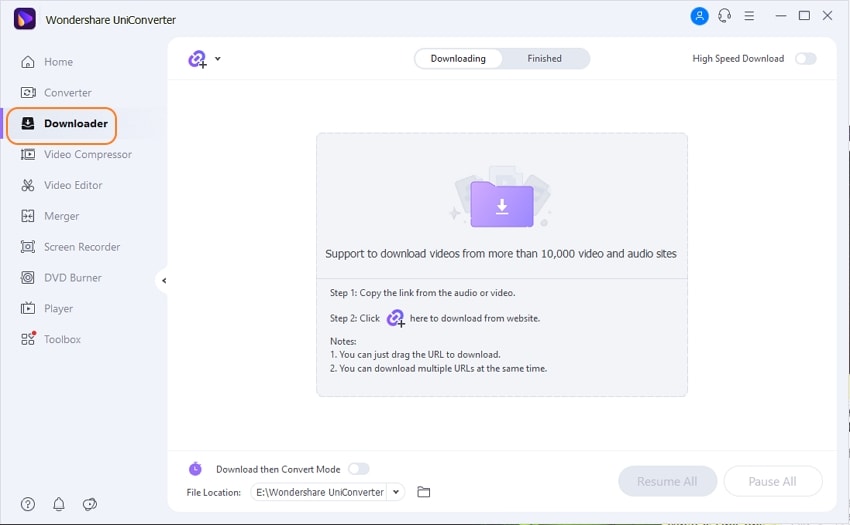
Step 3
Open YouTube and copy the video URL you want to convert.
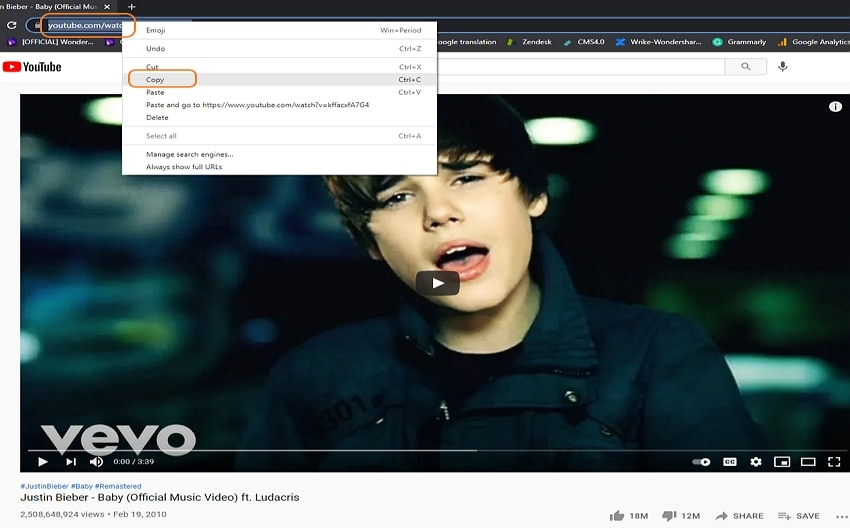
Step 4
Go to the “Add Files” option to paste the URL, and choose the file format to convert the file in. The copied file will start converting as you select.
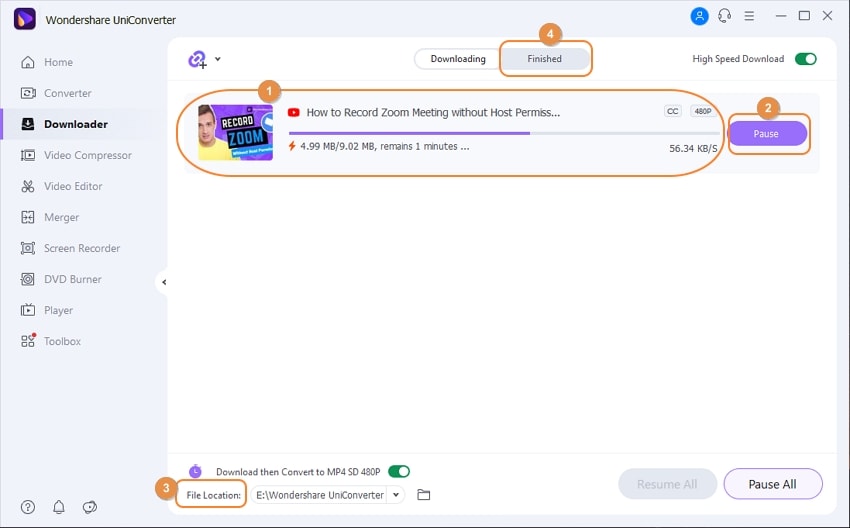
Pros
Uniconverter can download the whole video playlist at once without any interruption.
It enables you to remove watermarks and add them to your videos.
It can download and convert video with GPU acceleration.
Its price is affordable and balanced with what it serves.
Cons
It can not be used on mobile devices.
If you can’t afford to buy its’ paid version, you cannot get access to all its tools for YouTube conversion.

Wondershare UniConverter 13 - Best Video Converter for Mac/Windows
5,481,435 people have downloaded it.
UniConverter supports many formats and handles conversion equally, ensuring that high quality is delivered at all times.
During the conversion process, you may add multiple files since the program does batch conversion of files.
You can use the editing suite to make your results creative masterpieces.
This software facilitates file transfer to devices like Android and iPhone among others once the conversion is complete.
UniConverter is also capable of handling video compression hence ensuring you acquire the video sizes you desire.
Leawo
Leawo is a YouTube to WMV converter tool that can convert YouTube videos to WMV format to enjoy videos offline. Leawo is a professional video converter tool that converts YouTube videos into more than 180 file formats, including WMV.
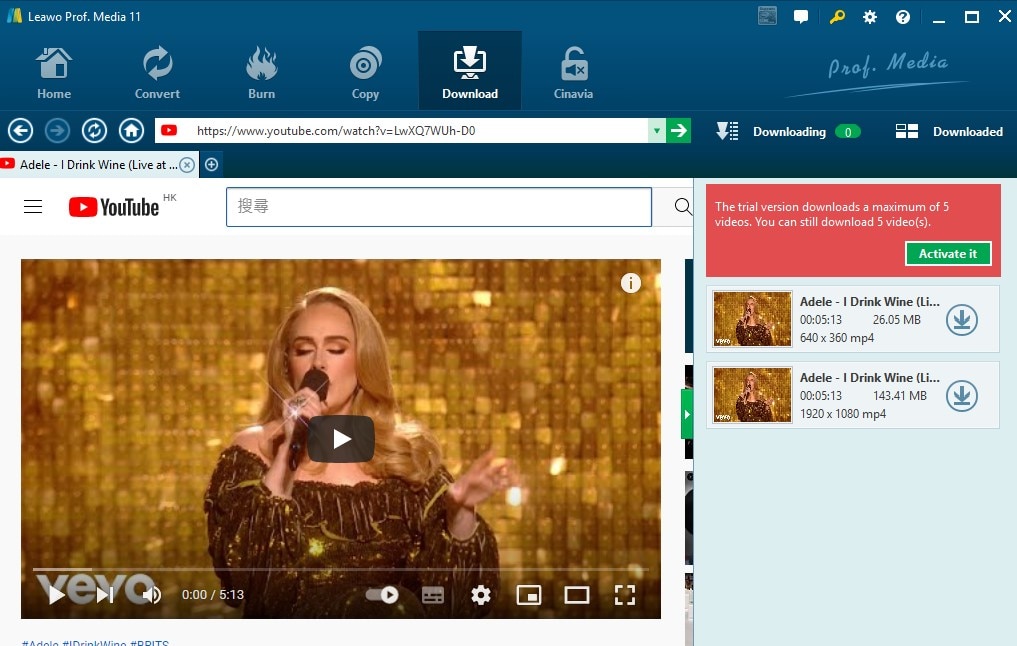
Step 1: Launch thesoftware and click on convert to move to the desired page for conversion.
Step 2: Click on “Add Video” to select the video and then select WMV format for conversion.
Step 3: Finally, click on the convert button to start converting the file.You also have the Edit option to make several changes in your video.
Pros
Customer support service is very helpful.
It supports more than 180 file formats.
Cons
It lacks many features like a browser plugin.
Additional tools are required to buy the package first.
EaseUS Video Converter
Like Leawo and Uniconverter, EaseUS video converter is also a YouTube to WMV downloader that can enable you to convert videos into WMV format with the best quality. This is the best tool because you can convert even 8K resolution video into WMV without quality loss.
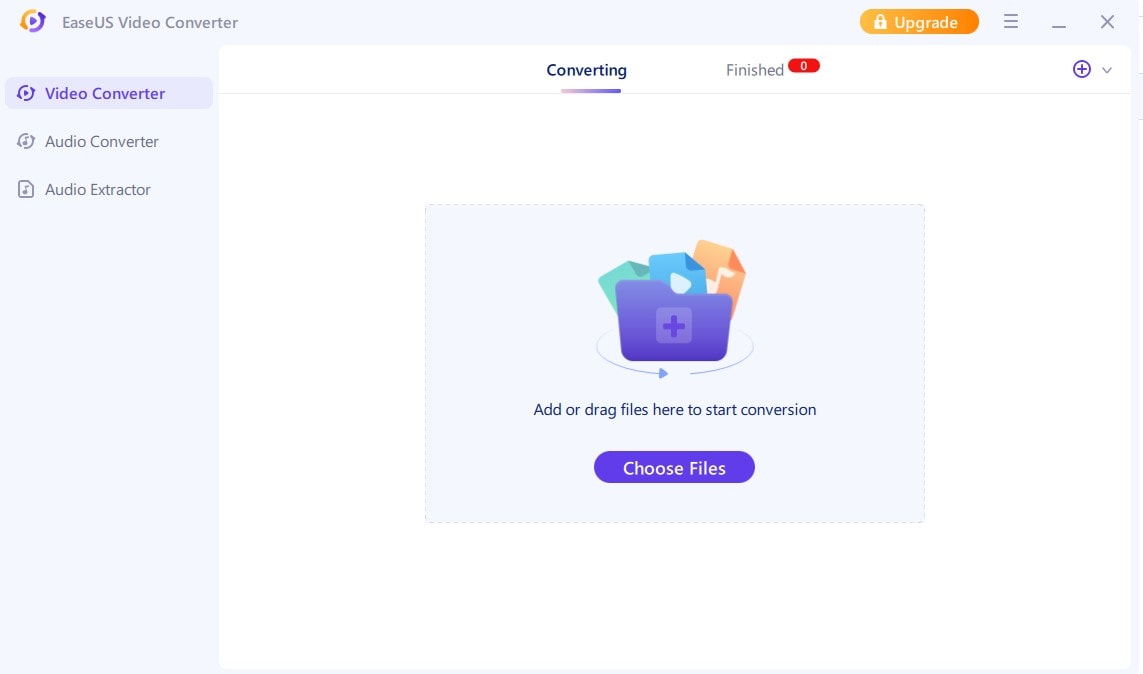
Step 1: Install the software and open it.
Step 2: Click on “Add Files” to choose the video you want to convert and then open settings and hit on the “Video” tab, and then select “WMV” as a format.
Step 3: Click “Convert All” to start converting and edit the option if you want to customize your video.
Pros
It has a user-friendly interface so you can convert the files to WMV smoothly.
It has a 30X faster speed for converting files.
Cons
It has specific system requirements otherwise, it will not support your PC.
The free tool is limited.
It can not download the YouTube videos.
Digiber:
Digiber is also one of the best tools that can be utilized as a YouTube to WMV converter to convert YouTube videos into WMV format so that you can watch them offline. It supports different file formats with the best quality conversions like other tools.
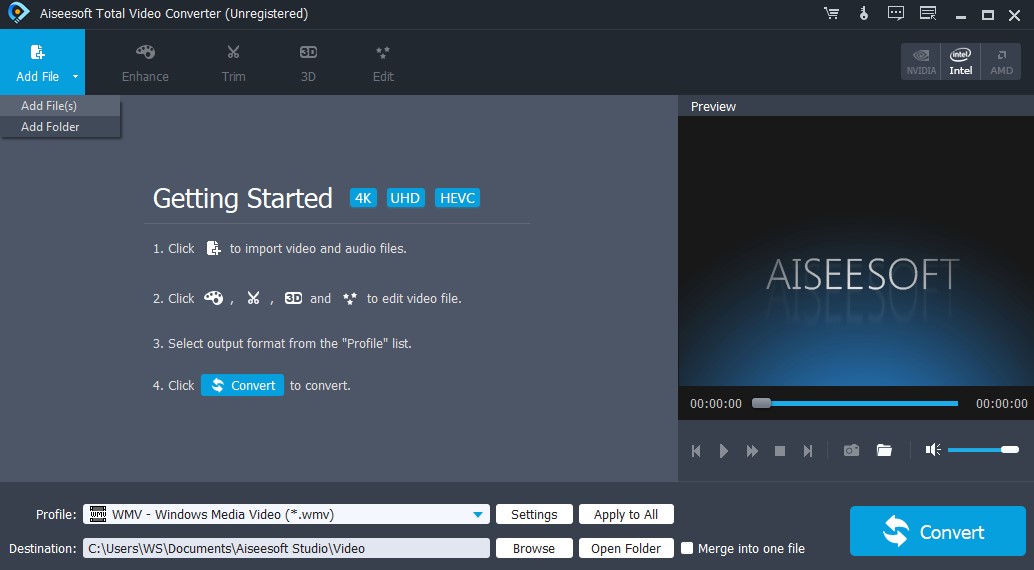
Step 1: Open the tool and click on “Add Files” to choose the file for conversion and use editing tools to make possible editing’s.
Step 2: Scroll down the “Profile” drop-down and choose WMV file format and select the destination where you want to save the file.
Step 3: Click on the “Convert” button to start converting the file into WMV format.
Pros
It involves a very simple and easy process to download YouTube to WMV.
Multiple file formats are available to convert files.
Cons
It only supports Windows and Mac. It does not operate on Android or iPhone.
Customer support response is not pretty good.
Conclusion:
We need to convert YouTube to WMV format, as watching videos online is not always possible. So for that purpose, you need to select tools that may be online or offline. In this article, we have provided you with the best tools for online and offline conversions, depending upon the user's feasibility. Uniconverter and some other tools are introduced as a YouTube to WMV converter you can select any of them depending upon your requirements which one suits them best. It depends on what is suitable for everyone.
For Win 7 or later (64-bit)
For macOS 10.12 or later

