by Brian Fisher • • Proven solutions
Super Video Converter allows you to convert several video formats on your PC. This software supports multiple video formats like MOV, MPEG, AVI as well as audio formats MP3, MKA, OCG and others. It is easy to use and allows you to customize your videos by adding effects, watermarks, cropping and adding subtitles. However, this software only supports Windows OS thus if you want to convert on Mac you will have to look for Super Converter Alternative for Mac.
- Part 1. How to Convert Videos using Super Video Converter
- Part 2. Best Super Video Converter Alternative
Part 1. How to Convert Videos using Super Video Converter
Step 1. Import Video. Once you launch this software on your PC, click on “Right Click Menu” to be able to get upload options. Click on “Add Multimedia Files” and upload your video from your local folders on your computer.
Step 2. Select the Output Setting. After importing the video, you will be able to select the output container, output video codec and output audio codec from each container list. You can then adjust video scale, bitrate and resolution to match the original video.
Step 3. Confirm the Output Details. Next click on the “Source File Name” and confirm the output details like the frame rate, resolution, bitrate of the video and also the audio.
Step 4. Convert Video. After making the output setting correctly, you can now click on Encode button on the screen and the program will begin to convert the file immediately. The Super Converter may take a while to encode the files depending on its file size.
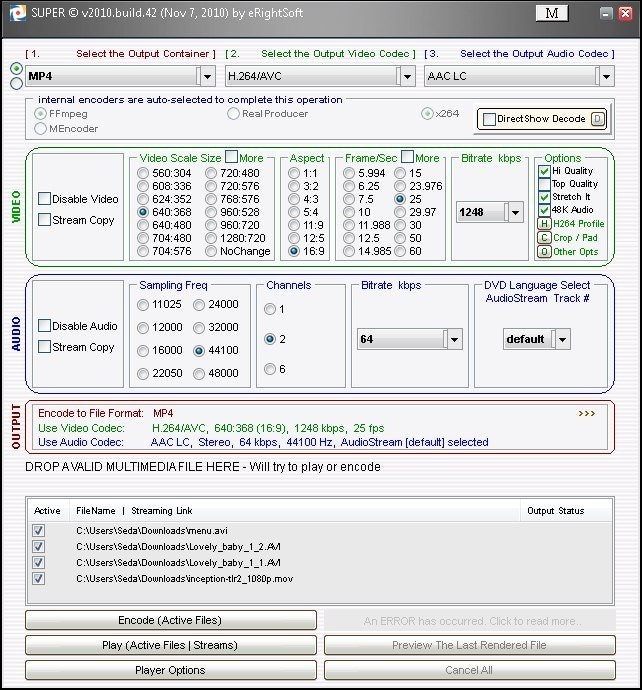
Part 2. Best Super Video Converter Alternative
Super Video Converter offers video conversion feature but are you impressed with its performance and its usability? Also you could be using Mac and you want to convert the files thus you will have to look for its alternative. The best super video converter alternative is UniConverter. To begin with this software supports both Mac and Windows version. Moreover, UniConverter is the best Super Video converter due to its ability to support over 150 file formats. It supports audio files, video files that are of standard and HD quality. To add on, it also supports DRM formats and online formats like FLV, ASF YouTube videos and others. Beside, UniConverter is also built with other functionalities highlighted below.
Get the Best Alternative to Super Video Converter - UniConverter
- It supports to convert video/audio files to 150+ different formats.
- With UniConverter you will download online videos from websites like Facebook, Vimeo, Blip, MySpace, FunnyOrDie, YouTube, Vevo, Hulu, Metacafe and much more.
- It is also integrated with a DVD burner that enables you to burn media files from DVD discs and convert them to virtual formats for your portable device.
- This software is a video editor that is built with different editing options like effects, watermarks, and saturation, cropping, merging, splitting and rotating.
- It can convert media files to device preset formats. The devices supported are Android phones, Apple TV, iPhones, iPads, iPods, VR devices and game consoles.
How to Convert Videos with Super Video Converter Alternative
Below is a guide on how to convert videos on the Mac version. Once you have downloaded and installed the software you can freely follow these simple steps.
Step 1. Import Videos
Open the program and click on “Convert” next to Burn and Download option. You can click on “File > Load Media Files” and choose the files to upload. You can also drag and drop the videos to the program.

Step 2. Edit Videos (Optional)
If you see the need of editing the video or videos, you can then do it before you can convert them. Click on “Editing” icon just at the right side of listed videos, which is pen like, and edit your videos in real time.
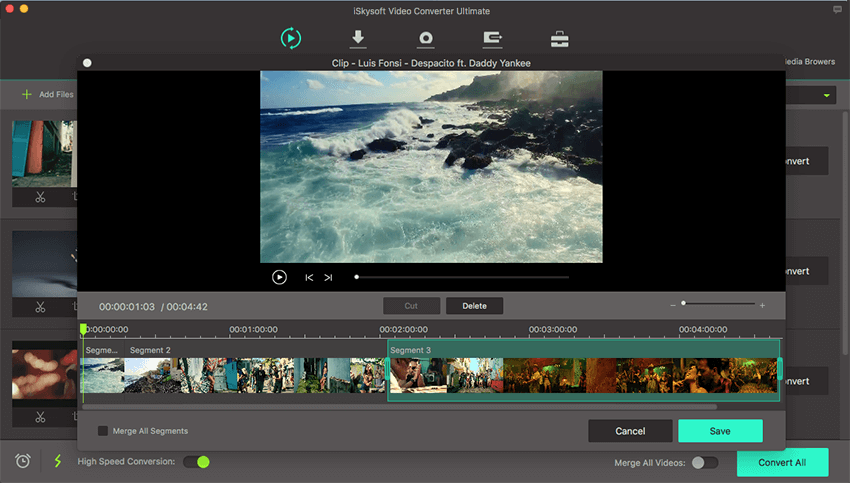
Step 3. Choose the Output Format
After editing, you can now choose the output format of your videos. Select the preferred video formats such as MOV, AVI, DivX or any other from the list provide. Below the output format is “Output Folder” and then select the location on your Mac that you want to save the files. By default the converted files are saved on UniConverter folder.

Step 4. Convert Videos
Click on “Convert” button at the lower right and convert the files. Be patient as you check the progress on the program window. Once it is complete the program will prompt you to view the converted files.

UniConverter is a simplified video converter that accommodates both Mac and Windows users. This software is arguably the best Super Video Converter alternative due to its performance and wide compatibility of file formats. Download and try it now.

Brian Fisher
staff Editor