- Convert AVCHD to Android and any format like YouTube, Facebook, Vivo, etc.
- Edit and fix the metadata related to video and audio files easily.
- You can extract the audio from video file to play in your audio player.
- Record your favourite videos, and audio files while streaming using this tool.
Easy2Convert-Sony Handycam on Android /Tablets
by Brian Fisher •
There is a need to convert the AVCHD MTS files into a compatible format because most of the camcorders record the videos in this form. If you want to play those Sony Handycam AVCHD videos in your Android phone, then you require a converter. As you may wonder the conversion process is not much tedious. It is enough if you follow the guidelines for a successful conversion process. Convert the video files of Sony HD AVCHD Handycam 9.2 Megapixels effortlessly using the incredible toolkit.
- Part 1. What is Sony Handycam AVCHD
- Part 2. How to Connect Android Phones/Tablets with Camera/Handycam/Action Cam
- Part 3. How to Convert AVCHD to Android/Tablets Format
Part 1. What is Sony Handycam AVCHD
It is a handheld device captures the special moments in your life with megapixels resolution. You can record realistic videos in AVCHD file format. There is a wide range of features available in this Handycam. A built-in USB cable along with a sensor, premium quality lens, advanced image processor, compact battery with dual memory card compatibility. This device comprises incredible features such as Dual shoot mode, Progressive recordings, face detection, smile shutter, intelligent audio, etc.
Part 2. How to Connect Android Phones/Tablets with Camera/Handycam/Action Cam
The connection method varies with the Handycam model. You can transfer the recorded video files to your mobile by setting up the connection process. Here you are going to learn the connection process of sonyHd AVCHD Handycam 9.2 megapixels.
You can connect the smartphones to the Handycam via three methods:
Method 1: You should enable the NFC function in your smartphone and bring the camera to the shooting mode. Tap the NFC mark in your camera similar to that of the smartphone to connect the two devices.
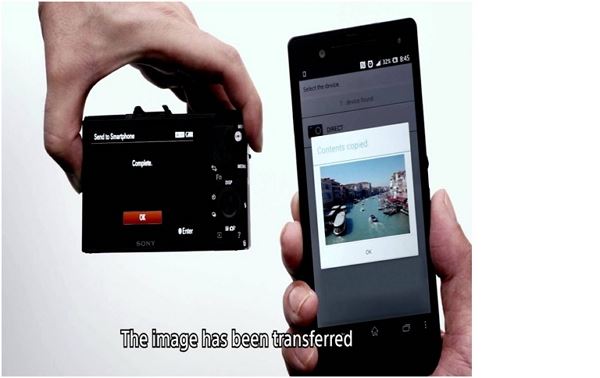
Method 2: In the Handycamselect, select the Menu, then choose the Applications, click the Application list, select the Smart remote embedded/Smart remote control. In the smartphone, you should launch the Imaging Edge Mobile followed by Scan the QR Code of Camera. This action enables you to scan the QR code on the camera using your Android phone.

Method 3: Go to the Menu, choose the Applications, click Application list, and select the Smart remote embedded/ Smart remote control in your Handycam. Launch the Imaging Edge Mobile in your Android smartphone and select the camera's SSID.
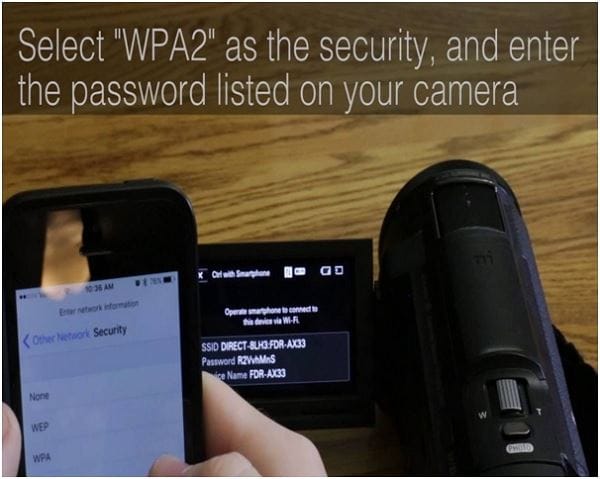
Part 3. How to Convert AVCHD to Android/Tablets Format
To play the Sony Handycam recorded videos in your Android/Tablet devices you have to convert it into a compatible format. There are many video conversion tools available in the digital market. The conversion should take place without compromising the quality factor. There should be no data loss during the conversion process. The video conversion tool should satisfy those two criteria without fail.
The UniConverter is the best software to convert Sony HD AVCHD Handycam 9.2 megapixel video files to mobile-compatible format.
Main Features of UniConverter:
- Supports AVCHD to Android/Tablets and transfer the conveted file to devices such as mobile, computer, and camcorders.
- Personalize the videos using built-in features like trim, crop, watermark, effects, and filters.
- The integrated media player enables you to play the converted videos soon after the conversion process.
- The GIF maker allows the user to convert any image or videos in GIF format.
A detailed guide on How to Convert AVCHD to Android/Tablets format using Slysoft UniConverter
Step 1: Choose the Camcorders to load AVCHD files
Connect your Camcorder with your PC and click the +Add Files button, then choose the Add from Camcorder to upload AVCHD file. If you have the file in the local drive then you can simply tap the +Add files option without moving down in the dropdown list.
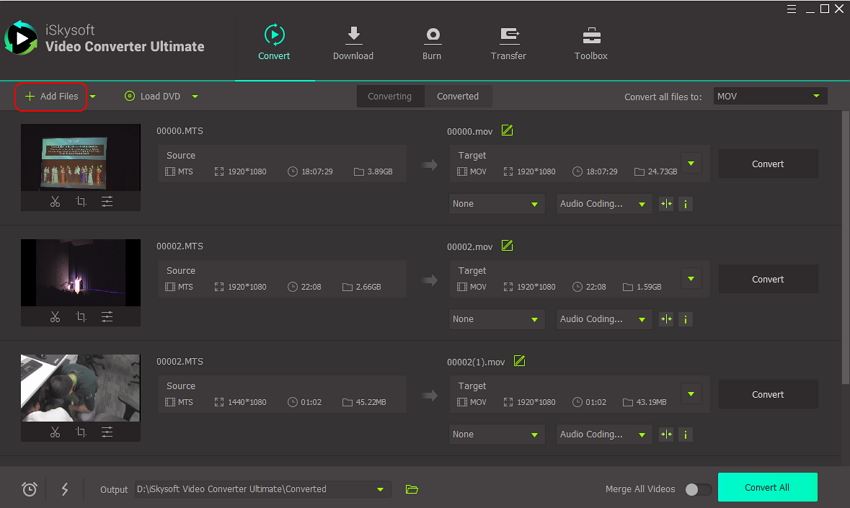
Step 2: Set output file format as Android
Set target file by tapping the Convert all files to menu then go to the Device, and choose the Android and then click the Android General.
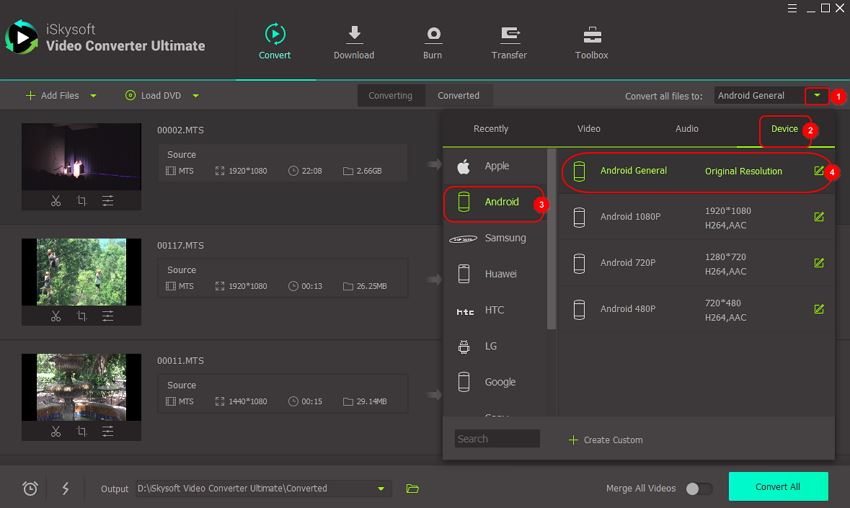
Step 3: AVCHD to Android conversion process
Press the Convert All button to trigger the conversion process. And you can find the output file in the Converted section in UniConverter.
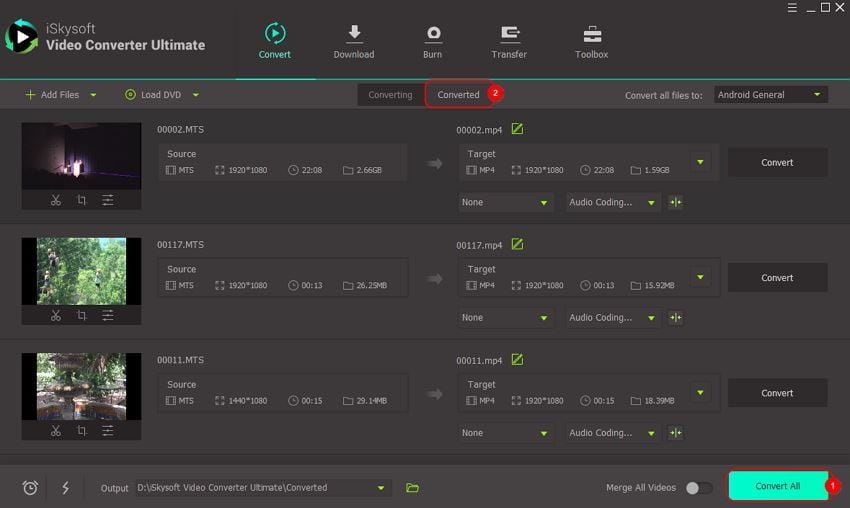

Brian Fisher
staff Editor