by Brian Fisher • • Proven solutions
It's joyful to editing your videos with iMovie which works with Mac OS to transform you into Martin Scorsese at a moment's notice. Select a theme, skim through and trim clips, add photos and music, and export to your Camera Roll—all with a few clicks of your finger. That must be an interesting experience only if you have some compatible files with iMovie to be edited, say, MOV, MP4, M4V and DV files encoding with /MPEG-4 codec etc. Therefore, for unaccepted videos, such as DivX AVI files, you have to convert DivX video to iMovie video on your Mac (macOS Mountain Lion, Lion, Mavericks, Yosemite, El Capitan and Sierra included) at first. And here you would find a step by step guide of the DivX to iMovie Mac conversion.
Convert DivX to iMovie on Mac (macOS Sierra Included)
To do such a DivX to iMovie Mac task, you'd better install a professional UniConverter to preserve your video quality. The following sample conversion applies such a high quality Mac app with superb fast conversion speed, which even has optimized preset for iMovie so that you can directly select it as your output formats during the Mac conversion.
UniConverter - Video Converter
Get the Best DivX to iMovie Video Converter:
- One-and Only Software with perfect Media Solutions: Convert, Edit, Burn DVD’s, download and stream videos.
- Stream Videos Anywhere: Convert videos instantly and play them in your iPad, iPhone, Apple TV, Smartphones and other portable devices.
- Exclusive and Compact Editing Options: Edit aspect ratio, brightness, volume, bit rate, add metadata and many more tools as per your requirement.
- Media files to iTunes: Convert/transfer video/audio files to iTunes for easy playback on the go!
- Media Browser & Preview: Media Browser to browse any video/audio file alongwith Real-time preview option to edit any aspect of the video.
- Compatible with macOS 10.12 Sierra, 10.11 El Capitan, 10.10 Yosemite, 10.9 Mavericks, 10.8 Mountain Lion and 10.7 Lion.
Here we would like to introduce you the full step for converting DixX files to iMovie supported format.
Step 1. Locate files into the DivX to iMovie Mac app
Just directly drag & drop the DivX files to the Mac program, or click the "Load Media Files" in the "File" menu to add the source DivX files. The converter works on MacBook, MacBook Pro, MacBook Air, and iMac.

Step 2. Set iMovie as output format
The product has an optimized preset for iMovie, namely, you can directly choose "iMovie" as your output format, which will automatically set the appropriate file format, bit rate, and resolution. You also can simply edit videos before the DivX to iMovie Mac conversion with some useful edit functions offered. Details in the Guide of UniConverter.
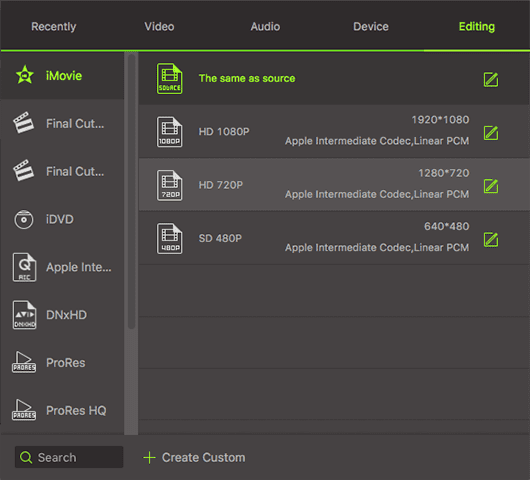
Step 3. Start DivX to iMovie Mac conversion
Click the "Convert" button. And then the smart Mac Video Converter would do the rest automatically at fast conversion speed. What's more, if you have something emergency and have to leave from your Mac, you can set the Mac converter to shut down your Mac automatically after the Mac conversion.


Brian Fisher
staff Editor