by Brian Fisher • • Proven solutions
Want to convert to MP4? You should consider going for UniConverter because it’s a software program that will help convert your files into MP4 without quality loss. Even at low bit rates, your videos will be assured of high quality and ability to play on mobile devices.
- Part 1. Convert to MP4 in Seconds with UniConverter
- Part 2. Free Online to MP4 Converter
- Part 3. H.246 vs MP4
How to Convert to MP4 in Seconds with UniConverter
UniConverter is an expert in video conversion. It helps convert to MP4 at very high speed, comparing with other video converters. More than MP4, you can convert your file to other up to 150 formats, or even change it to an audio file. Apart from converting, it also downloads, records, edits, and even burn videos.
Get the Best to MP4 Video Converter - UniConverter
- Convert video from a wide variety of formats, including MP4, MOV, MKV, WMV, AVI, MPEG, FLV and other 150 formats.
- Convert to MP4 at speeds of up to 90X.
- Enliven your video like trimming, cropping, adding effects, subtitles and much more.
- Download online video with the video URL, or recording video on computer.
- Burn video to DVD; burn music to CD.
- Compress video for YouTube, Facebook, Vimeo and more.
- Fully compatible with Windows 10/8/7/XP/Vista, macOS 10.15 Catalina, 10.14 Mojave, 10.13 High Sierra, 10.12 Sierra, 10.11 El Capitan, 10.10 Yosemite, 10.9 Mavericks, 10.8 Mountain Lion and 10.7 Lion.
How to Convert to MP4 with UniConverter [3 Easy Steps!]
Step 1. Import files
Open iSkysoft to MP4 converter on your Mac or Windows PC. To import files, you can simply drag and drop the video to the converter, or go to the main interface and click "Add Files". It support batch conversion to allow you import multiple files at a go.
![]()
Step 2. Choose MP4 as output format
In this step, please choose "MP4" as the output format from the format tray. It helps convert files to MP4 without quality loss if you don't change encode settings. Here you should click "The same as source".
![]()
Step 3. Start converting to MP4
Before finalizing your file conversion, select the folder where the files will be saved. Choose a location that you can access easily. After that, click the "Convert" button and the conversion will continue to completion and files saved to the chosen folder. After seconds, you find the files have been converted to MP4 format in the "Converted" tab.
![]()
Part 2. Free Online to MP4 Converter
1. Zamzar
Zamzar is one of the free, online converters that can execute the process of converting files. This converter claims to support 1200+ file formats conversion. So, if you wish to convert file to the well-versed H.24 format, you can reliably bank on it.
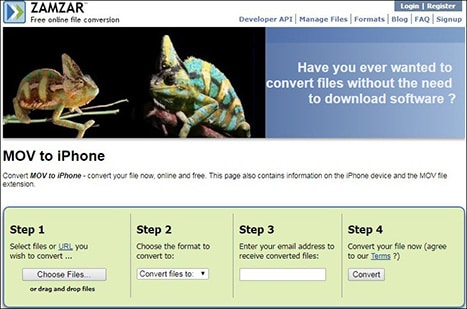
Limitations for online converters:
- Online converter falls in processing multiple files at a given time. Hence it may pose difficulty for the ones wanting to process batch conversion.
- The need of internet is highly mandatory for processing online conversions.
- Have limitation for video size, length, and format.
2. Convert Files
Another considerable means of converting files is Dan Tools Convert Files- a good option for the one seeks for converting files via online mode. With the flair of converting numerous files formats, types and sections, transforming h.264 file to mp4 is no task for this tool!
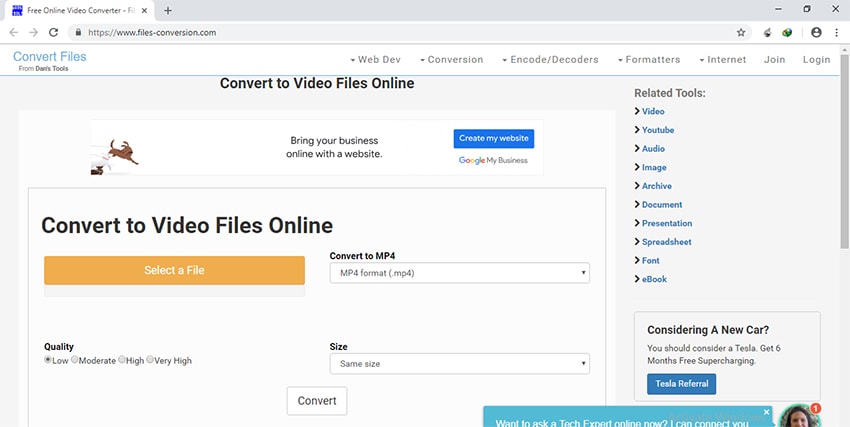
3. FILEZIGZAG Online File Conversion
To fetch quality format of h.264, FILEZIGZAG is a great option to start with. This video converter is designed to provide you hassle-free conversion along with the features of resizing video, maintaining bitrate, cutting mp4 or to make rotations over the video clip.
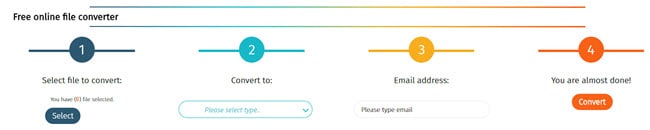
Part 3. H.246 vs MP4
The is an umbrella term standing with the MPEG- 4 Part 10 or the MEG-4 AVC. is the successor of the latest video formats imbibed with a couple of features. This kind of format is mostly used for recording, drawing compressions and supports a crystal clear resolution of about 8192x43208K UHD.
On the other hand, the MP4 – a well acknowledged multimedia container is a universal format. It is capable of storing digital audio, digital video streams, subtitles and still images. This is useful in compressing video in a more effective manner.

Brian Fisher
staff Editor