- Convert MPG videos to 150+ video or audio formats.
- Edit your MPG files with built-in video editor.
- Convert online videos from 1,000 popular sites to AVI with ease.
- Transfer MPG or AVI files to iPhone, iPad, Android and other devices easily.
- Burn your AVI videos to DVD if necessary.
- Powerful toolbox includes: Fix Metadata, GIF Maker, Screen Recorder, VR Converter, etc.
MPG to AVI: How to Convert MPG to AVI in Mac/Windows PC
by Brian Fisher •
- How do I convert MPG to AVI?
Have many video file in .mpg and want to convert MPG to AVI format for playback on your PSP, Xbox or other media players that supported AVI format? Yes, you are right. MPG is not supported by PSP, Xbox, Google Android-based smartphones and many video player, while AVI is one of the most widely used format. This article will show you how to convert MPG to AVI on Mac and Windows PC, step by step. Let's explore it.
Best Solution to Convert MPG to AVI on Mac and Windows PC
How to change MPG to AVI on Mac or Windows PC. You can achieve your goal with the help of the professional video converter, UniConverter. With it, just within 3 clicks you can do MPG to AVI conversion successfully.
Get the Best MPG to AVI Video Converter:
- 3 simple clicks to convert MPG to AVI without quality loss at 90X faster speed.
- Apart from MPG and AVI, it converts video in more than 150 different formats, including MP4, MOV, WMV, VOB, FLV, etc.
- Extract audio from your MPG, AVI or any video to MP3, WAV, WMA, AC3, AAC, AIFF, etc.
- Edit MPG video before converting them to AVI. You can crop, trim, rotate, add effects/watermarks/subtitles to your MPG videos.
- Download online video when you are watching them on YouTube, Vimeo, Vevo, Facebook, Hulu, Metacafe, and so on.
- Burn MPG/AVI files to DVD whenever you need.
- Compatible with Windows 10/8/7/XP/Vista, macOS 10.15 Catalina, 10.14 Mojave, 10.13 High Sierra, 10.12 Sierra, 10.11 El Capitan, 10.10 Yosemite, 10.9 Mavericks, 10.8 Mountain Lion and 10.7 Lion.
Guide 1: How to Convert MPG to AVI on Mac with iSkysoft MPG to AVI Converter Mac
Before getting started, you can watch the video tutorial to get a rough idea of how it converts MPG to AVI on Mac.
Step 1. Load MPG files to the program
Launch the Mac MPG to AVI Converter. Drag & drop MPG files to the program. Or just go to the main menu, choose "Add Files" to locate the MPG files you want to add. To merge video segments, toggle "Merge" option on at the bottom.

Step 2. Select "AVI" as the output format
Just go to the format drop-down list, choose "AVI" as the output format. Or you can choose "PSP" or "Xbox" or other corresponding device as the output format.
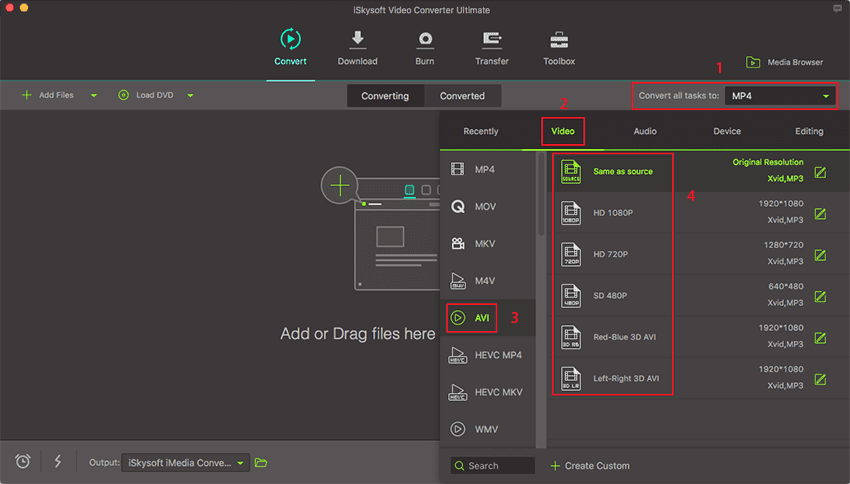
Optional: To ensure the output AVI videos fit well on your devices, the once for all method is choosing the device as the output video format. The video settings, like video resolution, bit rat and frame rate have been optimized beforehand for you.
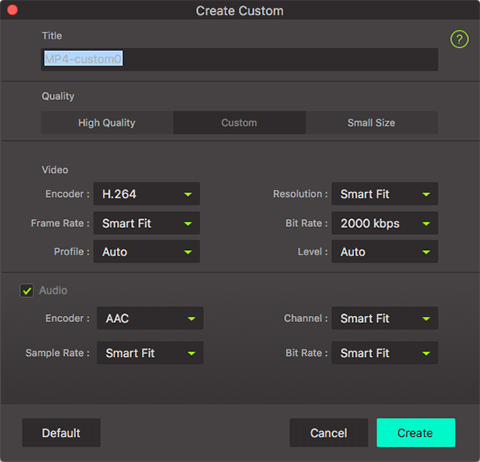
Step 3. Start MPG to AVI conversion on Mac
Hit the "Convert" button and let this smart Mac Video Converter convert MPG video to AVI video Mac for you. If you are busy with other stuff, you can set "shut down my computer after the conversion."

Guide 2: How to Convert MPG to AVI on Windows
Step 1. Load Files to MPG to AVI Converter for Windows
After running the converter, go to "Convert" tab and click "Add Files" button on the top left corner to load MPG files you want to convert.

Step 2. Set AVI as Output Format
Mouse over "Convert all files to" and click the small arrow to get drop-down format list. Select AVI as the output format.
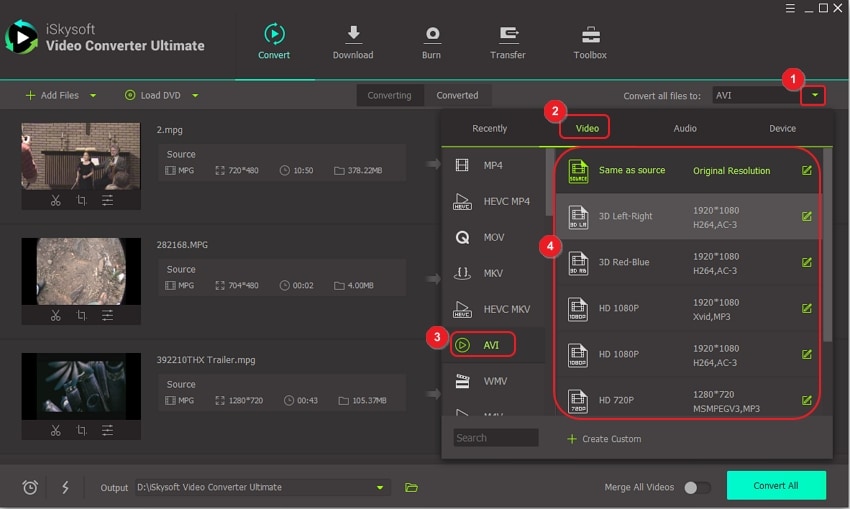
Step 3. Start MPG to AVI Conversion on Windows
After you confirm the output format, click "Open Folder" at the bottom tools bar to choose a directory on your Windows computer to save the output AVI files. Last, click the big "Convert" button to start conversion.
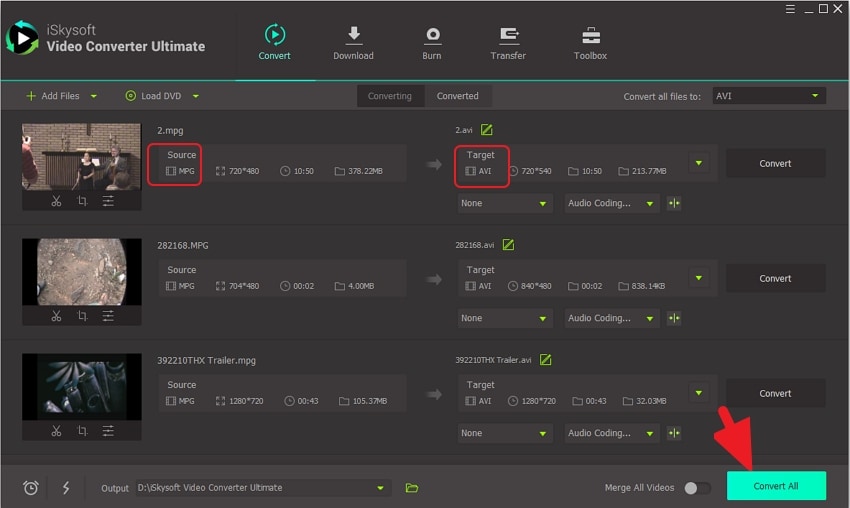
To release the space of your devices, you can trim videos to get rid of the unwanted part. To personalize your videos, you can crop the video frame size, set zoom, change video effect, rotate videos, adjus the video brightness, contrast and saturation. All in all, with the video converting app, your videos are under your control.

Brian Fisher
staff Editor