by Brian Fisher • • Proven solutions
How can I play AVI videos on my TV?
Do you have AVI files that have failed to play on your TV? Well in this article we will show how to solve that. AVI files are a video format developed by Microsoft that contains video and audio data. So when you play it on your TV the audio codec may not be supported. What you need to do is to convert the AVI file to other formats using a Video converter like UniConverter.
Convert AVI Videos for Playback on TV
Although there are many video converters available no software is as good as UniConverter. This video converter not only converts videos but it also converts audios. It is well built to support the conversion of different file formats in a batch. It can also convert media files from DVDs to any format that you want. This then makes it a reliable program that you can use to backup media data on DVDs. Moreover, UniConverter is also a video recorder that record audios and videos from different popular sharing sites.
UniConverter - Video Converter
Get the Best AVI Video Converter:
- UniConverter is has great media display that makes it a good media player.
- It allows you to upload several files and convert them with just a click.
- When playing videos you can also edit the videos by cropping, trimming, rotating, merging, adding effects, subtitles, adjusting brightness and contrast.
- It is built with a media downloader that supports sharing site like Hulu, Metacafe, MySpace, YouTube, Vimeo, Vevo, break, blip and others.
- It is also built with a DVD toolkit that burns, edits, converts and copies DVD media files.
- It supports Windows XP, Vista, 7, 8, 10 and macOS 10.7 and later.
Step-by-step Guide to Convert AVI Videos to TV Supported Format for Playback
Step 1. Upload AVI File
To import the files to the program you can click on "File" and then click "Load media files" where you will then select the AVI files to upload. You can also click on the "+" at the bottom or drag and drop the file. You can also utilize its browser and upload the files.

Step 2. Select TV Output Format
Next, you have to choose the format that is supported by TV. Go to mid bottom and click on "Device" and then select the video format such as Samsung TV, Apple TV or LG TV from the list. After that, you can choose to edit the video before you convert it. Next you need to select the destination to save the file to be converted under the "Output" icon.
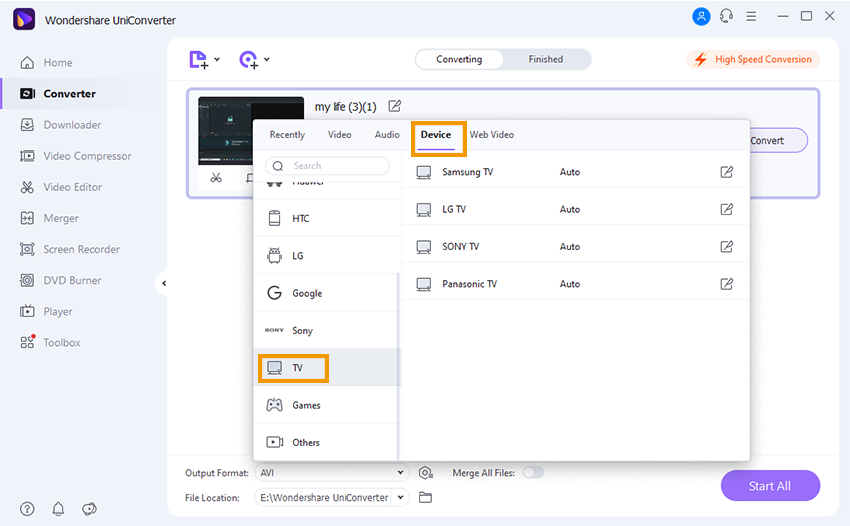
Step 3. Convert AVI File
From there you can now convert the AVI file. Click on the "Convert" button to begin converting the AVI file to TV supported format. Once the conversion process is over you will then open it, transfer it to your media player, and play it on your TV.
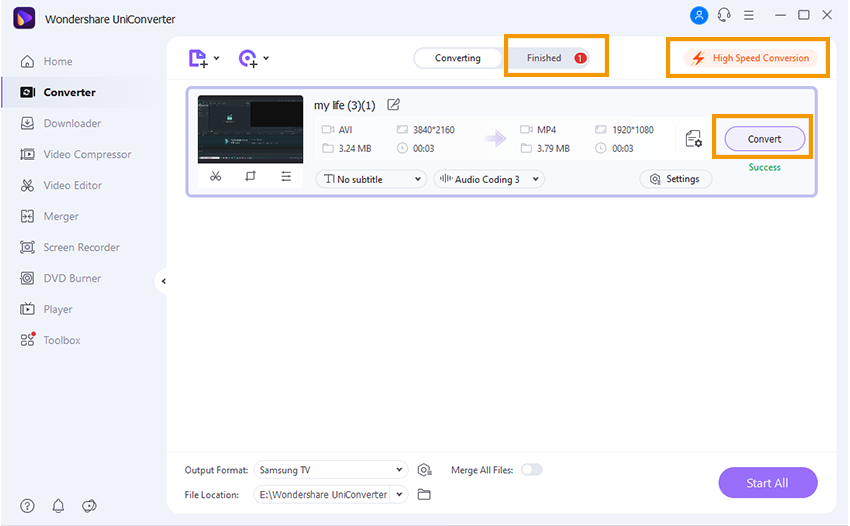

Brian Fisher
chief Editor