by Brian Fisher • • Proven solutions
I failed to play AVI files on iPhone 7, who can help?
Sometimes you download a media file expecting it to play on your device. Unfortunately when you try to play, it does not respond as you expected. This is a common occurrence to iPhone users while playing their media files. Do not be in a hurry to blame your device and the respective media player. The problem is not that complex. It is due to the fact that the file you have downloaded is in a format that is not supported by your iPhone 7. To fix your problem, you need to acquire the appropriate tool to solve this problem. This tool would solve your problem by converting the AVI file format into a format that can be supported by your device.
Best Tool to Help Play AVI Videos on iPhone 7
You might have downloaded an AVI video onto your iPhone 7. You try to play but do not do as you had thought. You then imagine something might have happened to your phone. Your first thought could be that your media player is not working well. This is absolutely not the case. As a matter of fact, the problem lies on the file format that you have downloaded and not your iPhone’s media player. AVI files cannot play on iPhone 7. So what should you do? The answer is simple; convert the AVI files to a format that is compatible with iPhone 7. You will need to use the best media converter to covert the AVI files. UniConverter is one such tool you ought to use. This is the best tool that is able to convert your AVI video files into a format that can be supported by your iPhone.
UniConverter - Video Converter
Easily Play AVI Video on iPhone 7.
- With this tool, HD and standard videos can be converted to many output formats such as MP4, FLV, MPG, AVI, RMVB, TS, TOD, WMV and much others.
- This tool is able to support MP3, M4A, WMA, OGG, APE, AC3 and even MKA audio formats.
- In case there are no videos on your device, this tool will allow you to access and download them from sharing networks such as Facebook, YouTube ,Vevo , Hulu and MySpace.
- With this software, you can access basic editing tools including cropping, splitting, regulation of brightness and even rotating adjustment aspect ratio. These tools are built in the software.
- With a blank DVD, this tool will allow you to burn media into it. It is quite powerful in doing this task too.
- Apart from the aforementioned file formats, this software can convert media to those formats that are supported by editing tools including Proxy, iMovie, iDVD, ProRes among others.
- This program is capable of working with a range of devices including iPhone 7 and other iOS devices, HTC, Samsung and not forgetting Blackberry.
Step-by-step guide to Play AVI files on iPhone (X/8/8 Plus/7/7 Plus/6s) using UniConverter
Step 1. Import file
Begin by loading your AVI file into this program. Go to the “File” menu then choose “Load Media Files” or just drag and drop files.

Step 2. Choose output format
Scroll down to get output formats. Click on devices button and select iPhone output format. Choose the one for your iPhone compatible output format. Next choose where to save the file.

Step 3. Convert AVI file to iPhone format
To convert, click on the “Convert” button and shall be done in a second. You can import the output videos to your iPhone to playback.

By the way, there is an “Add files to iTunes Library after conversion” option on the “Convert” tab of “Preference” menu. Select it, and then your converted AVI video will be listed on the iTunes for transferring to iPhone 7.
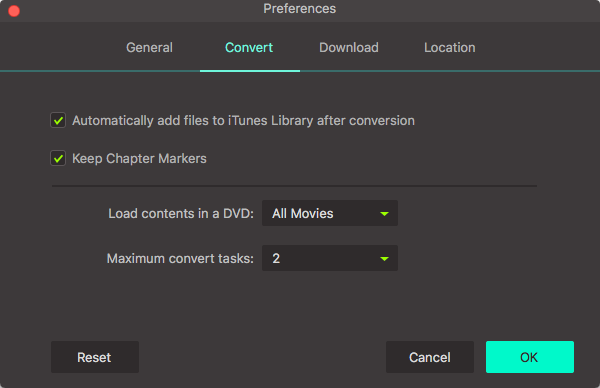
Recommend 5 AVI Player App for iPhone 7
#1. Player Xtreme HD
This is a quick player that lets you watch both video and photos, listen to audio music, from a computer’s memory or even from the local network. You can use a USB or you download directly from the computer. For local networks, it supports the PRO-version only.
Pros:
Has a good user-interface. It is so convenient to a user and quite functional.
It does not only allow you to play videos but also photos and audio files.
This tool can allow you to listen to music from the computer’s memory by either downloading or using a USB cable.
This tool is really quick.
Cons:
Users with thick fingers will find it difficult to use it at first in getting the desired buttons.
#2. Oplayer
This tool is capable of playing both videos and HD movies very smoothly. It is made more powerful by features like attachment playing, TV out, lock screen and iTunes backup. The various formats supported by this software are AVI, WMV, RMVB, ASF, MP3, WAV and many others. There are two versions available. We have the free and the pro version. The free version to be sincere is less functional .the paid version has better capability and performance.
Pros:
This tool supports a large number of formats.
This software has additional features that make it more powerful.
This program can play HD and videos quite smoothly.
Cons:
The free version has less functionality.
#3. GoodPlayer
This tool is very good in playing videos for iPhone 7. Embedded subtitles such as SRT, SMI, MKV and others are very well supported by this software and also in many languages. It has a built in file manager that enables the iPhone to manage files. It supports a series of formats including 3GA, 3GP, APE, MKV, CUE, RAM, MPV, OGM, PS, not to mention but just a few. The list is really long.
Pros:
This program is excellent in playing videos for iPhones.
This tool supports a large range of file formats.
This software features an inbuilt file manager which enables the iOS device to manage its files.
This tool supports embedded subtitles in many languages.
Cons:
Audios in AC-3, DTS, E-AC-3 and True HD are not supported by this software anymore.
#4. Air Playit HD
It is rare to find this software, especially for iPhone 7. It has an excellent video streaming tool. Apart from the normal audio and video, this software supports movies purchased from iTunes in DRM protected mode. It has an offline conversion feature which makes it quite easy to play videos in formats like MKV, AVI, WMV and much other. It offers other features like auto music stream catch, Apple TV out support and Wi-Fi transfer.
Pros:
This tool features an awesome streaming tool.
Air Playit HD is capable of supporting movies purchased from iTunes.
This software allows you to play videos in different formats.
Features like music streaming catch, Apple TV-out, and others makes this tool more powerful.
This program has a good user-interface.
Cons:
It is not capable of decoding other video formats.
#5. It’s Playing
This is a fairly practical video player program that supports online download of subtitles, cloud and file management. On HD movies , this tool works quite well and can also decode videos which other players are not capable .it supports many video formats available in the market such as MKV, AVI, MOV, MP4 and many other formats.
Pros:
This tool supports many video formats that are available on the market.
This program is capable of decoding other videos which many other players fail.
This tool works pretty well on HD movies.
This app has a good–user interface.
Cons:
It is a bit expensive.

Brian Fisher
staff Editor