- Convert TS to MP4, MOV, AVI, MKV and other 150+ video/audio formats.
- Download videos from YouTube and over 1,000 popular sites.
- Burn video to DVD with free attractive templates.
- Built-in video editor allow to trim, crop, add subtitle, watermark, effects to the video.
- Transfer video to iPhone, iPad, Android and other devices easily.
- Powerful toolbox includes: Fix Metadata, GIF Maker, Screen Recorder, Video Compressor, etc.
TS to MP4 Converter: How to Convert TS to MP4 on Mac (macOS Monterey included)
by Brian Fisher •
The robust, easy-to-use TS-to-MP4 converter programs don't require special skills to convert.ts to.mp4 files. When you only have a few files to convert and don't want to install any third-party software, TS to MP4 online conversion tools are ideal. This article will teach you about the best free and online TS to MP4 converter software.
- Part 1. How Can I Convert TS Videos to MP4 on Mac
- Part 2. Free Converter for Convert TS to MP4
- Part 3. Online Video Convert to convert TS to MP4
How Can I Convert TS Videos to MP4 on Mac
If you want to convert HD TS videos and folders to MP4 folders and you're tired of trying those sloppy converters in the market, UniConverter is a great option for you because it offers you unbelievable conversion experience. As a comprehensive Mac TS to MP4 converter, UniConverter converts your HD TS videos and movies to MP4 formats within minutes. Moreover, the conversion won't bring any quality loss to your TS videos. It's so easy-to-use that you only need to make a few clicks to process the whole conversion.
Get the Best TS to MP4 Video Converter:
- Converts over 150 file formats – when you are converting video or audio, UniConverter will always be the best tool due to the fact that it works with a large number of formats.
- Fast operation speeds - UniConverter converts video at 90X. This enables you to convert TS files, which are of high definition, within a fraction of the time that it would normally take.
- Best Quality converter – keep the quality of your original TS files intact by using UniConverter which converts all video type with 100% lossless quality.
- Edit your video – use the inbuilt video editor to polish up the TS files.
- Send to DVD – after the TS files have been converted to VOB files, you can now burn them directly onto a DVD disc.
- Compatible with macOS 10.15 Catalina, 10.14 Mojave, 10.13 High Sierra, 10.12 Sierra, 10.11 El Capitan, 10.10 Yosemite, 10.9 Mavericks, 10.8 Mountain Lion and 10.7 Lion.
Step-by-step Guide to Convert TS to MP4 on Mac
Step 1. Input your TS videos/movie
You can simply drag your TS videos to the program screen or click the "Add File" icon on the bottom left to add your TS videos for conversion.
You're able to customize the output folder by clicking the "Output" option in the bottom of the screen.
![]()
Step 2. Select "MP4" format as output format
As you can see, iSkysoft Video Converter for Mac offers many format and devices as output options. You can select "MP4" format from the "Video" category.
If you're going to convert TS videos to portable device playable format, you can directly select your device from the device option if it's supported.
Another great function of this tool is that it allows you to convert your TS videos before converting.
![]()
Step 3. Convert TS videos to MP4
Then please click the "Convert" button to start conversion. After conversion, you can enjoy your videos with original quality.
![]()
Free Converter for Convert TS to MP4
1. VLC
The VideoLan project developed VLC, an open-source portable media player software. It's known as the "Swiss Army of Media Players" because of its versatile and valuable features, such as a multimedia player, converter, and screen recorder. This media player can also handle some partial files and preview them in some instances.
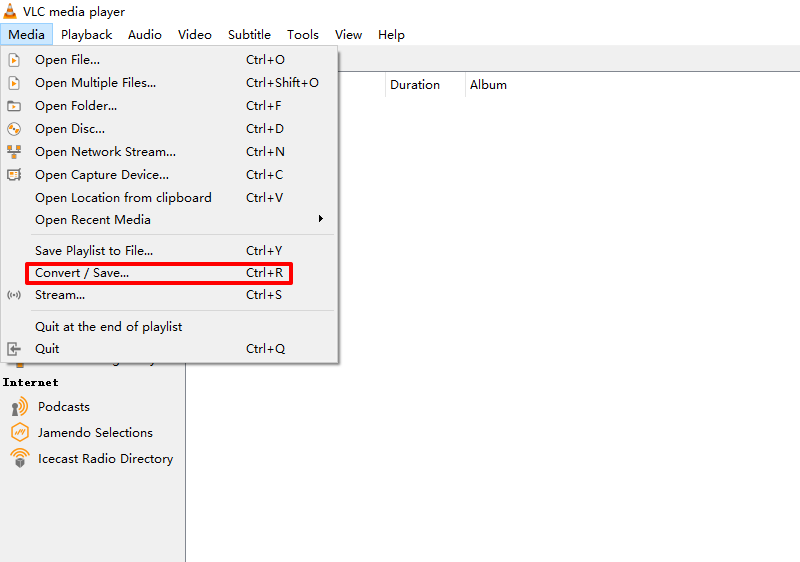
Features:
- It offers a straightforward UI and extensive conversion walk-throughs.
- It is customizable according to the user's preferences.
- VLC has an equalizer for audio.
- However, it has limited conversion capabilities for more extensive video conversion
Here are the steps to lead to convert TS to MP4 using VLC.
Step 1: Get the TS to MP4 Converter software.
To begin, go to VLC's official website and download the software to your computer or mobile device.
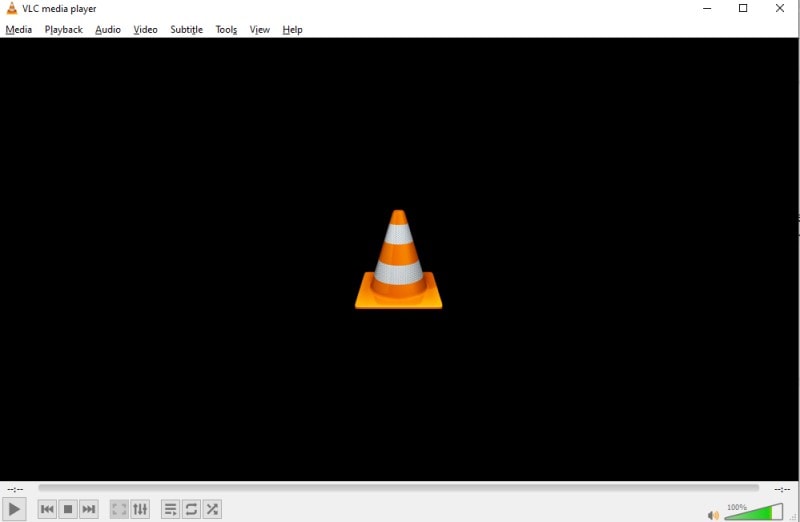
Step 2: Convert the TS file to an MP4 file.
Go to the "Media" option, select "Convert/Save," and click the "Add" button to import the TS file. Click the "Convert/Save" button to go to the output format. Select the MP4 format from the drop-down menu, then click Start.
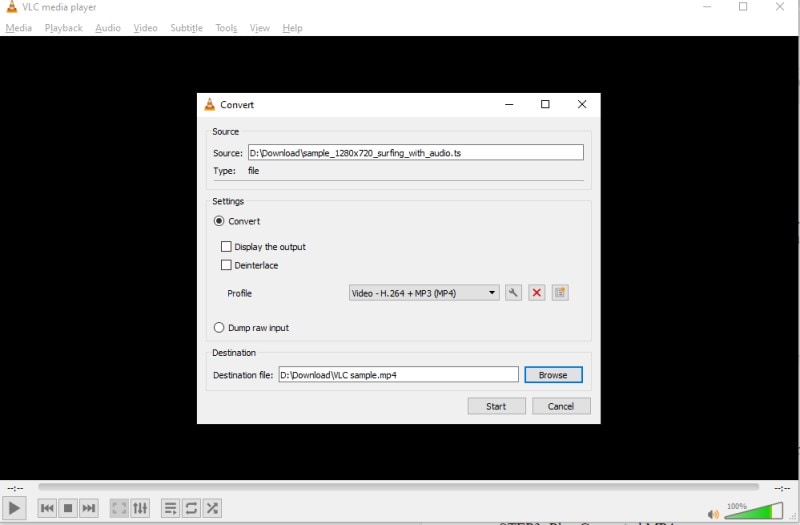
Step 3: Play the MP4 files that got converted.
Finally, locate the converted MP4 in your device's folder. Follow the steps above to convert a TS file to an MP4 VLC file.
2. FFMPEG
FFmpeg is a command-line utility that may be valuable to convert video and audio files. You can use it to convert TS to MP4 on Windows, Mac, and Linux devices. Let us now concentrate on how to complete this task on Windows.
Features
- Third-party GUIs are available, and
- It supports a wide range of old and new file formats.
- It records screen activity with the option of adding audio.
- The learning curve is severe, especially with longer, more complicated commands.
Follow these simple steps to convert FFmpeg TS to MP4
Step 1: Get FFmpeg and install it.
Download and install the TS converter for your operating system from the official website.
Step 2: Video Folder .
You must keep FFmpeg in the same folder as your TS video files. Then right-click within your FFmpeg video folder while holding the Shift key (Windows).
Step 3: FFmpeg to MP4.
From the pop-up menu, choose Open command or PowerShell window here.
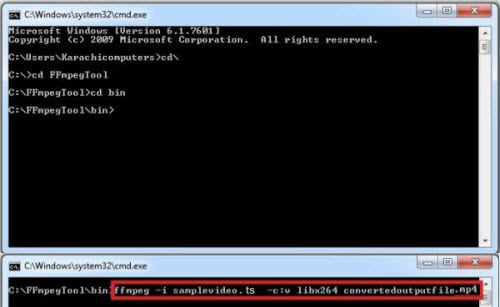
3. Handbrake
Features
- A software tool that converts TS files to MP4 files in a small amount of time.
- It can convert between various physical media, including Blu-ray discs and DVDs.
- Files are only converted to MKV and MP4 formats.
How to convert TS to MP4 with HandBrake
Step 1: Download Handbrake.
Get the program and install it.
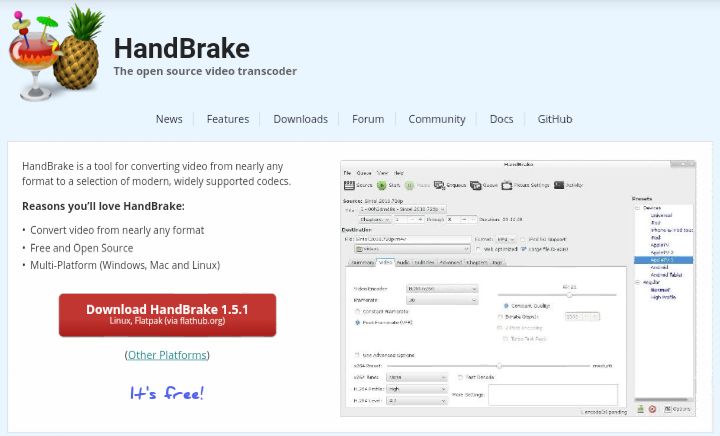
Step 2: Drag file.
Select Open Source or drag your file onto the main window after starting the program. In that order, choose a Title, a Preset, and a Destination.
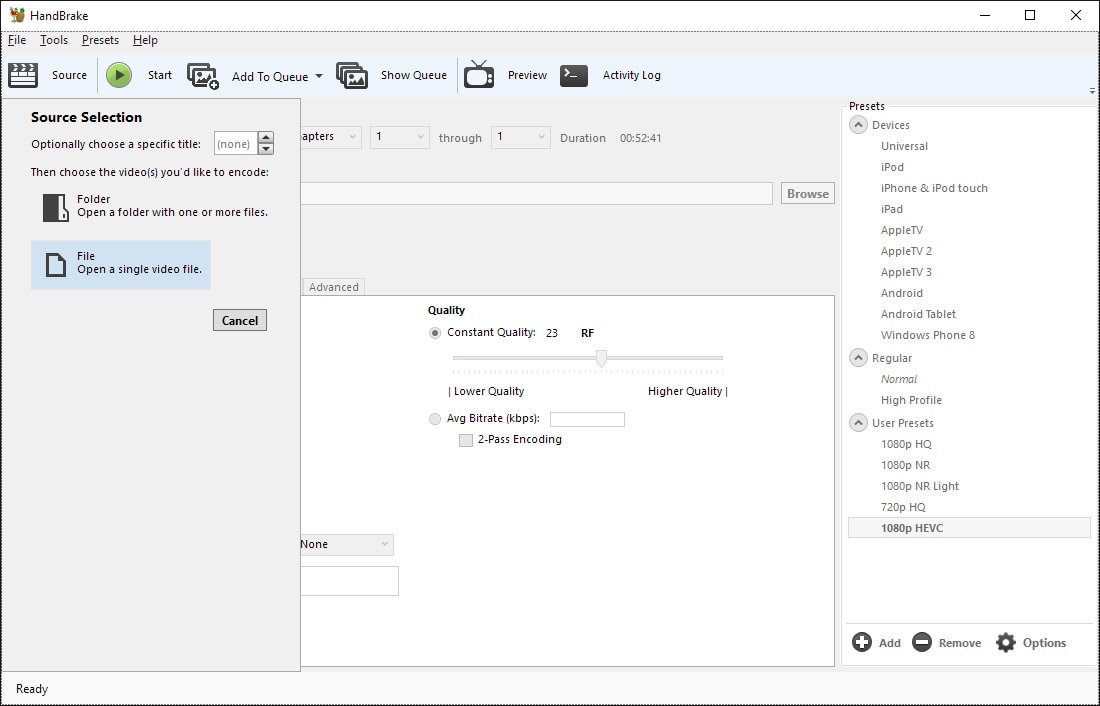
Step 3: Start Conversion.
Click Start and begin encode.
Online Video Convert to convert TS to MP4
1. CloudConvert
This TS file to MP4 online converter accepts files from various sources, including the system, URLs, Google Drive, OneDrive, Dropbox, and Box. For conversion, the program supports a variety of audio, video, and image formats. You can store the converted files on your desktop or your cloud storage account.
Features
- Simple-to-use GUI
- Control video quality, resolution, and size.
- TS files to MP4 online; only pay for what you use
- The number of conversions a free user can make each day is restricted to 25.
Step 1: Go to web browser.
Copy and paste https://cloudconvert.com/ts-to-mp4 into your browser's address box, then press the Enter key.
Step 2: Select file.
Select the TS files you wish to convert to MP4 and click the Select File button. If you so desire to change custom options, click the Tool icon.
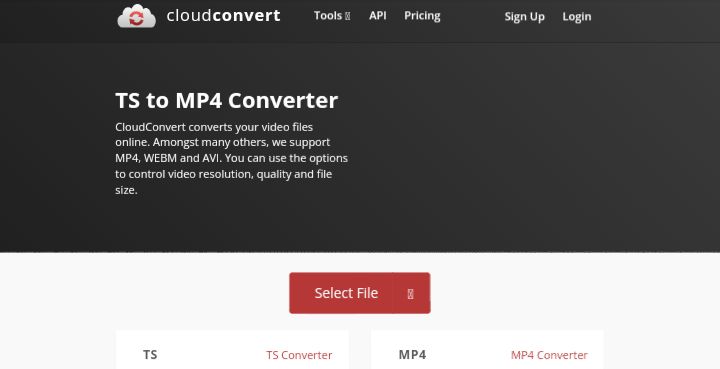
Step 3: Select Output and convert.
Select the Output (MP4) format from the Convert to drop-down list.
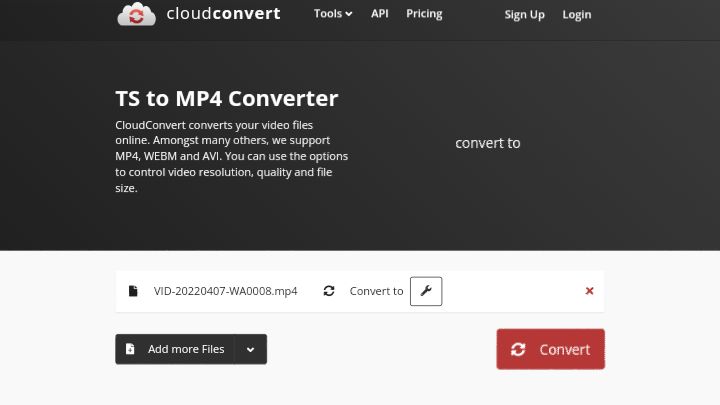
Step 4: Start Convert and Download it.
Select Convert from the drop-down menu.
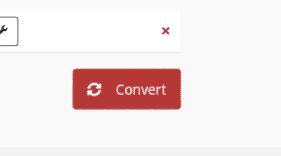
2. Zamzar
This is a popular tool for quickly and easily converting video ts to mp4 online. The program's interface is straightforward and user-friendly, requiring only the addition of a TS file and selecting a target format. There's also the option of receiving a link to the converted file via email.
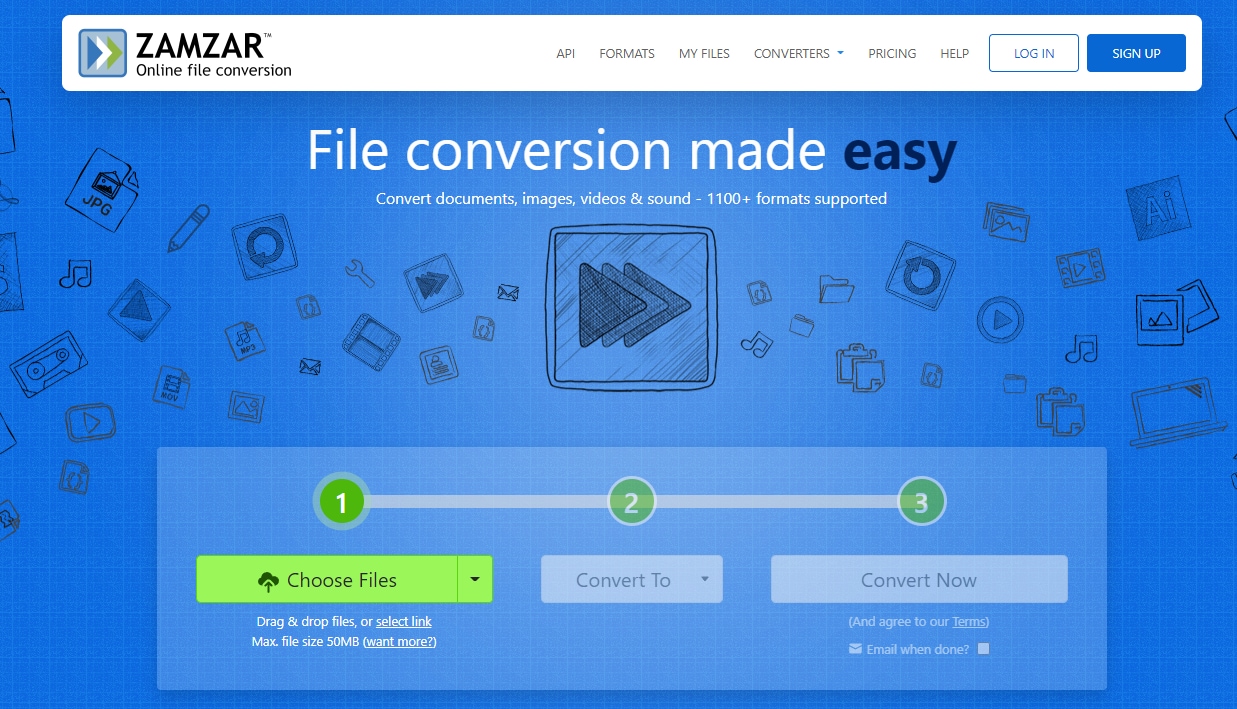
Features
- Free alternatives for online file conversions that are quick and easy to use
- 150+ conversion types are all available.
- Limited file size for free users;
- Free users must download the converted bile within 24 hours or risk losing it.
To use Zamzar to convert ts to mp4, follow these steps.
Step 1: Go to zamzar website.
To access the free TS to MP4 converter, go to https://www.zamzar.com/convert/ts-to-mp4/ on your browser.
Step 2: Upload ts file.
To upload your TS files, click the Add Files button and ensure the Format option is set to mp4.
Step 3: Hit convert now.
Convert now by pressing the Convert To button.
3. Media.io
Using this online conversion tool, which was previously known as media.io, you may convert the ts file to mp4 rapidly and painlessly. You can process up to two files at once, and after they've been converted, you can download them to your PC or save them to your Dropbox account.
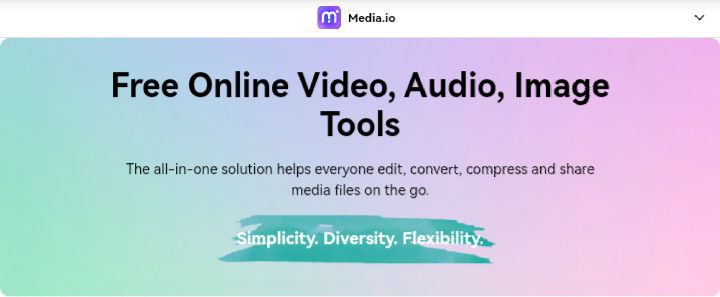
Features
- On Windows/Mac, convert TS files to MP4 without losing quality.
- Convert your video files to over 1000 different formats.
- Trim, crop, add a watermark, edit subtitles, and more.
- With free DVD menu templates, you may burn and convert your video to DVD.
Here are the steps to follow:
Step 1: Add Your TS files to Media.io
Drag your video files from computer to Media.io online video converter, you can also upload it from Google Drive/OneDrive.
Step 2: Select Output Format.
Click "to MP4" to choose any kind of output fromat.
Step 3: Start Convert and Download Converted files.
Convert now by pressing the Convert To button.
Conclusion
There are numerous fantastic options for free TS-to-MP4 converters that you can download or use online. Consider what you require and what each program has to offer. If you convert TS to MP4 offline, you will have more control. Thus, the best recommendation will be UniConverter.

Brian Fisher
staff Editor