by Brian Fisher • • Proven solutions
Remember those good old days where we used to stash anything over our blu-ray disks. Unlike the cloud storage we used to maintain, Blu-ray disks were one of the kinds of means to have all the data. Even today, people make use of the disks to share their favorite photos, videos over there. So, users can transmit their AVI files by converting AVI to Blu-ray format respectively. Here are the complete details on how to execute the process of burning the files.
How to Convert AVI to Blu-ray with UniConverter
UniConverter is undeniably the best software to convert AVI to Blu-ray. Designed with superb features and specs, it serves to be the ultimate option! Users can ensure to fetch output in an ultra-speedy manner. It helps you convert HD AVI files to Blu-ray or DVD without losing quality. More than a DVD burner, it can be used to compress video, download video, edit video and more. Let's see the main features of it below.
Get the Best AVI to Blu-ray Converter:
- With 90x lightning speed, it can convert AVI to Blu-ray easily and support 100s of conversions.
- Wide range of free templates provided and provision for burning Blu-ray discs without reloading.
- Incorporated to be compatible with 150+ output formats such as MP4, AVI, MOV, MTS, MPEG formats.
- Built to process batch conversion of several files simultaneously.
- Capable of doing advancements and adjustments on file by its one touch optimize option, using edits, adding effects, subtitles etc.
- Easily intakes content from a wide scope of popular video streaming like Facebook, YouTube, VEVO, Vimeo etc.
- It works with Windows 10/8/7/XP/Vista.
How to convert AVI to Blu-ray format using UniConverter
Step 1. Add AVI files
Start with downloading the UniConverter on your PC. Install it right after that and open it. Get to the main interface and tap on theBurn tab. Over here, click on + Add Files and browse for the needed AVI file.
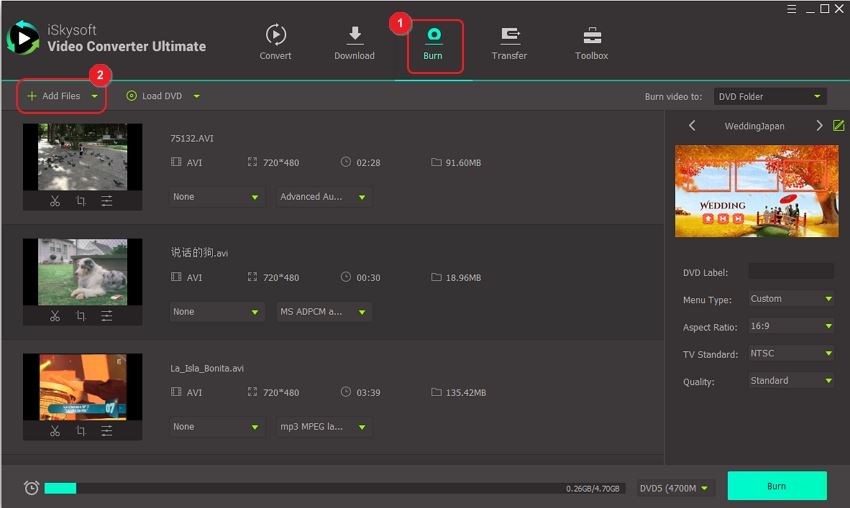
Step 2. Choose the templates and setttings for the blu-ray disc
After adding in the AVI file, just ensure to connect disk with PC. Click on Burn Videos to: option to select your blu-ray disc. Now, simply opt for the right Template from the right panel. Go to the Quality tab and choose High Quality on the bottom of right panel. You can set other parameters here in this step, too.
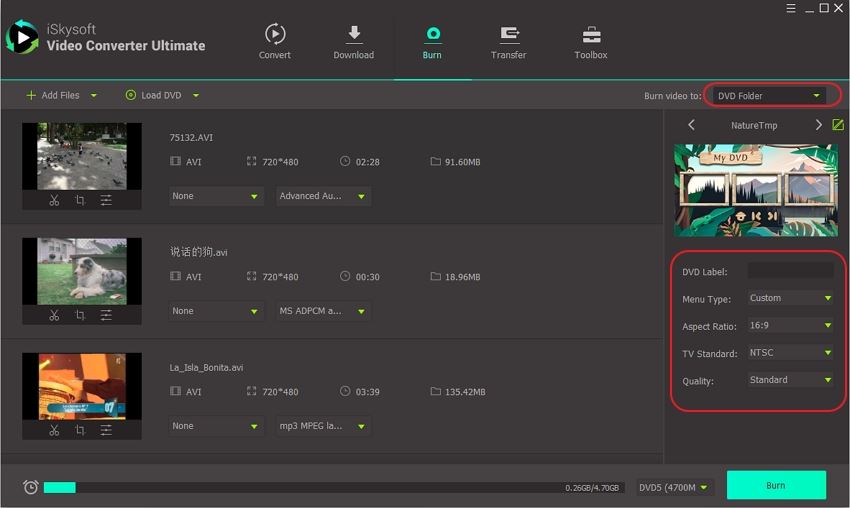
Step 3. Convert AVI to Blu-ray
Once through with the enhancements, simply click on the Burn button to start the burnning process. You have successfully converted AVI to Blu-ray format.
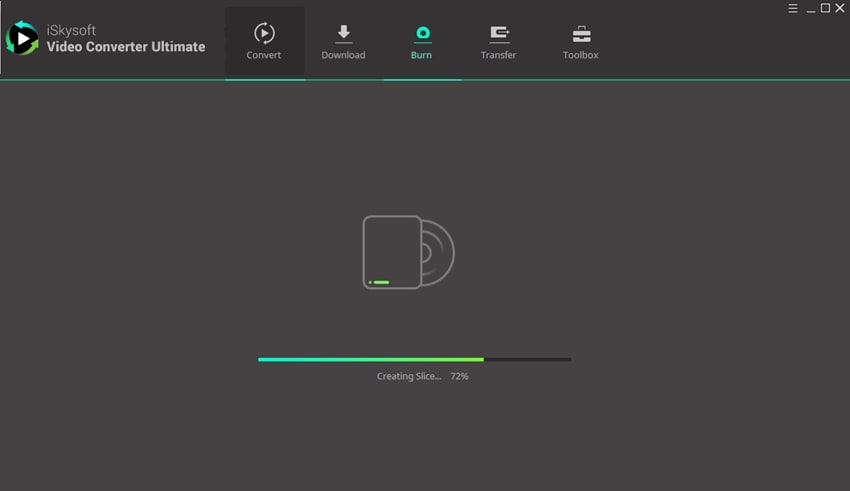
Know about about Blu-ray disc
The Blu-ray disc is one of the most efficient, affordable ways to store an HD or Ultra HD video data. A blu-ray disc is a high capacity performing disc developed for recording, rewriting, playing back high definition video with ease. Blu-ray disc is capable of storing large amounts of data ultimately making it a successor of DVD.
The Blu-ray/HD-DVD disc video can go up to 1080p HDTV quality. It has now become one of the prominent standards for HD video contents. The fun fact of Blu ray is it can also feature data streams in a whopping range of 36 megabits per second!

Brian Fisher
chief Editor