- High-speed Conversion in lossless quality.
- Batch Processing to convert multiple files at a time.
- Transfer of files to Vimeo automatically.
- Built-in editor that helps you edit video before conversion.
- Additional features include video download, recording, compression, and others.
MKV Converter: How to Convert MKV Videos on Mac/Windows PC
by Brian Fisher •
Failed to play your MKV videos on different media players? Don't worry. You only need to convert MKV videos to the media player supported formats. In this page, you will get the best MKV Converter to help you achieve that with ease.
Best Software to Convert MKV to MP4, AVI, etc. on Mac or Windows PC
Although there are some free video converter, like VisualHub, to convert your MKV videos, they are usually hard to use and only support limited formats. For an easy to use MKV video converter, UniConverter deserves you try. It can do the MKV file conversion like a charm, without any hassle. It can convert MKV files to any popular video formats like MP4, WMV, AVI, MOV, etc.. What makes it excels is that It provides you with the optimized output video settings for iPad, iPhone, Apple TV and many mobile phones. One click to convert MKV to be iDevice compatible.
UniConverter - the Best MKV Video Converter:
- Convert MKV or any video/audio to 150+ video/audio formats.
- Extract audio files from MKV videos as MP3, WAV, WMA, AC3, AAC, etc.
- Burn your MKV videos to a blank DVD if necessary.
- Trim, crop, rotate or add effects/subtitles/watermarks to your MKV videos before converting them.
- Download online videos from more than 10000 video and audio websites, like YouTube, Vimeo, Vevo, Dailymotion, Hulu, Metacafe, and so on.
- Compatible with Windows 10/8/7/XP/Vista, macOS 10.7 Lion to 10.15 Catalina.
Step-by-step Guide to Convert MKV Videos on Mac with iSkysoft
Step 1. Import your MKV videos
After launching MKV Converter for Mac, please drag and drop your MKV videos to the program. Alternatively, you can also go to the "Add Files" menu on the top menu bar and choose your MKV files.
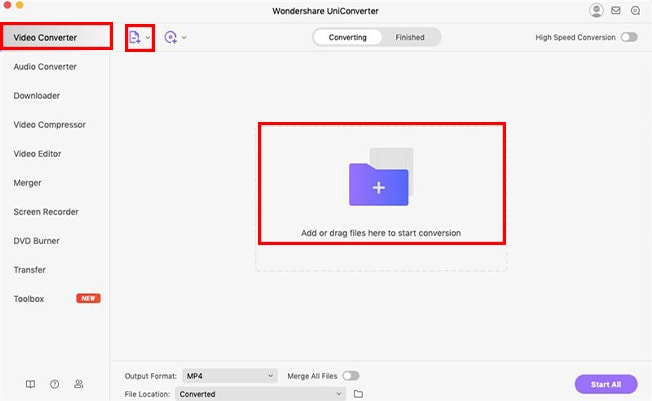
Step 2. Select the output format
As this program allows you to convert MKV videos to various video/audio formats, like AVI, FLV, MOV, MP4, 3GP, MP3, WAV, etc. Here you can select the right one according to your own requirements.
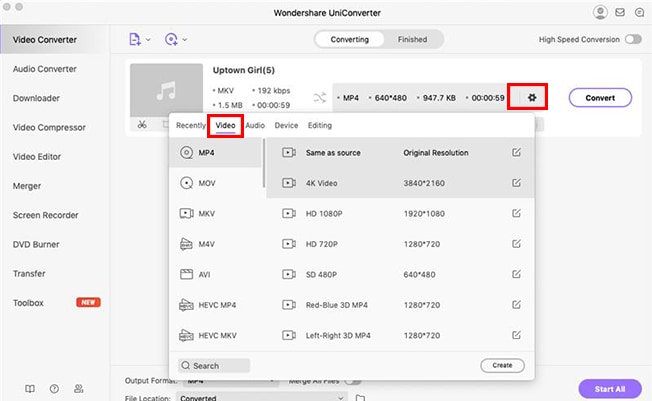
Step 3. Convert MKV Videos with one hit
After setting the output format, you can click the "Start All" button or "Convert" button to convert your MKV videos. This process will be finished within seconds. After MKV conversion, you can check your files by clicking "Finished".
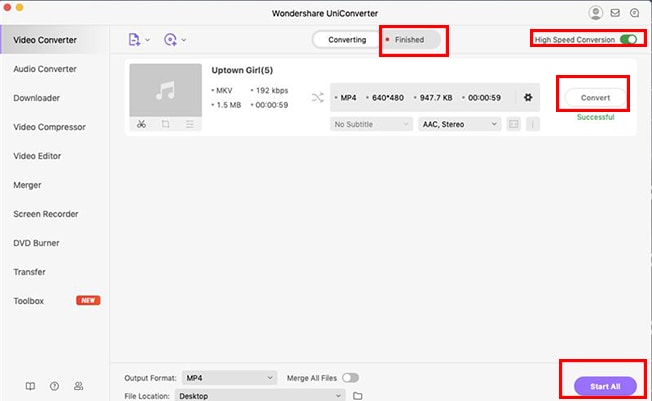
Optional: Free Online MKV Converter
If you don't want to install a desktop program, you can also try online video converter to convert your MKV videos to any format as you need. Try it below:
Note: Because the online tool doesn't support "https", so if the content below was blank, please manually click the "Shield" icon on the right of your browser address bar to load the script. This action is secure without any harm to your data or computer.
Tips: How to Play MKV files on Mac
To watch MKV video on Mac, I recommend trying either MPlayer OS X or VLC Media Player. They are both free. These free multimedia players are excellent and can tackle many of the video formats unknown to QuickTime. They contain a decoder to decode the MKV files. They will also play many of the formats you will find inside the .MKV file.

Brian Fisher
staff Editor