by Brian Fisher • • Proven solutions
Can I convert Apple music to MP3?
It is possible to convert Apple music to MP3 if you have the music files saved on your Mac PC. If you do not have the music files, the first thing you need to do is just log in to your Apple ID and download the music files from the Apple music library and save them to your Mac computer. You can use various programs to convert the Apple music, and some of the programs can be downloaded freely from the internet. You can as well use iTunes to convert your music files. You can read this article and learn how you can turn Apple music with iTunes and using its best alternative UniConverter.
- Part 1. How to Convert Apple Music to MP3 using iTunes
- Part 2. Best iTunes Aternative Apple Lossless to MP3 Converter
Part 1. How to Convert Apple Audio to MP3 using iTunes
Step 1: Launch iTunes on your Mac computer. Click on the “General” and then Click on “import settings” to enter the settings that you want for your new file.
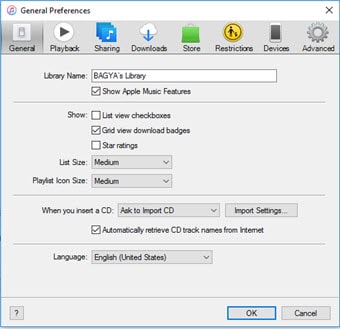
Step 2: Select the format you want to convert to by clicking the “import using menu” and then choose “MP3 Encoder”.
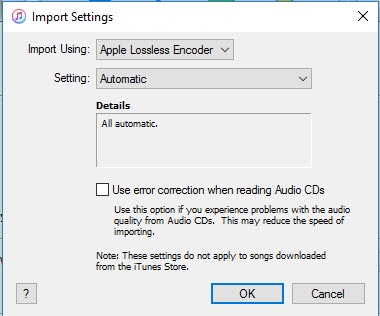
Step 3: From there open the Apple lossless file that you want to convert. You can go to “My music” and then from the list choose the Apple lossless file. Right-click the Apple lossless file and then from displayed options choose “Create MP3 Version”. Once you hit the “Create MP3 Version” option, iTunes will convert your Apple lossless to MP3 and save it in your music folder as an MP3 file.
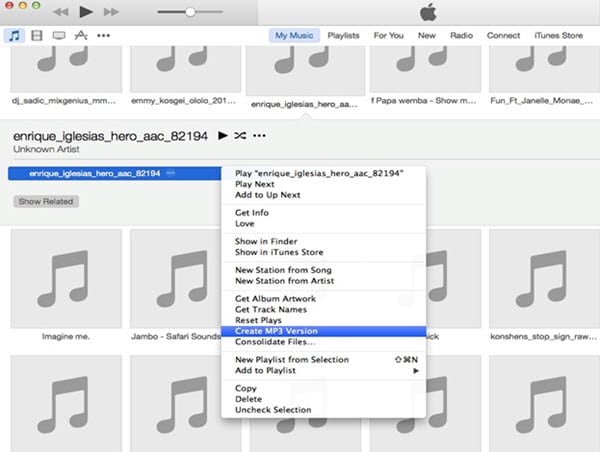
Part 2. Best iTunes Aternative Apple Lossless to MP3 Converter
If you want an Apple to MP3 converter free, UniConverter ensures the simplest way to go about it. UniConverter offers a fast and safe conversion, and it will convert the apple songs at an incredible speed while maintaining the original quality of the songs. With UniConverter, you can convert many apple songs at the same time and you what you need is just to choose them and add them to the program. While turning your songs, you will not have to go through a complicated procedure since this tool offers an uncomplicated and intuitive interface that can be used even by the first time users without any limitation. When you are converting the songs, the file lets you choose presets supported by various portable players, and you can convert even to other formats that can be played on your Android phone or iOS device.
Key Features of UniConverter - Video Converter
- Supports conversion between a range of more than 150 audio and video file formats. Examples of the supported formats include MP4, MP3, WAV, MOV, AVI, AAC, GIF, M4V, WMV, MKV, TOD, M4A, M4R, AP3, MPG, DV, RMVB, RM, FLV, OGG, MPEG, WMA 3GP, RM, etc.
- DVD functions that let you burn files to DVD ISO files, DVD folders, DVD discs, and DVD IFO files. Besides, you can also backup the DVDs, and you can copy the content to an empty disc.
- Bunch of editing tools that can help you modify any video including your homemade videos. For instance, rotate, crop, merge and trim unwanted parts of a video, regulate the brightness, volume, contrast and saturation. The editing options also allow you to add subtitles, watermarks, metadata and special effects.
- Converts data with a speed which is 90X than other programs, and it supports batch processing where you can add many audio or music files to the program and convert them at the same time.
- Inbuilt video recorder and downloader that lets you record and download videos from more than 10,000+ streaming sites such as Vimeo, Hulu, YouTube, and much more.
- Allows conversion of video and audio to formats supported by various media players and Android and iOS devices.
How to Convert Apple Lossless to MP3 with UniConverter
Step 1: Add the Apple audio files to the Apple to MP3 converter
Ensure that you have downloaded the Apple audio files from your Apple Music library. Then transfer and save them to your Mac computer. Launch UniConverter on the Mac computer and then import the files to the program. To import the files, click the “Add Files” option on the main interface. The option takes you to your files and from there you can choose Apple audio files that you want to convert to MP3. The easiest way of adding the files is dragging and dropping them to the primary window of the application.
![]()
Step 2: Choose MP3 as the output format
Go to the “Convert all tasks to” option and then click “Audio” to see the supported audio formats. From the drop-down list, click “MP3” to set it as your output format.
![]()
Step 3: Convert Apple audio files to MP3
Choose a location from the mac computer to save the converted files. After that just click the “Convert” button and the selected audio files will be converted to MP3 in few seconds.
![]()

Brian Fisher
chief Editor