Convert WMA to MP3: How to Convert WMA to MP3 on iTunes
by Brian Fisher Proven solutions
To play your WMA files on your iPhone, iPad and other Apple devices without any compatibility issues, conversion to MP3 iTunes format is required. The conversion can be done using the iTunes program itself or using any third-party application. Both the methods have their own set of benefits and depending on your files and conversion requirements, the choice can be made. Know how to convert from WMA to MP3 on iTunes and also using the additional program in the following parts of the topic.
Part 1: Convert WMA to MP3 with iTunes
iTunes is majorly used for managing media files on Apple devices and in addition to this, there are several other functions supported by the app. One such feature is to convert your WMA files to MP3 and other compatible formats. Though the app converts one file at a time and does not allow specifying the output folder, the process is quick and simple without any need for additional software.
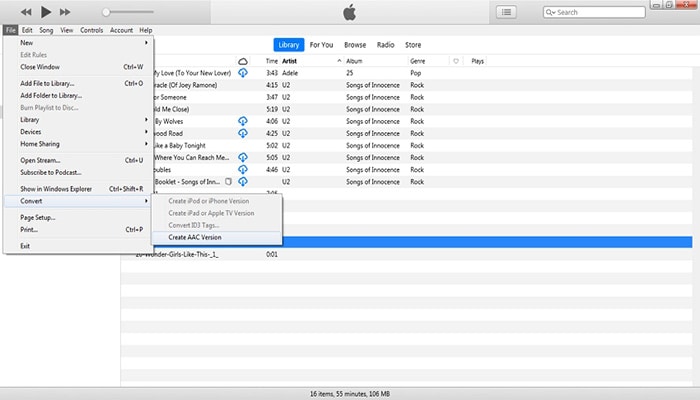
Steps on how to convert WMA files to MP3 using iTunes
Step 1: Open the iTunes app on your system. To change the import settings click on the Menu bar and then select Edit > preferences.
Step 2: A new pop-up General Preferences window will open from where select the General tab. Click on the Import Settings button and a new window will open. Here expand the drop-down menu at Import Using: tab. Choose the MP3 encoder option. Also select the file quality from the Setting: tab. Clicking on the OK button will confirm the settings.
Step 3: Next, find the file in your iTunes library that you want to convert. You can also add the local file by selecting File > Add File to Library option.
Step 4: Then, right-click on the title of the file and choose Create MP3 Version. Alternatively, you can also select the file and then select File > Convert > Create MP3 Version. The iTunes will create an MP3 version of your WMA file and both the files will be saved to the library. You can check the file type by right-clicking the file and selecting the Get Info option.
Part 2: Best iTunes Alternative to Convert WMA to MP3 - UniConverter.
iTunes, as we have discussed above, is a simple tool for converting WMA to MP3 but the program allows processing only one file at a time, there are no editing functions, and location to save the file cannot be selected. So if you are looking for professional software that can convert multiple files in high quality with added features, UniConverter works as the best tool.
This versatile program supports the conversion of all major video formats to more than 1000 formats and device-specific files. With batch processing support multiple files can be processed at a time and in lossless quality. The files to be converted can be added from the system and directly from the device as well. The program also supports the feature where the converted files can be added to your iTunes account automatically. Transfer of files to an array of devices like iPhone, iPad, and others is also supported by the software.

UniConverter(formerly UniConverter)
- Support converting WMA to MP3 iTunes and an array of other formats and devices.
- Lossless quality conversion at super-fast speed.
- Batch processing to convert multiple files at a time.
- Transfer of files to the iPhone, iPad, and other devices.
- Additional features include video download, recording, editing, compression, and others.
- Compatible with all latest versions of Windows and Mac.
Launch UniConverter and add the files that would be converted
Download, install and run the software on your system. On the primary software interface, insert the desired WMA into your system and then select the Convert section from the main software interface.
Choose MP3 as the targeted format
After all the WNA is added to the program interface, open the drop-down list at Convert all files to tab from the top-right corner. A pop-up window showing the supported list formats and devices will appear. From the Device section select MP3.
Convert WMA to MP3
Clicking on the Convert All button will start converting your WMA media to iTunes compatible format. After the conversion is complete, the program will automatically save the file to your iTunes account.
So to meet with your queries on how to convert your WMA to MP3 iTunes use UniConverter. The software not only helps you convert your file into a lossless quality media file but also supports quick and hassle-free transfer to your choice of device.
iTunes
- 1. Convert iTunes to Other Format
- 2. Convert Other Format to iTunes
- 3. iTunes Tools & Tips

Brian Fisher
chief Editor