UniConverter - Download YouTube video with Subtitle
UniConverter Version 13 provides powerful downloading features with easily customizable settings. Try UniConverter to add and edit subtitles!
Technology has made our lives comfortable. This article will be very surprising and interesting too because I am sure you would have never gone through these awesome tools and their features. YouTube CC downloaders are used mostly by professionals and students who want to learn online. They have to watch some tutorials completely, but they can't watch the whole tutorial once, so they would prefer to download the tutorial and watch them whenever they want to and without any internet problem or searching the same tutorial again and again. If it is downloaded once, you can watch it as many times as you want to. It is also really helpful if you wish to your YouTube video converted into a blog without taking much time. Now, we will list five unique ways to download YouTube cc.
Part 1. How to Download YouTube Subtitle Using the Built-in CC Generator?
If you have problems downloading YouTube subtitles for your favorite video on YouTube, it might be time to try the built-in CC generation tool. The CC tool can be found on the main YouTube video page, below the title. Just click the CC button located right below the video title. If you do not have access to an internet connection, the CC generator will create a special code to allow you to download the subtitles from YouTube. For the best results, you should use the YouTube CC converter tool only on a desktop computer.
Detailed Steps
Step 1
Click the Settings button located at the lower-right corner. Then you will see the Subtitle/cc option, click it.
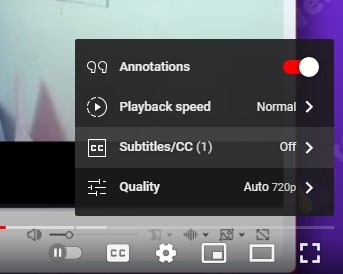
Step 2
If you want to download auto-generated English subtitle, you can choose English as the output language. But is you want to download YouTube CC in other language, the auto-translate option allows you to do it.
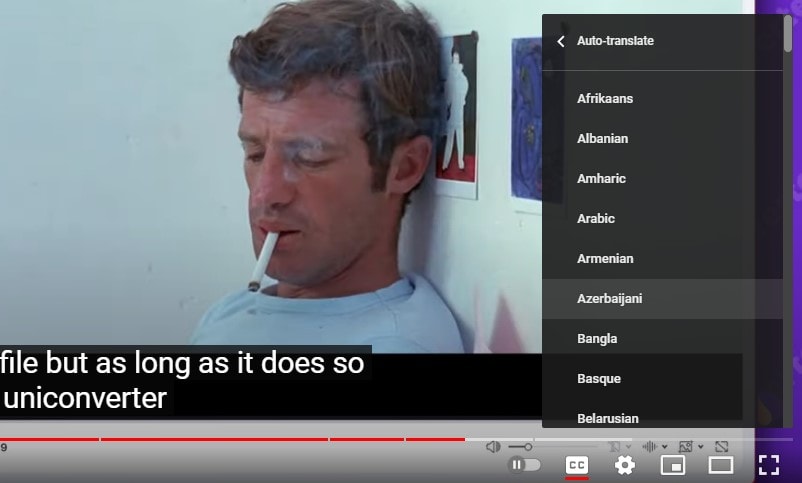
Step 3
The Options drop-down menu lets you to select the subtitle font, font size, and other parameters.
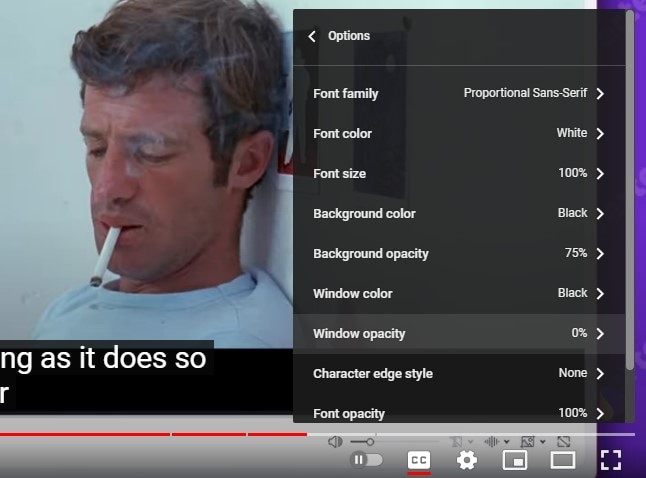
Step 4
Click the three dots under the YouTube video, then open transcript. Now you can copy the subtitle appearing on a new pop-up window and paste on the TXT, or Word file.
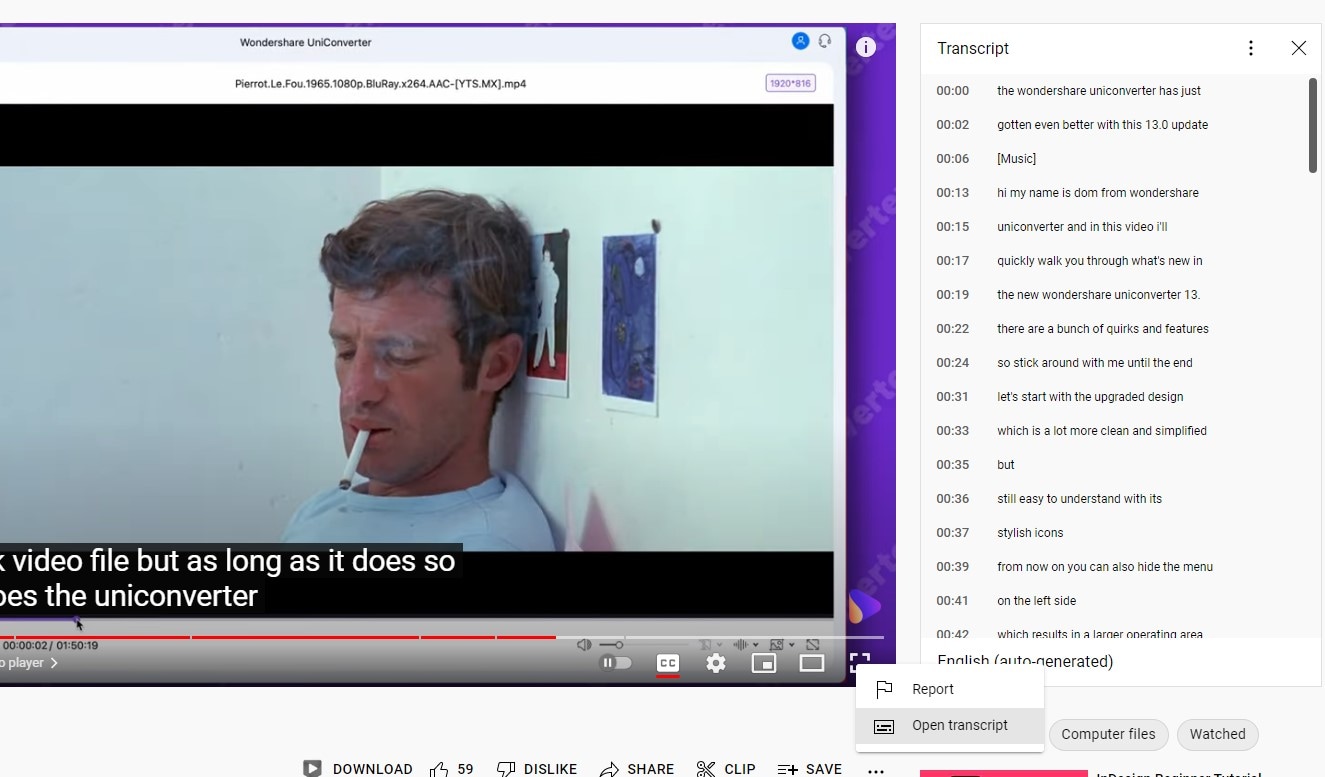
Pros
The CC tool is really easy to use, fast and free.
You don't need to download any third parties.
The YouTube built-in cc downloader helps you download cc in many languages.
Cons
The CC tool cannot be used on smartphones and tablets.
You can only download subtitles of one video at a time.
Tips for downloading YouTube subtitles: If you want to download and edit YouTube cc, you can try UniConverter, which supports downloading YouTube videos with subtitles, auto-generate subtitles for YouTube videos, and edit subtitles.
Part 2. How to Download YouTube Subtitle with the Third Parties?
There are other ways to download YouTube subtitles, and some of them are a lot easier and faster. These are the third-party video downloaders that you can use to download YouTube subtitles quickly. For example, you can use these video downloading programs for the subtitles for a video posted on YouTube. You can also download closed captions from YouTube. The built-in downloader has some limitations so we can use the following tools:
DownSub
DownSub is a YouTube cc downloader tool for any YouTube user who has trouble downloading a video's subtitles. It can download up to 6 subtitles from YouTube video files. DownSub is especially useful if you need to download the subtitles for a music video. It is a great solution for online video watchers. The main advantage of DownSub is that it can download the subtitles for several videos simultaneously. It will download the subtitles for any YouTube video without any limit. It is known as one of the useful YouTube subtitle extractors.
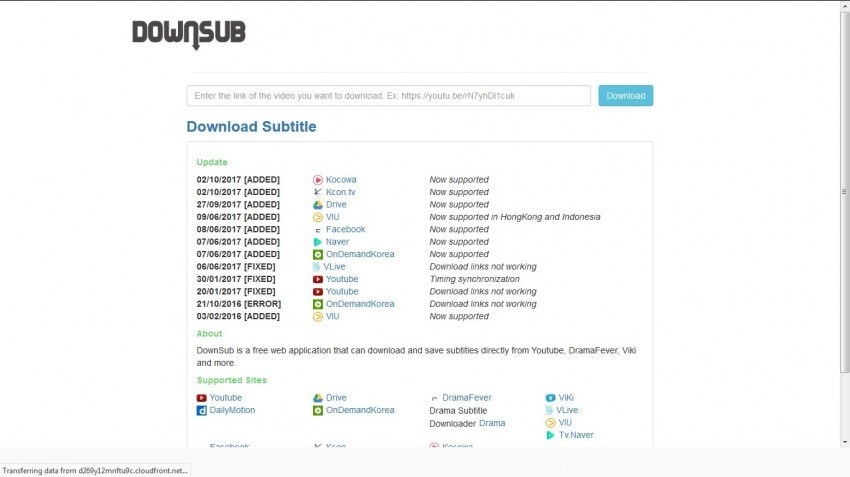
Detailed Steps:
Step 1: On YouTube, click on the YouTube video for which you want to download the subtitles. Then, click on the DownSub download link. This will take you to the download page.
Step 2: At the download page, click on the DownSub Download button, which is located in the upper right corner. After that, click OK.
Step 3: You will see a download page for the video, and the video should now be downloaded.
Pros
DownSub is fast and efficient.
The downloader is easy to use.
You can make the downloader online or offline.
Cons
The DownSub downloader does not support videos with different subtitle languages.
If you want to download the subtitles for an audio-only video, you will need to download another tool.
You can only download up to six videos at a time.
DVDVideoSoft
DVDVideoSoft is a good tool to download subtitles for YouTube videos. DVDVideoSoft has two different tools that can download the subtitles for different YouTube videos simultaneously. The tools are DVDVideoSoft Downloader and DVDVideoSoft Subtitle Downloads. DVDVideoSoft Subtitle Downloads is a free download, but it has a limitation: it can only download up to 6 videos at a time. You will have to download a commercial version to remove the download limit. It is worth noting that you will have to pay a fee when you want to use the subscription tool for more than a month. It helps to download YouTube transcripts.
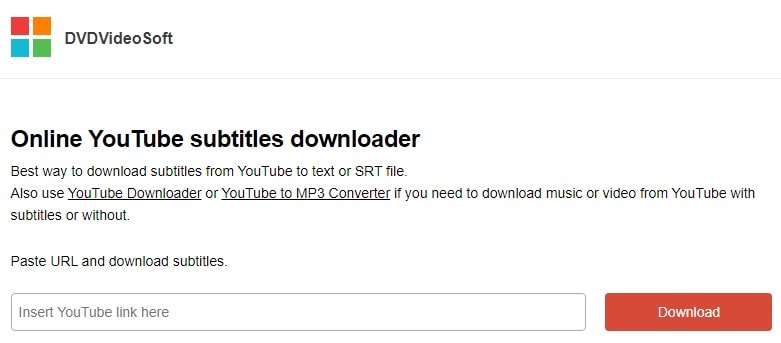
Detailed Steps:
The program has three parts: Subtitle Downloads and Youtube Subtitles, Video Downloader, and Download Manager. You can use YouTube cc downloader DVDVIdeoSoft and follow these steps:
Step 1: On YouTube, click on the video you want to download the subtitles for. Then, click on the DVDVideoSoft Download tool in the upper right corner. This will take you to the download page.
Step 2: Click on the Subtitle Downloads link on the page. The DVDVideoSoft Video Downloader link will take you to the Download Manager page.
Step 3: At the Download Manager page, click on the DVDVideoSoft YouTube Subtitle Downloader link. After that, click OK. You will see a page that will show all the subtitle formats that you can download for the video.
Step 4: On the Subtitle Downloads page, click on the Subtitle format link. Then, click OK.
Pros
You can download the videos from YouTube videos within minutes.
The downloadable videos are in the format you specify.
The download link can be downloaded on any machine that can download the YouTube videos.
Cons
It is limited by YouTube.
DownSub cannot download YouTube subtitles for music videos.
If you want to download the subtitles for an audio-only video, you will need to download another tool.
Savesubs
Savesubs is a very powerful tool to download subtitles for YouTube videos. This YouTube srt downloader works on Windows, Linux, and Mac, but the source code is not available for the other two platforms. Savesubs has two tools. One is a text-based tool, and the other is a GUI. The text-based tool is very basic, but you can save the subtitles to PDF and HTML files. The GUI tool is more flexible and is more powerful. It has different ways to save the subtitles. The one common thing is that you can download the subtitles in several formats.
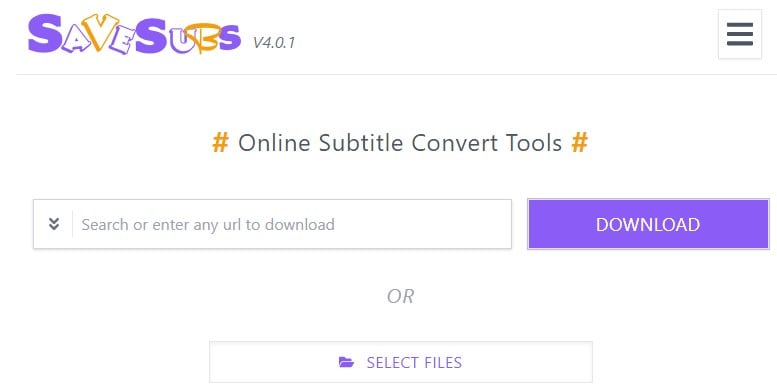
Detailed Steps:
Follow the detailed steps to use Savesubs YouTube CC downloader.
Step 1: Download the DVDVideoSoft Downloader and the Savesubs application. Open Savesubs and at the Savesubs window, click on the down arrow to open the settings.
Step 2: Click on the Downloads and Updates button and click on the Copyright Download button. In the Download List box, make sure to select your YouTube video.
Step 3: In the DVD Type box, choose the PDF or HTML file format for which you want to download the subtitles, and click OK. Then you will be taken to the Savesubs settings page. On the Savesubs settings page, click on the Down Arrow button. And choose the Close down button. The program is ready to use.
Step 4: Go to the Savesubs sub-menu and click on Open. This will take you to the main menu of the program. Then go to the Import/Save subtitle drop-down list and make sure to select the title of the YouTube video you want to download the subtitles for and click OK. This will take you to the Savesubs main window. Click on the Down Arrow button.
Pros
This is the most powerful and fast-paced tool available on the internet.
Savesubs is always available.
You can download the subtitles for any YouTube video within a few minutes.
Cons
More technical users may find Savesubs to be a little complicated.
The program is not free.
There is no support for the other platforms.
Yousubtitles.com
Yousubtitles.com is a handy and extremely comprehensive YouTube CC downloader. You will enjoy easy access to the latest movie subtitles for you to download from all the popular video sites. However, Yousubtitles.com is no other subtitle downloading site than the fastest and easiest to use. You can create any size subtitles for your subtitles. Yousubtitles.com is the leading website that allows you to download video subtitles for videos on YouTube, as well as for Windows Media and .wafiles. Even after you buy a license, Yousubtitles.com can help you when you have trouble with your new subtitles. You can download YouTube CC free subtitles in many languages.
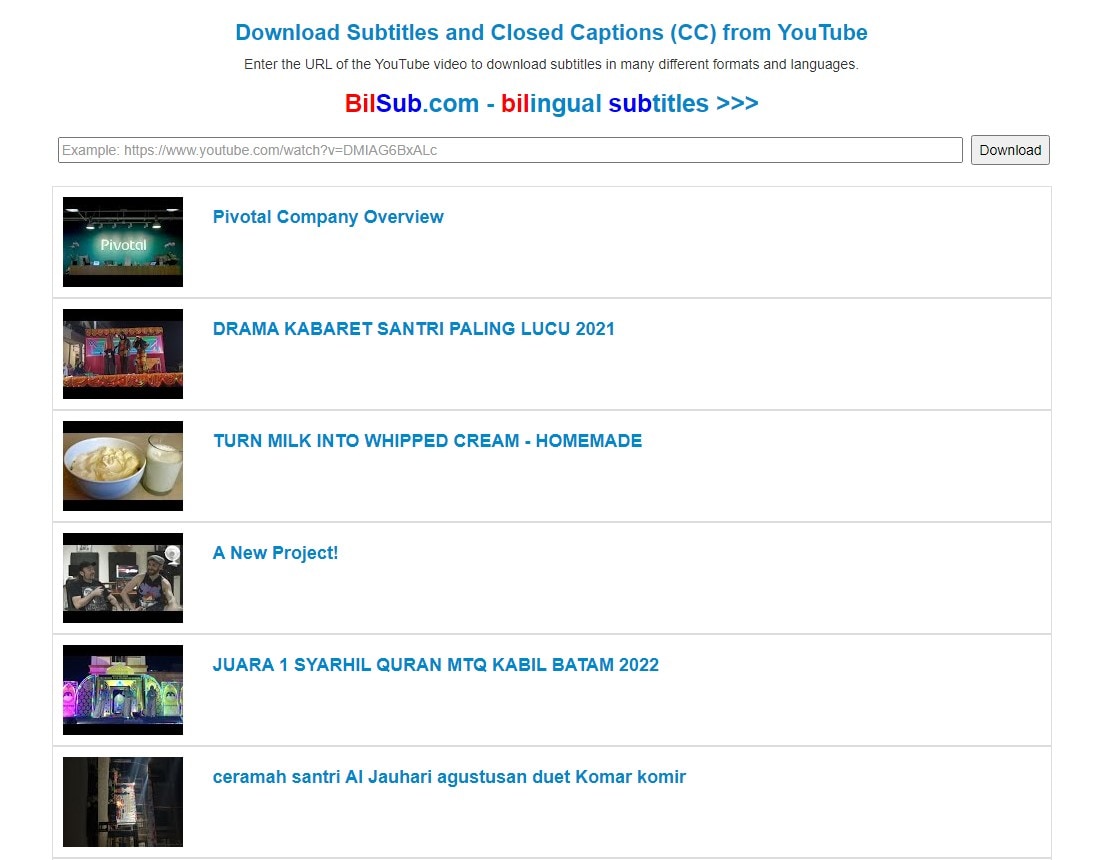
Detailed Steps:
Step 1: Open the Yousubtitles.com Subtitle Download page and on the top menu bar, click on the Settings button. A menu will pop up.
Step 2: Click on the Settings button, and you will be taken to the Preferences page and then click on the Down Arrow button. Click on the Close down button. The program is ready to use.
Step 3: Go to the Subtitles and Summarize selection page. Click on the Info button, and the Display button will appear.
Step 4: Click on the Display button, and then you can download the subtitles for any YouTube video within a few minutes.
Pros
Yousubtitles.com is always available.
The number of subtitles is extremely high.
Yousubtitles.com is the most reliable subtitle downloading website.
Cons
There is no support for more than a few formats.
The program is not free.
Creating a large number of subtitles is complicated.
Checksub
Checksub is a new and extremely useful YouTube CC downloader that provides a simple and powerful way to download subtitles for videos on YouTube. You can create your subtitles in multiple languages. There are over 3 million YouTube videos available for you to download subtitles for. However, you can only download subtitles from the front-page videos. The tool will help you download subtitles easily. You can save your chosen subtitles into individual files.
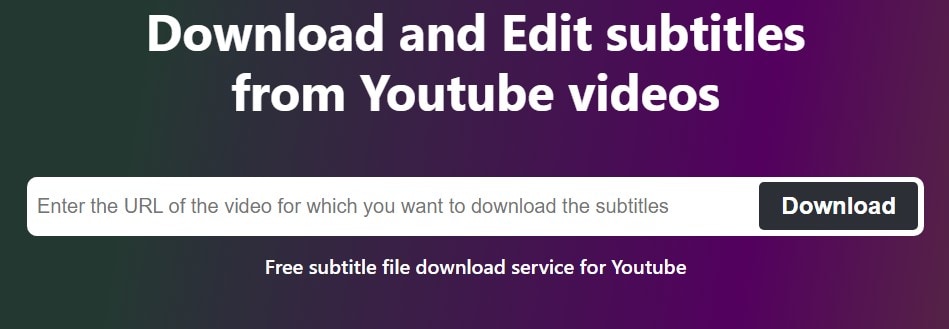
Detailed Steps:
Step 1: On the Checksub editing page, click on the Check Subtitle button. This will take you to the editing page for your selected video.
Step 2: On the editing page, click on the Copy button. On the text editing page, click on the text highlighting button. A popup will appear.
Step 3: Click on the Copy button again. The screen will change to the video editing page. Click on the Clip button, and another popup will appear. The screen will change to the video editing page.
Step 4: Click on the Capture button and then press on the Save icon, and you will be redirected to the downloads page. Go to the Downloads page and click on the Downloads. This will take you to the downloads page, and you can download it now.
Pros
Checksub is the easiest way to download subtitles for videos on YouTube.
The subtitles are saved as individual .mp4 files.
Cons
As of now, it is not possible todownload subtitles for videos on YouTube that are not on the front page.
If you change your mind, you cannot always delete the files.
You can't download subtitles for Windows Media or other formats.
Conclusion:
If you are still looking for a site to download YouTube subtitles, you should not look for a newcomer as it will take a long time to reach the target audience. You can expect to download subtitles for over 100s videos using the above-mentioned tools and websites. Subtitles are free to download and provide a huge value-add. More and more people use Subtitles to increase their profit margin. Many media portals today provide free and paid subtitle sites. You can get your hands-on practice on these tools. However, if you want to edit YouTube videos, convert them, or get subtitles for them, you can also use UniConverter tool – the best YouTube video converter and downloader!
For Win 7 or later (64-bit)
For macOS 10.12 or later

