- It supports trim, crop, add the effect to your AVCHD files.
- It is also a powerful image converter and GIF maker.
- It allows you to play the video soon after the conversion ends.
- Informative tutorials to guide the novice editors.
- It is also a powerful image converter and GIF maker.
How to Edit AVCHD Files Like a Pro: A Step-by-Step Guide
by Brian Fisher •
It must be interesting if you edit the AVCHD file to obtain a personal touch in your memorable videos. When you scan through the digital market you will get exposure to various editing tools with unique features. The options in the digital market are comparatively low if you consider the editing tools for the AVCHD file format. Due to its complexity, many software could not import it into its editing field easily. This guide will give you a better idea about optimum editor software for AVCHD file.
- Part 1. Three Method to Edit AVCHD Files
- Part 2. Easy Way | Edit AVCHD Files with UniConverter
- Part 3. Extra function | Play AVCHD videos with UniConverter
Part 1. Three Method to Edit AVCHD Files
It simplifies the conversion process of high definition AVCHD file format. The resolution in the converted file is maintained by retaining its details. Apart from conversion, you can also do various editing in the AVCHD file type such as split, crop, trim, rotate, brightness control etc. You can implement amazing effects on the video files for a better view.
Pros:
- Obtain a stylish and realistic AVCHD video using the edit options.
- Video optimization to increase the compatibility with the external sources like iPhone, Android etc.
- Availability of basic and advanced editing feature to satisfy the user’s needs.
- Ease the transfer of edited videos to play in your favourite gadgets.
- Impressive video effects to create a persuasive video for the commercial purpose.
- Pre-installed customized texts to insert in your videos.
Cons:
- This platform does not support all the video file formats for the editing process.
- Suits for novice users and does not satisfy the professionals.
#2. Sony Vegas Pro 8 Video Editing Software
A captivating tool introduced by Sony for the purpose of video editing. It is a precise tool with various built-in functions embedded in a well- structured way. It is the best tool to edit standard and high definition video files without any data loss. It supports unique file formats like HDV, SDI, and XDCAM formats.
Pros:
- It offers a complete solution to the Windows-based NLE editing workflow.
- You can customize more than 30 audio file formats based on your requirement.
- The image correction filters convert the videos into DVD format for better resolution.
- Using this tool you can burn Blu ray disc with the HD content optimally.
Cons:
- A little expensive video editor when compared to other software in the market.
- Fewer tutorials regarding the complete usage of this software.
#3. ArcSoft Software
It does various functionalities on the video files in a unique way. You can create a lot of end products like collage, Photo Montage, slideshow etc with the help of this tool. It is a hub for making out unique changes on the video and image files.
Pros:
- An updated tool in pace with the technological advancement in the editing field.
- Performs well on both image and video files effectively.
Cons:
You need to purchase the premium version to enjoy its extended features.
Part 2. Easy Way | Edit AVCHD Files with UniConverter
It is a common human nature to look for easiness to complete any task. In a similar note if you are in search for an optimum video editor then UniConverter is the only solution. The great challenge when dealing with the video conversion task is the proper import of the files and secure storage of the converted files. These two criteria are well governed by the iSkysoft tool in a professional manner.
Highlighted Features of UniConverter:
- Unique methodology to edit the AVCHD file format retaining its details.
- Most professionals prefer this tool to work with the AVCHD file format.
- Screen recording option is possible in this platform.
- You can download the videos from various online sources and convert them into your desired format.
How to trim AVCHD in Skysoft UniConverter
Step 1: Install the software to add AVCHD file
Import the AVCHD file from the camcorder device by tapping the +Add Files and choose the Add from Camcorder.
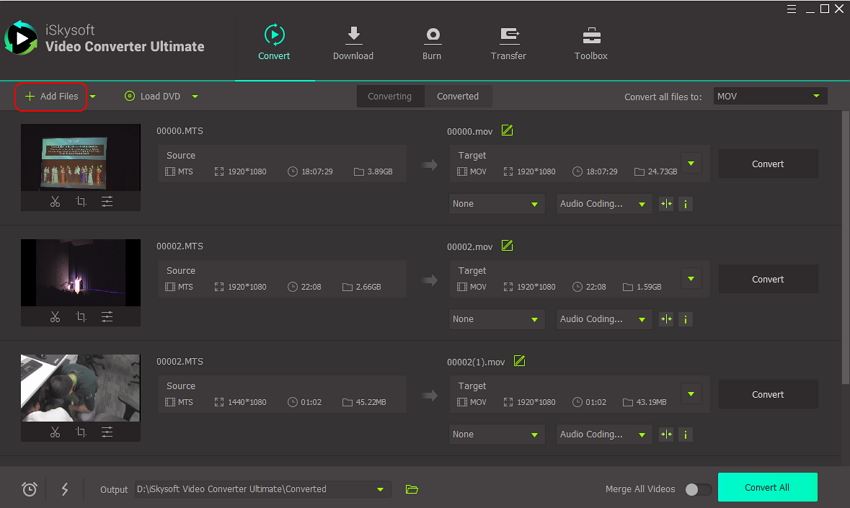
Step 2: Choose trim icon to segment the MTS video
Tap the Scissor icon to open the trim window. Here you have to tap the Trim button to segment the videos as per your needs. The Cut action breaks the entire videos into short durations.
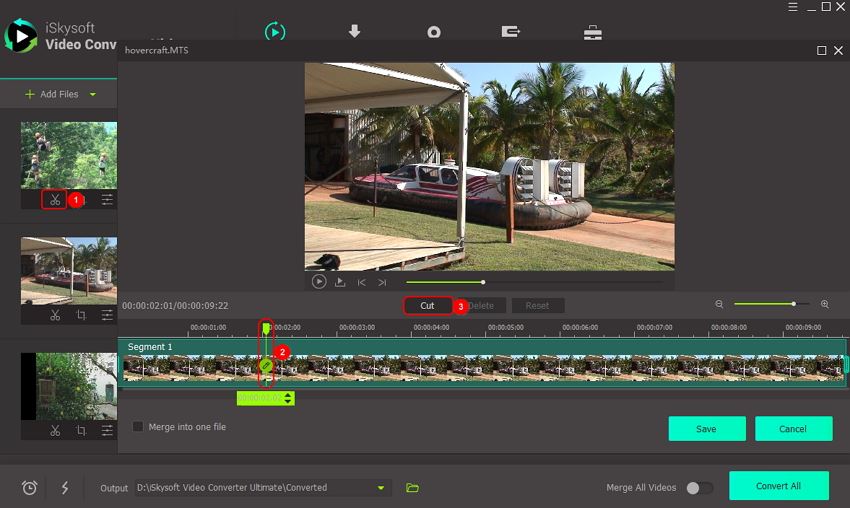
Step 3: Save the segmented videos
Tap the Save button to store the segmented videos. All the broken files are stored in an organized manner and listed for easy retrieval.
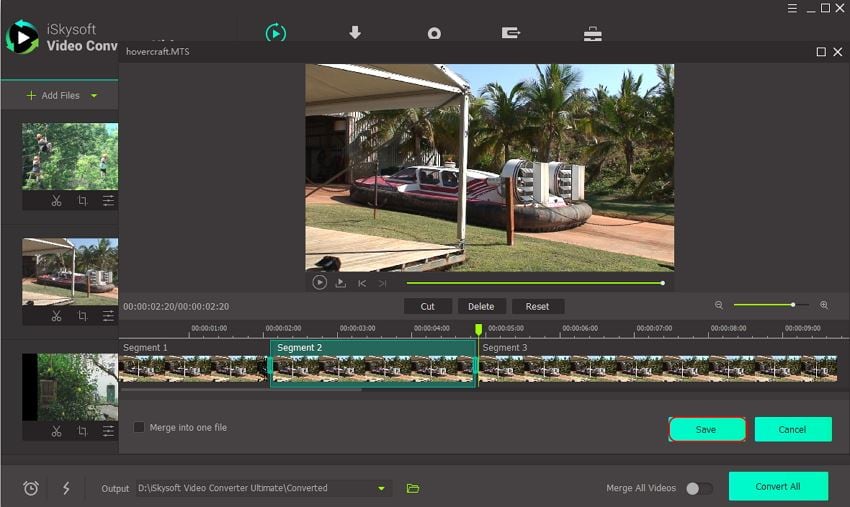
How to crop AVCHD in Skysoft UniConverter
Step 1: Install the software to add AVCHD file
Connect your favourite Camcorder device with PC and transfer the AVCHD file from your camcorder into the iSkysoft platform by tapping the +Add Files accompanied by the Add from Camcorder.
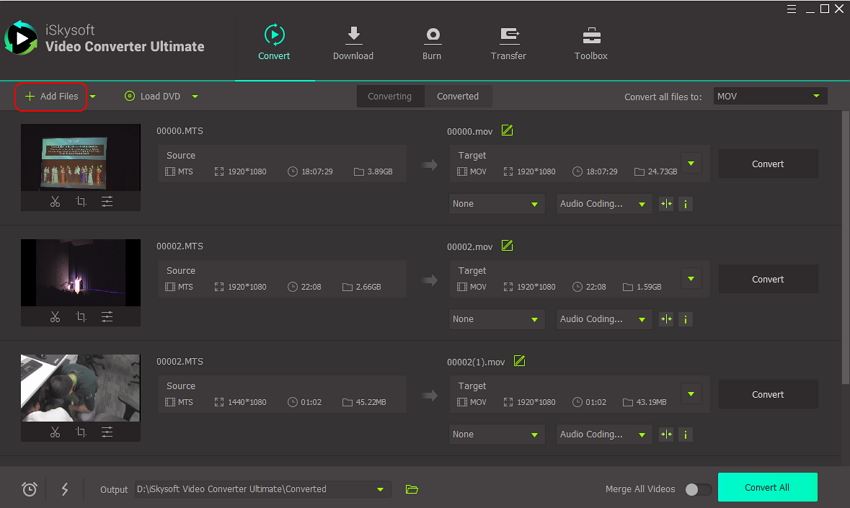
Step 2: Set the crop lines precisely
Tap the Crop button near the Trim icon on the download AVCHD file. Adjust crop lines and click the OK button to save the cropping action.
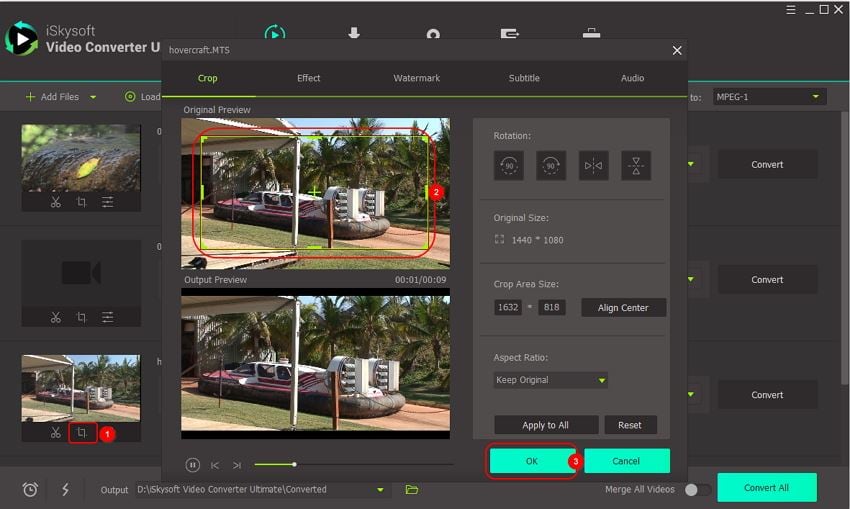
How to use effect function for AVCHD in Skysoft UniConverter
Step 1: Choose your favourite filter to customize
Make use of USB cable to establish connection between PC and camcorder. Now tap the +Add Files and the Add from Camcorder to upload the AVCHD file into the iSkysoft work area.
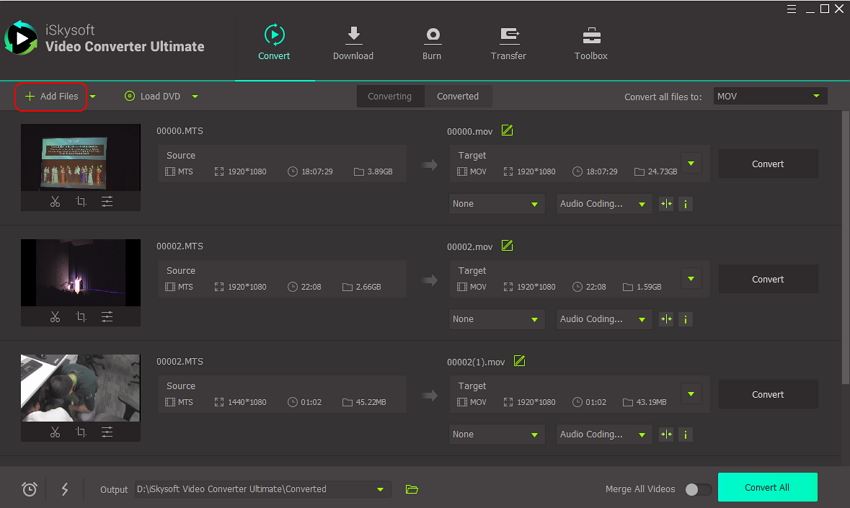
Step 2: Customized the AVCHD with effect function
Click the Effect icon near the Crop image on the AVCHD file. The filter effect windows are triggered carrying customizable filter option. Choose a perfect filter and tap the OK button to save the changes.
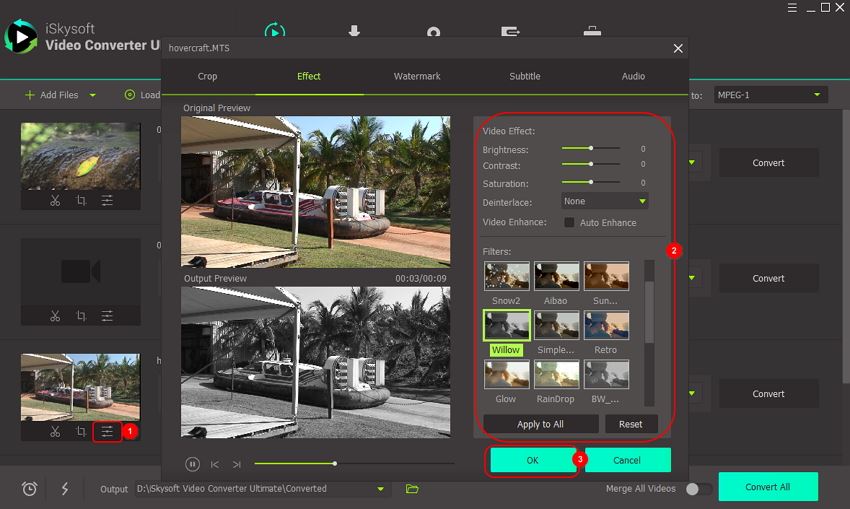
Part 3. Extra function | Play AVCHD videos with UniConverter
The Windows media player finds it difficult to handle the large size AVCHD file. It could not read the complex structure thereby collapsing while playing the track. There is a data loss while loading the AVCHD content in the player memory. Therefore, the computer will not be able to play the MTS files effectively. This has led to the search for an alternative.
It is really exciting to explore the extra functionalities of this awesome tool UniConverter. You can play the edited, converted videos in this platform without making any transfer to the media players.
Stepwise procedure to play the video files on iSkysoft
Step 1: Insert the AVCHD file in the video converter platform
Install the software and load the video file throughthe +Add Files and the Add from Camcorder option. Surf through the folders and choose the desired video which you would like to play at that moment.
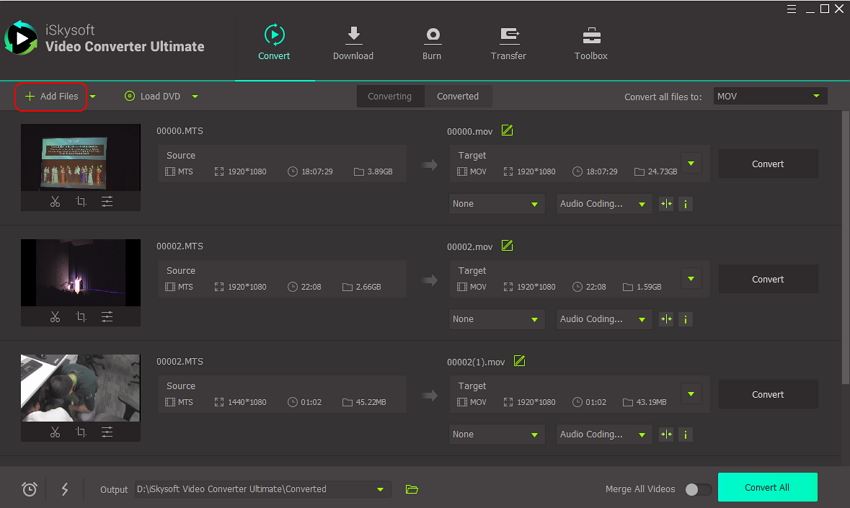
Step 2: Bring the uploaded AVCHD file to play mode
Click the Play icon at the centre of the video file to run the video in this platform. The high-quality video begins to play without interruptions.
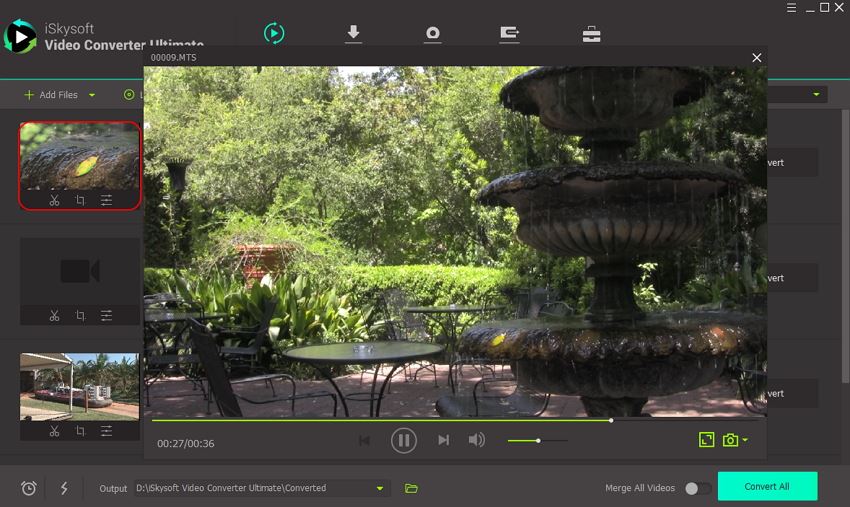

Brian Fisher
staff Editor