- Support AVCHD to WMV, MOV, MKV, and various output video without quality loss.
- Burn any video to an ISO file or DVD in a few easy steps.
- Download various online video and music in just one click .
- GIF Maker allows users to make GIFs out of their photos and videos.
- Amazing Toolbox: include a GIF Maker, VR Creator, ability to copy both DVD’s and CD’s.
The Easy Way to Convert AVCHD to WMV Online
by Brian Fisher •
AVCHD video files are a popular choice for many for the recording and playback of media because it produces high quality and high-resolution video. However, unlike the WMV format, AVCHD files are not easily playable on many devices. Because of this, the need for a reliable AVCHD to WMV converter has become more prevalent.
- Part 1. Recommended AVCHD to WMV Video Converter
- Part 2. How to Convert the Best WMV Format
- Part 3. Online AVCHD to WMV Converter Online Free Software
Part 1. Recommended AVCHD to WMV Video Converter
UniConverter supports and converts a multitude of audio formats while allowing the user to convert over 150 different video formats including MP4, AVI, AVCHD and WMV. Most noteworthy, the iSkysoft AVCHD to WMV converter has unrivaled features and advantages including:
Main Features of UniConverter:
- Online Video Conversion: UniConverter allows the user to download online video from various platforms including popular websites like Vimeo, YouTube and more.
- Lossless Conversion: Using an inadequate AVCHD to WMV converter can cause loss of video quality during the conversion process.
- Seamless Connectivity: Seamlessly add your media to the iSkysoft video converter from your favorite digital devices including camcorders, tablets and mobile devices.
- Professional Editing Options: With UniConverter the user can edit video to their liking including having the ability to crop, trim, add watermarks, special effects and more.
How to Convert AVCHD to WMV
Step 1: Add your AVCHD tile to the workspace
To add your AVCHD video files to the main converter workspace, the user will simply click on the Add Files. Also, the user can drag a file from an folder on the desktop and drop in anywhere within the workspace.
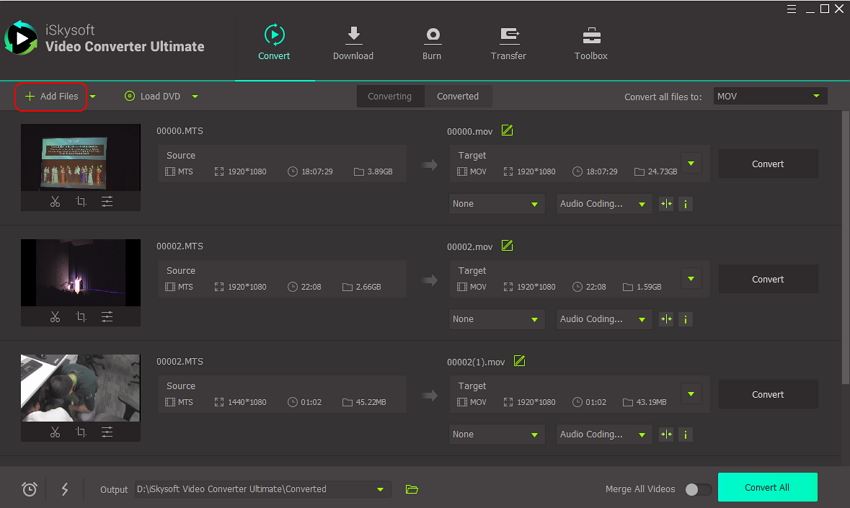
Step 2: Select your WMV file format
To achieve this, the user will click on the green arrow located on the right-hand side of the screen in the section titled the Convert all files to button. Once you click on the green button, an assortment of video file formats will available to choose from. The user will choose the WMV. Finally, once the user chooses WMV, the user can choose their output resolution of choice including WMV 720P and WMV 1080P.
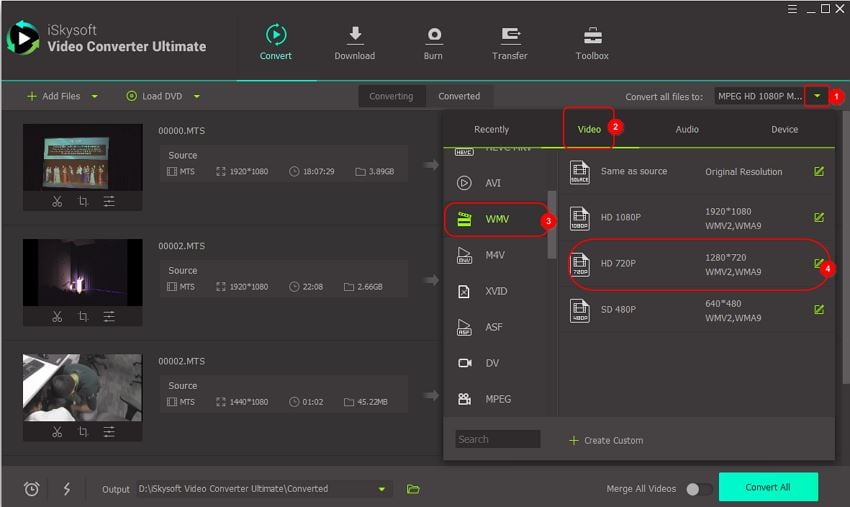
Step 3: Confirm destination folder then start the conversion process
Clicking the Green folder icon located at the bottom of the screen will allow the user to choose their desired output file. Once the user confirms their destination file, the user can click on the Convert to start the conversion process. Once the conversion process is finished the file will be available in the destination folder as well as stored on iSkysoft which can be found in the Converted section.
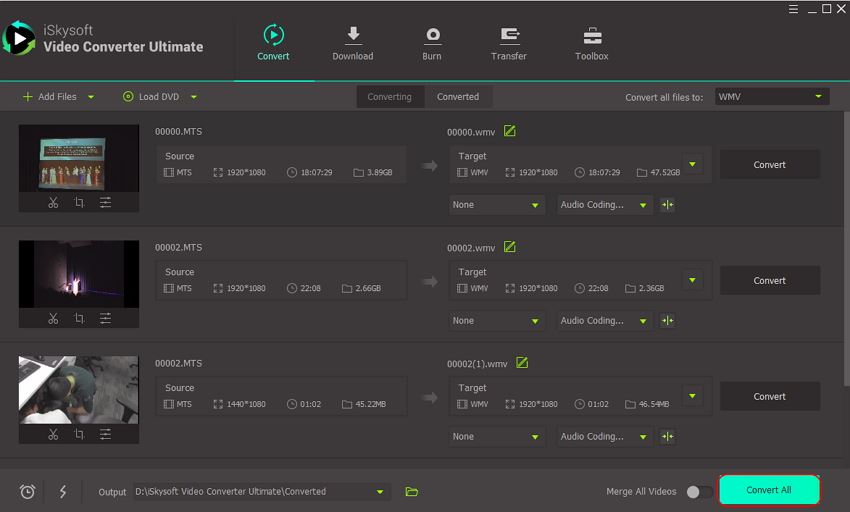
Part 2. How to Convert the Best WMV Format
Below, is a step by step guide of how to successfully convert AVCHD (MTS) files into the WMV file format using iSkySoft UniConverter.
Step 1: Find the best WMV output
Locate the section (the Convert all files to ) and Click on the green arrow down button.Once you click on the green arrow down button, a new window will open displaying various video file formats. Click on the Video and then click on the WMV and then click on the Same as Source .
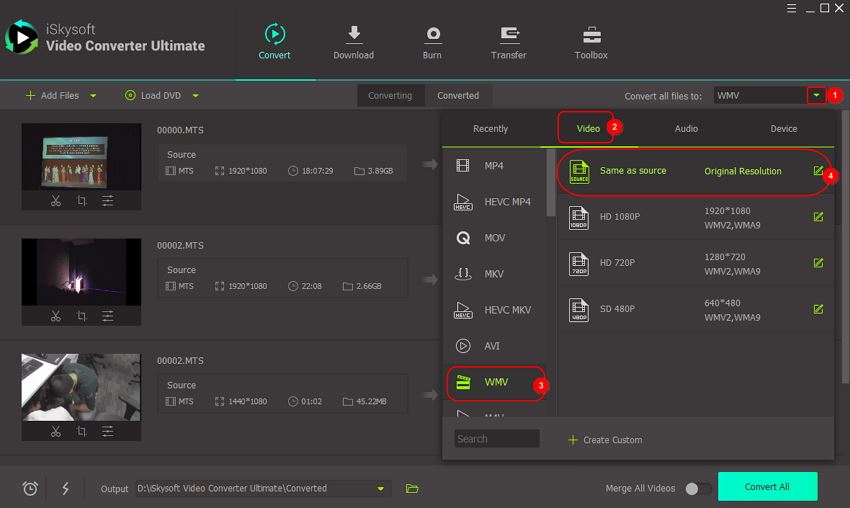
Step 2: Select output as same as source
Finally, you will the click on the Convert All to start the conversion process.
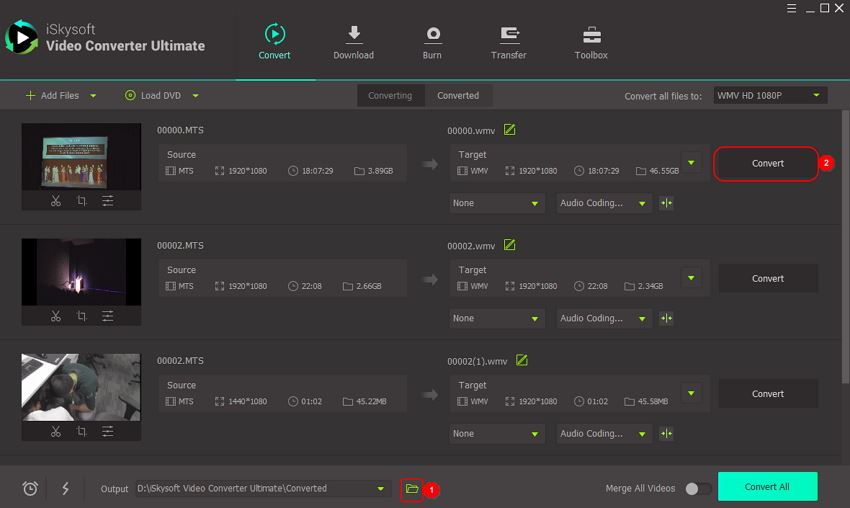
Part 3. Online AVCHD to WMV Converter Online Free Software
Below, we’ve outlined and identified some of top AVCHD to WMV converter online free options available.
1. ZamZar Online Video Converter
Step 1: Click on the Add Files button and find the video file that you would like to convert. Additionally, you have the option to drag and drop the file right from your desktop.
Step 2: Choose the WMV as your output source.
Step 3: Click on the Convert Now button to start the conversion process.
Step 4: At the very bottom, you will see a progress panel which shows the current video file and format, file size as well as the status of the conversion process.
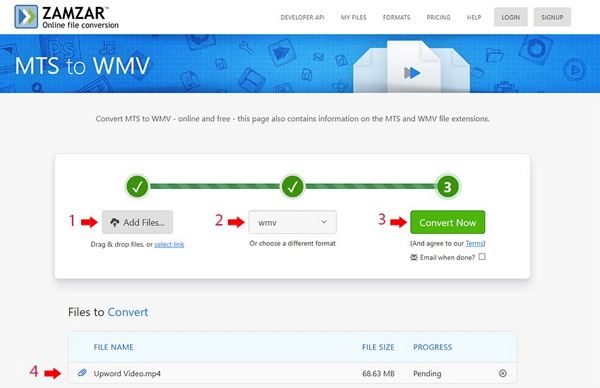
2. Convertio Online Video Converter
Step 1: Click on the +Add more files and find the video file that you would like to convert. Also, you have the option to drag and drop the file right from your desktop.
Step 2: Choose the WMV as your output source.
Step 3: Click Convert button to start the conversion process.
Step 4: To start the conversion process, the user will go to the bottom right on the screen and click on convert to successfully begin the conversion process of the file.
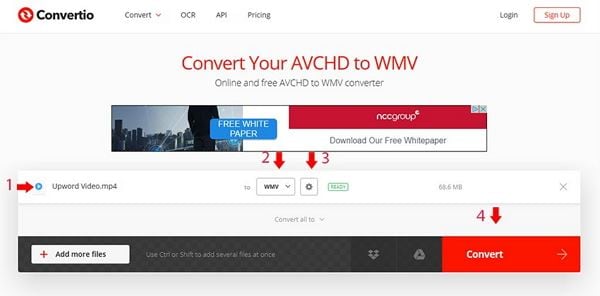
Step 1: Click on the Browse to locate the file that you would like to convert.
Step 2: Once you locate the file, click on the Options to trim video.
Step 3: To start the conversion process, user will confirm agreement to terms and click on “Convert” to start process.
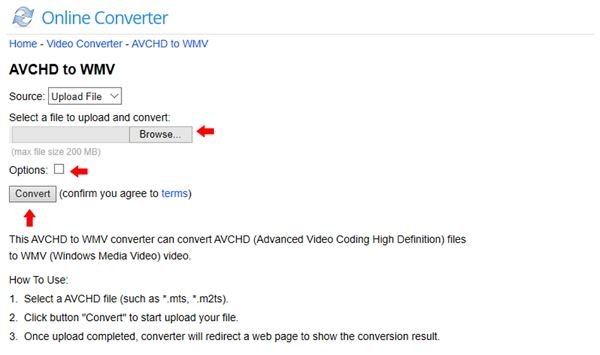
Part 3:Extended Knowledge for AVCHD and WMV Format
Below, is a step by step guide of how to successfully convert AVCHD (MTS) files into the WMV file format using iSkySoft UniConverter.
- AVCHD is a superior high definition video recording format adopted by Sony and Panasonic for their amazing line-up of camcorders and digital media technology. AVCHD has immense benefits to the user including high standard and high-quality video resolution as well as efficient compression rates for enhanced highly compressed HD recordings.
- In contrast, WMV is a universal video format that is seamlessly compatible with most Windows devices and systems. Because of this compatibility, converting AVCHD media to WMV is an essential step for many users. Therefore, utilizing the best AVCHD to WMV converter is extremely important. A good AVCHD to WMV converter will ensure the lowest compression rates while maintaining the integrity and the resolution of the original media.

Brian Fisher
staff Editor