- You can transfer the AVCHD in one MKV to another easily.
- Despite the file, size conversion takes place at a faster rate.
- Availability of free download to encourage the beginners to try out this video converter.
- A collection of informative tutorials uploaded at the official website to guide the novice editors.
- Ease move of converter files to external hard drives, Android, iPhone, and Tablets.
Convert AVCHD to MKV: Here's What You Need to Care About Now
by Brian Fisher •
The greatest challenge in dealing with the AVCHD files is to overcome its complex structure. Most of the converters and players find it difficult to handle large size file optimally. It would ultimately lead to data loss and unwanted interruptions. You need a sophisticated converter to convert AVCHD to MKV to retain the data quality in the long run. This article gives you a better understanding of various converters in the digital market from which you can choose the perfect converter as per your requirement.
- Part 1. Best Method to Convert AVCHD to MKV
- Part 2. Top 3 Online AVCHD to MKV Converter
- Part 3. Another Two Way to Convert AVCHD to MKV Free
Part 1. Best Method to Convert AVCHD to MKV
The UniConverter is the perfect software to convert AVCHD to MKV. This tool comprises of many features to work with the videos skillfully. Even a novice video editor will learn a lot after making use of this tool. The professionals create wonders with this tool and edit videos in an incredible way.
Main Features of UniConverter:
- Convert AVCHD to MKV using various editing techniques like trim, crop, watermarks and filter effects.
- You can download the HD quality videos and play them anytime.
- Work with the DVD skillfully. You can edit, convert, backup and burn DVD from external sources like computer, Android and iPhone.
- An exclusive converter which retains the output video quality consistently throughout the conversion process.
How to Convert AVCHD to MKV in UniConverter
Step 1: Move the AVCHD file from external input to iSkysoft
Ensure proper connection between PC and camcorder using USB. Tap the +Add files and choose the Add Files from Camcorder. Transfer the AVCHD file from Camcorder to the UniConverter.
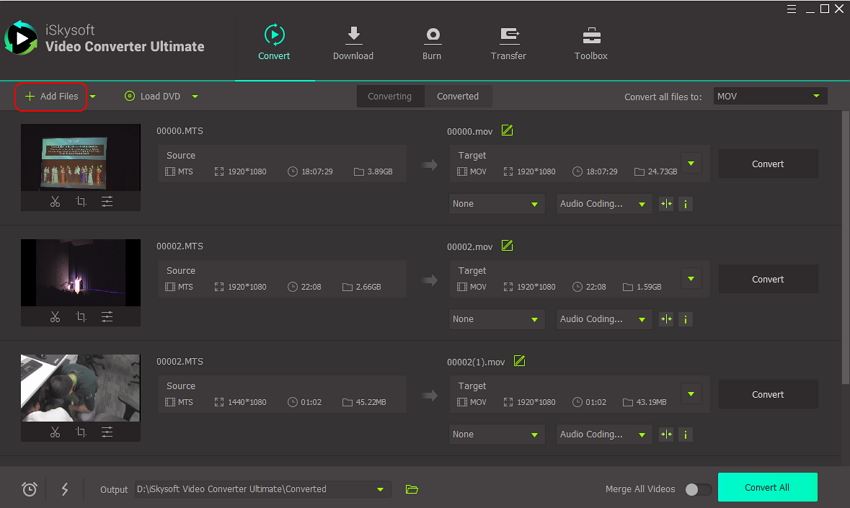
Step 2: Change the settings for MKV conversion
Select the down arrow icon near the Convert all files to button. Go to the Video, then choose the MKV and the Same as source. The resolution type depends on the individual’s needs. Select according to your requirement.
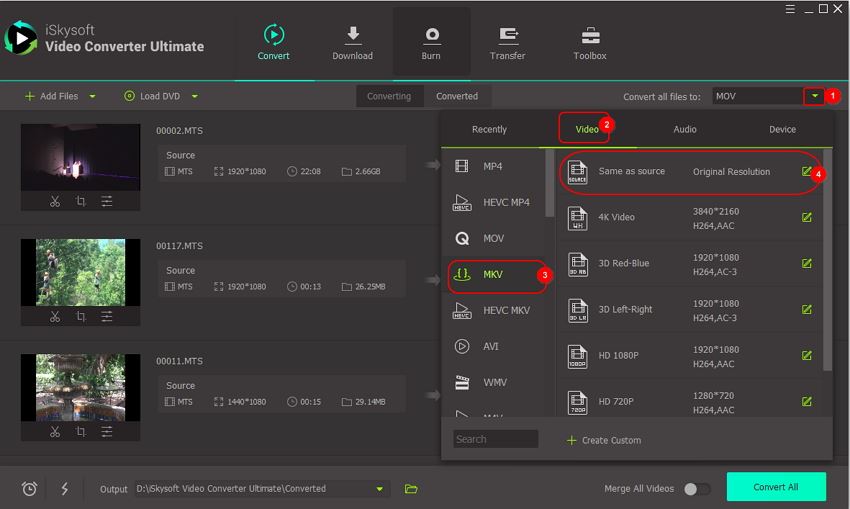
Step 3: Start the conversion process
Now, click the Convert button for the faster conversion process. The AVCHD file is converted into MKV format within a few minutes. The output file is stored in the path mentioned near the label the Output at the bottom of the screen.
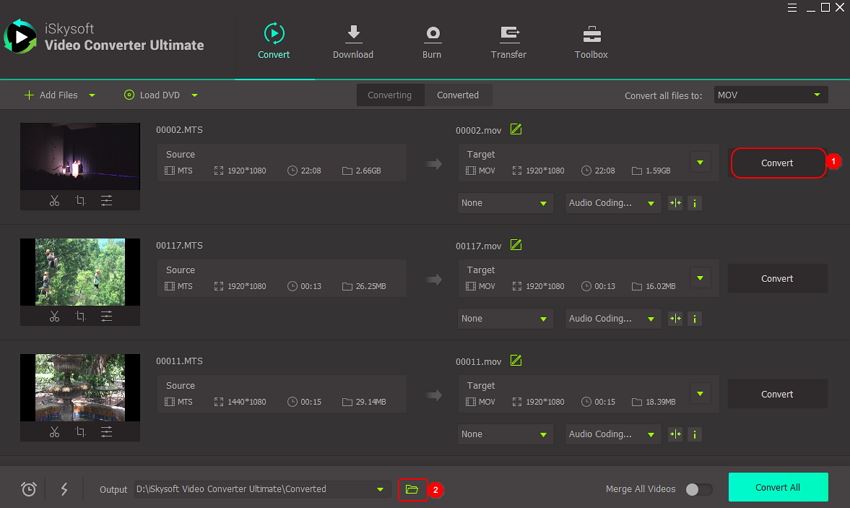
Part 2. Top 3 Online AVCHD to MKV Converter
It is an effective online tool to convert file formats easily. This process does not require any download.
Step 1: Add the AVCHD file by tapping the drop-down list beside the Source label.
Step 2: Choose the file and ensure proper upload of the file. The output file format is set as the MKV by default.
Step 3: Click the Convert button.
Step 4: Wait for some time until the conversion ends. Tap the Download Now label to save the converted file in your local drive.
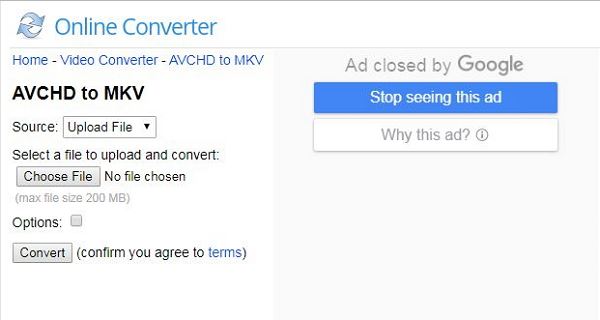
2. Convertio
Step 1: Tap the square icon to download the AVCHD file from the local drive of your PC.
Step 2: Choose the output file format as the MKV by tapping the drop-down list.
Step 3: Hit the Convert button which appears in the red field.
Step 4: Download the converted file by clicking the Download button.
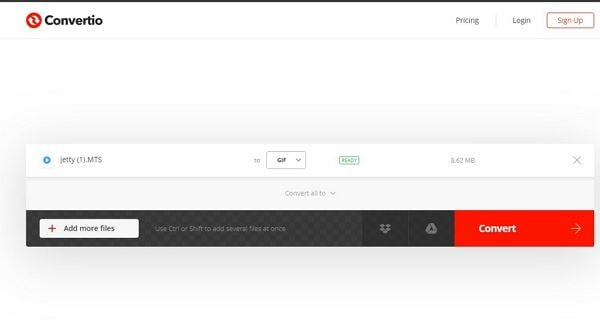
Step 1: You can upload the AVCHD file by tapping the + icon or by drag and drop method. Change the Convert all files to option as the MKV.
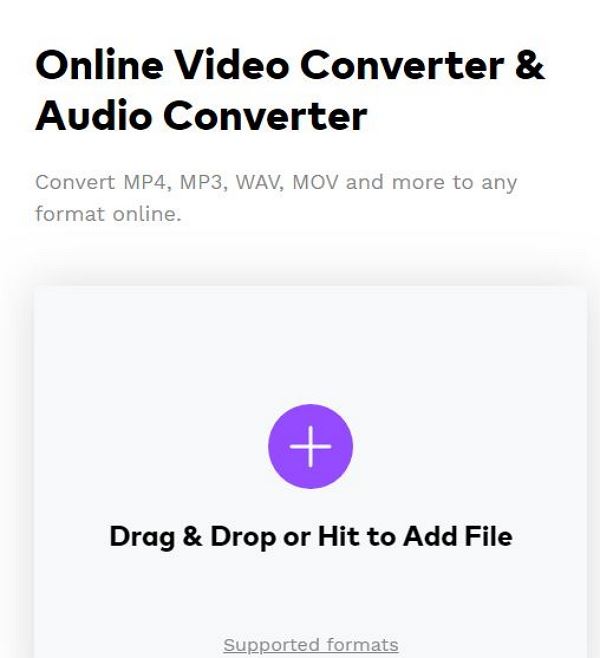
Step 2: Press the Convert button to begin the AVCHD to MKV conversion process. Then, click the Download button to store the converted file in your PC.
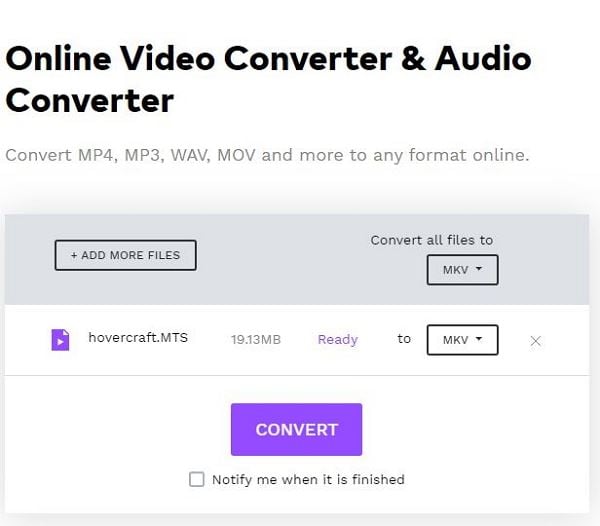
Part 3. Another Two Way to Convert AVCHD to MKV Free
#1. Free AVCHD to MKV converter
This application-specific free converter is well known for converting the ACHD file format into MKV.
Pros
- It takes up less disc space while converting the files.
- This tool is versatile, flexible and safe to use.
- Free of incompatible issues with the OS versions.
- The quality factor of the output MKV file is remarkable.
Cons
- You can make use of this tool only for MKV conversion. If you want to convert to any other file format then this tool is of no use.
- Conversion gets interrupted if the file size is large.
It is the right software if you want to convert high definition files. It is a freeware with striking key features.
Pros
- You can edit the output files with the help of the toolbox implemented in this software.
- Detects the audio delays of the input file easily.
- You can split the output files and save them at different location in your PC.
- Make use of high standard codecs during conversion to maintain the quality factor in the output file.
Cons
- Supports only few file formats as input.
- It is not suitable for novice users.

Brian Fisher
staff Editor