- Convert and edit Panasonic AVCHD to any format in Mac and Windows.
- Create backup DVD, burn any videos to DVD, edit files from your computer.
- You can easily transfer all the converter videos to your Mac or Windows device.
- Convert the streaming videos from websites like YouTube, Facebook, Vivo, etc to the required format.
- It comes with a myriad of handy tools, for instance, GIF maker, metadata, record screens, and more.
Best Way to Convert Panasonic AVCHD on Mac and Windows
by Brian Fisher •
Many camera technologies, for instance Panasonic and Sony is AVCHD file format. Panasonic AVCHD stands for advanced video coding in high definition. Panasonic AVCHD file format came in 2006 and since then many other high definition camcorders have used this file format throughout their production of Panasonic camcorders. If you want to post any of the AVCHD files on your social media account or on the web, it makes sense to convert these files using Panasonic AVCHD converter mac and windows first because they are, in general, massive in size.
- Part 1. How to Download Panasonic AVCHD on Computer
- Part 2. Transfer Videos from Panasonic AVCHD Camera to Mac and Windows Quickly
- Part 3. Five Panasonic AVCHD Converter Free
Part 1. How to Download Panasonic AVCHD on Computer
Your Panasonic camera will be identified as an external drive. An automatic menu should appear on your computer screen. Here’s what you need to do.
Step 1: Select open folders to view files.
Step 2: Select the folder labelled private
Step 3: Click on the folder labelled the AVCHD.
Step 4: Select the folder labelled the BDMV.
Step 5: Click on the STREAM folder.
Step 6: Click on any of the videos, which you want to copy to your computer.
The time for the video to get copied to your computer will vary depending on the file size of the video.
Part 2. Transfer Videos from Panasonic AVCHD Camera to Mac and Windows Quickly
After you have downloaded the videos from the Panasonic AVCHD, convert these files to MP4 format using UniConverter. There are different video formats available as well, choose the one that suits you the best. MP4 allows you to play your files on any of the Mac and Windows device. iSkysoft is the best Panasonic AVCHD converter Mac and Windows. It converts your files easily and quickly.
The Most Notable AVCHD Converter
- UniConverter can convert Panasonic Lumix AVCHD files to Mac without any issue.
- Comes with High Speed Conversion switch to let users convert any Panasonic AVCHD file in lightning fast 90x speed.
- Users can use UniConverter to download their favourite video from YouTube and covert them into MP4 or MP3.
- DVD Burner with the ability to burn, copy, edit and backup DVD’s.
- Comes with built-in video editor tool. Now, cut, rotate, trim, and convert any video you want.
How to use AVCHD Panasonic converter to convert files
Step 1. Transfer AVCHD files to UniConverter
Launch iSkysoft on your computer. Go to open folder after plugging in the Panasonic camcorder to the computer. After that, select the AVCHD folder and double click to open it. Now, click on the BDMV and double click to open the file and choose the STREAM folder. Once done, choose the file to add it to the converter.
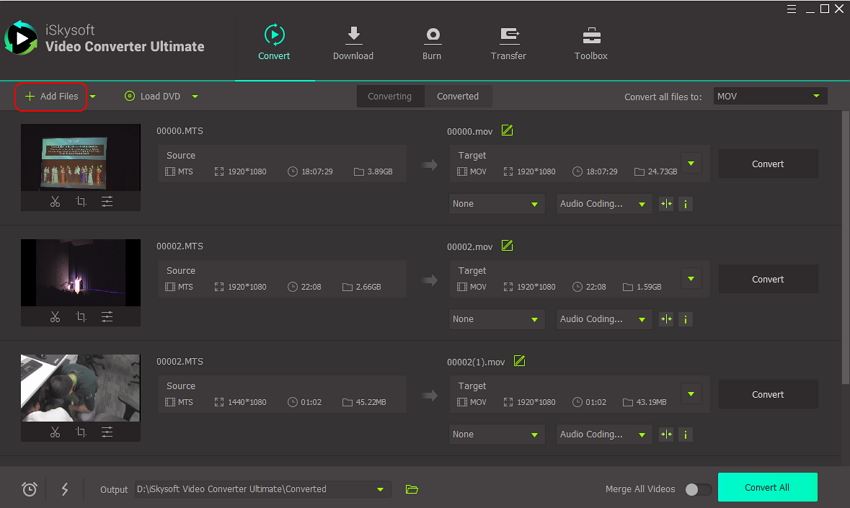
Step 2. The output format- Select MOV
Click on the Convert all file to and choose the MOV from the drop-down menu. If you are using the converter for Mac, you will see categories such as iPad, iPod, iPhone, etc. The output format needs to be changed according to the device you are using. You can check the default setting.

Step 3. Converting files from AVCHD to MOV
The display bar has the Convert all option. Click that and AVCHD to MOV converter will start converting the files.
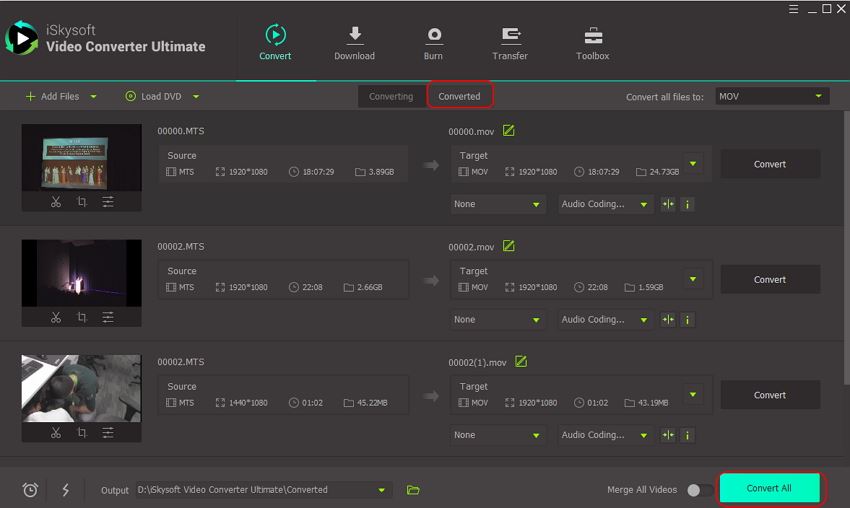
Part 3. Five Panasonic AVCHD Converter Free
Onlineconverterfree.com is a free Panasonic AVCHD video converter tool. You can choose your file, add it in the online software and start converting the file. Users can upload files from their computer, Drobox, and Google Drive. It supports more than 200 formats.
Pros:
- Easy to use.
- Supports up to 200 formats.
- Drag and drop feature.
- Good conversion speed.
Cons:
- Free users are offered with only limited file size.
- Not mobile and old web browsers compatible.
- Lots of ads and cookies.
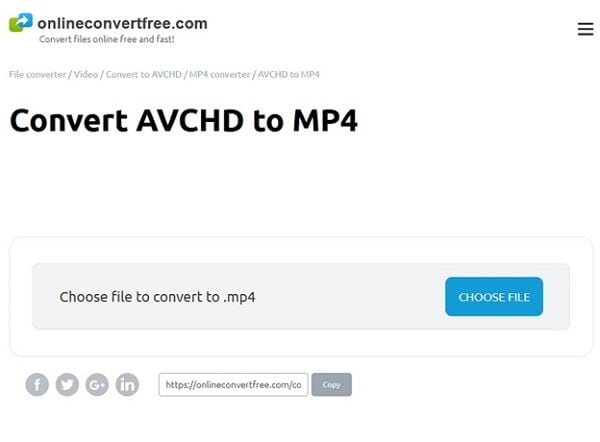
#2. Online Converter
Another free to use tool online is Online Converter. You can use it to add files from your computer, Google Drive, as well as Dropbox. You can also copy the link of a URL from online website to convert the files as well. You can change frame rate, bit rate, and audio and video codec, as per your needs using this Panasonic AVHCD camcorder converter.
Pros:
- Converts video files without adding watermark.
- Drag and drop feature available.
- Good conversion speed.
Cons:
- Lots of pop-up ads.
- Takes a lot of time to convert files.
- Users need to pay to use full features.
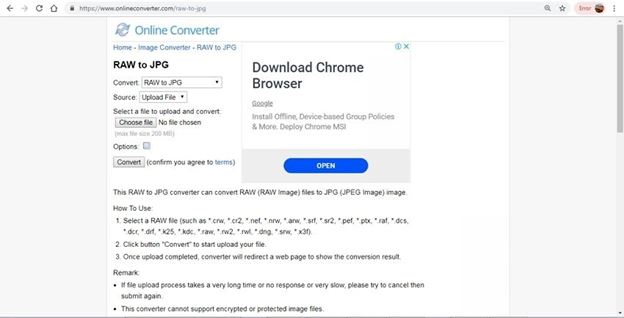
#3. ZamZar
Zamzar Free Online File Conversion is an online video converter tool for Panasonic Viera AVCHD. It lets you convert all kinds of AVCHD files to different formats. It is user-friendly. To convert a file, visit the website, choose the file you want to convert, upload it, and the converter file will be sent to your email ID.
Pros:
- Simple to use.
- Free to convert up to 100 MB files.
- Lets you download videos from YouTube as well.
- Stores file for only a day.
- Very low file size limit. Up to 100 MB only.
- Free users have to wait for a long time for the files to get converter.
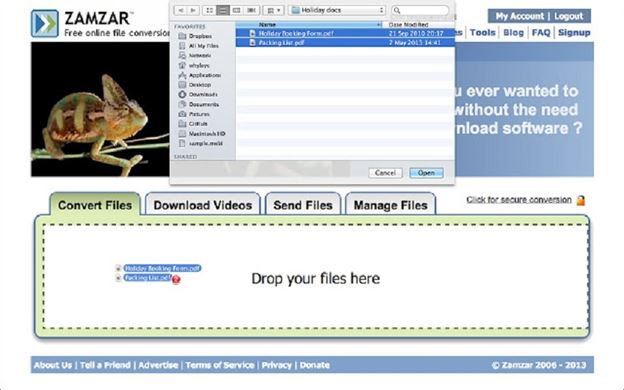
#4. Video Converter
A free to use online video converter tool. It allows you to change the video format, file size, and resolution. The online video converter tool supports more than 300 video formats. You can convert as many files as you want and they regularly update their supported codec as well.
Pros:
- Fast and reliable.
- Latest / codec updated.
- More than 300 video files are supported.
- Outdated interface.
- Needs Adobe Flash Player.
- Heavy files will take a lot of time to get converted.
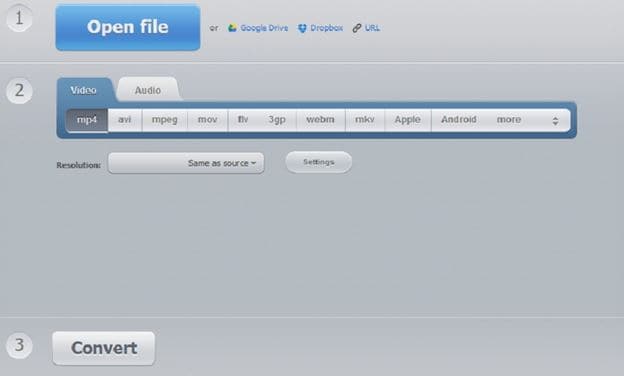
#5. Aconvert
Aconvert allows user to convert files swiftly and easily. You can convert both online files or local files. They offer a wide range of convertible formats, for instance, MP4, OGV, AVI, MPG, GIF, WMV, M2TS, M4V, etc. Conversion speed is good and you can easily download the file on your computer once completed.
Pros:
- Fast conversion speed.
- Can upload video online or from the PC.
- Many video formats files available, including MP4.
- File limitation is up to 200MB.
- No bulk conversions option.
- Interface is not user friendly.
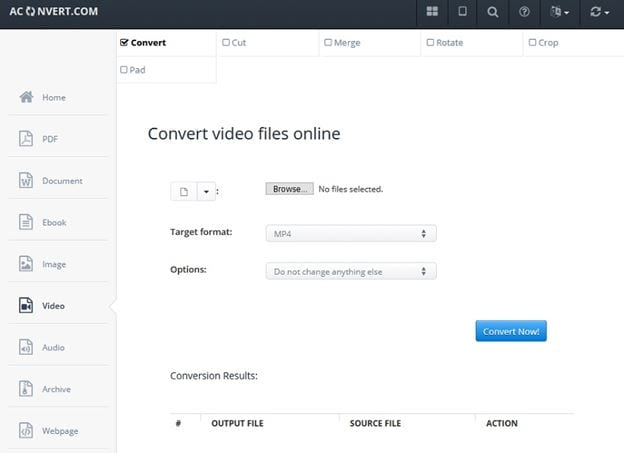

Brian Fisher
staff Editor