- Works for the latest operating systems including mac OS X as well as Windows 10/8/7/XP/Vista.
- Sharing websites like DailyMotion, LiveCafe, Youtube, Break, Vimeo and many more.
- This dynamic software has proven to be an effective AVCHD player for PC.
- Includes an amazing and innovative toolbox which takes video editing to a new level.
- Optimize, enhance and professionally edit AVCHD related video prior to converting them to any format.
Easy to Follow Tips for How to Play and Convert AVCHD on PC with VLC
by Brian Fisher •
AVCHD has become the standard for superior video quality, producing radiant colors and amazing sharp images. Because of its efficiency, this dynamic compression codec can produce a cleaner and crisper image that is unrivaled. AVCHD VLC media players provides a functional ACVHD player for PC while helping to maintain the quality and integrity of the video during the conversion process.In this comprehensive and detailed article, we’ll explore the most efficient and fastest methods for the question of how to view AVCHD files on PC. Additionally, we’ve provided some clear and concise feedback about the best AVCHD player for PC as well as the Sony AVCHD converter for PC.
- Part 1: How to Play and Convert AVCHD on PC with VLC
- Part 2: Convert AVCHD on PC with UniConverter Quickly
- Part 3: Convert AVCHD on PC with Online Converter
Part 1: How to Play and Convert AVCHD on PC with VLC
VLC is an extremely popular open source media player for Linux, Windows and macOS. This free, yet powerful media and AVCHD PC player has the capability of playing an assortment of audio and media files which gives the user an amazing amount of flexibility. VLC is an effective AVCHD player for PC as well as an effective and reliable video conversion option.
We put this flexibility to test by showing you how to play and convert ACVHD on PC with VLC.
Step 1: Download VLC
Step 2: Upload AVCHD files in VLC
Connect your AVCHD compatible camera to the computer using the camera data and transfer cable. Open VLC Media Player software, click on the Media and then from the dropdown menu, then select the Open File. Once you find the relevant media that you are looking to work with, you will then click the Open button.
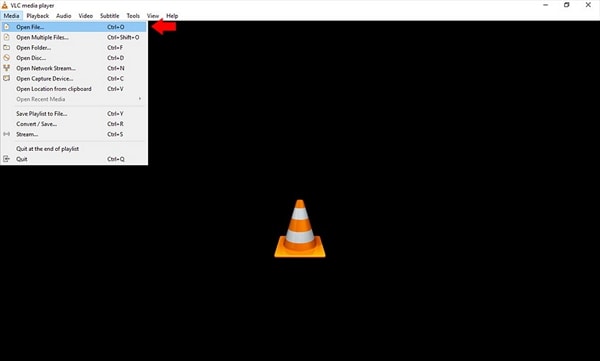
Step 3: Using the Media Window
From the main screen on the VLC Media Player, click the Media button and then you will proceed to scroll down to click on the Convert/Save.
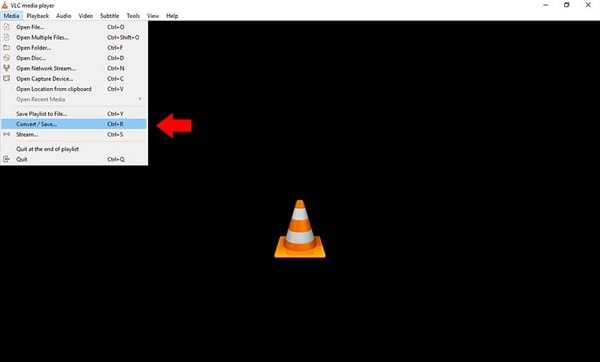
Step 4: Adding files to the open Media Window
Click on the File option and then proceed to click on the +Add. Once you have chosen your desired files for import, you will then proceed to click on the Convert/Save button.
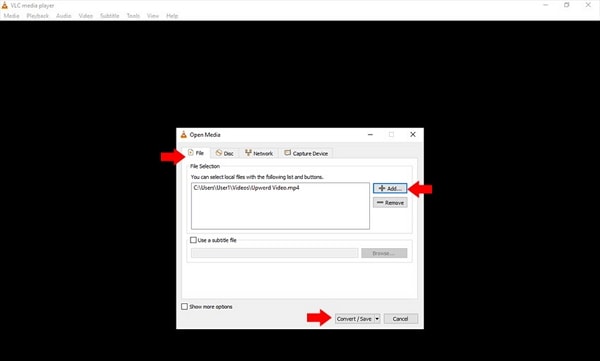
Step 5: Choosing the desired output format
After you successfully completed step 4, the Convert window will open. Go to the Profile section and choose your desired output file from the available dropdown list. Under profile you will find a Destination file option. This option allows you to choose or create an output folder for your converted media file. After you have chosen your output folder, you will then hit the Save button.
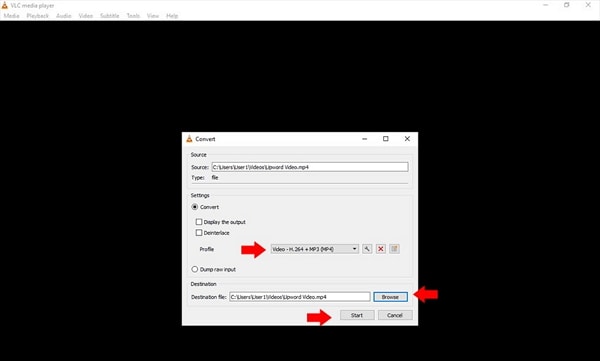
Step 6: Start converting desired AVCHD files
Click the Start button and the conversion process will begin.
Part 2: Convert AVCHD on PC with UniConverter Quickly
Comparing with VLC Media Player,the UniConverter provides a much more seamless and reliable option than the Sony AVCHD Player for PC. The array of different features provides flexibility and helps to maintain that great quality of video that you are accustomed to seeing with AVCHD video.
Main Features of UniConverter:
- With just a few clicks, seamlessly download online videos from an assortment of video hosting website.
- Provides the ability to convert and playback video simultaneously.
- Industry leading video resolution converter with the ability to easily convert various video.
- High quality video converter tool that is 90X faster than most converters including the Sony AVCHD Converter for PC.
- Provides a wide range of editing options for your MOV videos including the ability to add subtitles, watermarks, special effects, cropping, trimming and more.
We’ve highlighted and outlined the main steps associated with how to quickly convert AVCHD on PC with UniConverter.
Step 1: Upload AVCHD files to the Converter
You have two ways of selecting your AVCHD files for conversion. The most common option is to simply click on the +Add Files button. However, you can also drag and drop your AVCHD files into the work folder in the middle of the screen to start the conversation.
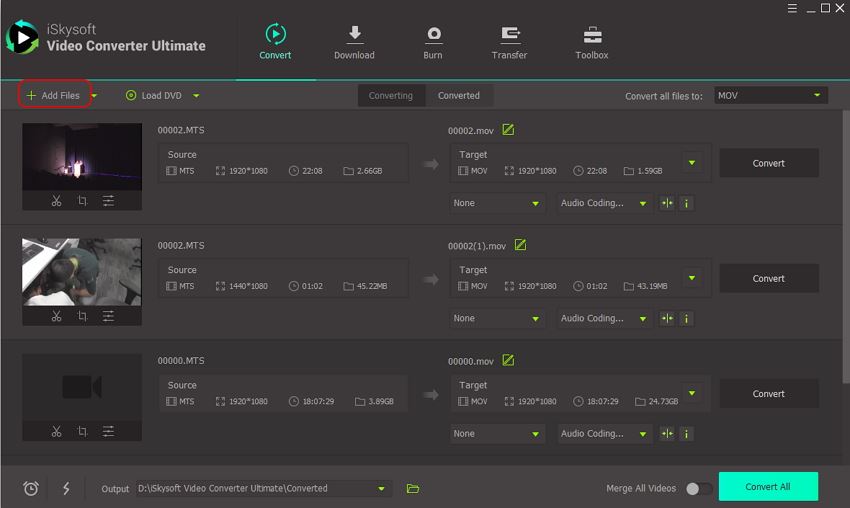
Step 2: Choose your desired output format (AVI, MOV, MP4 etc.)
On the right-hand side of the screen, you will see the option listed as the Convert all files to button. It is here that you can choose your desired output format. At this point, you can keep the generic settings, or you can click on the Pencil tool to make additional adjustments to things like the Frame Rate, Bit Rate and Resolution.
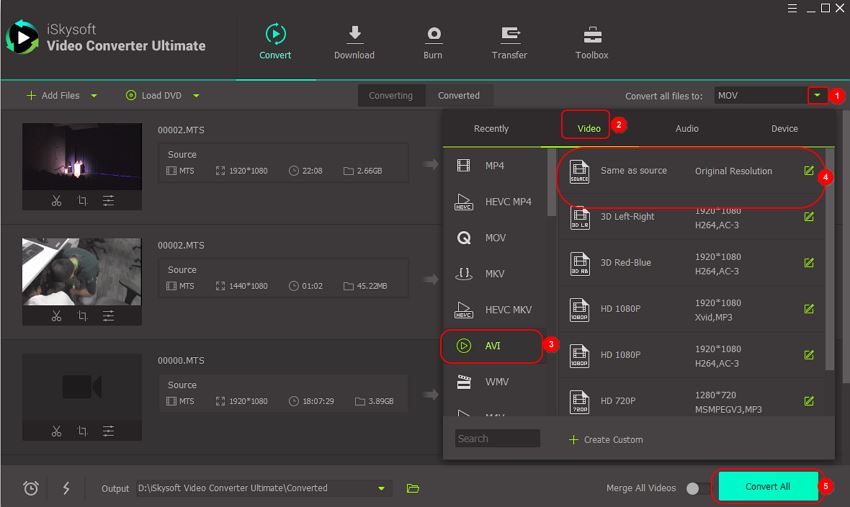
Step 3: Start convert AVCHD file in iSkysoft
At the bottom of the screen, next to the green folder icon, you’ll be able to choose your destination file. Once you choose your destination folder, you’ll then return to the converted section above where your file is located and click on the Convert button. Finally, once the files have been successfully converted, you can find the converted files in the Converted section, the Folder icon located with ISkysoft software.
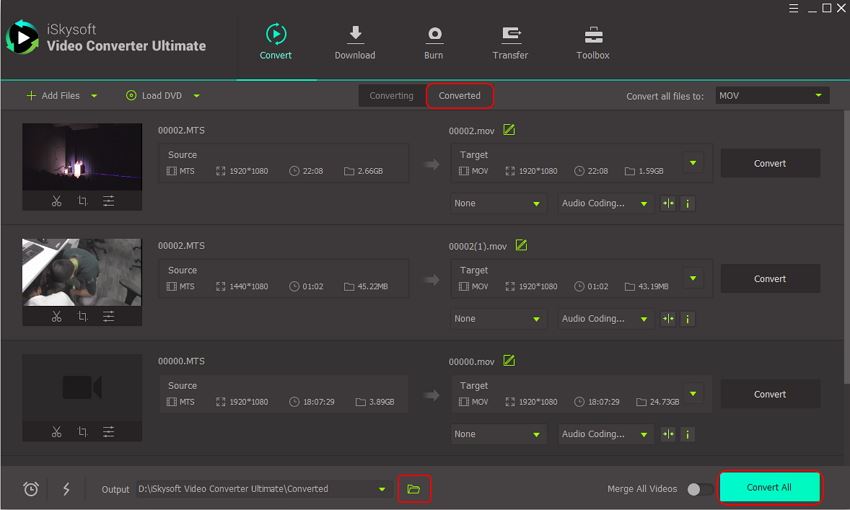
Part 3: Convert AVCHD on PC with Online Converter
Below, you will find four different online options for converting AVCHD media via online converters. There are some advantages to using online options as opposed to traditional video converter options, however there are also some greater risks as well. Most noteworthy, conversion speeds can be slower, limited file size and video quality can be adversely affected. With that being said, convenience could be something that a consumer wants. Not everyone is willing to take time and space on their hard drive to download and register for a standalone application. For this reason, we’ve taken a proactive approach to highlight four options for online conversions for AVCHD.
1. Cloud Convert
Cloud Convert provides a simple online option for consumers looking for basic downloads and conversions. Surprisingly, this web-based entity has the ability to handle over 200 different formats from video and audio to ebooks, spreadsheets, vectors and more. Established in Germany, Cloud Convert currently boasts that they’ve converted more than 200 million files.
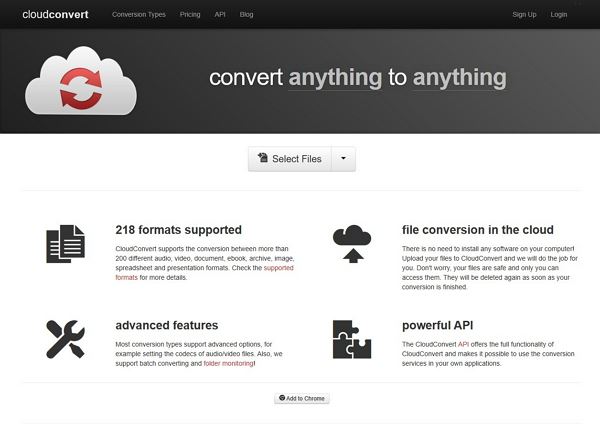
The Cloud Convert dashboard is relatively simple and easy to navigate when trying to convert AVCHD media.
Step 1: The process begins with clicking on the big Select Files button located near the top of the homepage.
Step 2: After clicking the button and choosing which file that you want to be converted, it will ask you for desired output format and destination folder.
Step 3: There is a big red Start Conversion button located at the bottom left corner of the page that you would press to get the process started.
2. Convertio
The common theme among these web-based converters is limited file size, speed and deficiencies in the number of compatible formats. Convertio falls victim to many of the opportunities disclosed earlier, however, their service and support is responsive, and their conversion process is relatively easy. Additionally, they have extra settings not commonly found in web-based programs which allows the user to adjust resolution, aspect ratio and more.
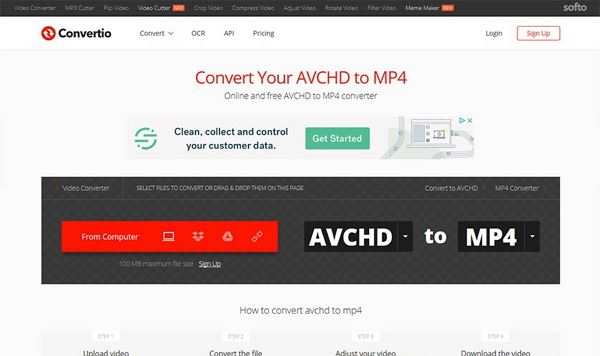
Here is how to successfully convert AVCHD media using their platform.
Step 1: Upload files from your computer or eligible Android and Apple iPhone. This is cool and convenient especially if you are on the go.
Step 2: After you upload the file, it will pop up a window to adjust certain video elements to your own. This customization option is a popular add-on and is a winning proposition.
Step 3: Once you upload your file and check your settings, you’ll be able to start the conversion process from the very same page.
3. Convert Files
Convert Files do a great job with both in efficiency and quality. Their online based platform is the sheer ease and convenience of it. Essentially, in three easy to follow steps you’ll be on your way to a high- quality conversion.
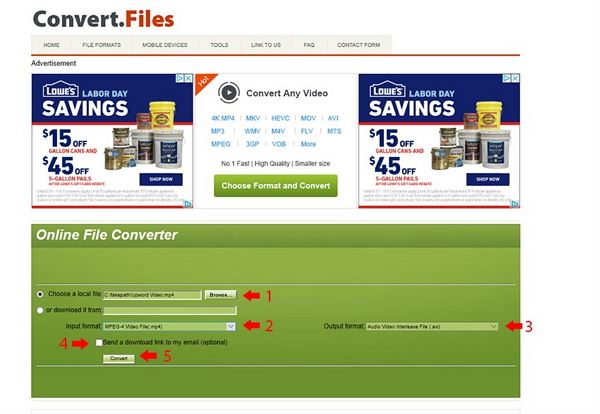
Below is a quick step by step tutorial of how to convert a media file using converfiles.com video converter online software.
Step 1: Click the Browse button near the Choose a local file section.
Step 2: Select the AVCHD/MST file.
Step 3: Click the Convert button.

Brian Fisher
staff Editor