How to Cut MP3 with 15 Best Desktop Software? (Windows & Mac)
by Brian Fisher Proven solutions
Having audios, videos, images, documents and many other files on your PC isn’t the problem at all, but how to cut MP3 with the best desktop software for Windows and macOS probably because you want a funny moment of an audio clip, make ringtones, and more. At times, the intention might not be to cut mp3 into a desirable clip but to trim mp3 files for space as we engage and occupied the storage on our devices with audios, videos, documents, images, and more. To do all of these, all you need to do is roll with the benefits of the following best mp3 cutters:
Part 1: How to Trim MP3 with the Best Cutter: Wondershare Uniconverter?
It’s so real how Uniconverter has been and would always be, a universal software that satisfies the need of every living thing. Uniconverter, known for its intuitive features that makes up an mp3 converter, YouTube downloader, screen recorder, video editor, and more, also plays the role of an mp3 cutter if you decide to trim mp3 or cut mp3 into desirable format or clip.
If you’ve decided to trim mp3 online or offline with unlimited access, then you’ve got no other choice but Uniconverter. If you want to know how to trim an mp3 file with Uniconverter, here are steps you can follow:
UniConverter
- Support to over 1000 formats and devices for conversion.
- Batch processing at super-fast speed (30X faster).
- Lossless quality conversion.
- Built-in editor with features like crop, cut, trim, add watermark, effects, and more.
- Video download from more than 10000 sites like YouTube, Vimeo, and more.
- Additional features like video recording, transfer, DVD burning, image conversion, compression, and more.
- Support to all latest Windows and Mac version (including latest Mac version).
Steps for cut MP3 with Uniconverter:
Install and Launch the Uniconverter
First, you need to go to the Uniconverter’s official site to download Uniconverter, if you already have Uniconverter on your desktop, it is better to upgrade it.
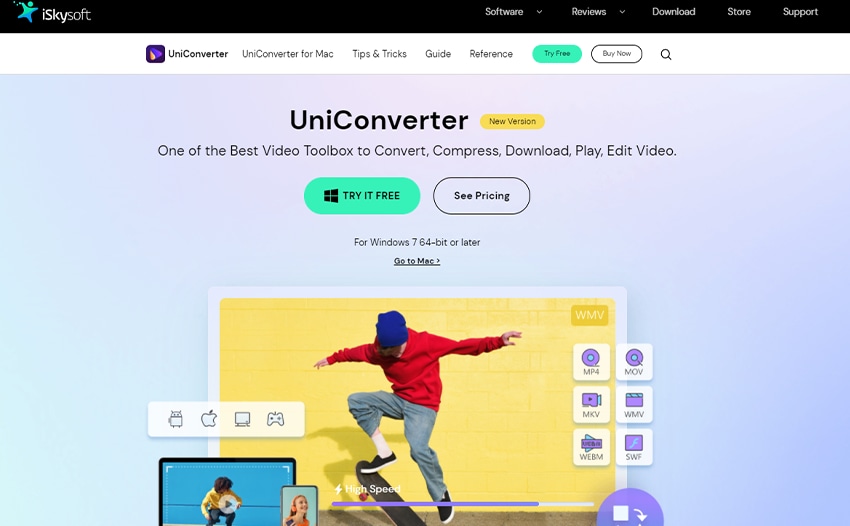
Upload your Audio Files
After that, click on the folder icon at the top of the window to access your mp3 files, or drag and drop the audio file in the conversion window.

Cut MP3 File
To cut and crop the mp3 file, just click the scissor icon to perform the trimmings. Notwithstanding, if you wish to merge multiple files, you can click on merge all file and the crop button if you’d like to adjust the mp3 volume.
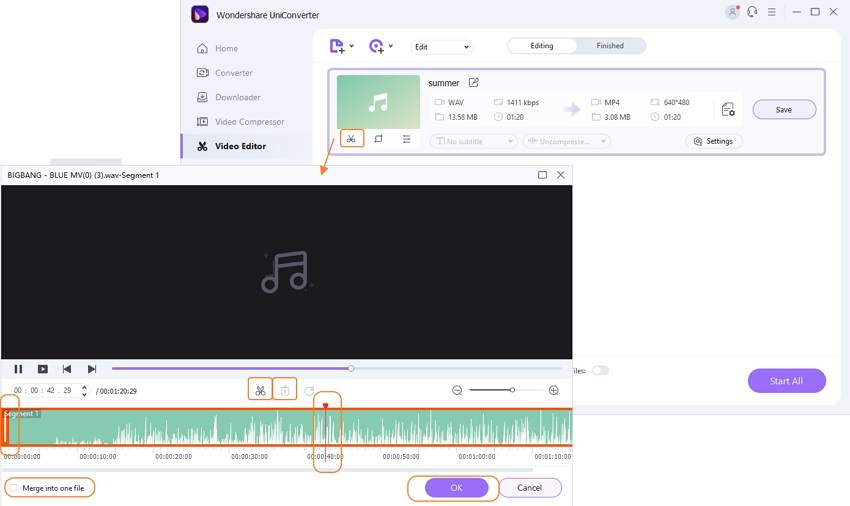
Save MP3 File
To save your cut mp3 files into any desirable output format, just click output format. Afterward, you can conveniently click on the Convert or Start All button to perform the cutting processes.
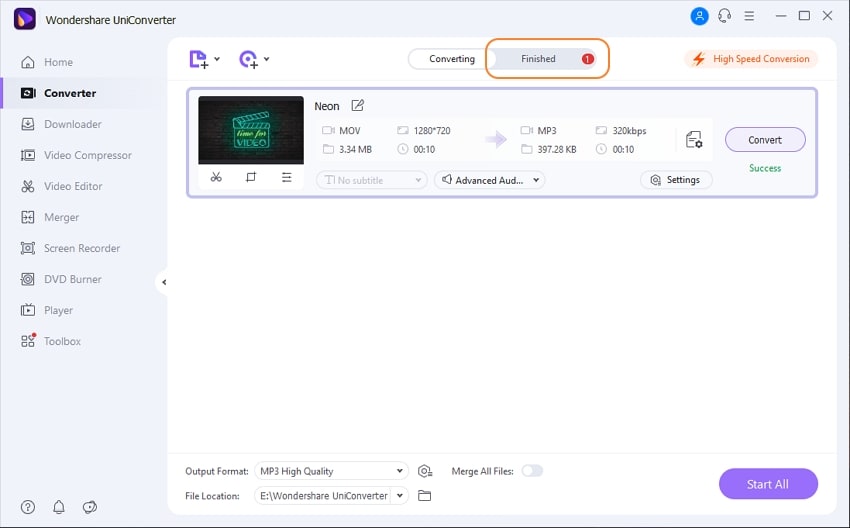
Part 2: Other Cutters You can Use to Crop MP3.
Apple Quick Time Player is a media player that gives you access to play and cut MP3, video files in different available formats. Talking about this media player, you’re allowed to crop, cut mp3 into desirable length. Aside from being an MP3 cutter, Apple Quick Time Player also allows you to play audio files, screen record, and edit video, rename and save, then share or export your trimmed MP3 file.
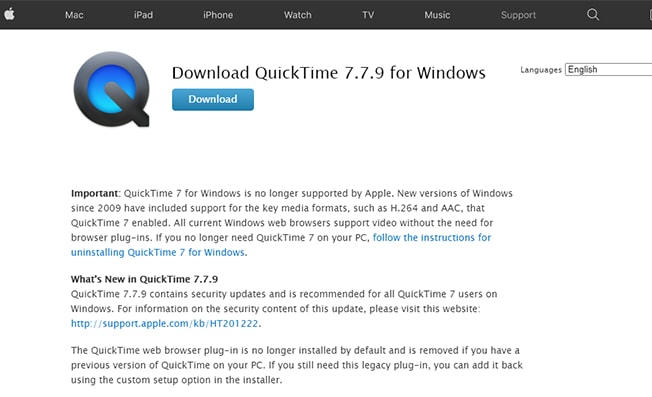
Supported System: macOS, Windows, Tiger, Leopard.
Pros:
- It has a free version.
- Function more than just a media player.
Cons:
- Limited features other supported operating systems except for macOS.
Just like any other audio MP3 trimmer, Joyoshare Vidikit is a complete toolbox that offers numerous editing features that allow you to crop and trim MP3 files to a satisfying taste and length.
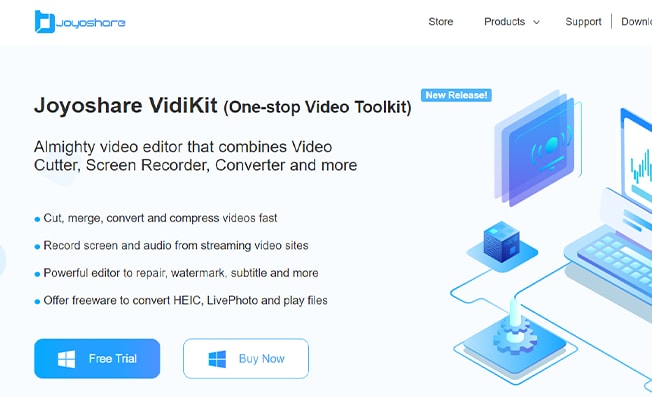
Supported System: Windows, macOS.
Pros:
- Full intuitive user interface.
- Supports numerous input and output format.
Cons:
- After free trail, you’ll have to make the purchase.
Free MP3 Cutter Joiner is a free audio MP3 cutter with fully functional features and less engaging activities that give you access to trim MP3 files without any stress or worries of payment, allow you to merge, edit audio/video files with multiple supported audio formats at your disposal. With Free MP3 Cutter Joiner, you’re opportune to use the Audio MP3 trimmer as a sound recorder.
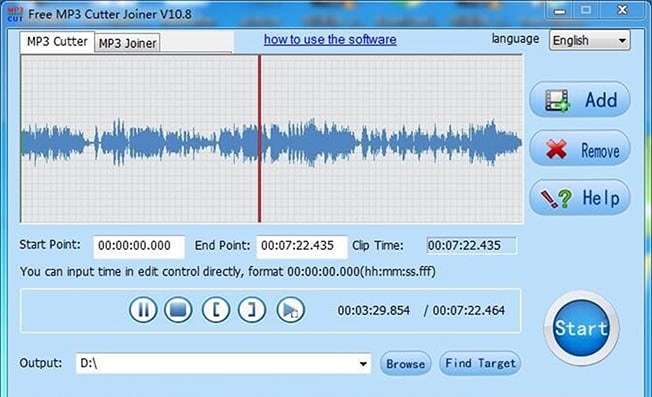
Supported System: Windows, macOS.
Pros:
- No sign-up.
- No in-app purchases.
Cons:
- You can’t add, cut, and edit multiple files at a time, it has to be done one after the other.
Audacity offers features that exceed just cutting and trimming audio/video files. When using this full intuitive software, you’re given a chance to have a sound recorder, MP3 converter, audio/video editor, and more all to yourself. As a fully functional software, Audacity could satisfy your taste in terms of editing audio files if you’re willing to make purchases.
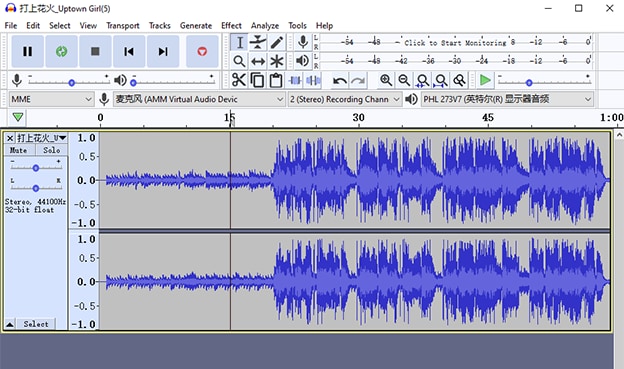
Supported System: Windows, Mac, Linux.
Pros:
- More audio editing features.
- Occupies a little storage when installing on your PC.
Cons:
- Extensive learning is required for inexperienced users.
- Limited option when using the free version.
- It may stuck when you are cutting MP3.
MP3 SPLT is a one-in-all Pc compatible audio MP3 cutter that provides the opportunity to cut MP3, trim, merge MP3 files in the best available audio formats. The audio MP3 trimmer does any kind of splitting whether it’s an MP3 or album, supports MP3 VBR, and more.
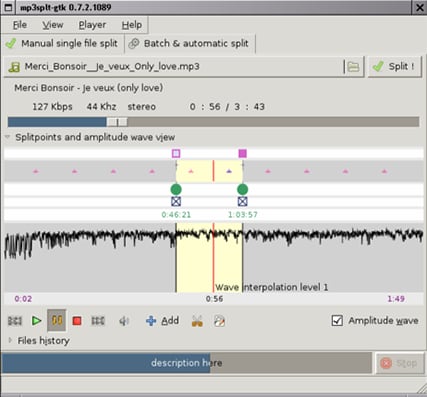
Supported System: GNU, Linux, macOS, Windows, and more.
Pros:
- It’s a free software.
- It has a friendly interface.
Cons:
- Limited editing features.
WavePad is a full-time audio editing software with exclusive features that offer you the confidence to cut your MP3 files from its advanced features, numerous editing tools, audio effects that allow you to amplify your MP3, multiple audio formats, and more. Just like any other MP3 cutter, you can shape your audio file confidently.
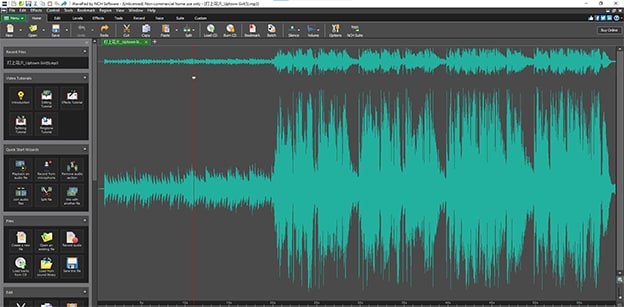
Supported System: macOS, Windows.
Pros:
- It has a free version.
- You’re allowed to cut MP3 audio files and mute background noise with its noise reduction tools.
- It takes short time to download WavePad.
Cons:
- You’ll have to pay just to access its advanced editing features.
If you’re a musician, this MP3 cutter is best at your service. Garage Band is a full feature software that doesn’t just play a role of an MP3 cutter. The intuitive software developed by apple inc. grant users access to all its editing features from cutting, trimming, cropping, and more.
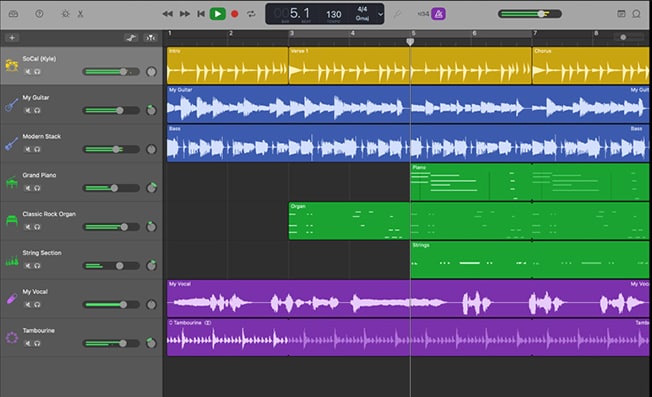
Supported System: Windows, macOS.
Pros:
- It also has a free version.
- Quality output format.
Cons:
- Steep learning for inexperienced users.
- Expensive to access all features.
Mix Pad is an intuitive, macOS, and Windows-compatible software that allows you to record, mix, cut, and merge unlimited audio files in a way that defines the taste of audio output you’re in search of. With a MiX Pad, you’re allowed to access exclusive editing tools to make audio files unique.
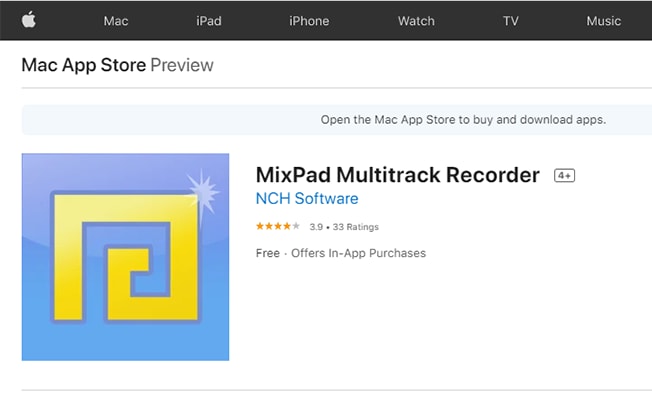
Supported System: macOS, Windows.
Pros:
- Full functional editing tools.
Cons:
- You’ll have to make the in-app purchase.
Apowersoft entails more than just a video converter we know. This macOS and windows compatible software that offers advanced editing features for audio/video conversion to MP3 files, also allows you to cut MP3, crop MP3 on your pc to any desired length.
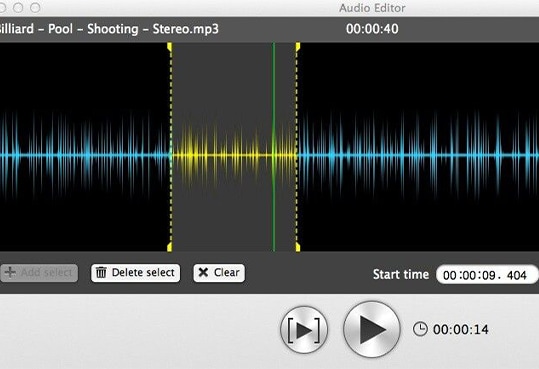
Supported System: macOs, Windows.
Pros:
- It’s an easy to use software.
Cons:
- When running the software on your PC, the processing dominates the whole functioning of the pc system by not allowing other software to run in the background.
iMovie is a macOS-compatible video editor developed by Apple inc. The video editor allows you to convert long or oversized clips into short audio/video clips, add background music when editing your media files, control audio volume, and more. If you’re looking forward to trimming MP3 on MacBook, iMovie is best at your recommendation with its exclusive features.
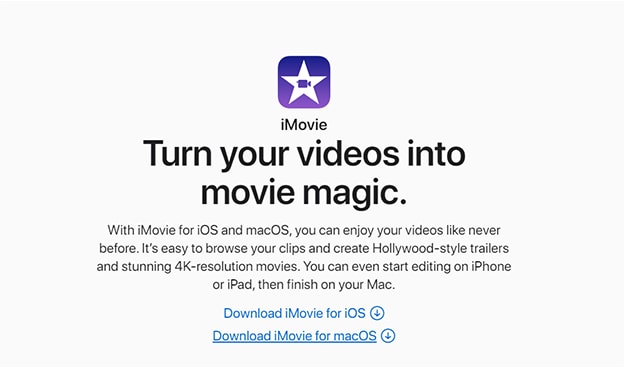
Supported System: macOS
Pros:
- You can use iCloud Drive to transfer your cutted MP3 files to your iPad or other iOS devices.
Cons:
- It only supports macOS.
Are you in search of an MP3 cutter and at the same time a media player for your PC? Winamp offers an exclusive editing tool that gives you access to cut, trim and crop your audio file. You can also play audio from the intuitive software’s media player.
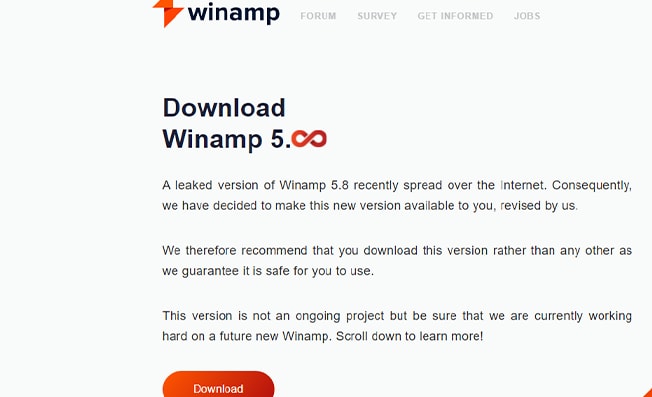
Supported System: macOS, Windows.
Pros:
- It’s a free app.
Cons:
- Poor quality audio output.
Boilsoft Video Splitter is a fully functional MP3 and mp4 cutter that grants users the accessibility to use its exclusive features to screen record, edit their audio files by cutting MP3, cropping, and trimming MP3 files in the best available supported formats.
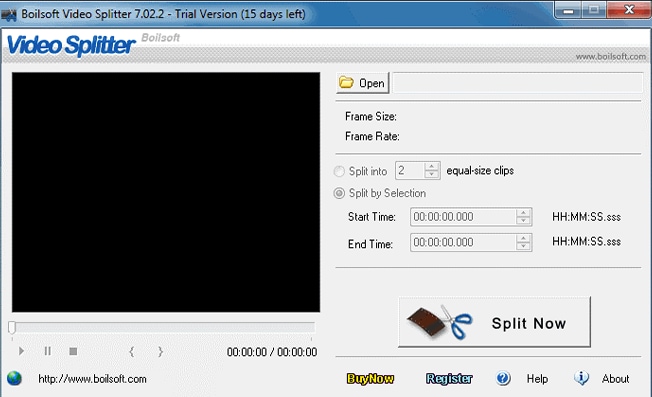
Supported System: macOS, Windows.
Pros:
- It supports multiple formats.
Cons:
- Needs a media player for preview.
- Limited editing tools
Ocenaudio is completely a free audio MP3 cutter and audio editor that allows you to edit your audio file regarding length and formats. Ocenaudio allows you to add effects to the MP3 file you intend to cut, analyze your cutting and trimming, have full control of your editing, and more.
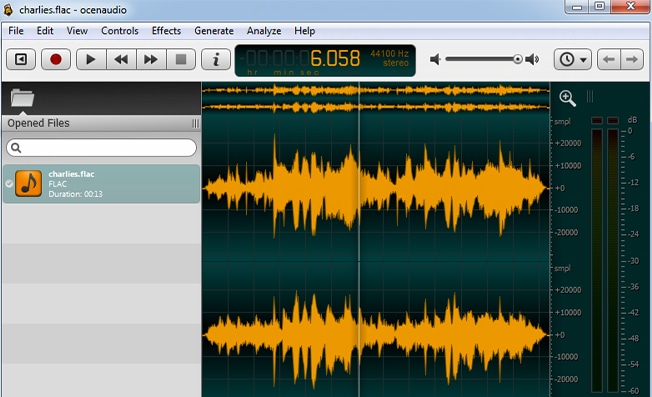
Supported System: Windows
Pros:
- It’s a fast and easy to use software.
Cons:
- Its interface is out of date.
Capto is an intuitive software that offers full advanced features from its screen recording and capturing features, to its audio/video editing features, MP3 cutter role, and more. Capto allows you to trim MP3 files in desirable length, edit your MP3 with its available editing tools, and save your MP3 files.
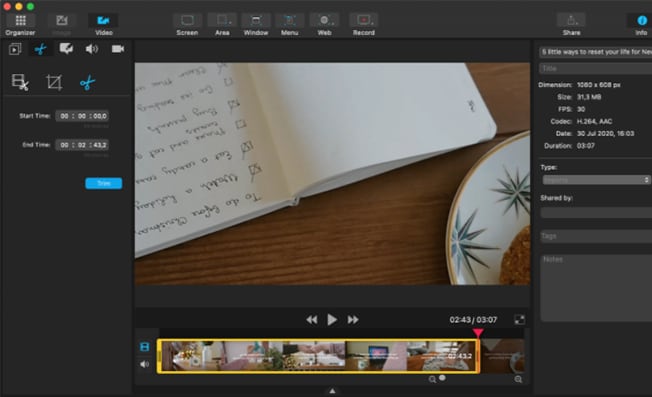
Supported System: macOS
Pros:
- User-friendly interface.
- Unlimited video length.
Cons:
- It has poor audio control.
1. Is Uniconverter free?
Wondershare’s Uniconverter has a free and pro version. If you’re using the free version, you’re restricted to use some of Uniconverter’s features. To gain full access and enjoy all the exclusive features of the intuitive software, all that needs to be done is remit a token for subscription and make everything around you feel comfortable with the best software that contains your basic needs.
Does the MP3 file change quality after trimming?
Wondershare’s Uniconverter has proven to be nothing but the best when it comes to the output quality of audio/video files. Uniconverter won’t allow your audio/video files to lose their quality after been trimmed or edited. Your trimmed MP3 files would get the best output quality.
MP3
- 1. Convert Audio to MP3
-
- 1.1 Convert Audio to MP3
- 1.2 Convert AC3 to MP3
- 1.3 Convert AAC to MP3
- 1.4 Convert WAV to MP3
- 1.5 Convert FLAC to MP3
- 1.6 Convert AMR to MP3
- 1.7 Convert APE to MP3
- 1.8 Convert CAF to MP3
- 1.9 Convert OGG to MP3
- 1.10 Convert WMA to MP3
- 1.11 Convert AIFF to MP3
- 1.12 Convert M4A to MP3
- 1.13 WAV to MP3 Converter
- 1.14 Convert Podcast to MP3
- 1.15 Convert AAC to MP3 on Android
- 1.16 AAC to MP3 Converter
- 1.17 Convert RealPlayer Audio to MP3
- 1.18 Convert Apple Audio to MP3
- 1.19 Convert MP2 to MP3
- 1.20 Convert M4R to MP3
- 1.21 Convert GarageBand to MP3
- 1.22 Convert iTunes to MP3
- 1.23 Convert M4B to MP3
- 1.24 Convert M4P to MP3
- 1.25 Convert CAF to MP3
- 1.26 Convert SoundCloud Music to MP3
- 1.27 Convert WAV to MP3 on macOS 10.11
- 1.28 Convert WAV to MP3 on Android
- 2. Audio to MP3 Converter Online
- 3. Programs to Convert Audio to MP3
-
- 3.1 Convert WAV to MP3 Using Audacity
- 3.2 Convert WAV to MP3 on Windows Media Player
- 3.3 Convert WMA to MP3 in Windows Media Player
- 3.4 Convert M4A to MP3 in Windows Media Player
- 3.5 Convert WMA to MP3 on iTunes
- 3.6 Convert to MP3 in iTunes
- 3.7 Convert M4A to MP3 in iTunes
- 3.8 Convert AAC to MP3 on iTunes
- 3.9 Convert FLAC to MP3 using VLC
- 3.10 Convert FLAC to MP3 in iTunes
- 3.11 Convert WAV to MP3 in iTunes
- 3.12 Convert WMA to MP3 using VLC


Brian Fisher
chief Editor