- Convert M4A to MP3, WAV, WMA, AAC, FLAC and other audio formats.
- Convert M4A to MP3 with high speed and high qulity.
- Convert M4A audio files in batch.
- Remove the noise in your M4A audio.
- Edit M4A and other audio/video files with customized settings.
- Merge your M4A files and then convert them into one MP3 file.
How to Convert M4A to MP3 Online with 11 Best Converters?
by Julia Angwin •
No device comes with infinite space and we all want to leave more GB in our internal and external storage, and sometimes, we just can’t free up enough space to download a converter. Online converters become our saving grace. With functions and features similar or better than some other converters, online converters let you convert, compress, rip video and audio files all on the web. No need to download and safe to use. There are a lot of audio converters which will require you download the software or application but online converters do not, they can work on any and all devices with a stable internet connection. Some converters are better than the others you’ll have to explore to find the one that fits your needs but here, we have compiled a list of the best online converters you will find out there.
- Part 1. Best M4A to MP3 Converter Online: Online Uniconverter
- Part 2. 10 Useful Website that Can Help You Convert M4A to MP3 Online
Part 1. Best M4A to MP3 Converter Online: Online Uniconverter
Online Uniconverter can not only help you cut and convert MP3 and video files, it can also help you compress media files be it images, audio or video, you can create GIF images, download from YouTube and make thumbnail and so on.
- Support the input of any video and audio file format.
- Enables you to merge several audio and media files to a single file.
- Support batch upload, download, and conversion of files.
- Built with video editing controls like split, trim, crop, brightness, rotate, volume, pitch, and others.
- It allows you to download videos from over 1000 sharing sites such as Spotify, YouTube, Hulu, Metacafe, and much more (4K supported).
- Burns DVDs and Blu-rays with customized templates.
- Its toolkit houses a GIF maker, a metadata editor, a VR converter, a Video compressor, and a screen recorder.
- Supports Mac and Windows platforms, with each having a free trial version.
How to convert M4A to MP3 with Online UniConverter [3 Easy Steps!]
Step 1. Upload your M4A file
Open Online Uniconverter, then click “Choose Files” to upload the local M4A files. You can also add files from Dropbox and Google Drive.
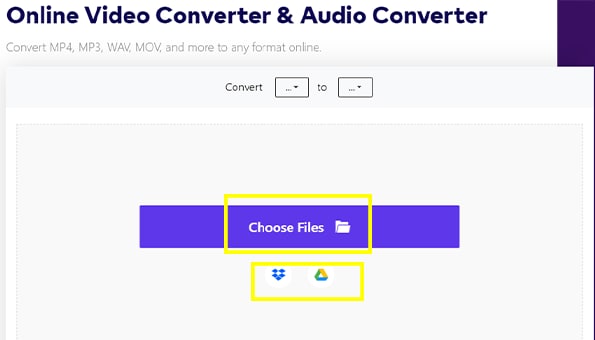
Step 2. Choose output format
Select mp3 as output format and click on the “Convert” icon. Your conversions should be done in less than 10 minutes.
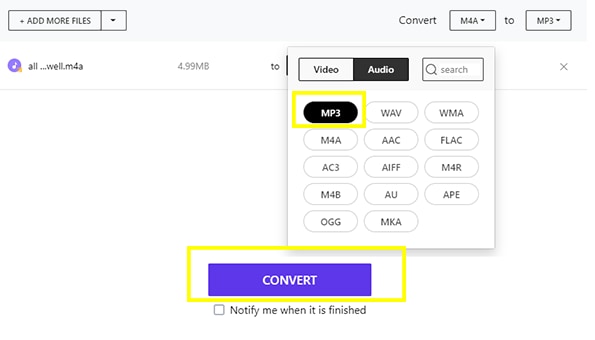
Step 3. Download converted MP3 file
You can now click “Download All” button to get your MP3 file for storage on your local disk or upload them directly to cloud.
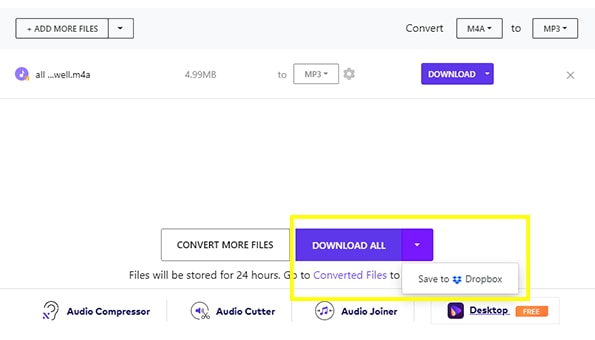
Part 2. 10 Useful Website that Can Help You Convert M4A to MP3 Online
Here are 10 of the best online converters you can try
1. ZamZar
ZamZar is a free to use M4A to MP3 online converter that does not require any software download. It is a conversion made-easy online converting tool. It supports over 1000 file formats including audios, videos, PDFs and images. They boast of being able to complete their conversion in less than 10 minutes.
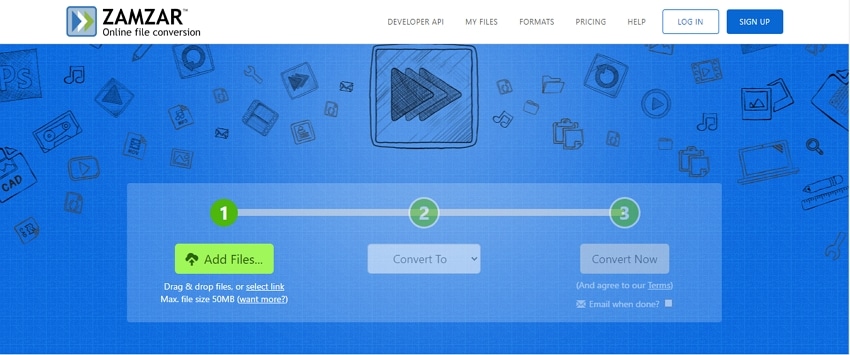
Official Website: www.zamzar.com/
Converting Steps:
- Upload M4A files on Zamzar by clicking on the ‘add files’ tab or you can just copy the URL for the file.
- Select the MP3 format.
- Click on start and download the file once it is done.
2. CloudConvert
CloudConvert lets you convert M4A file to MP3 quickly, and it can also convert audio and video to over 200 formats. You can trim videos, set the bitrate and adjust volume and pitch. With this converter, you take complete control of how you want your conversion to turn out.
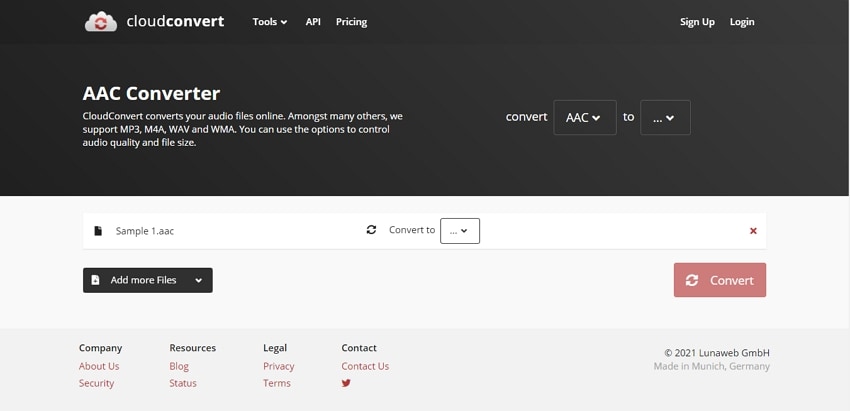
Official Website: cloudconvert.com/
Converting Steps:
- To select your file, click on the ‘select file’ tab and choose your M4A file. Or by clicking on the arrow beside the ‘select file' tab, you can see a list of other options; you can choose to upload by pasting URL or from OneDrive, Google Drive, Dropbox or Your Computer.
- There is an option to choose input format and output format. You just need to select output format (MP3). The input might unnecessary because except for a few exceptions, Cloud convert automatically detects the format of the file you uploaded.
- After everything is set, click on ‘convert’ to start.
- Download your file after M4A to MP3 conversion.
3. Convertio
Convertio is by far one of the best online converters you would ever find to change M4A to MP3. Supporting more than 300 file formats with a user-friendly interface and design. All that is required is that you upload your file, choose the format and convert; easy! You can convert more than one file with completely different formats at the same time. Convertio easily beats most of the online converters on this list..
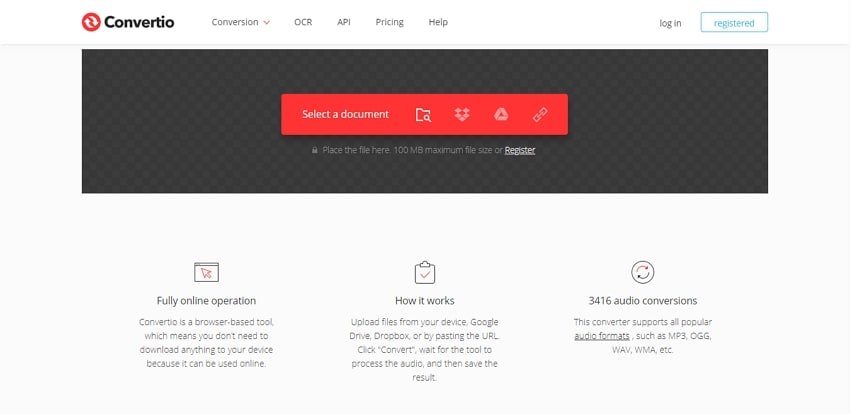
Official Website: convertio.co/
Converting Steps:
- Choose M4A file by clicking on the red ‘choose file’ tab. Convertio can upload from cloud as well.
- Choose the format for conversion.
- Start conversion, the speed of conversion is dependent on your network.
- Download the file once it is done converting.
NOTE: Convertio only store the file(s) you convert your 24 hours after which it’ll be deleted. For sensitive data, you can also manually delete.
4. FreeConvert
FreeConvert supports over 500 media file formats. Just upload your M4A files and convert them to MP3 format. If not, you can also upload from Google Drive and Dropbox. While most online converter allow you to upload a maximum of 20-50mb file(s) on their site, FreeConvert have a limit of 1GB and it is all for free.
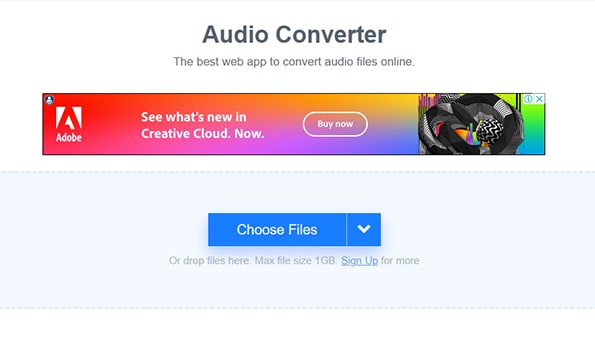
Official Website: www.freeconvert.com/
Converting Steps:
- After accessing the site, you’ll get to choose which file you’ll be uploading.
- Click on the blue ‘select files' tab or tap arrow beside it to view other options.
- Click on ‘select output’ and start conversion.
- Download the MP3 file on your device.
5. Evano
Evano’s simple and beautiful interface coupled with its long list of supported formats make it one of the best m4a to mp3 converter online out there. The site is so easy to navigate you can surely pull off any task on your first visit. Their conversion speed is also faster than most other online converters.
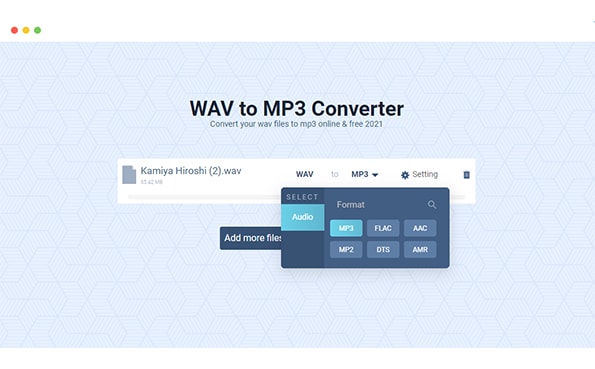
Official Website: evano.com/
Converting Steps:
- Click on ‘add files’ and choose the files you want to convert.
- Click on ‘audio’ to view the list of available formats, and choose M4A.
- Select your output format and start conversion.
- Download your files after the conversion is complete.
6. Online Audio Converter
Online Audio Converter is a free online converter that processes your M4A to MP3 conversion quickly. Supporting over 300 file formats including popular formats like WAV, MP3 and others, you can extract audios from videos and choose the output format and quality of your audio before conversion. The three easy steps for conversion have been labeled on their site. Feel free to explore more of their features.
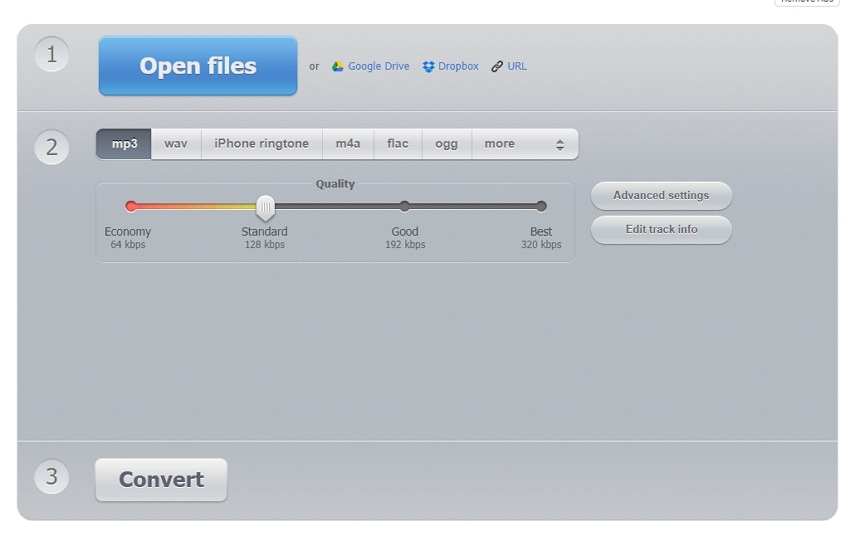
Official Website: online-audio-converter.com/
Converting Steps:
- Click on open files and choose the M4A file you want to convert.
- Choose your output format (Mp3) from the list provided on the site.
- Click on ‘Convert’ to start the conversion process.
- You would need to download your file after conversion.
NOTE: The amount of time your file stays on the website before being deleted is not specifically stated.
7. Aconvert
Aconvert is a free M4A to MP3 converter that allows you to convert, cut and merge media files. It supports more than one hundred media files can easily convert PDF, Images, Audios and Video. Aconvert has another feature that set it apart from other converters, it lets you set the bitrate of your audio. Bitrate affect not only the quality of your audio, but it also affects its size. The higher the bitrate, the better the sound quality and the bigger the size.
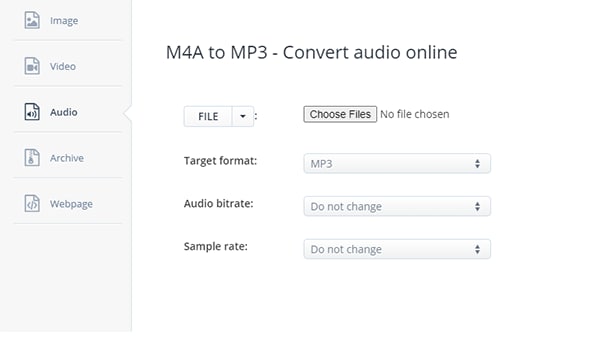
Official Website: www.aconvert.com/audio/m4a-to-mp3/
Converting Steps:
- Click on the ‘choose file’ tab to select a file. Aconvert also allows you to copy and paste M4A URLs.
- Move on to the ‘target format’ and choose the Mp3 format you want to convert to.
- You can adjust the bitrate, to increase the quality of your result.
- Click on ‘convert now’ to start. After the conversion is done, it will appear in section ‘Conversion Results’.
- You can choose to download your file or upload to the cloud or both.
8. ClipConverter
ClipConverter allows you to download, record and convert video URLs to the common media format. It allows you to download YouTube and watch them offline. Just copy the URL and paste it on their side and you are good to go. Clip Converter does not have that many special features but its interface and conversion speed are worth mentioning. It does not have distractions and you can get straight to converting, though it may look too simple.
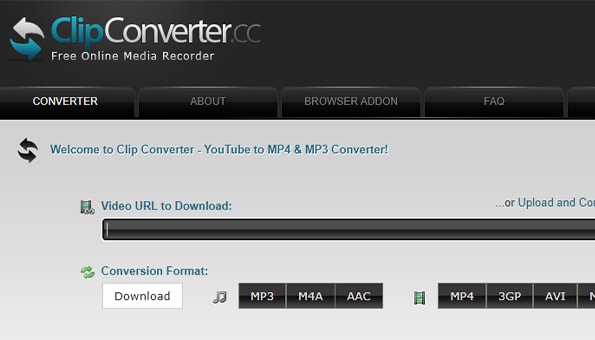
Official Website: www.clipconverter.cc/2/
Converting Steps:
- Click “Upload and Convert File” to chose the M4A file you want to convert to MP3.
- Choose the quality.
- Click on continue to start the conversion.
- After the conversion is done, click on ‘download’ to save it to your device.
9. FileZigZag
FileZigZag can help you convert your audio, video, image, documents for free. No previous knowledge in coding is required and you can add and convert more than one file at a time. However, your converted files will be stored on their site for 24 hours and will be deleted whether you download them or not.
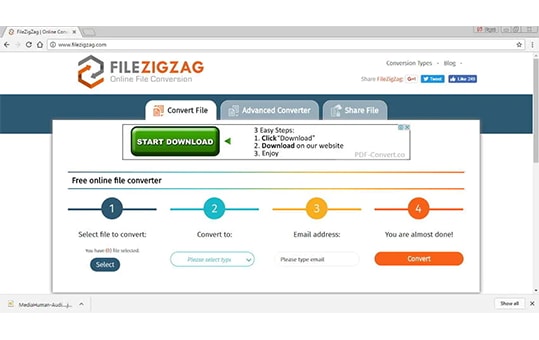
Official Website: www.filezigzag.com/online-converter
Converting Steps:
- Select the M4A file to convert and if you are using a computer system, you can simply drag and drop the file on their site.
- You choose the output format. FileZigZag supports more than a hundred formats.
- Click on ‘Start conversion’ to begin.
- Your conversion would need to be downloaded to your device.
10. ConvertFiles
ConvertFiles has a lot of converters built-in. Document, e-Book, Drawing, Image, Audio and Video converters. Unless the format you are uploading is unknown or not stated in the file, you don’t need to fill in the ‘input format’ tab as ConvertFiles will automatically identify the format. You can also leave the site to do other things and input your email. The team will send the download link to your email when it is done.
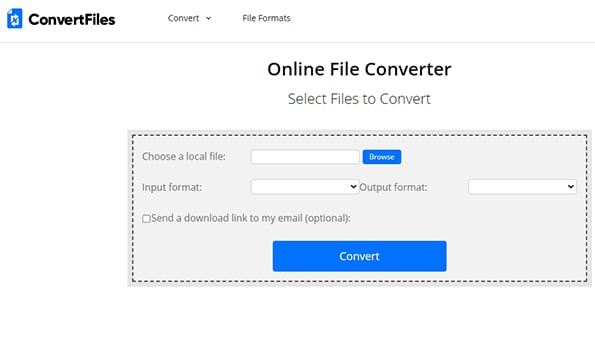
Official Website: www.convertfiles.com/
Converting Steps:
- Click on the “choose” tab and select the M4A file you want to convert from your device.
- Choose an input format i.e. the format of the file you are inputting and choose an output format.
- Click on convert to start conversion.
- Once the M4A to MP3 conversion is done, download the converted files to your device.
NOTE: Converted files will be saved for an hour before being automatically deleted
1.Does Online Uniconverter has Windows or Mac version?
If you want to get more service, you can download Uniconverter free from our official website. The software version is compatible with both Windows and Mac and it definitely has additional features that set it apart from the Online Uniconverter. Although we can’t say one is better than the other as each has it own perks but we can definitely say that Uniconverter and Online Uniconverter are worlds apart from other converters.
2.Is Online Uniconverter safe?
Yes, it’s totally safe. Uniconverter and online Uniconverter are protected against viruses and malware. You won’t encounter unwanted ads on their website either.
3. Is MP3 better than M4A?
M4A is like the next generation MP3, it has higher quality than MP3 and smaller size. M4A uses an Advanced Audio Converter which tends to reduce the amount of data lost during compression. MP3’s strong point is its minute size but at the expense of audio quality, M4A has an even tighter compression and retains most of its data which gives it both smaller size and a higher audio sound quality. As great as M4A is, it is not yet widely accepted and isn’t compatible with most devices. Again, MP3 came out with a good point; it is up to you, if you want small size and great quality or a format that can be played across all of your devices. You can still use converters to change the format anytime you like.

Julia Angwin
Editor