10 Best Tools for Removing Noise from Video and Audio Files
by Brian Fisher Proven solutions
Most of the time it happens that content creators or normal people create video content or record audio in a noisy place. That noise in the videos and audio destroys their quality and also irritates the viewers or listeners. It is human nature that we do not like irritating things. Noise irritates the viewers and it may also lose the audience if the content is uploaded on YouTube by some content creator.
To overcome this problem, we have got noise removers. Guess what? Now you can remove the background noise from your videos and enjoy the better quality of the videos and audios as well!
Are you wondering where to find the best noise remover tools? Need not worry, we’re enlisting down the best tools that you can opt for. These tools are very easy to use and can have you remove the noise from the videos and audios in no time.
So, without further ado, let’s take a plunge into the tools.
Part 1: Best Desktop Background Noise Remover-Uniconverter!
Uniconverter is a famous application that is known for various purposes. You can employ this app to remove the hiss from your audio and videos without hustling. The reason for such smooth noise removal is the handy interface of the app. It works fast and many laymen can employ this software to remove the noise from their video or audio. So, if you are the one peeking for software to remove noise from your audio and videos, you can employ this software.
This software along with canceling background noise can also carry out other processes including burning DVDs, downloading or recording videos, compressing and editing audio and videos, making GIFs, and many more.
What’s more? All of these functions and processes take place in outstanding quality with no booms or troubles. Uniconverter brings about convenience in all of its features to make the user experience wonderful. Hence, in this case, it does the same. Removing noise is also one of its convenient processes.
UniConverter
- Support to over 1000 formats and devices for conversion.
- Batch processing at super-fast speed (30X faster).
- Lossless quality conversion.
- Built-in editor with features like crop, cut, trim, add watermark, effects, and more.
- Video download from more than 10000 sites like YouTube, Vimeo, and more.
- Additional features like video recording, transfer, DVD burning, image conversion, compression, and more.
- Support to all latest Windows and Mac version (including latest Mac version).
Steps for removing noise from video and audio with Uniconverter:
Knowing this, you shouldn’t wait any further to download this software to remove the hiss from your audios and videos. Moreover, to let you know that the process of removing noise is easier, here are the steps to remove noise.
Download and Open Uniconverter
First, you need to go to the Uniconverter’s official site to download Uniconverter, if you already have Uniconverter on your desktop, it is better to upgrade it.
Upload your Video or Audio Files
Click on the “Video Editor” option on the left side, and then choose “Effect”. After that, at the window that pops up, select the video files you want to remove background noise from.
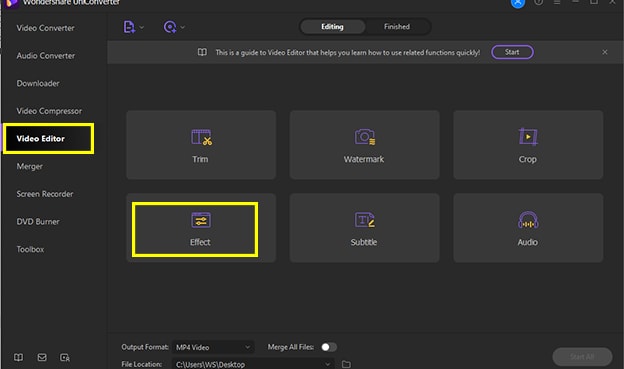
Denoise your Video
Click on the Audio option, then you can see the “Denoise” option, tick it and then click ”OK”. Now you finish the noise reduction, you can then click the “Start All” button to get the video containing no noise. You can also choose the output format you like.
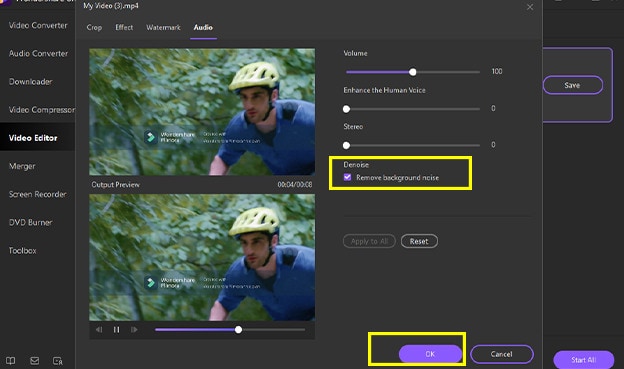
Part 2: Other 5 Software to Achieve Background Noise Removal
Adobe Audition is an excellent software that can also be employed as a background music removal software. With removing background music, it also has certain other functions such as video conversion, etc. To remove noise:
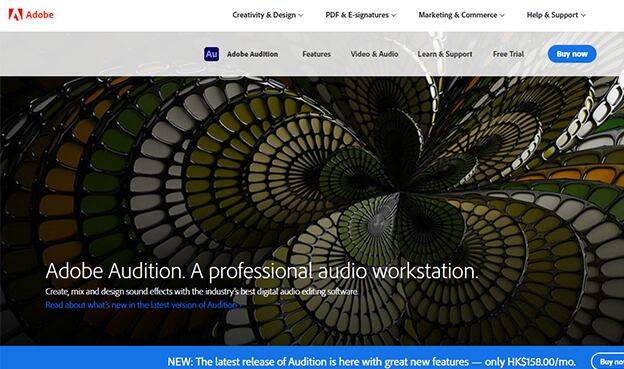
Supported System: Adobe audition supports Windows and MAC both.
Pros:
Cons:
iMovie is a video editing app that you can also make use of to remove background music from your videos or audio files. This app has numerous features that you can opt for and get impressed by. The feature of noise removal is commendable.
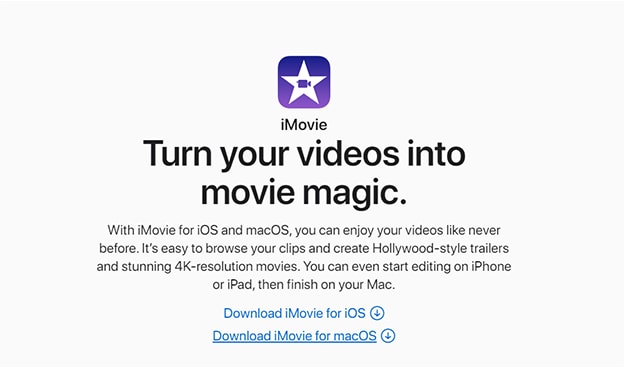
Supported System: iMovie supports IOS.
Pros:
Cons:
Krisp is one of the best software that removes the background noise very handily. It is a must-have app for a person who makes video content and news to constantly edit his videos and remove background noise.
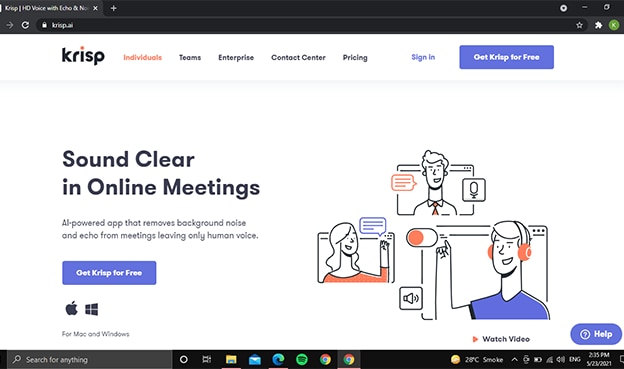
Supported System: It supports Chrome, Mac, IOS, and Windows.
Pros:
Cons:
VSDC is a free, powerful, and impeccable Video Editor that you can also employ to remove the noise from videos. Use this app and you won’t regret using it. To remove noise from video:
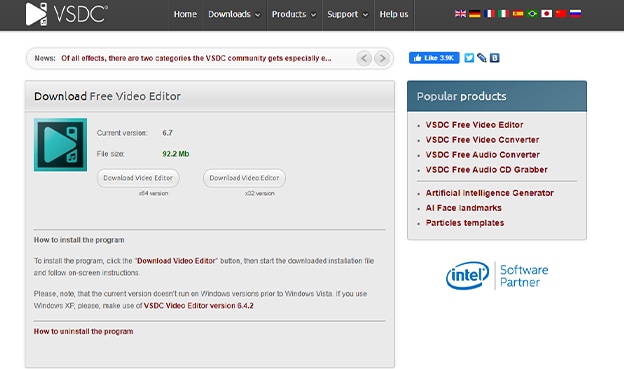
Supported System: It supports Windows.
Pros:
Cons:
EaseUS Video Editor is a good software that you can use to remove the background music. Using this app is very easy and you can handily make your videos and audios noise-free.
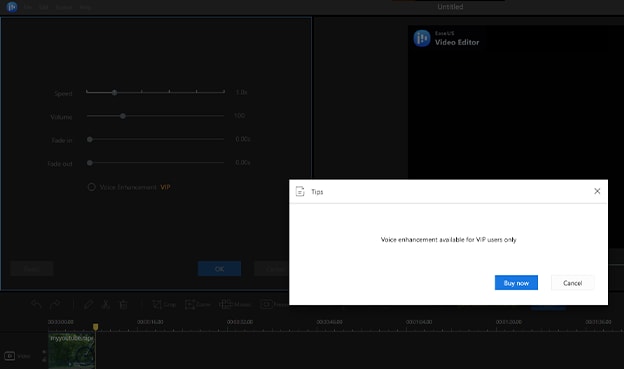
Supported System: EaseUS Video editor supports Windows and MAC both.
Pros:
Cons:
Part 3: How to Reduce Background Noise with Online Platforms?
Audiodenoise is an online noise remover app that is again can be opted for removing background noise from the videos.
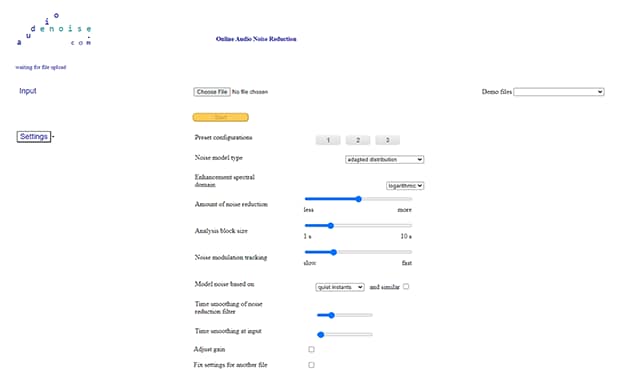
Pros:
Cons:
Veed.io is a reasonable yet highly productive video-editing tool that enables you to generate tremendous videos. You can use this app to edit and do much more with your videos. You can also utilize this free tool to remove background noise.
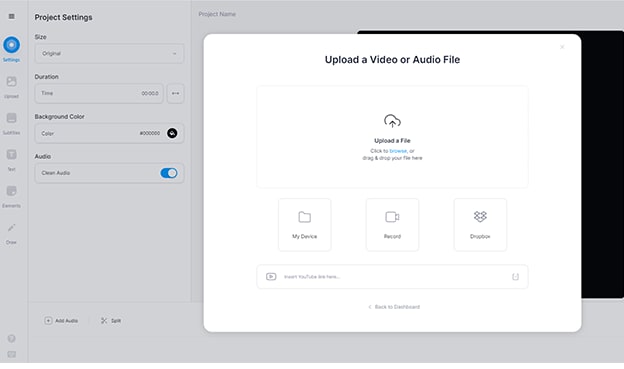
Pros:
Cons:
Audio Cleaning Online is an online free tool that helps you to remove all types of noise such as rain, wind, traffic, etc with a single click from your videos.
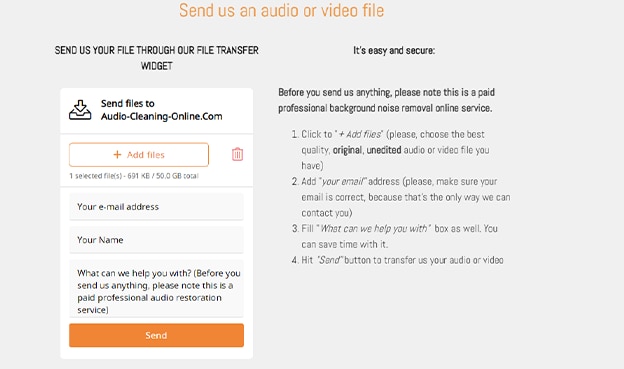
Pros:
Cons:
Audio Remover is an online noise remover that you can opt for absolutely free. You can use this service to remove extra noisy audio from the video online. To reduce background noise with Audio Remover:

Supported System: Adobe audition supports Windows and MAC both.
Pros:
Cons:
Now that we have a long list of removing background music tools both software and online, we hope your removing noise problem is solved now. You can now opt for any software that you like and remove the hiss and noise from your content. All of these software and online tools have very simple and easy steps to follow. using these simple steps, you can easily remove noise. However, what we recommend the most is Uniconverter. The software carries an elite personality and brings convenience to its users’ lives. Employ this tool and remove the noise in no time and that too easily.
MP3
- 1. Convert Audio to MP3
-
- 1.1 Convert Audio to MP3
- 1.2 Convert AC3 to MP3
- 1.3 Convert AAC to MP3
- 1.4 Convert WAV to MP3
- 1.5 Convert FLAC to MP3
- 1.6 Convert AMR to MP3
- 1.7 Convert APE to MP3
- 1.8 Convert CAF to MP3
- 1.9 Convert OGG to MP3
- 1.10 Convert WMA to MP3
- 1.11 Convert AIFF to MP3
- 1.12 Convert M4A to MP3
- 1.13 WAV to MP3 Converter
- 1.14 Convert Podcast to MP3
- 1.15 Convert AAC to MP3 on Android
- 1.16 AAC to MP3 Converter
- 1.17 Convert RealPlayer Audio to MP3
- 1.18 Convert Apple Audio to MP3
- 1.19 Convert MP2 to MP3
- 1.20 Convert M4R to MP3
- 1.21 Convert GarageBand to MP3
- 1.22 Convert iTunes to MP3
- 1.23 Convert M4B to MP3
- 1.24 Convert M4P to MP3
- 1.25 Convert CAF to MP3
- 1.26 Convert SoundCloud Music to MP3
- 1.27 Convert WAV to MP3 on macOS 10.11
- 1.28 Convert WAV to MP3 on Android
- 2. Audio to MP3 Converter Online
- 3. Programs to Convert Audio to MP3
-
- 3.1 Convert WAV to MP3 Using Audacity
- 3.2 Convert WAV to MP3 on Windows Media Player
- 3.3 Convert WMA to MP3 in Windows Media Player
- 3.4 Convert M4A to MP3 in Windows Media Player
- 3.5 Convert WMA to MP3 on iTunes
- 3.6 Convert to MP3 in iTunes
- 3.7 Convert M4A to MP3 in iTunes
- 3.8 Convert AAC to MP3 on iTunes
- 3.9 Convert FLAC to MP3 using VLC
- 3.10 Convert FLAC to MP3 in iTunes
- 3.11 Convert WAV to MP3 in iTunes
- 3.12 Convert WMA to MP3 using VLC


Brian Fisher
chief Editor